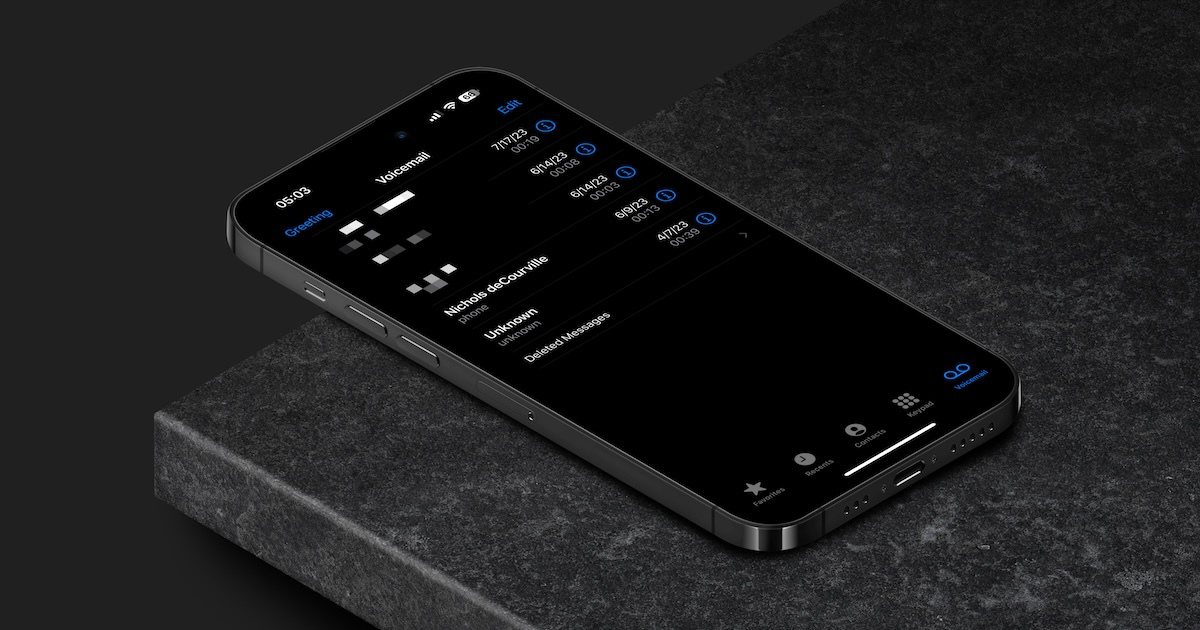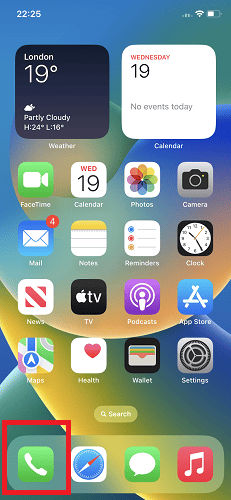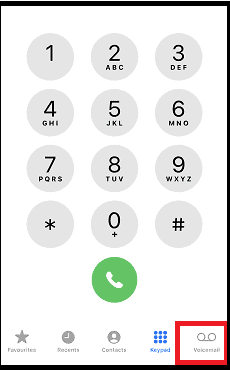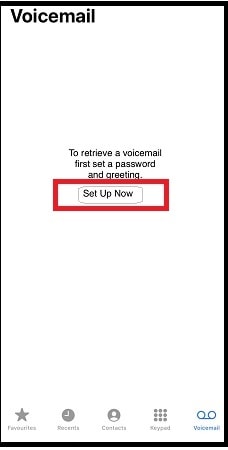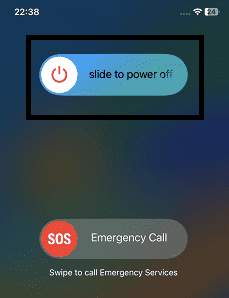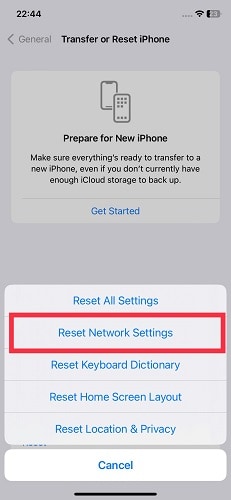In the realm of iPhone communication features, there’s an aspect that often goes overlooked but plays an irreplaceable role in maintaining connections: your voicemail system. Whether you’re a seasoned professional or an individual juggling personal commitments, having an organized and fully-functioning voicemail system on your iPhone is paramount. It’s more than just a voicemail; it’s the bridge between missed calls and very important conversations.
The process of iPhone voicemail setup, encompassing elements like Visual Voicemail, Voicemail Transcription, Voicemail Password, and Voicemail Greeting, contributes to a seamless communication experience. Discover how to change voicemail on iPhone, manage voicemail settings, and overcome challenges like voicemail unavailable on iPhone. With this guide, you’ll unlock the potential of a fully-functioning voicemail system, ensuring you’re always connected, in control, and ready to communicate effectively. Let’s get right into it.
Voicemail Features on iPhone
There are a few game-changing tools that are transforming voicemail management: Visual Voicemail, Voicemail Transcription, Voicemail Password, and more. These innovations break free from the confines of traditional voicemail systems, offering a streamlined approach that caters to your busy lifestyle. Let’s take a closer look at these features that empower you to manage your voicemails more efficiently than ever before.
1. Visual Voicemail
Visual Voicemail revolutionizes the way you interact with voicemails, presenting them as an organized list within the Phone app. No longer bound to the chore of listening to messages in order, you can swiftly scan the caller’s name, number, and timestamp. This visual panorama empowers you to prioritize messages like never before, ensuring you respond to the most critical communications promptly.
Moreover, Visual Voicemail eradicates the need to listen to messages in their entirety. Play, delete, or forward messages with precision, liberating you from the conventional voicemail marathon.
While Visual Voicemail is a game-changer for voicemail management, it’s important to note that not all mobile carriers offer this feature. Before setting your heart on the convenience of Visual Voicemail, ensure that your phone carrier supports it. This discrepancy in availability can affect your experience based on your carrier’s compatibility.
2. Voicemail Transcription
The Voicemail Transcription feature eliminates communication barriers by converting voicemails into text transcripts. Whether you’re busy or face hearing challenges, the ability to read voicemails offers a seamless communication solution.
However, it’s vital to understand that this feature is available exclusively for voicemails in English. If you frequently communicate in languages other than English, the usefulness of Voicemail Transcription might be limited.
Furthermore, while Voicemail Transcription aims for accuracy, it’s not infallible. The quality of the voicemail recording and the caller’s accent can influence the transcript’s precision. Always be prepared for slight discrepancies in the transcription, and double-check critical details when needed.
3. Live Voicemail
Live Voicemail offers a real-time transcript of messages as they’re being left. Engage with voicemails as they unfold, ensuring you capture every nuance of the message’s progression.
These features collectively define the iPhone voicemail service, ushering in an era of enhanced communication. Yet, it’s crucial to remember that availability varies. Certain features might not be accessible across all carriers or countries.
Also, remember that Live Voicemail is exclusively available on iOS 17 and later versions. Before eagerly embracing this innovation, ensure that your device is updated to a compatible iOS version. Failing to do so might leave you unable to leverage this exciting enhancement. Live voicemail is just one of iOS 17’s exciting features, check out Darryl Dsouza’s post to see other iOS 17 features.
4. Voicemail Greeting
The Voicemail Greeting feature takes voicemail etiquette to new heights. Craft a customized default greeting that reflects your personality and communication style. Introduce yourself, offer contact details or custom greetings, or provide specific instructions. This tailored message ensures callers feel welcome and informed, even when you’re not available to pick up the call.
5. Voicemail Password
In the realm of iPhone communication features, the Voicemail Password is your fortress of privacy. Set a unique password to safeguard your voicemail messages, preventing unauthorized access and preserving the confidentiality of your communications.
Setting a Voicemail Password is a smart move for privacy, but it also requires diligence on your part. It’s crucial to remember this password and update it periodically to maintain your voicemail’s security. However, be cautious not to forget your password, as this could lead to challenges in accessing your voicemail messages.
6. Message Waiting Indicator (MWI)
Don’t let important voicemails slip under the radar. The Message Waiting Indicator (MWI) adorns your Phone app icon with a badge, signaling the presence of new voicemail messages. Stay on top of your communication game, even on the busiest of days.
Limitations of Voicemail Features
As you delve into the world of iPhone voicemail setup, keep in mind that the availability of these features can vary not only by carrier but also by region and country. While some features may be accessible to iPhone owners in the US and Canada, they might not be available to those in other parts of the world. Before diving in, it’s prudent to check with Apple or your network carrier to confirm the availability of specific features in your location.
While iPhone voicemail features like Visual Voicemail, Voicemail Transcription, and others add immense value to your communication toolkit, it’s crucial to be cognizant of their limitations. By understanding these boundaries, you can wield these features effectively and make informed decisions about their incorporation into your communication routine.
How To Set Up Voicemail on Your iPhone
Time needed: 2 minutes
Here is how to set up voicemail on iPhone:
- To access the voicemail feature, start by opening the Phone app on your iPhone.
- Located at the bottom of your Phone app screen, you’ll find the Voicemail box waiting for you. Tap it.
- If this is your first time setting up a voicemail, no worries. You’ll be guided through the process. Just tap Set Up Now.
- It’s important to safeguard your voicemail messages, and that’s where your 4-6 digit voicemail password comes in. Choose a number combination that’s easy for you to remember but not too predictable. Then tap Done.
- Now, it’s time to pick the perfect greeting. You can stick with the default greeting or tap Custom to add a personal touch by recording your own.
- To craft your own personalized greeting, let’s go through these simple steps:
- Find the Record Greeting option and give it a tap; it’s your gateway to creating something unique. Express your message with clarity. A warm and clear greeting goes a long way in leaving a positive impression.
- Once you’ve shared your message, hit the Stop button. This marks the completion of your recording.
- Press Play to hear your greeting back. This gives you a chance to make sure it’s exactly how you want it.
- When your greeting sounds just right, tap Save to lock it in. This finalizes your voicemail setup.
By following these steps, your custom voicemail greeting will be ready to charm your callers and make your iPhone truly yours. You may also learn more about the iPhone voicemail setup.
Where Is the Voicemail on iPhone?
When it comes to reaching out to your voicemail on your iPhone, rest assured, there are two avenues at your disposal. Allow me to guide you through each approach, ensuring you’re empowered to manage your voicemail experience in sync with your unique communication needs.
1. Through the Phone App
- Embark on your voicemail journey by launching the Phone app.
- Inside this digital haven, tap the Voicemail tab.
- Upon tapping this tab, your voicemail messages are displayed before you, neatly organized in a list format. From this interactive list, take charge of your voicemails; play, delete, or share them.
2. By Dialing Your Voicemail
Dial your own phone number, press # or * (depending on your carrier) to bypass your greeting, then enter your voicemail password. You will be prompted to enter your password again, then you will be able to listen to your voicemail messages.
Voicemail Privacy and Security
Ensuring the privacy of your voicemail messages is a paramount concern. A strong, distinct voicemail password is your guardian against unauthorized access. Let’s delve into what makes a password robust and how you can safeguard your voicemail messages:
Crafting a Strong and Unique Password
- Strength Through Complexity: A potent password is one that’s tough to crack. Think of it as a puzzle with various pieces. Combine uppercase and lowercase letters, numbers, and symbols for that extra layer of security.
- Uniqueness Matters: Don’t recycle passwords across different accounts. Each password should be tailored exclusively for its purpose.
Tips for Generating a Formidable Password
- Avoid Predictable Choices: Sidestep dictionary words and personal information, like your name or birthday, that could be easily deduced.
- Blend Elements Creatively: Stir in a mix of uppercase and lowercase letters, numbers, and symbols for added complexity.
- Length Matters: Aim for a minimum of 8 characters – the longer, the better, as longer passwords are tougher to crack.
- Regular Refresh: Make it a habit to change your password regularly. This practice adds a protective layer to your voicemail messages, especially if your password is ever compromised.
How To Guard Against Voicemail Phishing Scams
- Direct Contact: Avoid dialing the number provided in the voicemail. Instead, hang up and reach out to the company using their official contact information from their website or statements.
- Question Suspicious Requests: Be cautious of any voicemail that demands personal information. Trustworthy companies won’t request sensitive data over the phone.
- Link Avoidance: Never click links within voicemail messages. These links could lead to malicious websites laden with harmful software.
- Report and Record: If you encounter a voicemail phishing scam, report it to the appropriate authority. If you reside in the US, report to the Federal Trade Commission (FTC) via ftc.gov/complaint.
With these insights, you’re well-equipped to fortify your voicemail’s security and stay vigilant against potential threats. As you navigate the digital landscape, remember that your voicemail messages deserve the utmost protection. By adopting these practices, you not only secure your communications but also contribute to a safer online environment for yourself and others.
Setting up Voicemail for Different Carriers
Please note that although the steps for setting up your voicemail detailed earlier in this guide are applicable to most carriers, still most carriers have alternative ways to set up voicemail. Let’s explore the distinct approaches among carriers – AT&T, Verizon, and T-Mobile – and how they uniquely shape your voicemail experience:
1. AT&T
If you’re an AT&T customer, accessing voicemail becomes a breeze from your iPhone. Follow the steps below:
- Launch the Phone app on your iPhone’s home screen.
- On your keypad, press and hold the 1 key. This connects you to the AT&T voicemail setup.
- Listen to the prompts and follow along to create a voicemail password and record a personalized greeting.
- With your password and greeting in place, your AT&T voicemail is all set up.
Not just that, you can even set up your voicemail through AT&T’s website or by connecting with their customer service. Delve a bit deeper, and you’ll find a plethora of features at your fingertips.
2. Verizon
For Verizon aficionados, the road to voicemail begins with the familiar tune of dialing *86 from your iPhone. Follow these steps to set up your voicemail.
- Begin by opening the Phone app on your iPhone
- On your keypad, dial *86 and hit the call button. This gets you into the Verizon voicemail setup.
- Pay attention to the instructions and follow them to establish a 4-6 digits voicemail password and record your own greeting.
- With your password and greeting in place, your Verizon voicemail is all set up.
Just like AT&T, Verizon also offers you the flexibility to set up voicemail through their website or by getting in touch with their customer service. Visual Voicemail, transcriptions, and call-back choices await, enhancing your voicemail interactions in unique ways.
3. T-Mobile
If T-Mobile’s your go-to carrier, tapping into your voicemail starts with the familiar rhythm of dialing 611 from your iPhone.
- Start by opening the Phone app on your iPhone.
- On your keypad, press and hold the 1 key. This connects you to the T-Mobile voicemail setup.
- Listen carefully to the prompts and follow the steps to create a 4-7 digit voicemail password and craft a personalized greeting.
- After finalizing your password and greeting, your T-Mobile voicemail is set up and ready to use.
Like its counterparts, T-Mobile extends the privilege of setting up voicemail through its website or customer service channels. Visual Voicemail, transcriptions, and call-back conveniences are all within reach.
If you face any hiccups or have questions during the setup, don’t hesitate to reach out to your carrier’s customer support for assistance. With your voicemail all sorted, you’re ready to stay connected with ease.
How To Change Voicemail on iPhone
If you’re looking to change your voicemail Greeting on your iPhone, follow these easy steps:
- To start, open the Phone app from your home screen.
- You’ll find the Voicemail tab waiting for you at the bottom. Give it a tap.
- Once you’re in the Voicemail section, tap Greeting.
- Select your preferred greeting: Default is the standard greeting using your mobile number. Tap Custom to record a personalized greeting.
- Once everything’s set the way you like it, don’t forget to tap Save.
And there you have it! These simple steps will have your voicemail revamped and sounding just the way you want it.
How To Reset Voicemail on iPhone
If you’re looking to reset your voicemail on your iPhone, just follow these straightforward steps:
- Start by opening up the Phone app from your iPhone’s home screen.
- Once inside the app, find the Voicemail tab. Give it a tap.
- In the Voicemail section, tap Greeting.
- To reset your voicemail, tap Reset.
- You’re almost there, just tap Reset again to confirm your decision.
With these easy steps, you’ll have your voicemail reset and ready to go on your iPhone. It’s all about keeping things smooth and in control.
How To Fix Voicemail Unavailable on iPhone
If you’re finding that your voicemail isn’t available on your iPhone, don’t worry, there are some troubleshooting steps you can take to get things back on track:
- Double-check your voicemail settings: Make sure voicemail is turned on and that your password is entered correctly. Head to the Phone app, tap the Voicemail tab, and then access Settings.
- Give your iPhone a restart: Sometimes, a simple restart can resolve those pesky software glitches that cause “voicemail unavailable” issues. Press and hold the Power button along with your volume down button, then slide to power off. Wait for 30 seconds, and then press and hold the Power button again to restart. Alternatively, you can go to Settings > General > Shut Down. Wait for 30 seconds, and then press and hold down your power button to turn it on again.
- Look for carrier updates: Your carrier might have an update that fixes the “voicemail unavailable” problem. To check, go to Settings > General > About. If there’s an update under Carrier, tap Download and Install.
- Reset network settings: you may also want to reset all network settings including Wi-Fi, Bluetooth, and cellular settings. This can sometimes solve “voicemail unavailable” problems. Go to Settings > General > Transfer or Reset iPhone > Reset > Reset Network Settings.
- Reach out to your carrier: If you’ve tried everything and your iPhone still says “voicemail unavailable”, it’s time to get in touch with your carrier. They can help troubleshoot over the phone or might send you a replacement SIM card if needed.
By following these steps, you’ll be able to tackle Voicemail Unavailable issues and ensure your iPhone is running smoothly again.
Advanced Voicemail Management
When it comes to managing voicemail settings on your iPhone, there are some nifty features that can help you save, share, or delete them according to your needs:
- Save Voicemails: Sometimes, a voicemail contains important information that you want to keep for future reference. Luckily, you can save voicemails to your iPhone even after they’ve been removed from your voicemail inbox. To do this, open the voicemail in the Phone app and tap the “Save” button. This action ensures that the voicemail is stored in your Voice Memos app, allowing you to access it whenever you need to.
- Share Voicemails: Sharing memorable voicemails or important messages with others can be a breeze. Open the desired voicemail in the Phone app and tap the “Share” button. From here, you have multiple options: you can send the voicemail via email, text message, or even use AirDrop for a quick wireless transfer. Simply select your preferred sharing method, input the recipient’s details, and you’re good to go.
- Free Up Space by Deleting Voicemails: It’s easy for your voicemail inbox to fill up over time, and that’s where the delete feature comes in handy. Open the voicemail you wish to remove in the Phone app and tap the “Delete” button. For multiple voicemails, you can efficiently clear space by tapping the “Edit” button in the upper-right corner of the screen. This lets you select and delete multiple voicemails at once, streamlining the process.
In a world where information is at your fingertips, these features in voicemail settings add a layer of convenience to your voicemail management.
How To Check Your Voicemail From a Different Phone
If you’re looking to access your voicemail from a different phone, here’s how you can do it:
- Start by dialing your own phone number from the other device.
- To skip your voicemail greeting, press either “#” or “*” (depending on your carrier). After that, enter your voicemail password.
- Prepare to enter your voicemail password once more. This is an added layer of security.
- With your password in place, you’ll gain access to your voicemail messages. You can listen to them at your convenience.
By following these steps, you can easily listen to your voicemail messages from a different phone. It’s all about staying connected and informed, no matter where you are.
Conclusion
As you embark on this journey of harnessing the power of voicemail on your iPhone, remember that each step you take brings you closer to the heart of swift and effective communication. Whether you’re saving cherished memories, sharing vital information, or clearing your voicemail inbox for new conversations, every action contributes to a richer and more productive experience.
We’re eager to hear from you. Have you discovered any unique techniques for voicemail setup or management? Are there particular challenges you’ve faced along the way? Feel free to share your insights, experiences, or questions about iPhone’s voicemail setup and management in the comment section below. Your input could inspire others to streamline their voicemail experiences as well.
Don’t keep this knowledge to yourself. If you found this article valuable, consider sharing it with your friends, family, or colleagues. After all, effective communication is a gift that should be extended to all who can benefit from it. For further reading, check out the new live voicemail feature in iOS 17.