You can delete all your private data from Apple’s servers. Yes, all your data ranging from iTunes purchases to documents stored in iCloud. It’s very easy to delete your data from Apple servers. Needless to say, you will end up losing all your data and the process is irreversible.
To remove all your private data from Apple’s servers, you must delete your Apple ID. You can also delete your Apple ID if you’re no longer going to use it and are switching to Android, etc. But, you need not delete your Apple ID as you can even deactivate it. Please go through this guide carefully as it will help you make an informed decision and prevent any mistakes.
Understanding the Implications of Deleting Your Apple ID
Here are a few things you should be aware of before you delete your Apple ID and all the associated data.
- Deleting the Apple ID and its data is a permanent and irreversible action.
- You will lose all your photos, videos, documents, etc. stored in the iCloud backup as they will be deleted permanently.
- You won’t be able to use any Apple services like Apple Pay, Apple Books, or App Store. Moreover, you will also lose access to all your App Store media purchases as well as every other Apple subscription.
- You won’t be able to receive any messages sent via iMessage, FaceTime, or iCloud Mail.
- You can no longer use the email ID associated with your Apple ID account with an existing or a new Apple ID.
- Most of your data associated with the Apple ID will be permanently deleted. There are some exceptions to this, tap here to know more.
- Users who’ve enrolled for the iPhone upgrade programme have to continue making payments for their device.
Apart from these, even if you delete your Apple ID, it does not cancel any repairs or Apple Store orders. But it will cancel any appointments you have schedule.
Recommended Pre-deletion Steps
After reading everything mentioned above, if you still want to go ahead and delete your Apple ID and all your data, ensure to follow the steps mentioned below.
1. Backup your Data
Since you’re going to lose access to photos, videos, documents, etc., stored in the iCloud backup, making a local copy or backup of your data is recommended. You can even get a copy of all your data from Apple. Just head to this website, sign in, and select the “Request a copy of your data” option. Please keep in mind that any backup you take will not include your iTunes Store, Apple Books, or App Store purchases.
2. Sign Out from Apple ID
Before you delete your Apple ID, sign out from it on every device. Also, make sure to sign out from web browsers and even clear the cookies from the browser settings. If you don’t sign out before your account is deleted, the next user won’t be able to use your device if you plan on selling it.
3. Review Active Subscriptions
You will lose access to your Apple ID and everything associated with it. So, review all your active subscriptions and cancel them if you want to. If you have active subscriptions like Apple Music, Apple TV+, Netflix, HBO, etc., might as well use them until you’ve paid for them and then delete your Apple ID. Regardless, all active subscriptions will be canceled when your account is deleted.
Step-by-Step Guide to Delete Apple ID
We hope you’ve read sections mentioned above. Once you’ve done that, you can follow the steps below to learn how to delete your Apple ID and all its data.
Time needed: 5 minutes
Steps to delete Apple ID
- Head to privacy.apple.com and sign in using your Apple ID credentials.
- Scroll down and click the “Request to delete your account” option located below the Delete your account option.
- Now, read everything on the screen. Scroll down and click on the “Please select a reason” drop-down list.
- Select a reason from the available options or you can even select “I Prefer not to say” and click the Continue button.
- Again, read everything mentioned on the screen and after you’ve done that, click the Continue button at the bottom.
- On the Deletion Terms & Conditions page, select the checkbox beside “I have read and agree to these Terms & Conditions” and click the Continue button. Ensure to read these terms too. I know you might be tired of reading, but it’s necessary.
- Now, you must select any one of the listed contacts (email address or phone number) or provide a different one on which you want to receive updates about the Apple ID account deletion process. Choose a contact and click the Continue button.
- Note down the access code as you will need it for the next step and click the Continue option. Moreover, you also need to securely store the access code as it will help verify your identity when you contact Apple Support.
- Enter the access code on the next screen and click the Continue button.
- Click the Delete account option in the pop-up to confirm your selection.
Bid Adieu to Your Apple ID
We hope this article helps you delete or deactivate your Apple ID. If you choose to delete your Apple ID, please remember that you are going to lose all your data. Do not proceed without taking an external backup. Make sure you read the article thoroughly and then make an informed decision as the process is irreversible. Please let us know in the comments below if you have any confusion.
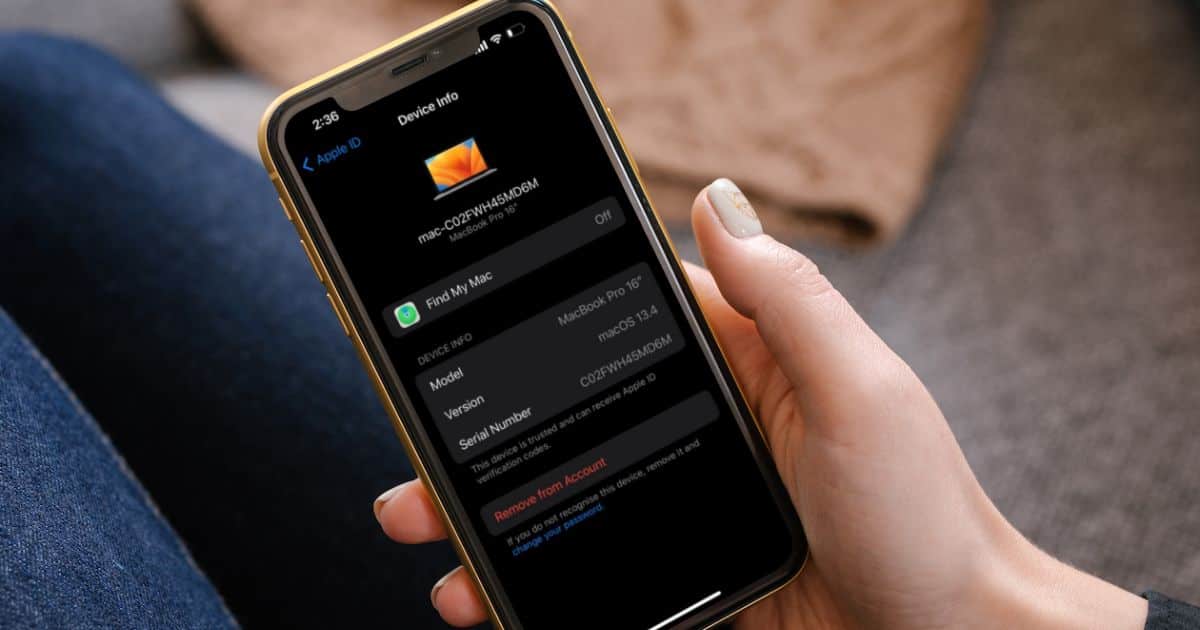
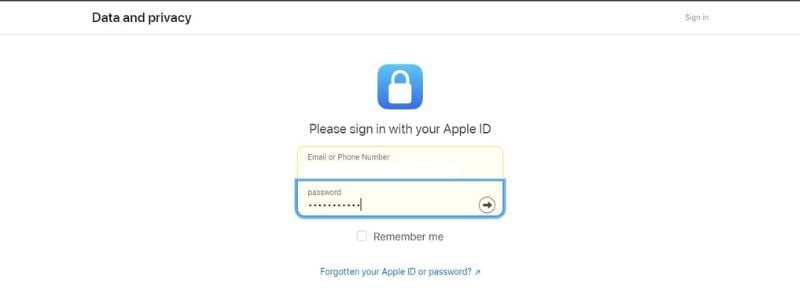

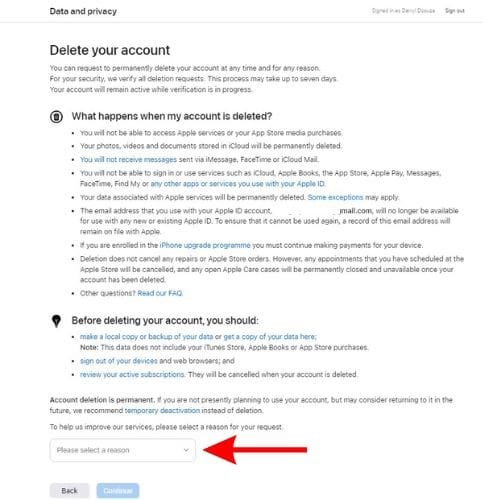
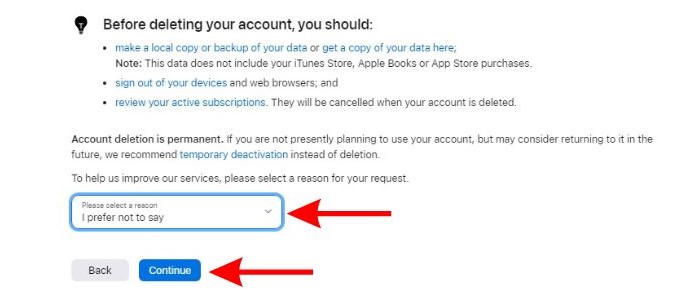
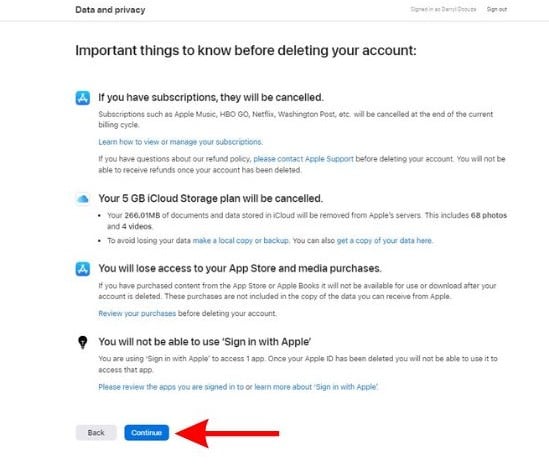
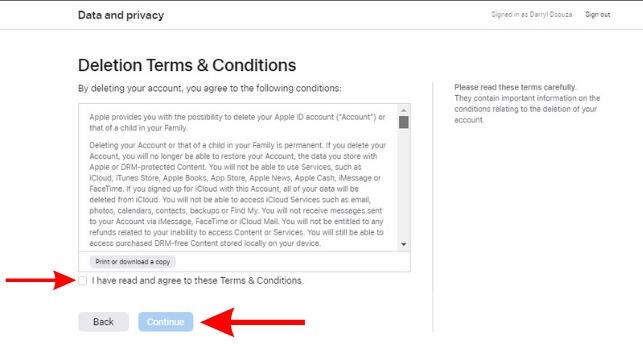
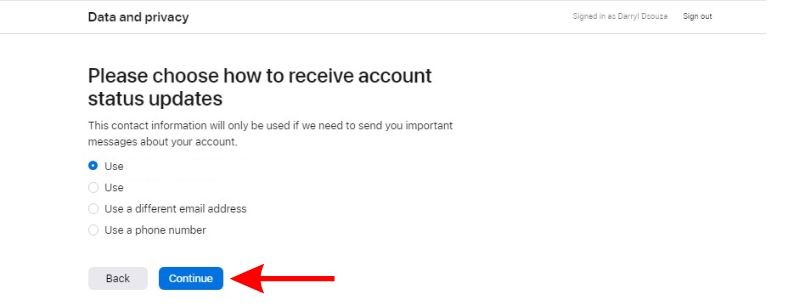
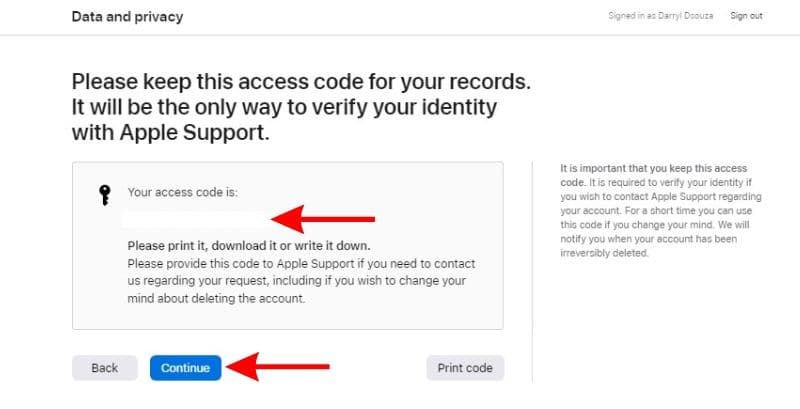
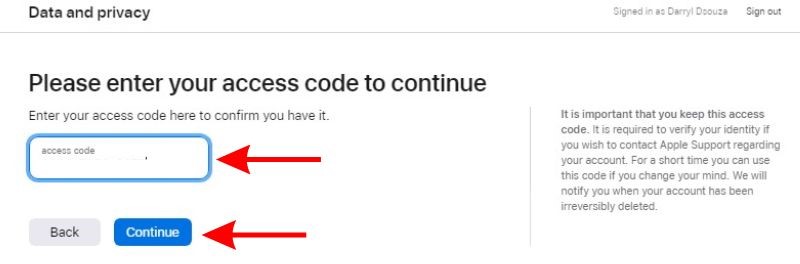

How can I do this for Google ???
(just kidding, of course 🙂