How-To Geek has a tip on how to fix blurry Mac fonts. Some Mac users are noticing blurry fonts after updating to macOS Mojave, but luckily there’s something you can do.
[macOS: How to Get True Black on macOS Mojave]
Fix Blurry Fonts
macOS Mojave disables subpixel antialiasing (font smoothing) by default. If your Mac doesn’t have a retina display this can cause the fonts to look blurry. The trick that How-To Geek found doesn’t actually turn it back on, but it does make the fonts look thicker.
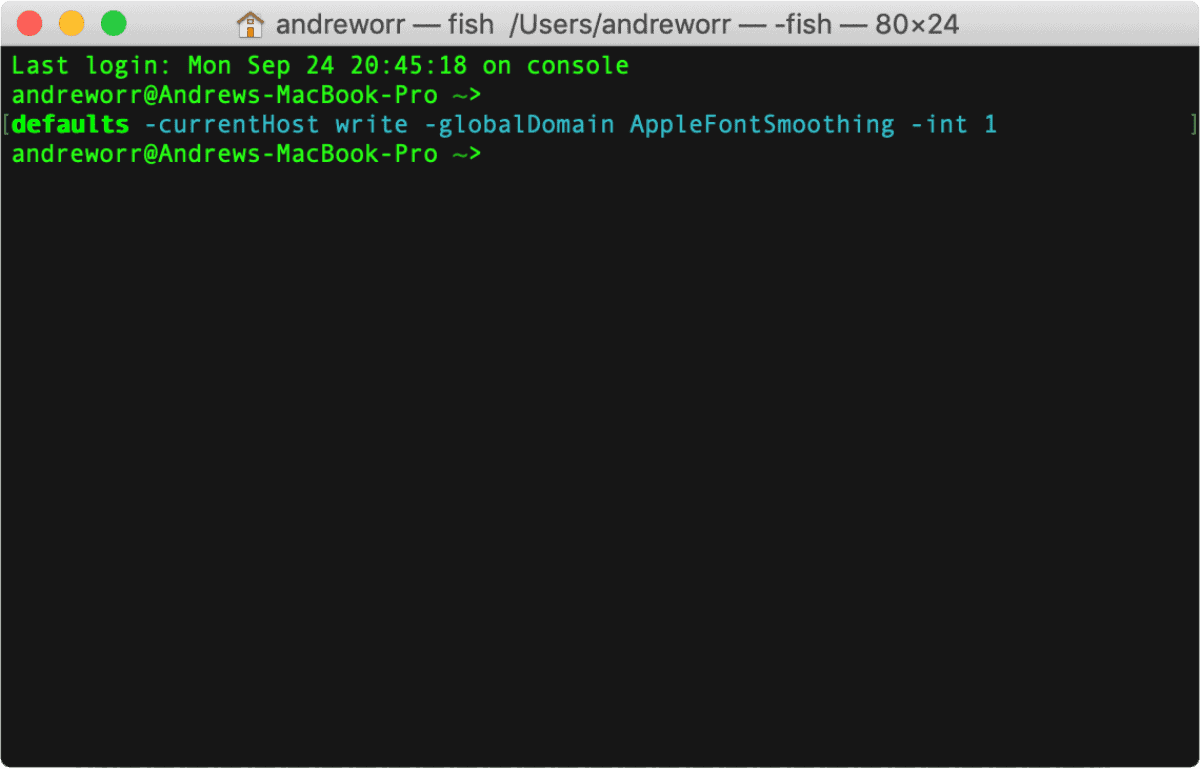
For this tip we’ll be entering some commands into Terminal. As usual all you have to do is copy and paste one of these commands:
No Font Smoothing (0)
defaults -currentHost write -globalDomain AppleFontSmoothing -int 0
Light Font Smoothing (1)
defaults -currentHost write -globalDomain AppleFontSmoothing -int 1
Medium Font Smoothing (2)
defaults -currentHost write -globalDomain AppleFontSmoothing -int 2
Heavy Font Smoothing (3)
defaults -currentHost write -globalDomain AppleFontSmoothing -int 3
Next, sign out of your Mac and sign back in, otherwise the changes won’t fully take effect.