If you want a quick way to access Pages, say, or Microsoft Word, then of course adding those program’s icons to the Dock is an excellent method for doing so. Searching for an app’s name in Spotlight and opening it from there is a fast shortcut, as well! But if you’d like, you can also add application shortcuts to Finder windows, which’ll give you quick access to your most-used programs.
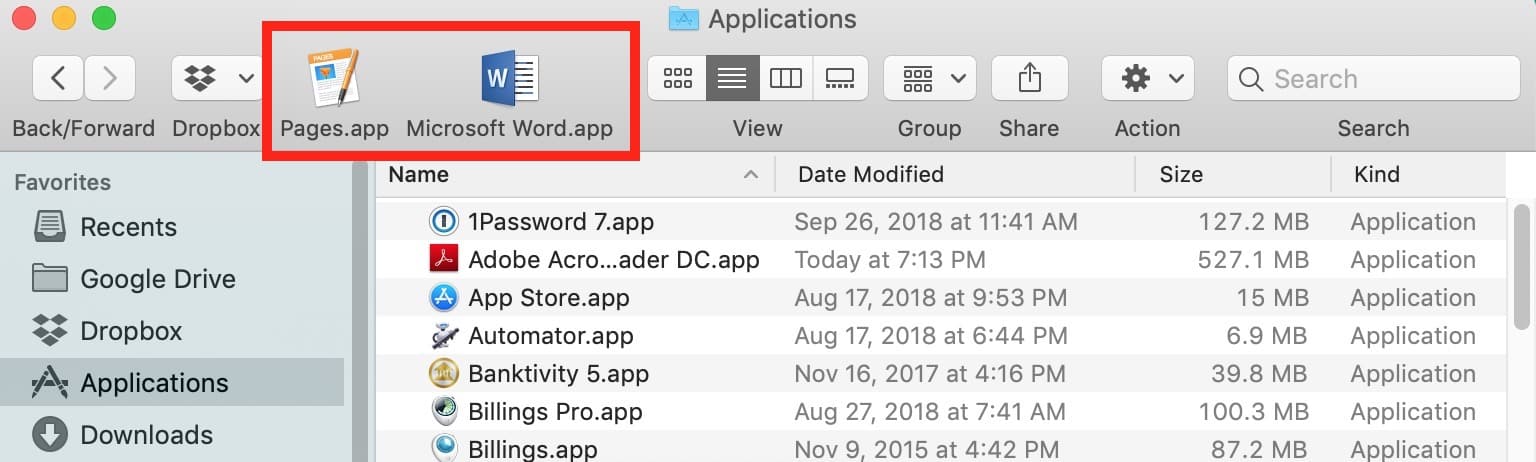
To do that, start by clicking on the blue smiley face on your Dock to open Finder, then visit your Applications folder either by choosing its shortcut in Finder’s sidebar or by pressing Shift-Command-A, which is the keyboard shortcut for Go > Applications.
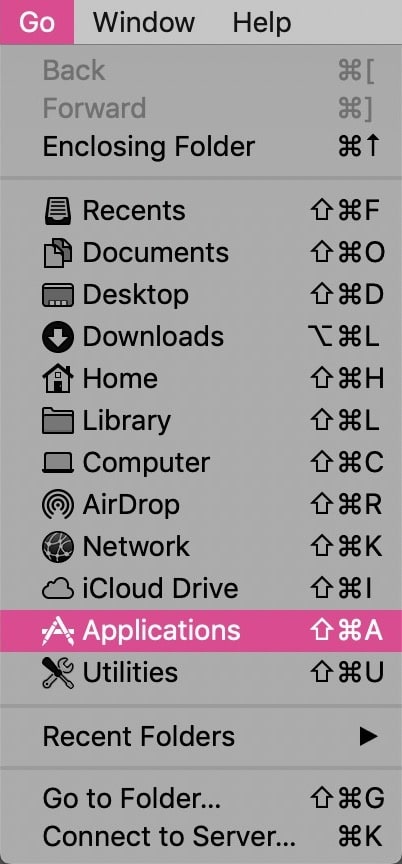
Find the program you’d like to add to your Finder windows in the list. Then hold down the Command key on your keyboard and drag the application in question to the toolbar at the top of your Finder window, like so:
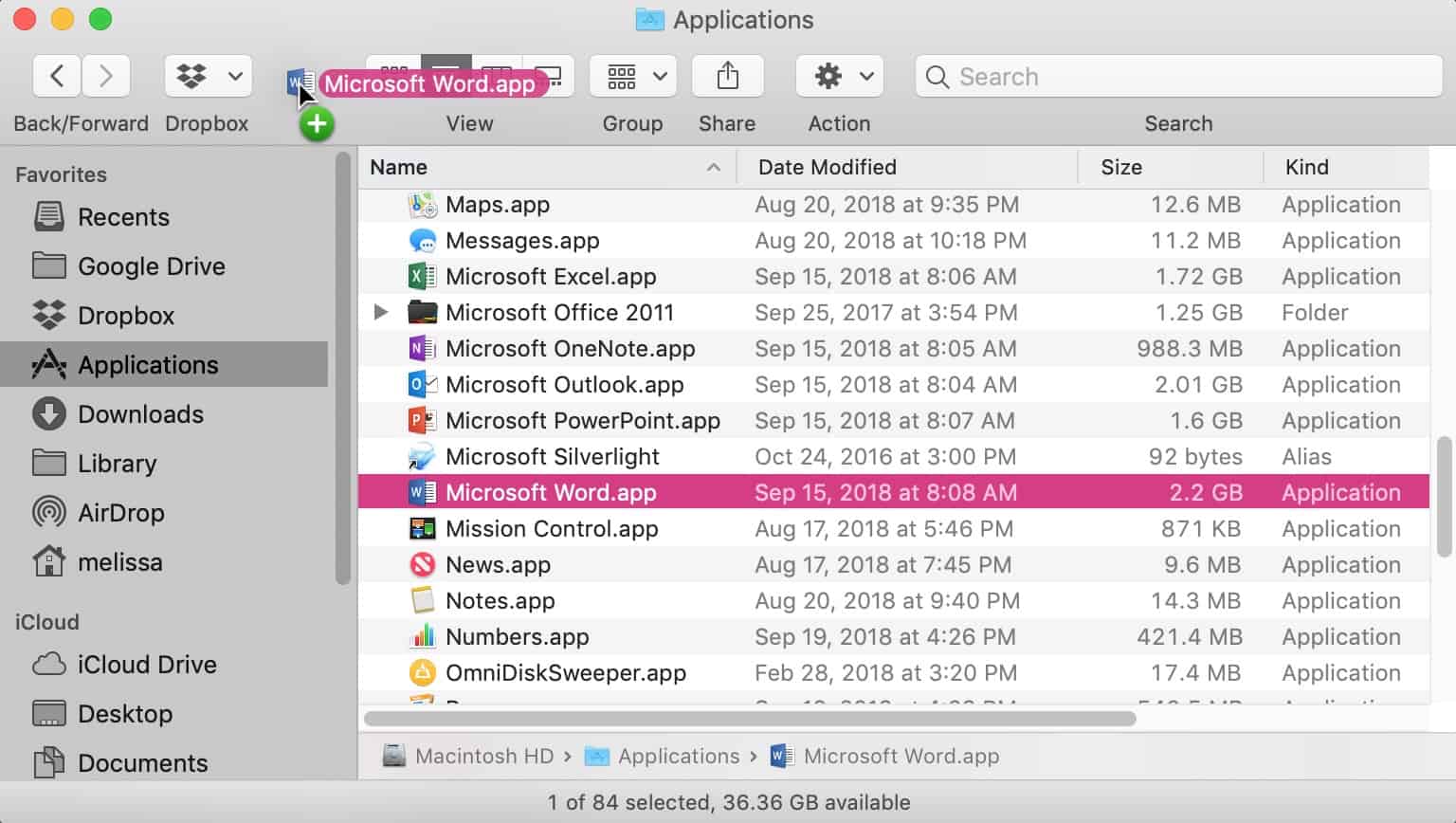
Forever after, you’ll have a new one-stop shop to your favorite apps! And if you’d ever like to undo this, just reverse the process by holding down Command and dragging any of the items out of Finder’s toolbar. This is handy not just for launching apps, but also for dropping files onto for opening them with specific programs.
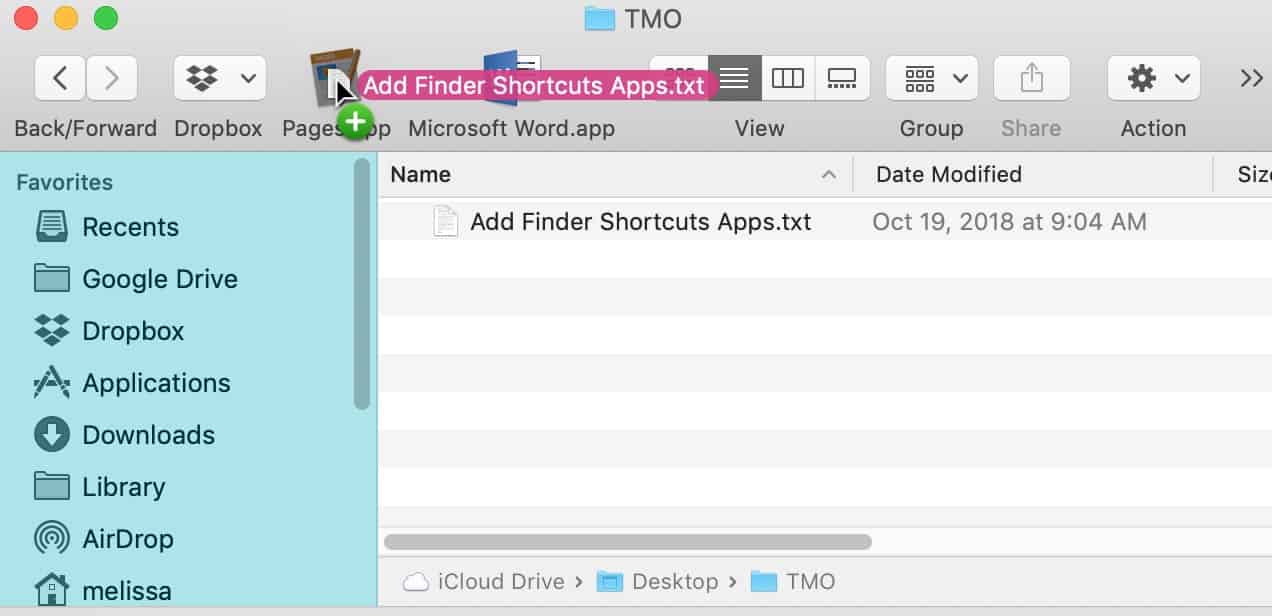
As you can see, above I’m dragging a text file onto the Pages shortcut I created, which’ll open that document with Pages instead of with my default text editor. That’s nifty! It’s funny how Apple always gives us at least 17 ways to do the same thing on the Mac, isn’t it?

Cool !
Thanks Melissa
🙂