When I got my new iPhone, I was keen to move from using Spotify to using Apple Music. My biggest concern was how to transfer the library of music I had built up from once servcie to the other. Luckily, TMO’s Andrew Orr recommended me SongShift. It is a really easy and quick way to get the job done.
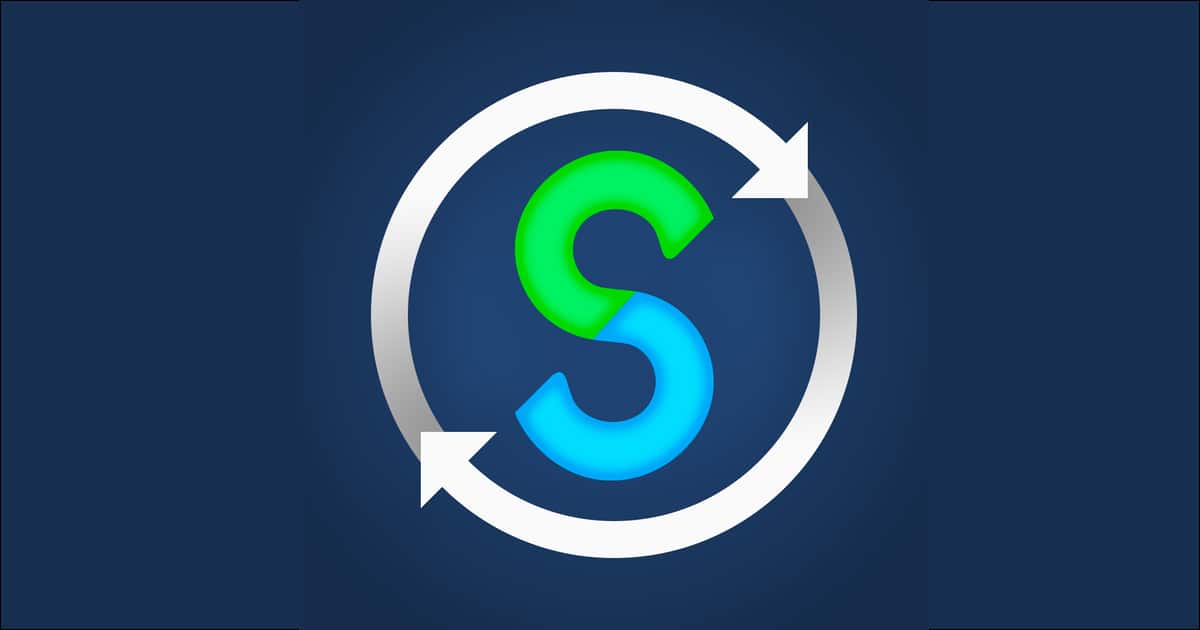
Pick Your SongShift Sources
When you open SongShift for the first time it asks you to select sources. Press on the arrow button at the bottom to begin making your selections.
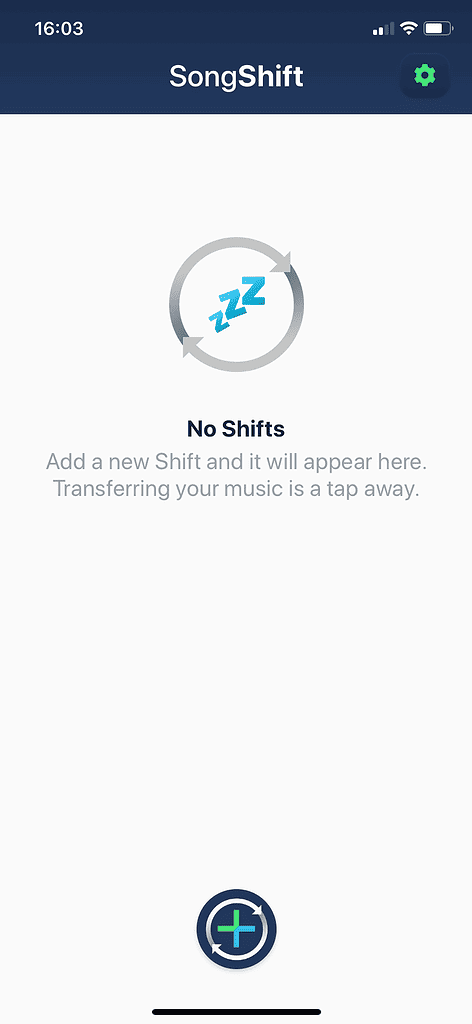
There are a number of options, but in this example you need to select Spotify as the ‘Source’ and Apple Music as the ‘Destination:
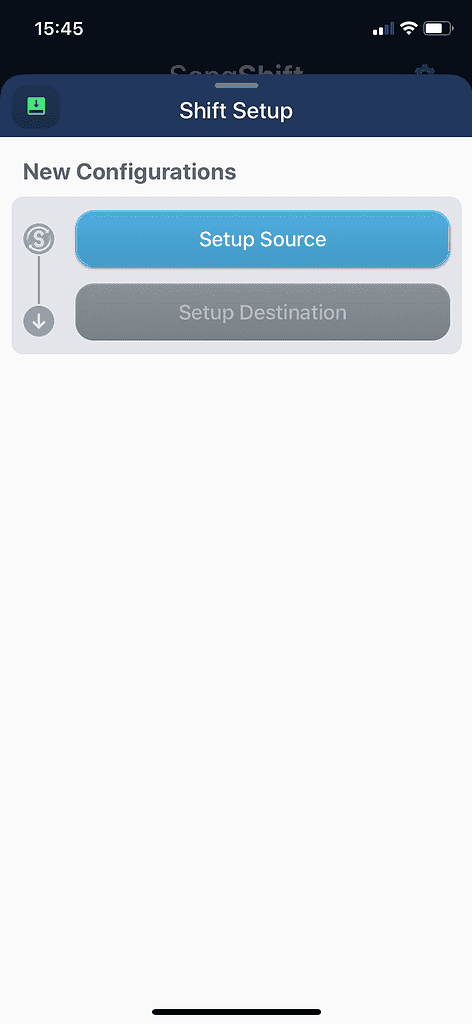
When that is done it is a fairly simple matter of telling the shift to start and waiting for the transfer to happen. If the destination cannot match music from the source, i.e. there is music available on Spotify not available on Apple Music, SongShift flags this up. You can either manually look for a match, or tell it to skip and move on. Within minutes, your music library, including playlists, is in the new app.
SongShift is available for free in the iOS App Store. There is also a pro-version costing $4.99.