
Walk Thru
Using the Apple TV as an example, all you have to do is download the Disney+ app from the App Store to a supported device and launch it. That’ll be Apple TV 4K or Apple TV HD (4th gen or later). tvOS 11.0 or later is required.
Start by tapping on “Start Free Trial.”
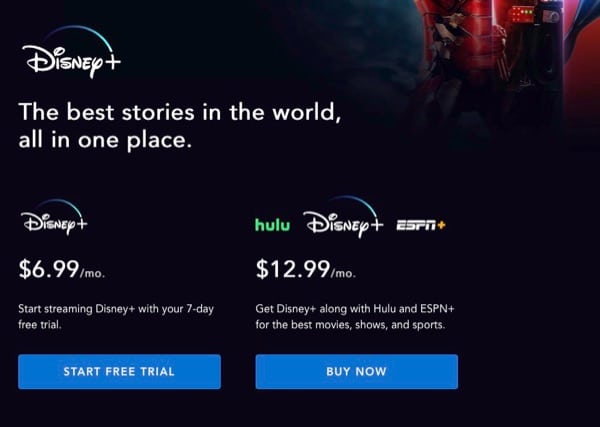
You’ll be asked for an email address to start the registration process. This next is important. You don’t need to supply your Apple ID email address. You can use any valid email address. Then create a very good pass phrase for the account, obviously, one you’ve never used before.
Continue with the registration Q&A.
Finally, you’ll see a screen that says you’ll be billed to the Apple ID (after the free trial) that you used to sign into the Apple TV. The tvOS knows your Apple ID email, and that’s why your nominal Disney+ account email need not be your Apple ID email address. (You may not want to use the Apple ID email as a user name on another account)
Another advantage here is that you already have trusted billing information in place with Apple, and so you don’t have to give Disney your credit card number, exp date, etc. Finally, it’s really easy to cancel subscriptions within the tvOS/iOS/iPadOS subscription manager.
If all goes well, you should see something like this on any of your tvOS or iOS/iPadOS devices. ( I used my iPhone.)
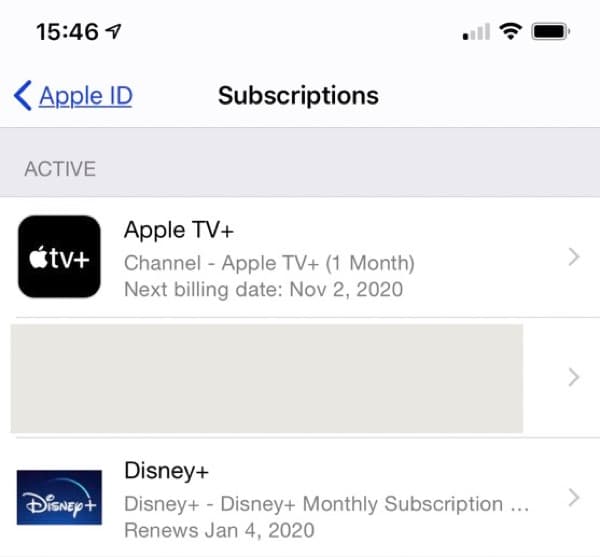
Finally, you can now log on to the Disney+ app on any other supported device using the credentials you created above, user name (email) and pass phrase.