When you open the lid of an AirPods case it starts searching for devices to pair with. On iPhones and iPads, an alert appears asking if you want to connect the AirPods. But that alert doesn’t appear on Macs. Here’s how to connect AirPods to a Mac for the first time.
Connect AirPods to a Mac
If you have the second generation of AirPods your Mac has to run macOS Mojave 10.14.4 or later. If you have AirPods Pro your Mac has to run macOS Catalina 10.15.1 or later.
There are a couple different areas where we can connect AirPods to a Mac.
- Open System Preferences.
- Click Bluetooth and make sure that it’s turned on.
- Make sure the lid of the AirPods case is open, and that both AirPods are inside.
- Press and hole the button on the back of the case until the light flashes white.
- On your Mac, look for the AirPods to appear in the list of Bluetooth devices. Once you see it, click the AirPods and then Connect.
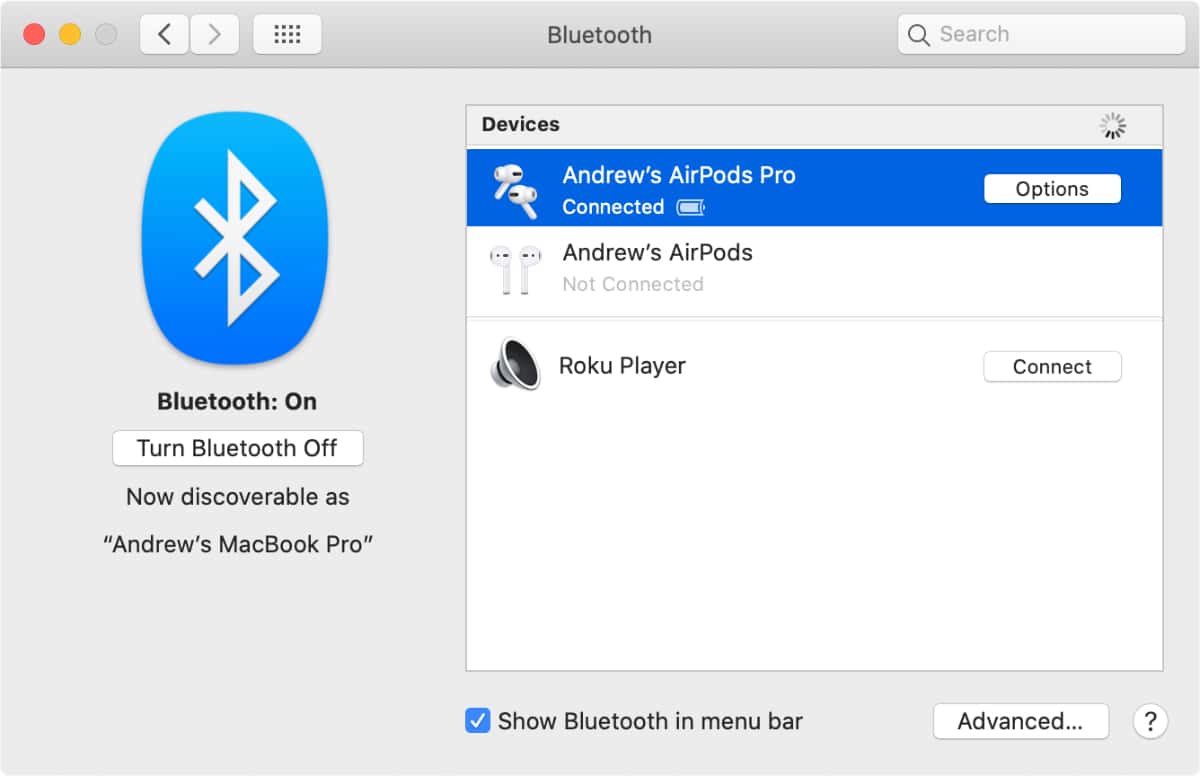
The second way is to click on the Bluetooth icon in the Mac menu bar. You should find it on the right. Your AirPods will also appear in that list, and you can click them to connect.

Actually, I’m running Mojave 10.14.6 and using my AirPods Pros just fine. I use the bluetooth menu icon to connect with no trouble.