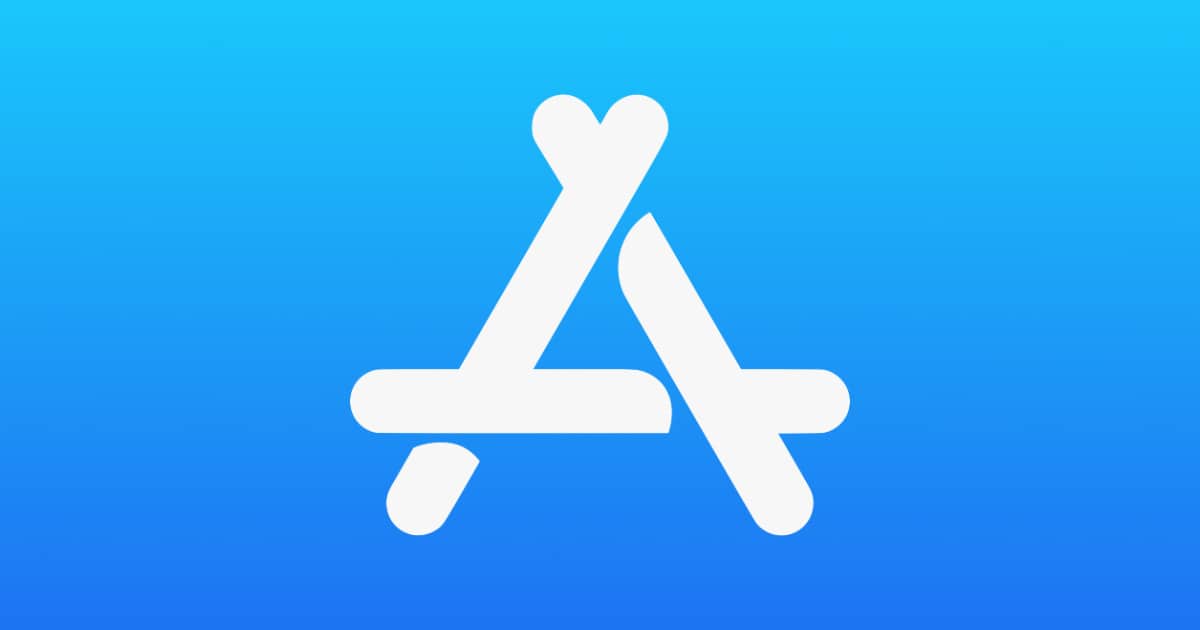Wondering how to update apps on your Apple devices? It’s easy to do manually and there’s an option to do it automatically.
How to Update Apps on iPhone and iPad
Manual
- To manually update your apps, open the App Store.
- Tap on your profile picture in the upper right corner.
- Swipe down with your finger. If one of your apps has issued an update it will appear in this list.
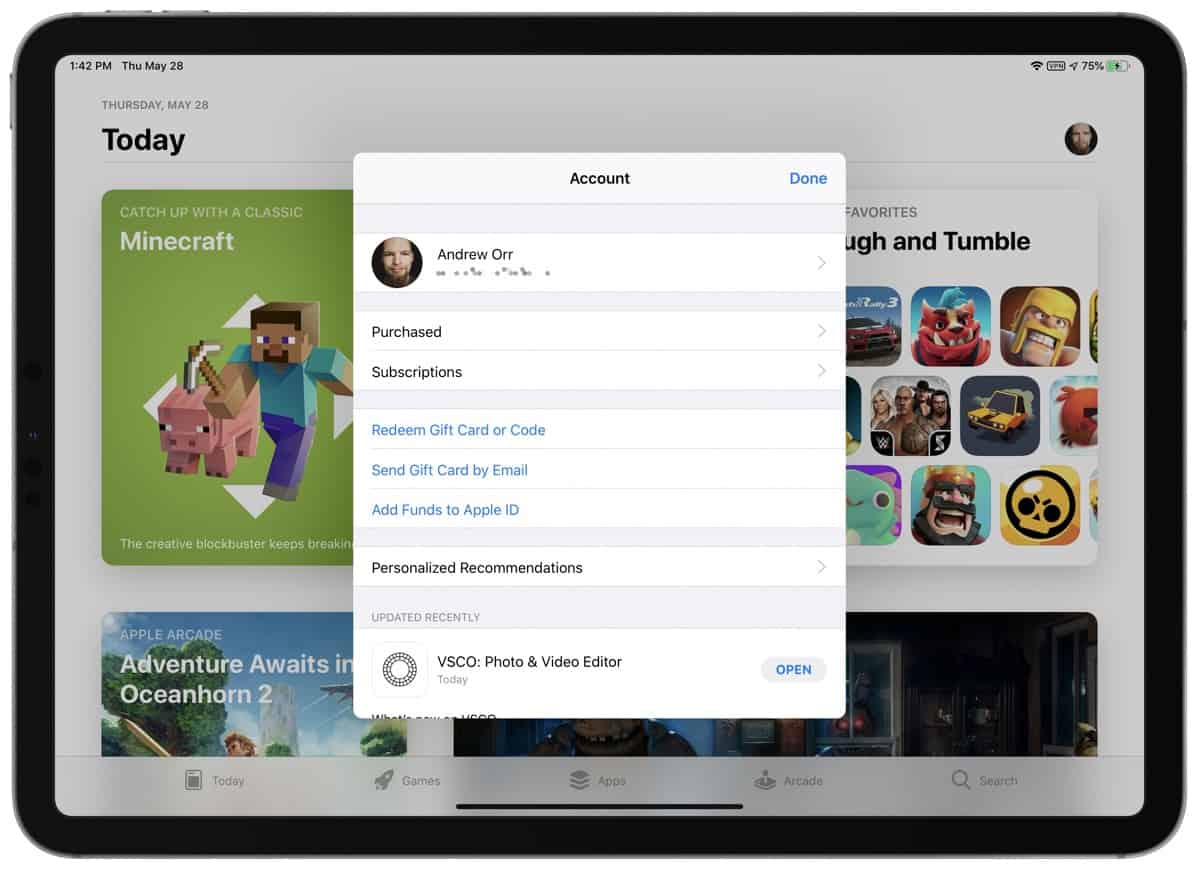
Automatic
With iOS 13 and iPadOS 13, apps and games are automatically updated by default. This typically happens when your device is connected to power and on a Wi-Fi network, like during the night when you sleep. But you can turn this off if you want.
- Open Settings.
- Tap on your name at the top, then tap iTunes & App Store.
- Find the toggle next to App Updates and turn it off.
How to Update Apps on Apple Watch
Manual (watchOS 6)
- Open the App Store.
- Scroll to the bottom and tap on Account.
- Tap Updates. You can tap update next to individual apps, or tap Update All.
Automatic
- Open Settings.
- Tap on App Store.
- Find the toggle next to Automatic Updates and turn it on or off.
How to Update Apps on Mac
Manual
- Open the Mac App Store.
- Click Updates in the sidebar.
- Click Update next to individual apps, or click Update All.
Automatic
- Open the Mac App Store.
- In the menu bar at the top, click App Store > Preferences. Click on Automatic Updates to turn it on or off.