iOS 14 Sleep Mode is a new feature that replaces Bedtime introduced in iOS 12. Previously there was a Bedtime section in the Clock app, but Sleep Mode is now in the Health app.
iOS 14 Sleep Mode
To get started, open the Health app and search for sleep. There’s a good chance that sleep is already listed in the Favorites section. You can set an alarm for “Next Wake Up Only” or set a full sleep schedule. Instead of setting an alarm, the full sleep schedule’s approach is slightly different. You’ll be choosing the number of hours you want to sleep each night, then picking times that will give you the hours.

For example, I set my Sleep Goal to get seven hours of sleep. That means my Bedtime is set for 12:30 AM and my Wake Up alarm is set for 7:30 AM. You may have to fiddle with it in order to set a recurring schedule. Once you have it set up in Health, you can then go into the Clock app to change the alarm.
You’ll also see a section within the Health app’s sleep section called Wind Down. This lets you set up a series of apps and shortcuts that appear on the Lock Screen to focus on relaxing and avoiding distractions.
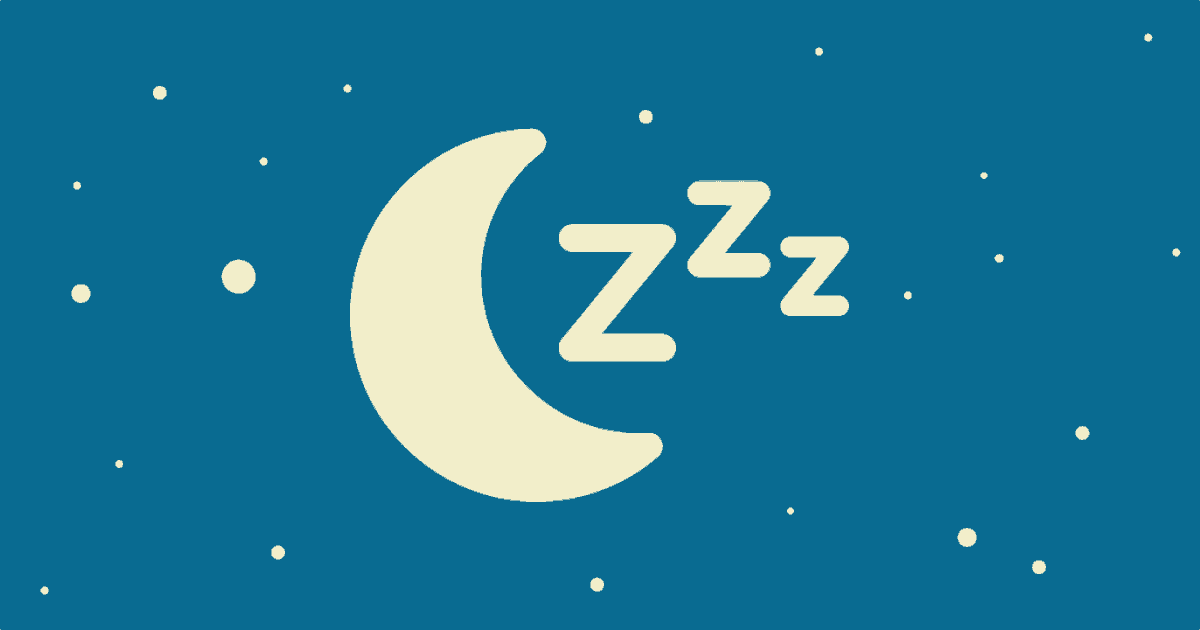
“That means my Bedtime is set for 12:30 AM”
You kids! Wait until you are my age and you are going to bed at 9:00. Now get off of my lawn! 😀