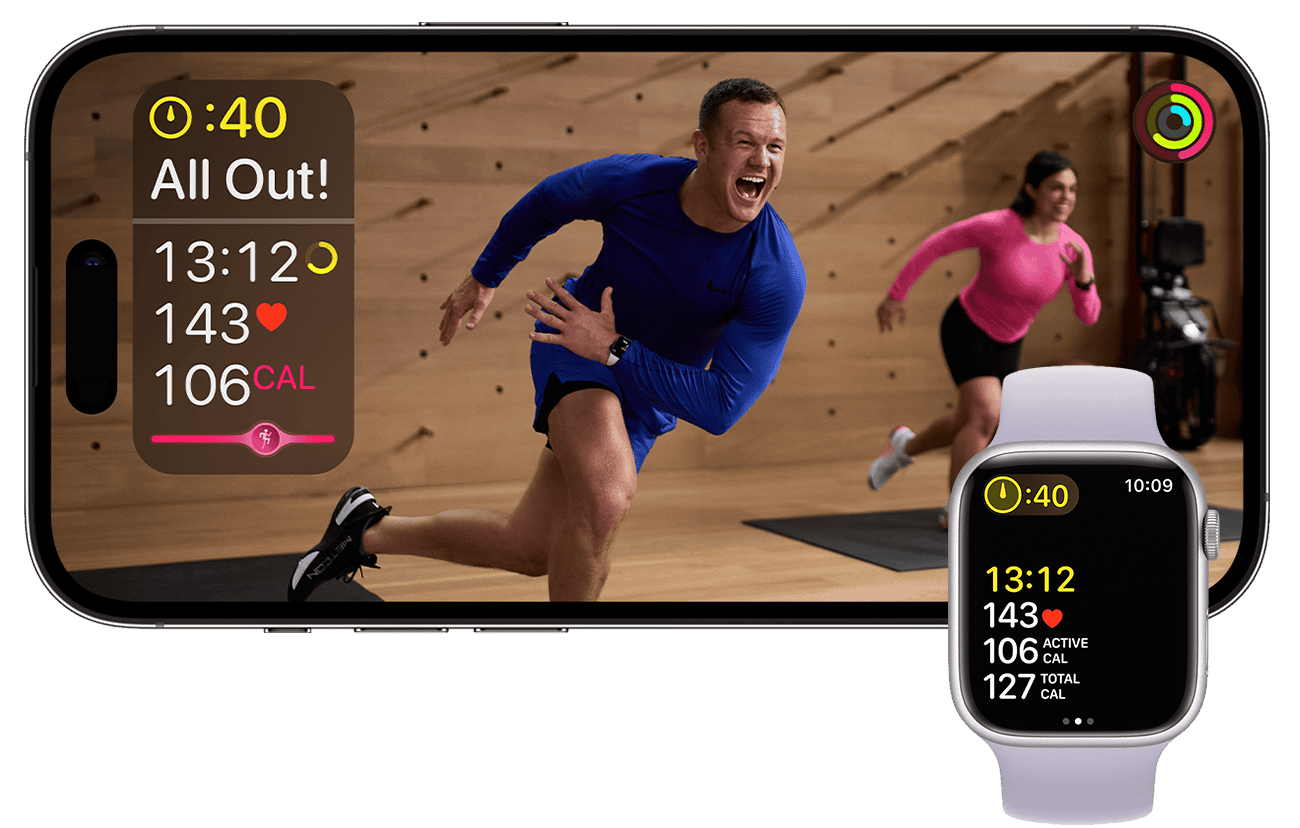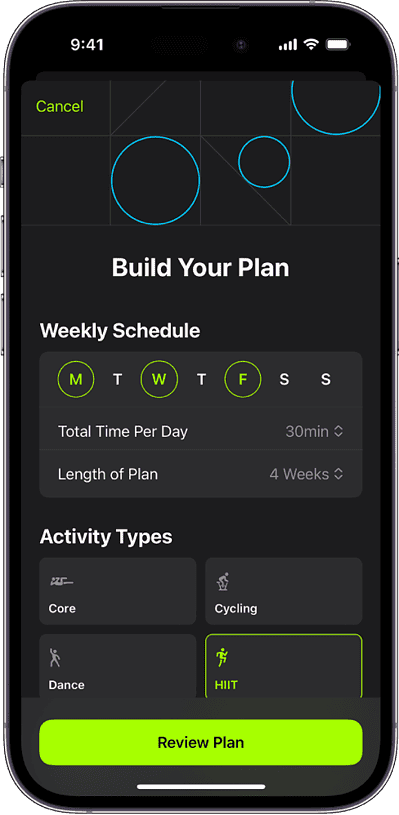I did it once—I signed up for a fitness subscription free trial, only to forget to cancel it after 30 days. I was charged an annual fee, yet I never got to maximize that fitness app. Don’t let that ever happen to you. If you have an Apple Fitness+ subscription, you’ve got to make the most of it. Not just because of the money you paid, but because you’d want to actually reap the health benefits.
Let’s explore how you can do that.
How To Get The Most From Your Apple Fitness+ Subscription
1. Create a Custom Workout Plan
Fitness apps have ready-made workout routines that you can choose from and follow. However, not all of them may suit you. No wonder it’s hard to be consistent about exercise.
Time needed: 2 minutes
With Apple Fitness+, you can create a custom plan that best suits your needs. Select different activities that you enjoy, including yoga, meditation, and strength training. You can build consistency and stay on track with your fitness goals. Here’s how:
- Go to your Fitness+ app and tap Build Your Plan.
- Select the days you want to work out.
- Set the total duration of your daily workout.
- Set the length of your plan.
- Select the activity types you want to do.
- Tap Review Plan, make some changes as needed, and set your start date.
- Choose the types of trainers or music genres you want to use in your plan.
- Tap Create Plan.
2. Combine Your Favorite Activities
To help you start your next workout more conveniently, stack your favorite activities. You can combine a few moderate to intense exercises followed by a cool-down routine—save your Stacks to your library.
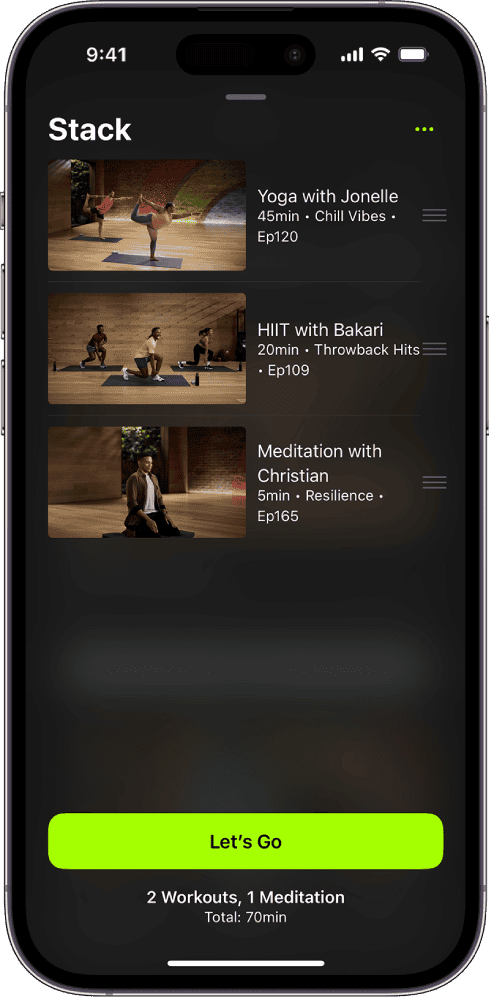
Creating Stacks is particularly helpful if you prefer long workouts with activities you want to do back to back. You won’t have to find the workouts or meditations one by one.
To create a Stack:
- Open your Fitness app and tap Fitness+.
- Tap a favorite activity and tap the three dots at the top right.
- Tap Add to Stack.
- Go to Stacks and tap Let’s Go to start.
3. Customize Your Workout Metrics
When you see how your workout is progressing, it can boost motivation and help you keep going. Customize the workout metrics you see on your screen based on what you want to achieve.
You can choose to display your workout time, heart rate, and calories burned. You can also display your Activity Rings progress and show how much time has elapsed in your workout and how much time is remaining based on your plan.
- Choose a workout and tap Let’s Go to start.
- If you already have a workout in progress, tap pause to customize your metrics.
- Tap the Metrics Editor button.
4. Get Notified with What’s New with Fitness+
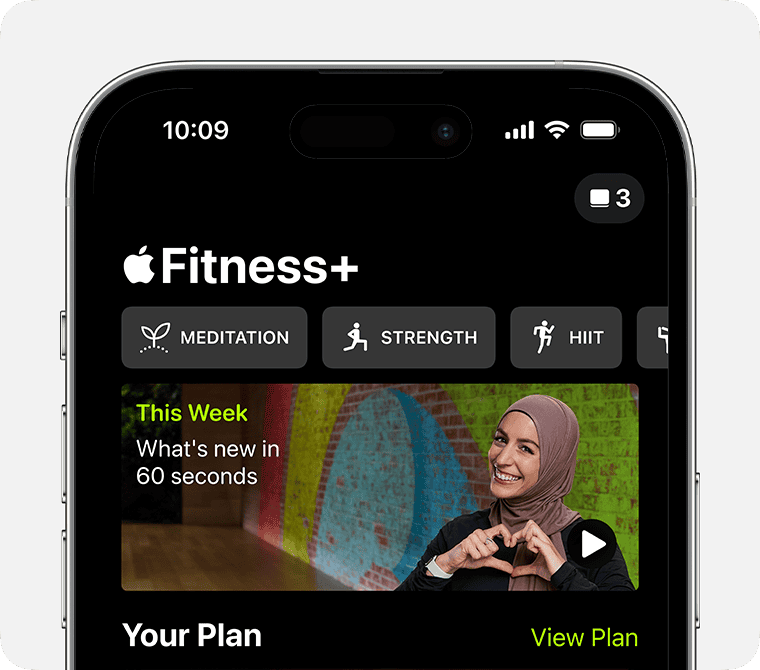
Opt into the Fitness+ newsletter and get notified of the latest content available every week. You can also watch short video clips from trainers talking about what’s new this week. You may find something interesting or inspiring in these messages that you might not easily see in the app’s huge collection. This can help you stay engaged and make the most of your Apple Fitness+ subscription.
5. Share Your Activity and Challenge Your Friends
Accountability can help you build consistency, so why not do your workouts with friends and family? You can share your Apple Watch activity rings with them and even challenge each other to push through with your fitness goals.
Take advantage of the Apple Fitness+ SharePlay feature and create Group Workouts. You can add up to 32 people to the group and send them an invitation, message, or FaceTime call to work out together.
To challenge your friends and loved ones:
- Go to your Fitness+ app and choose a workout.
- Tap the three dots in the top right of your screen.
- When the pop-up menu appears, tap the SharePlay button and choose a contact to invite.
6. Use Your Apple Watch
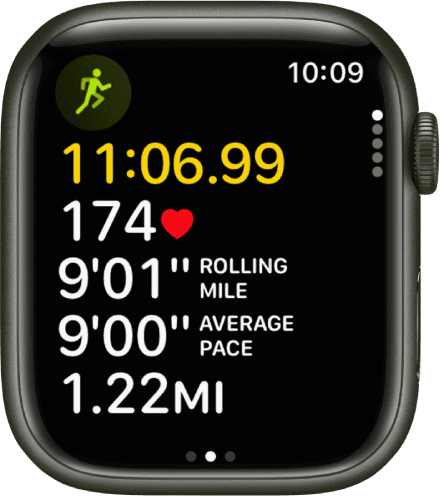
Wear your Apple Watch while you work out so you can automatically record your metrics. While Apple Fitness+ works fine using just your iPhone, it helps keep you on track and motivated when you see your metrics in real-time, literally as you move.
You can watch your activity rings closing, check your heart rate, and monitor your total calories burned. The Burn Bar also lets you compare your efforts with others who’ve finished the same activity.
7. Use Your Apple TV
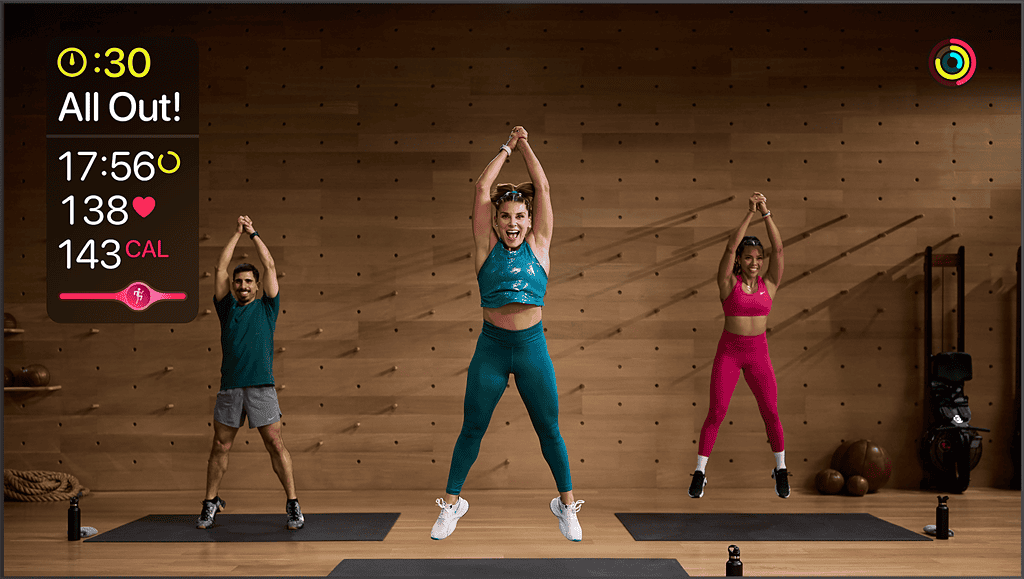
Bring your Apple Fitness+ experience to the next level by using your Apple TV. The large screen would be friendlier to your eyes. You can see the moves much better, follow the trainer’s instructions much more easily, and view your metrics more clearly compared to using your iPhone only.
8. Use Time to Walk and Time to Run Features
I love listening to podcasts when I work out. They keep me from getting bored and tired easily. So, it’s great that Apple Fitness+ has added podcast-like talks with its Time to Walk and Time to Run features.
Time to Walk features notable figures in showbiz, sports, and politics, including the British Family’s very own Prince William. You can hear the life stories that shaped them significantly and the lessons they learned along their journey. Each guest also provides a playlist of songs that you can listen to as you work out.
With Time to Run, you can virtually work out in the most inspiring locations in the world, like Rio de Janeiro, Zion National Park, and Aspen. You can bring your regular jogging sessions to the next level of immersive experience. Each location features a playlist of upbeat music, running coach tips, and trivia about the place.
If you know how to make the most of it, your Apple Fitness+ subscription is worth it.