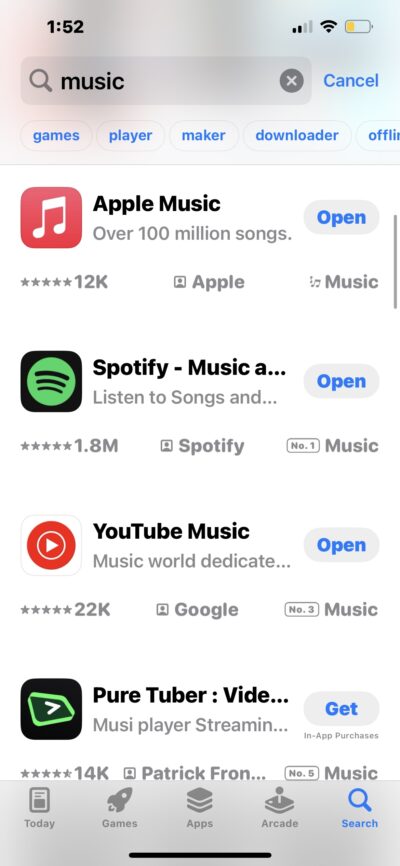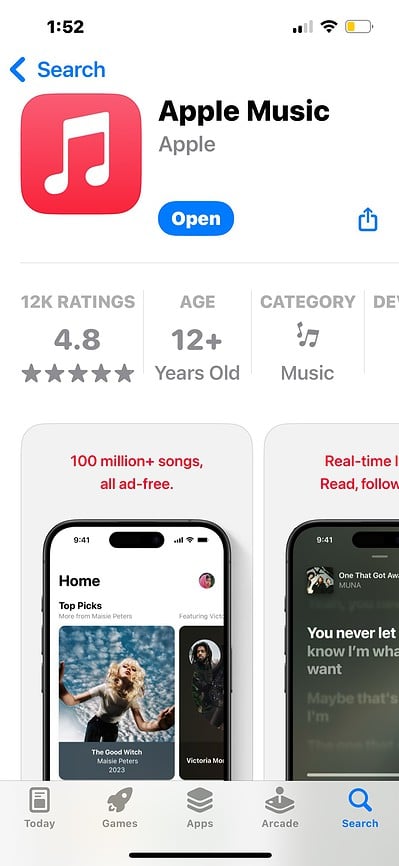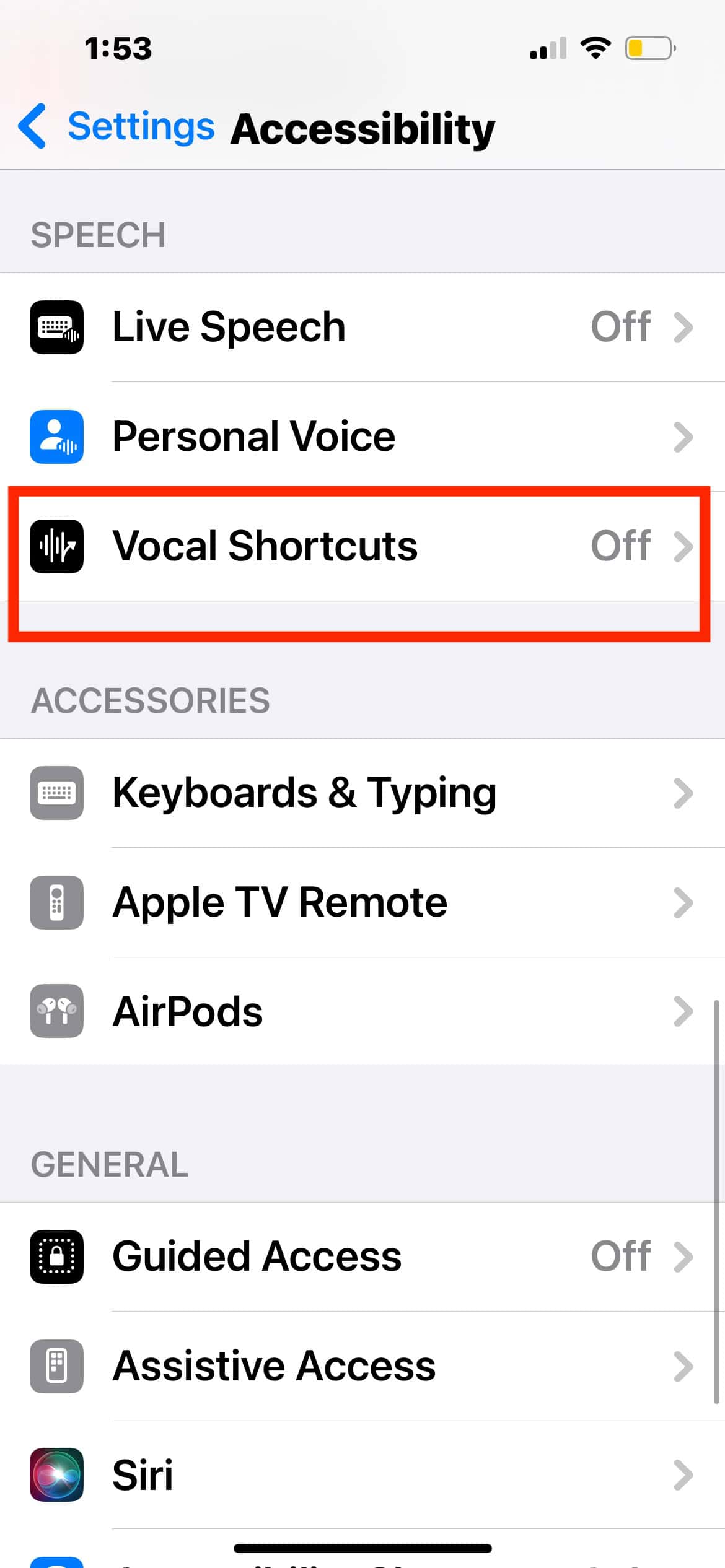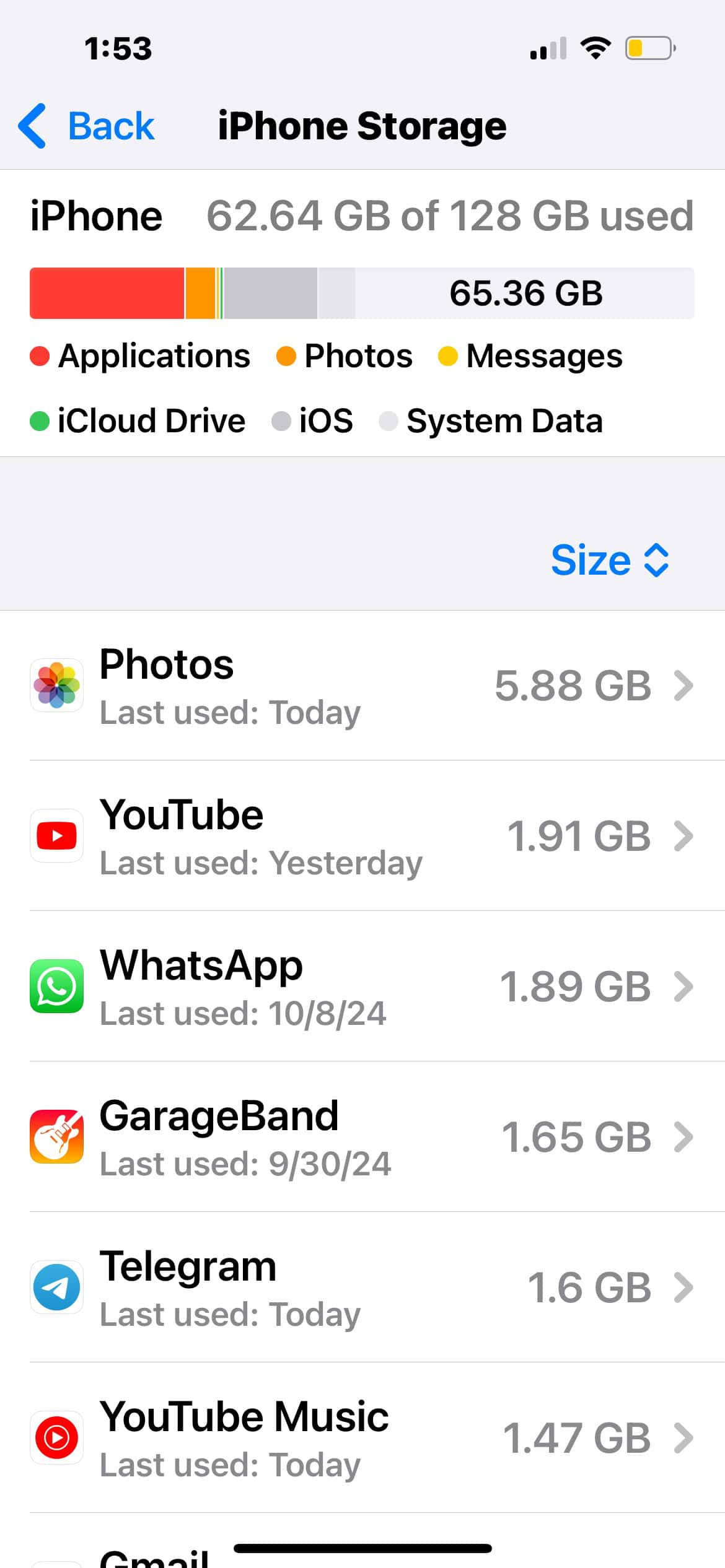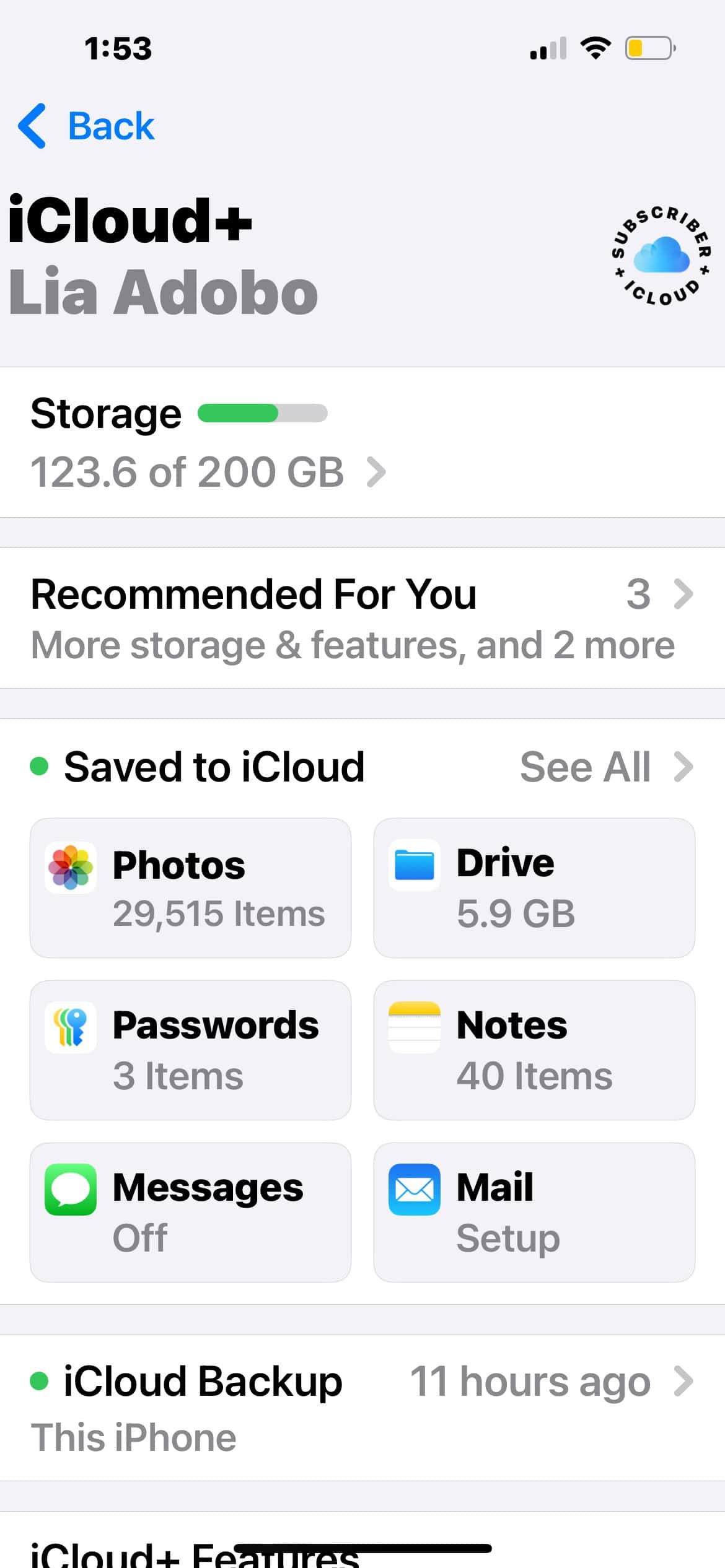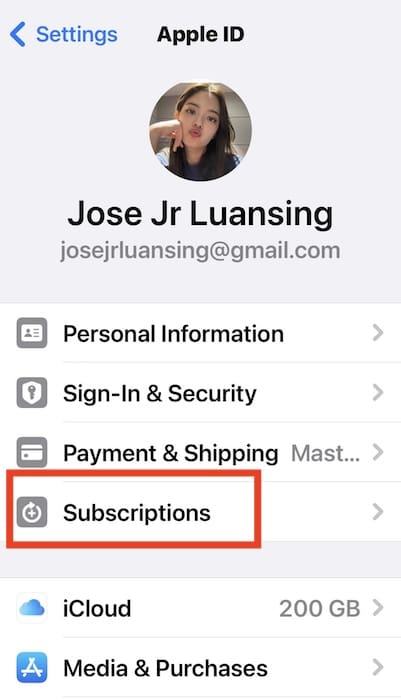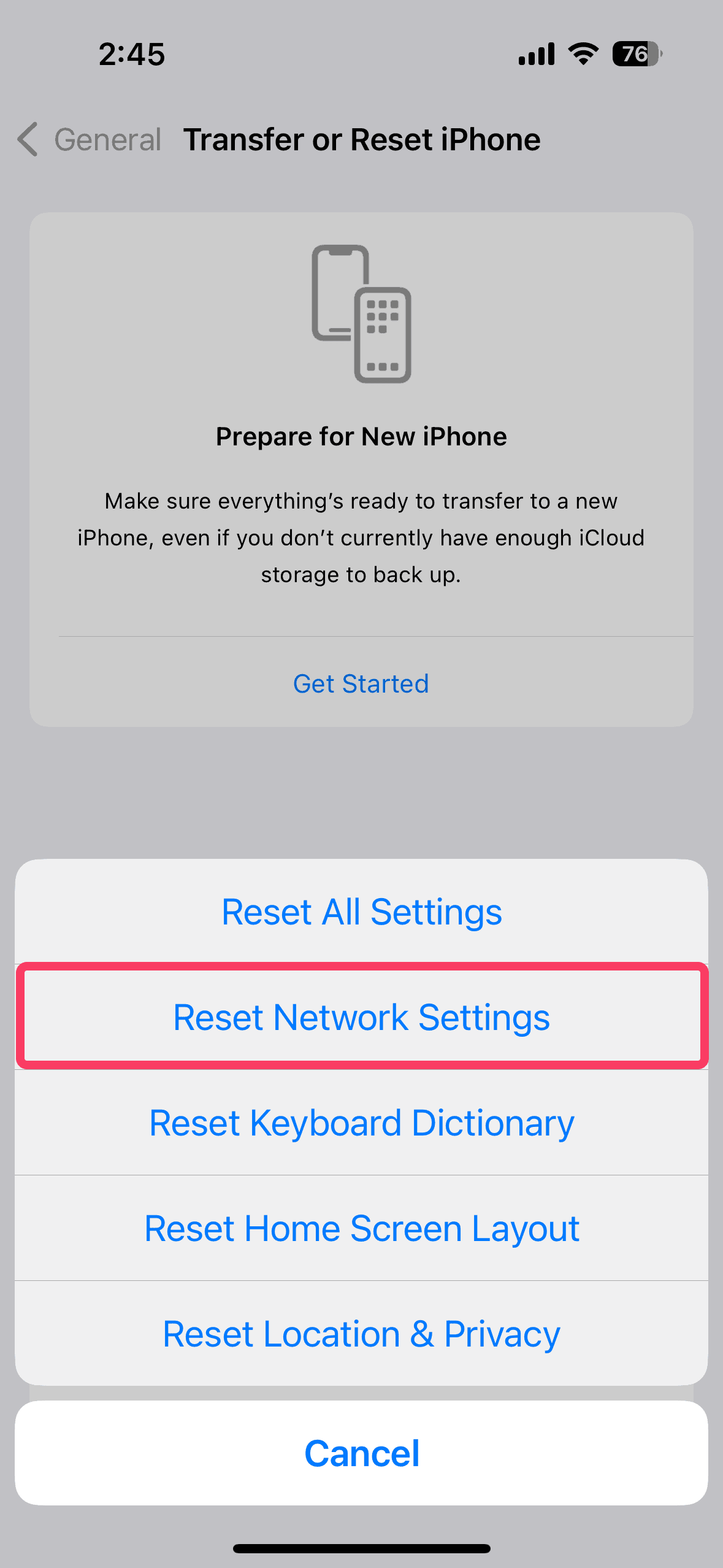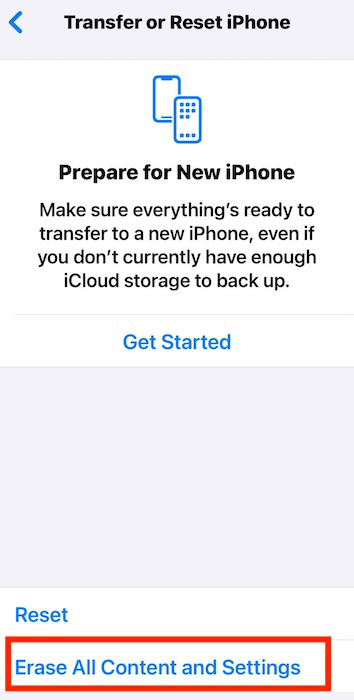You might notice the Apple Music app buffering or crashing more often than it did. The good news is you’re not completely helpless until the next iOS stable release. You can resolve most issues by tracing the specific misconfigurations or software quirks causing them. Here’s what you should know.
How To Fix Apple Music Bugs in iOS 18/18.1
Here’s what you can do if Music still doesn’t work properly even after you restart your iPhone:
1. Update Music
Before troubleshooting, install the latest version of Music. Apple patches known bugs, security vulnerabilities, and compatibility issues through app updates. Running outdated versions may lead to false assumptions about configuration issues when the real culprit is a software bug.
Time needed: 5 minutes
Music should automatically update itself once you install iOS 18.1. If it doesn’t, you can manually do so through the App Store. Follow these steps:
- Open the App Store.
- Look up Music in the search bar.
- Tap Update if a newer app version is available.
2. Turn off Vocal Shortcuts
Vocal Shortcuts allows users to control tasks with custom sounds. Although helpful for mobility-impaired individuals, it could interfere with Music playback. Turn it off while troubleshooting to prevent unintended voice-triggered interruptions.
- Go to Settings > Accessibility.
- Scroll down to Vocal Shortcuts.
- Toggle off all your Vocal Shortcuts.
3. Clear Storage Space
Music stores data in a cache for smooth playback. It might have trouble loading songs in high-quality audio if your iPhone is low on storage. You might notice songs buffering more often. Likewise, the playlists that you supposedly saved and downloaded might not play in offline mode.
- Open Settings > General > iPhone Storage.
- Go to Settings > [Your Apple ID Profile] > iCloud.
4. Check for Lapsed Payments
See if your iPhone erased your preferred payment options after the update. You need an active subscription to use Music—you’ll lose access to online and offline tracks alike if you miss your monthly fees (even by accident).
- Go to Settings > [Your Apple ID Name].
- Select Subscriptions and check Music.
5. Reset Network Settings
Issues while buffering or downloading tracks could stem from inconsistent network settings. Try switching between Wi-Fi and cellular data. If you don’t see any improvement, you might have to reset your network settings entirely. It’ll clear out bugs or glitches with your connection.
- Go to Settings > General.
- Scroll down to Transfer or Reset iPhone.
- Tap Reset > Reset Network Settings.
6. Factory Reset iPhone
It might be worth factory resetting your iPhone as a last resort. It’s a drastic yet surefire way to revert any settings or features that are interfering with Music. Just remember to back up your data beforehand. Unlike resetting your network settings, a full factory reset wipes your device clean.
- Go to Settings > General.
- Scroll down to Transfer or Reset iPhone.
- Tap Erase All Content and Settings, then follow the on-screen instructions.
Reach out to Apple Support for guided software troubleshooting. You could also continue configuring Music settings to increase the quality and volume of your iPhone.