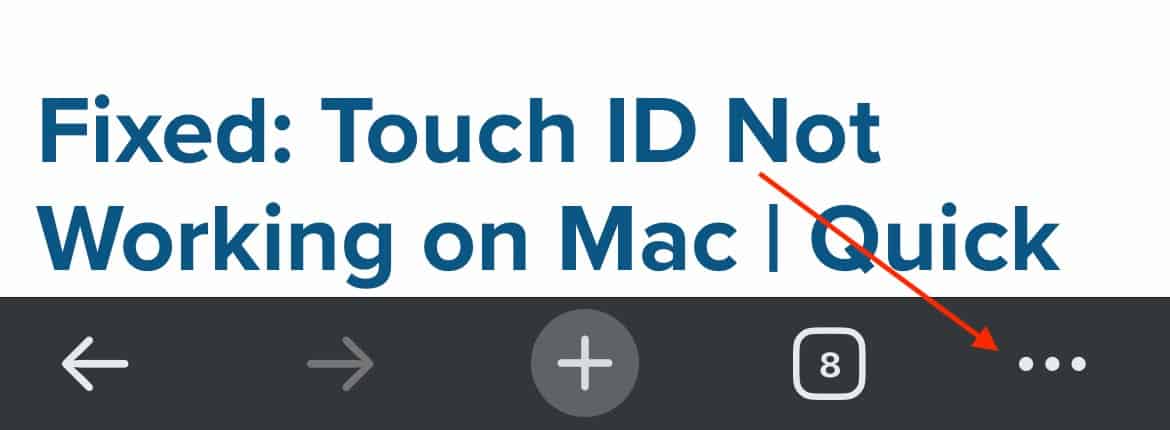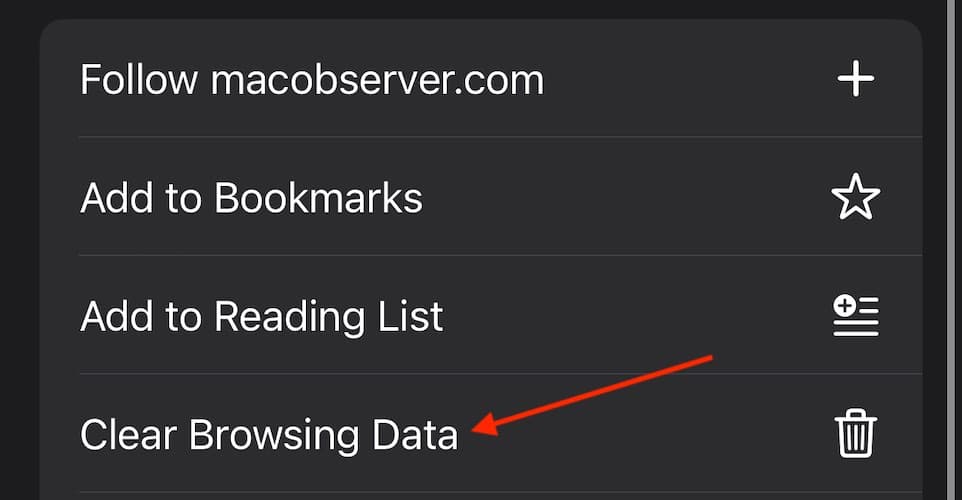Receiving a “Page Isn’t Available Right Now” error when accessing Facebook on your iPhone? Considering the role social media plays in our lives, not being able to access a particular page can be extremely frustrating. While solutions are available, the problem may lie with the piece of content itself. Continue reading to find out more.
How To Fix Page Isn’t Available Right Now Facebook
You can check someone’s profile to see if they blocked you. If you can see their profile, you’re not blocked and it may be a different issue.
Before proceeding to the more advanced solutions, begin with these preliminary steps:
- Check if Meta’s servers are down: You can use Downdector to see if Facebook or Instagram is experiencing server issues.
- Update the official Facebook app: Simply go to the App Store on your iPhone and click your profile picture in the top-right corner. If Facebook needs an app update, it will appear on this page. Click the “Update” button to update the app. Deleting and reinstalling the app can also be an option.
If the initial steps didn’t do the trick, let’s dive into the next methods to tackle the issue:
1. Changed Facebook Privacy Settings
It’s possible that whoever posted the original content may have changed the privacy settings on the post. Facebook gives you the option to set controls for who sees your content, so it is possible that the original content now has this restriction.
If this is the case, you are likely to see the error message, even if you were originally able to view the content. Unfortunately, the only real recourse here is to ask the original poster to give you access to the content. You can also try sending the original poster a friend request.
Remember that Facebook has age and location restrictions as well. If the admin restricted the page to a certain age group, this may create problems. If it’s a problem with location, using a VPN may solve your problem.
2. Clear Your Browser Cache
If you are using a mobile browser to access the content, your cache may be causing issues. Whenever you visit a website, your browser stores certain data so it’s easy to load for next time. Over time, this may cause issues. Clearing your cache and browser history may solve your error message issue.
Here’s how to clear your cache using Chrome, Firefox and Safari.
Time needed: 1 minute
Clear your Cache in Google Chrome browser:
- Open the Chrome app.
- Click the three dots at the bottom of the screen to access Chrome settings.
- Select Clear Browsing Data.
- Make sure Cached Images and Files is selected on the next screen.
- Tap Clear Browsing Data. Select the option again to confirm.
Firefox: Click the hamburger button in the bottom-right corner and choose Settings. Then, scroll down and select Data Management. On the next page, select Cache and then select Clear Private Data. Select OK to confirm.
Safari: Go to your iPhone Settings and scroll down to Safari. Scroll down again and select Clear History and Website Data. Select All History and then tap Clear History.
3. Check Your Network Connection
Alternatively, you can also use a different mobile browser to see if the content is working within it. Also, remember that internet speeds play a huge role in accessing content, so be sure to check if you have any internet connectivity issues. A poor internet connection may make the link unavailable.
While it may seem obvious, ensure that your iPhone has a strong connection as well. A bad internet connection is frustrating, so check to make sure that Airplane Mode isn’t active. It can be found in Control Center by swiping down from the top right corner of your device. Make sure you have a strong cellular or Wi-Fi connection.
Why Does Facebook Keep Saying This Page Isn’t Available Right Now?
If you’re seeing a This Page Isn’t Available message on Facebook or Instagram, the reasons for this may be that the original poster deleted the content, the poster has blocked you, Facebook removed the post for violating standards or Facebook is experiencing a server issue. It may also be due to a change in your privacy settings.
Fortunately, some of these things are within your control, and you can follow the steps above to see if they provide a remedy for your situation. If the creator of the content has restricted access, there’s little you can do about the error message.
Conclusion
While not being able to access a post or link from Facebook is incredibly frustrating, bear in mind that the problem is likely an external issue. Whether the content has been changed, or Meta’s servers are simply down, a technical error is more likely than something on your end. Regardless, check the common solutions above to see if they get you back on track.