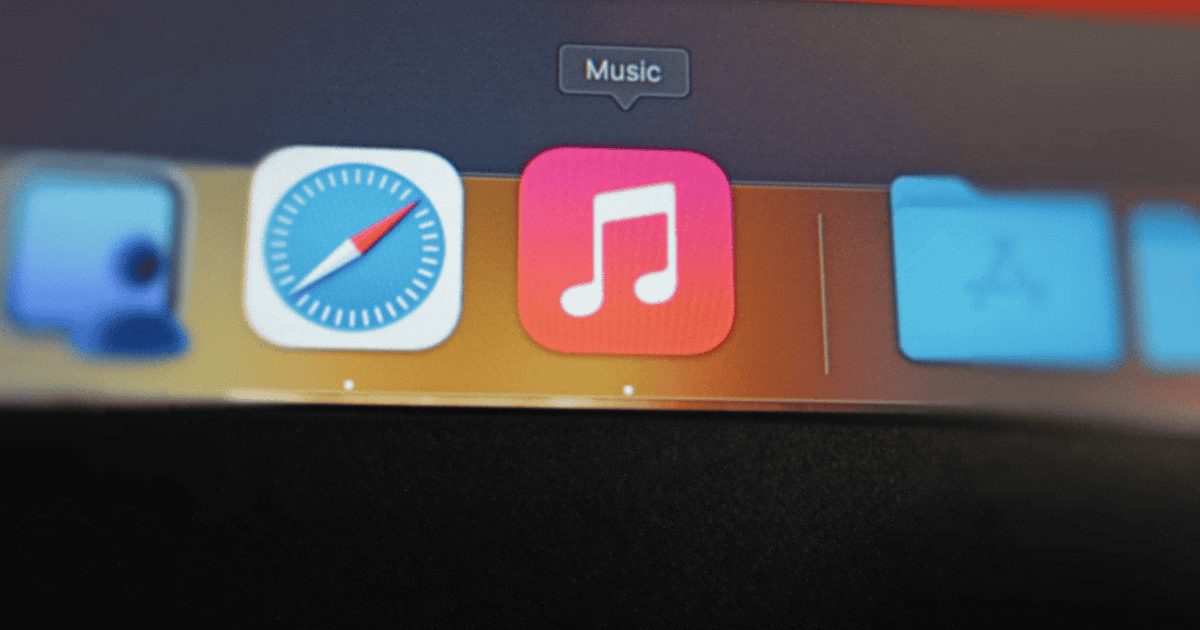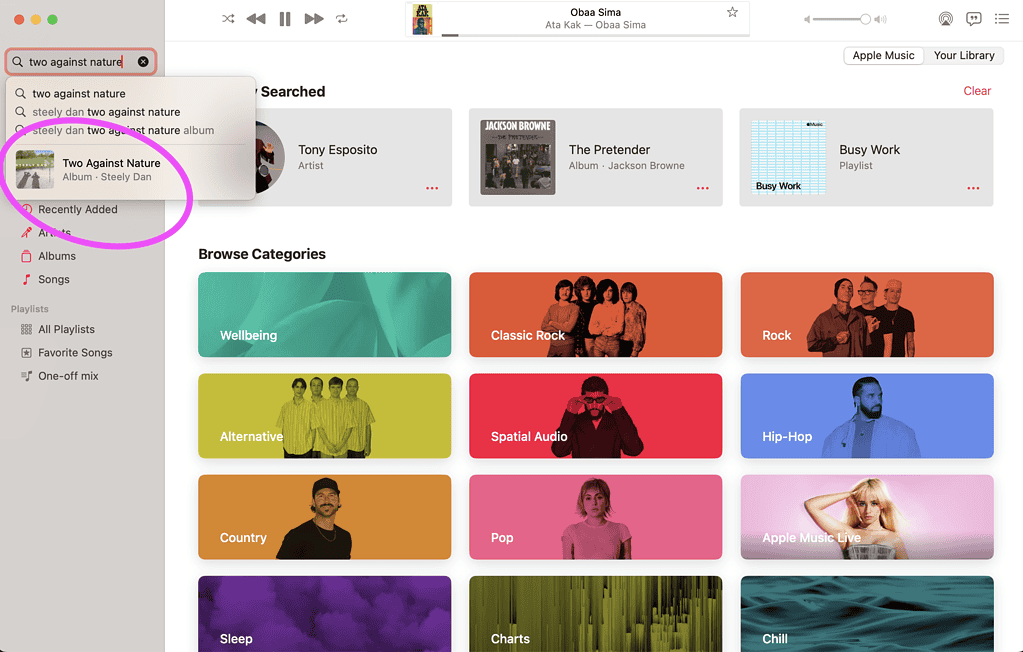Apple Music, the company’s foray into the audio streaming business, usually offers a good experience. However, some users encounter vague error messages like “Something went wrong,” which provide no code or guidance on how to fix the issue. Here are some situations you may be facing and how to fix them.
Why Does Apple Music Show the “Something Went Wrong” Message?
The “Something went wrong” message appears in a few different situations. Some users see it on the Apple Music app for Windows, while others face the issue on macOS. In the second case, the error may appear when trying to play songs or when using the search field.
Apple Music Displaying “Something Went Wrong” Error Message: Fixes and Workarounds
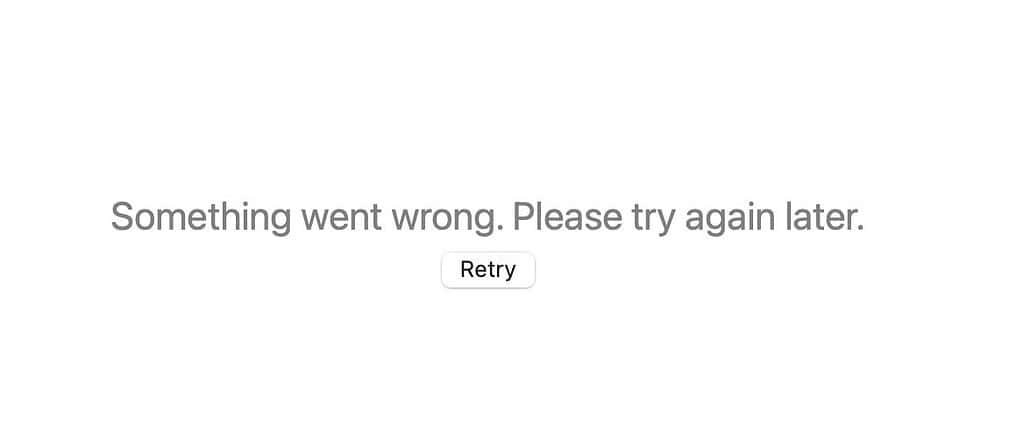
Each situation described above has different causes, and requires specific fixes. Check below for the known solutions and workarounds.
For Windows Users
On Windows, the “Something went wrong” message appears when you open Apple Music. The app force-closes or crashes right after starting, so you can’t use it at all.
1. Repair the Apple Music App
One of the causes for the “Something went wrong” error message on Windows is that the Apple Music app may have been corrupted. The fix involves repairing the app. To do that, go to Settings > Apps > Apps & features. Look for Apple Music in the list and click the three dots next to it. Select Advanced Options and then Repair.
2. Open the App From the Windows Store
If the above doesn’t work for you, there isn’t a permanent fix yet. However, a workaround is to go to the Windows Store app and open Apple Music from there. This way, the app won’t crash on launch, and you’ll be able to use it.
If You See the “Something Went Wrong” When Searching
In macOS, a common case is the Apple Music app returning the “Something went wrong” message when searching for something. Check below a few possible solutions and workarounds.
3. Test With Popular Artists
To test the range of the search issue, try looking for popular artists and songs. According to one user in Apple’s support forums, the app seems to have frequent searches cached to deliver results faster. This would make these terms less susceptible to the “Something went wrong” error.
4. Use One-Word Searches
Another possibility is trying single-word searches. Users from Apple’s support forums also reported that inputting a single word in the search field doesn’t trigger the error.
5. Use the Search Results Preview
Another way to circumvent the issue is by clicking the preview that appears below the results in the search field. This can be done when searching with multiple keywords and less popular artists. Although similar to the previous solutions, this limits your search possibilities because many searches return only one result preview.
6. Search Using Apple Music’s Web Version
Since it only affects the desktop app, using the web version of Apple Music is another workaround. You’ll be able to search without finding error messages. Then, just open the desired album or playlist in the app to get higher-quality audio.
7. Update to macOS Sequoia
Reports suggest that the “Something went wrong” error only appears if you’re using macOS Sonoma or older. That may convince you to upgrade, in case you were wondering if moving to Sequoia is worth it.
If the “Something Went Wrong” Appears in Other Situations
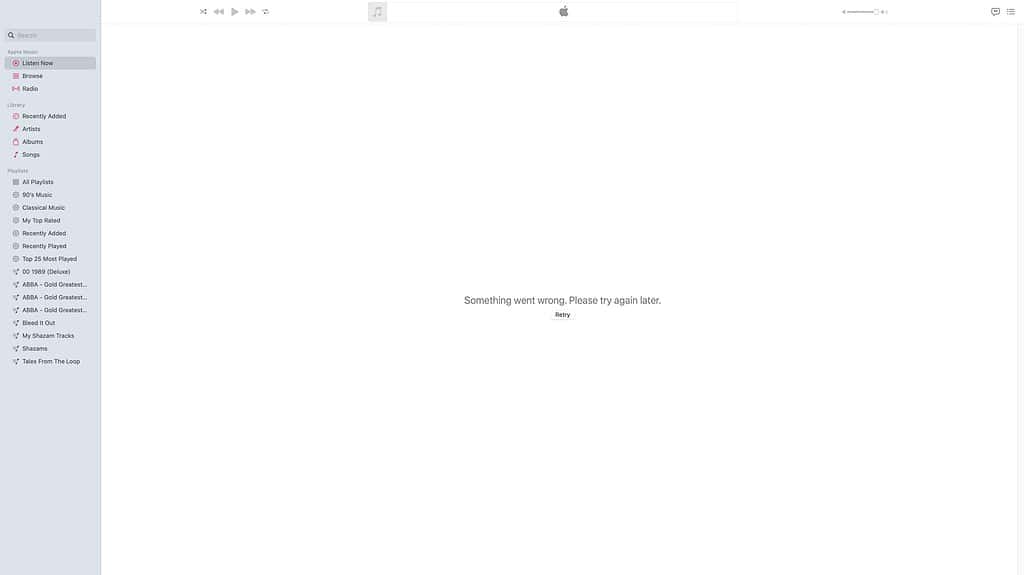
In some cases, the “Something went wrong” error happens in the macOS Apple Music app without using the search feature. If that’s what is happening to you, see the possible solutions below.
8. Check if You’re Using the Correct Account
Accounts for Apple services may be confusing. There’s a chance your iCloud account, your Apple Account, and your Apple Music e-mail are different. One Reddit user facing the “Something went wrong” issue discovered that logging into the wrong one may cause it. Luckily, that’s easy to fix. Log out of Apple Music, then log in again using the e-mail address you used to subscribe to the service.
9. Repair Your Library Files
Another possibility is that your Apple Music library has been corrupted. This is also easy to fix.
- In the Apple Music app’s menu bar, go to File > Library > Organize Library.
- Check the “Consolidate files” box and click OK.
- Also, on the menu bar, go to Music > Settings
- On the General tab, check the “Sync Library” box and click OK.
10. Reboot in Safe Mode, Then Reboot Normally
If the above didn’t work, you can try rebooting your Mac in Safe Mode and then rebooting back normally. This will clear the apps’ cache, including Apple Music’s, which should be enough to fix the “Something went wrong” error.

Apple Music has its flaws, like not syncing playback between devices, but it’s mostly a good audio streaming service. Issues like the not-very self-explanatory “Something went wrong” error, however, may make the experience less desirable for some users. Luckily, even though many different reasons can cause it, there are also quite a few fixes for it.