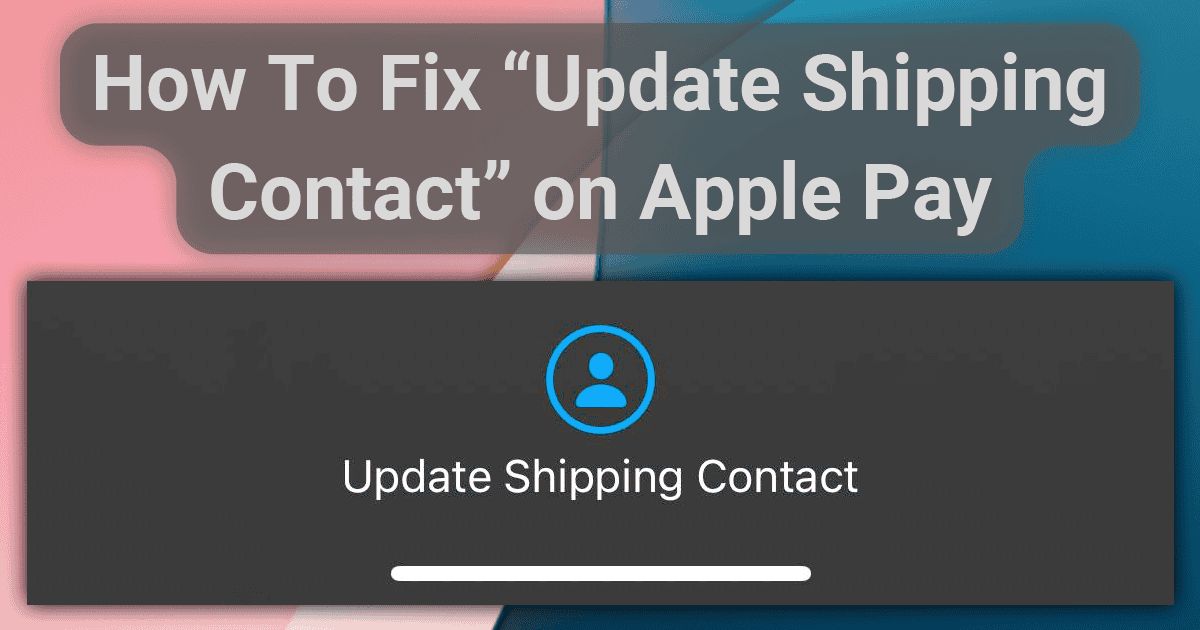Apple Pay usually offers a very straightforward method to purchase things on your Apple devices. Just type your password, or use TouchID or FaceID for biometric authentication, and you’re good to go.
Sometimes, however, issues may arise. One of them is the “Update Shipping Contact” message, which appears even though your info hasn’t changed. Check below for possible fixes.
Before We Begin: Test With the Apple Store App
Firstly, we need to make sure your payment info really hasn’t changed. The easiest way to do that is by trying to purchase anything with the Apple Store app. That’s because, for some reason, this app isn’t affected by the “Update Shipping Contact” error.
1. Check for Typos When Updating the Apple Pay Shipping Contact
If the above goes well, or if you can’t use the Apple Store app, it’s time to check for typos. This is especially important if it’s the first time you’re trying to make a purchase with a new card.
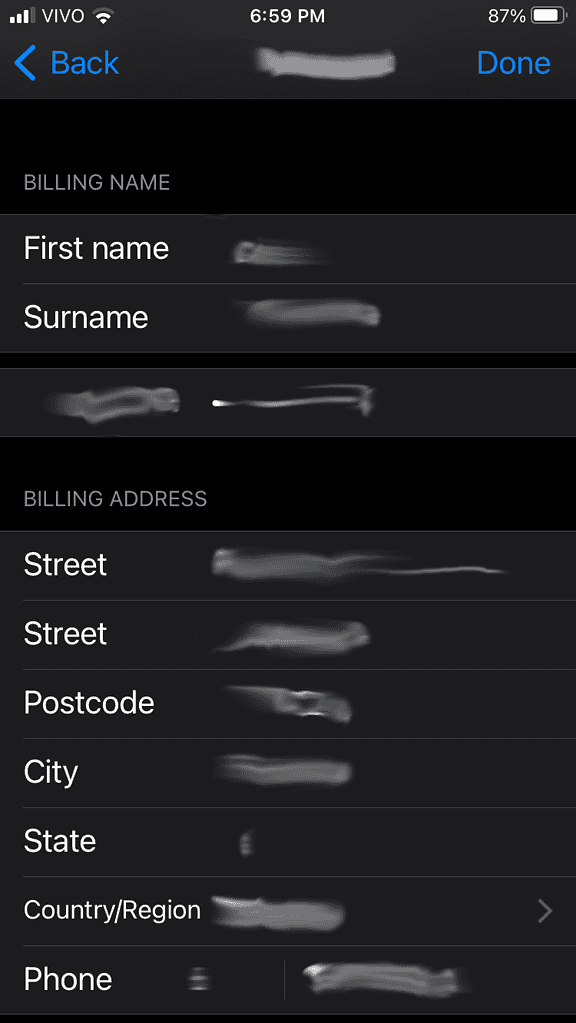
On your iPhone and iPad, go to Settings > Apple ID > Payment & Shipping and tap the card you’re trying to use. Make sure the billing information is exactly the same as what’s registered with your credit card issuer. Triple-check for extra spaces you didn’t spot at first, or special characters.
2. Check Your Shipping Info Matches on All Menus
Does everything on the above menu match? Good. Now let’s make sure the same happens in other places where your shipping info is registered.
There are quite a few places where iOS and iPadOS keep this information. Check the following:
- Settings > Apple ID > Payment & Shipping > [your card] > Billing Address
- Settings > Apple ID > Payment & Shipping > Shipping Address
- Settings > Wallet & Apple Pay > Shipping Address
3. Confirm All the Apple Pay Shipping Contact Fields Have Been Filled
Another major cause for the “Update Shipping Contact” error is new fields added to Apple Pay’s registry. If you’re seeing the error after a recent iOS/iPadOS update, that may be the reason.
On the same menus shown in the previous section, make sure no field is left empty. Another trick is to tap each field, delete the last character, and re-type it, to make sure it sticks.
4. Update iOS or iPadOS
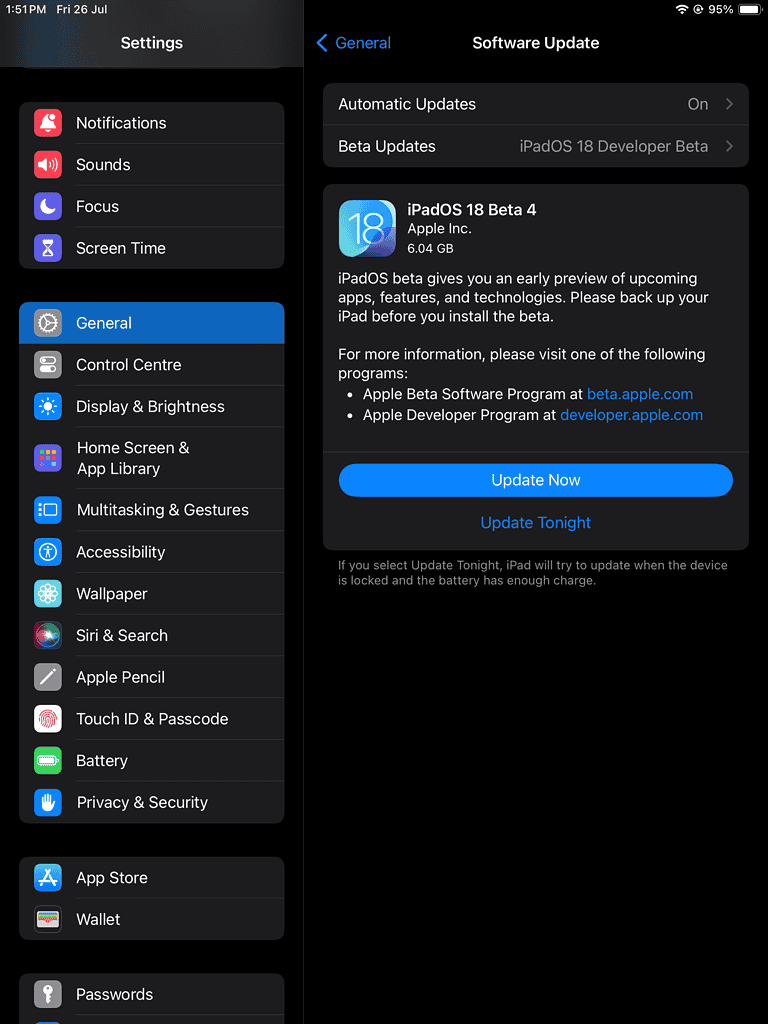
Finally, if none of the above helped, the suggestion is to update your iOS or iPadOS. Most users with the “Update Shipping Contact” error on Apple Pay were using iOS/iPadOS 17.4. Moving to a more recent version may help solve your issue.
Online Shopping Made Easy (Again) With Apple Pay
Apple Pay is supposed to be a convenient way to shop both online and in person. However, errors, especially ones that pop out of nowhere like the “Update Shipping Contact” message, may hinder the experience.
Having to mess around with payment and shipping information settings every now and then isn’t great, I agree. But neither is needing to type your credit card data — and shipping address — each time you purchase something.