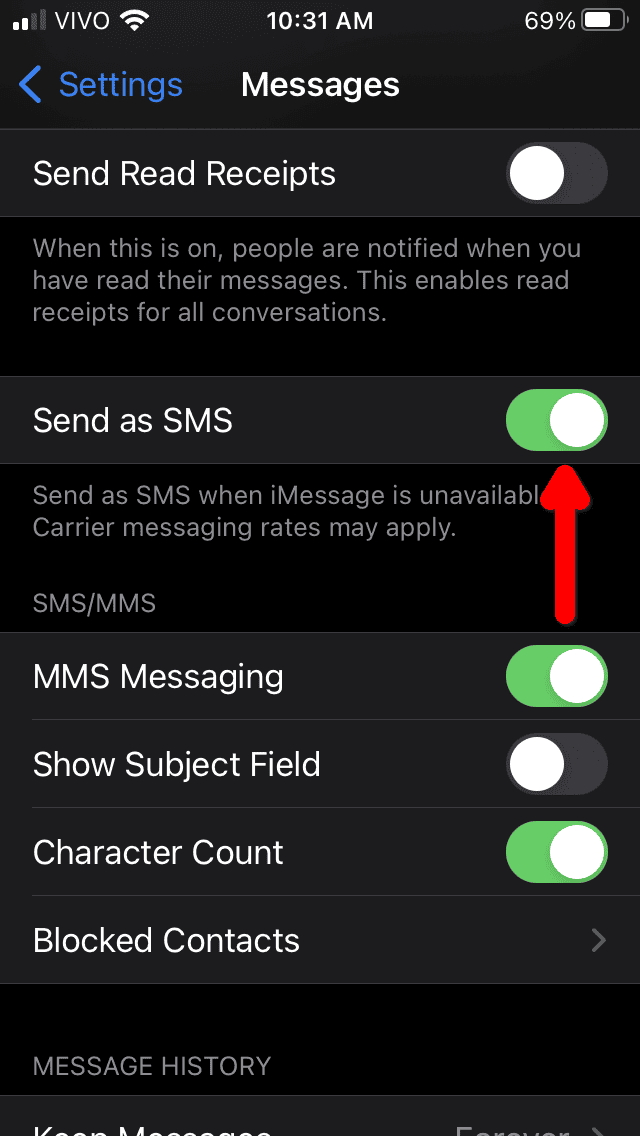Did an error message saying, “You’ve reached the SMS limit for device registration” appear while using Google Pay on your iPhone or iPad? It’s a security measure that prevents bad actors from taking over compromised accounts. Although designed to protect your data, this can trigger even if you simply make a few mistakes during the setup process.
The good news is that your account isn’t locked permanently. This guide will explain why this error occurs, offer clear solutions, and help you get back to using Google Pay as quickly as possible.
What Does the “You’ve Reached the SMS Limit for Device Registration” Mean?
Most banks and financial institutions require an activation process to connect their accounts to Google Pay. This is separate from Two-Factor Authentication (2FA), where you receive a text message with a login code. Instead, your device sends an SMS to the bank, linking your phone number to your Google Pay account.
To prevent fraud, Google Pay only allows three attempts with SMS per day when linking to a bank account. A message saying, “You’ve reached the SMS limit for device registration” appears when the user exceeds that limit. In this case, you’ll need to wait 24 hours before being able to try again.
However, there are two points to consider. Firstly, your issue may not be related to the SMS itself, the problem might be somewhere else along the process. Secondly, even if everything is correctly configured, the issue may persist. Read below to find out how to identify the cause and try a few possible solutions.
Confirm Your Account Is Eligible for Google Pay
Note that not all banks — and not all account types — can be linked to Google Pay. In India, for instance, joint accounts, and those for Non-Resident Income (NRI) payments, are common restrictions.
Each country, and each institution, will have different limitations on which accounts can be linked. Therefore, the first thing to do is check with your bank if your account type is supported. If not, you won’t be able to register your device with Google Pay.
How To Fix the “You’ve Reached the SMS Limit for Device Registration” Google Pay Error
If you made sure your bank account can be linked to Google Pay, now it’s time to track down the causes of the issue.
1. Wait 24 Hours and Try Again
Have you ever lost your patience when trying to log in to a site or app because the 2FA message never arrives? Yeah, me too. This happens sometimes due to network congestion, i.e., too many simultaneous users.
The inverse happens as well: if your carrier’s network is too crowded, you may have a hard time getting your messages to their destination. In this case, the Google Pay activation SMS may appear as sent, but it simply won’t reach your bank’s systems. Try that three times in a row, and your daily limit is gone.
So, if you’re not in a hurry, simply wait for the 24 hours to pass and try again. Things may go smoother this time, and the “You’ve Reached the SMS Limit for Device Registration” error won’t appear.
2. Register Your Device via Google Pay and/or Your Bank
The previous fix is Google’s official solution. You may have tried that already, or need to solve the issue quickly. In this case, it might be worth it to contact Google Pay and/or your bank.
Even if SMS is the only activation method listed in Google Pay, customer support representatives may have other options available. Perhaps they can help you link the accounts with a phone call or register online, among other possibilities.
3. Use Another SIM Card To Register Your Device With Google Pay

If you have more than one phone number registered with your bank, you may try using this other line to complete the account setup. Google’s support doesn’t explain clearly if the SMS limit is linked to the app, phone number, or device itself, but this is worth a shot nonetheless.
4. Double-Check Your SMS Settings
Sending messages is, in most carriers, a paid service. Because of that, iPhone and iPad only allow this action in the default Messages app.
But since the app defaults to iMessage, you may have issues if, for some reason, your bank’s service number is registered to an iMessage account. In this case, Google Pay could count the daily SMS limit as exceeded, when, in fact, you didn’t send a single SMS, but iMessage texts — which aren’t likely to be processed correctly by your bank.
It’s easy to spot the difference: iMessage texts appear inside a blue frame, while Apple devices show SMS with the infamous green bubble. And it’s easy to fix that as well:
- Open the Settings app.
- Go to the Messages menu.
- Enable the “Send as SMS” option.
5. Disable Automatic/Recurring Payments
In Google’s support forums, at least one user reported they were only able to register a bank account after disabling his recurrent payments in Google Pay. These are usually subscriptions, which can be managed through your Google account settings.
6. Register to Google Pay Using Another iPhone
A few reports, notably from users with eSIM-only devices, point to yet another possible solution. In this case, the workaround is to use another iPhone or iPad, with a physical SIM card, to complete the Google Pay registration with the bank.
7. Use an Android Device To Avoid the SMS Limit
There’s a good chance you’re using an iPhone/iPad because you don’t want an Android device. However, there are reports of users who were finally able to link their bank and Google Pay accounts by using an Android phone. After moving back to iOS/iPadOS, the accounts remain connected.