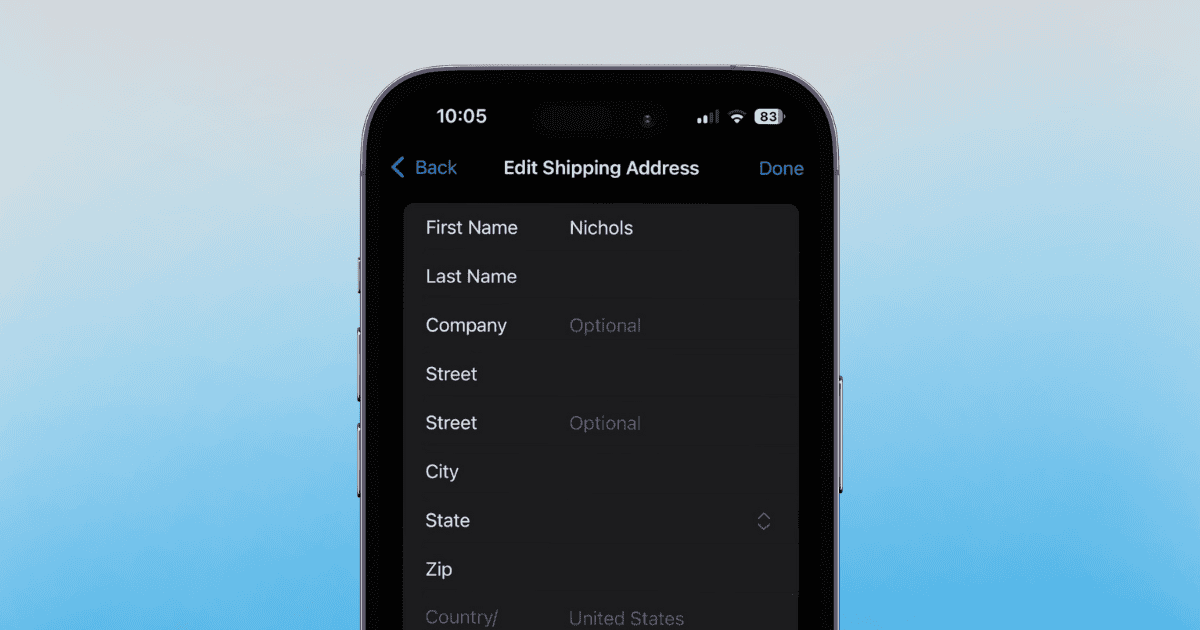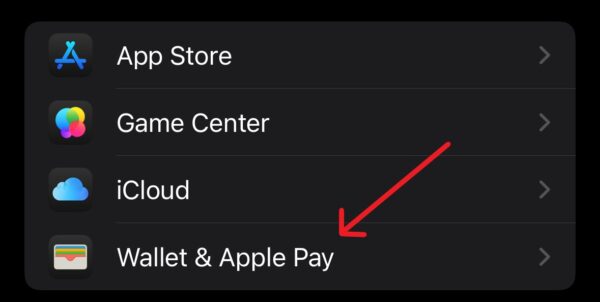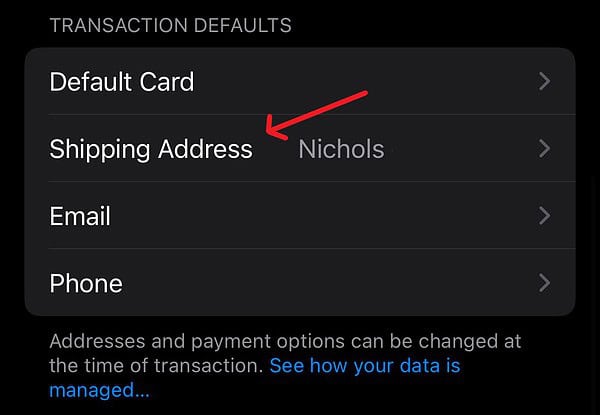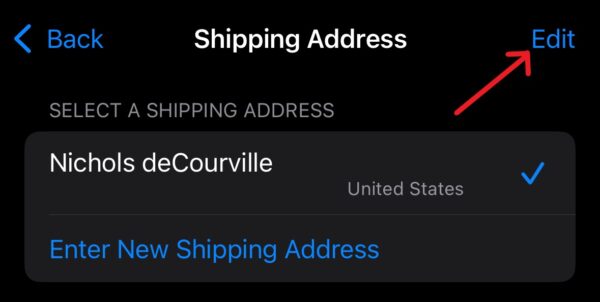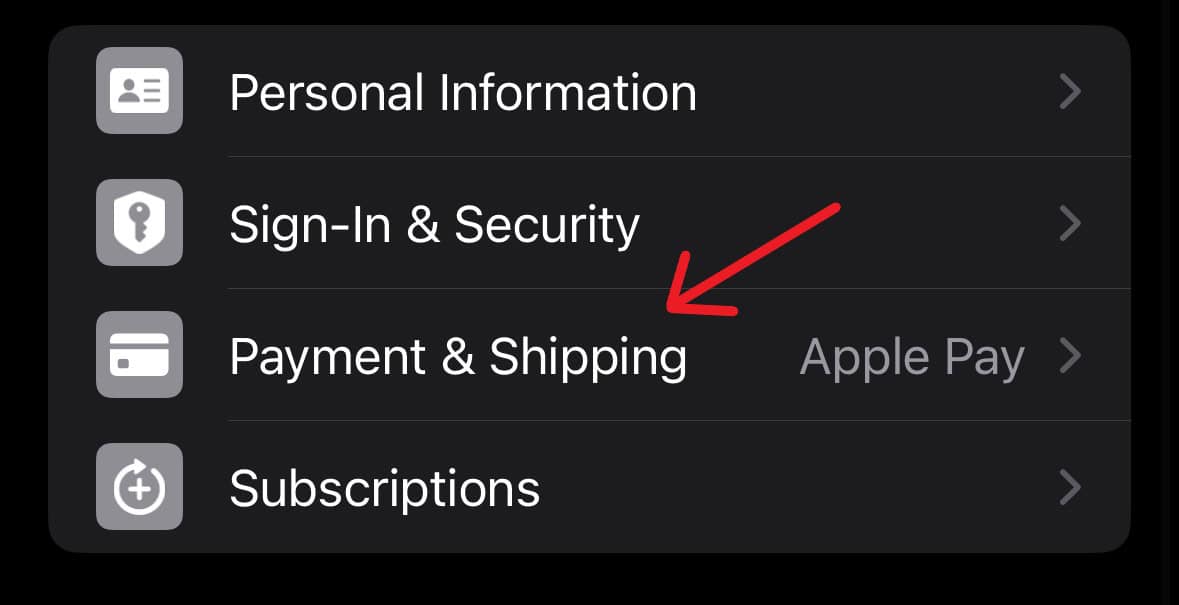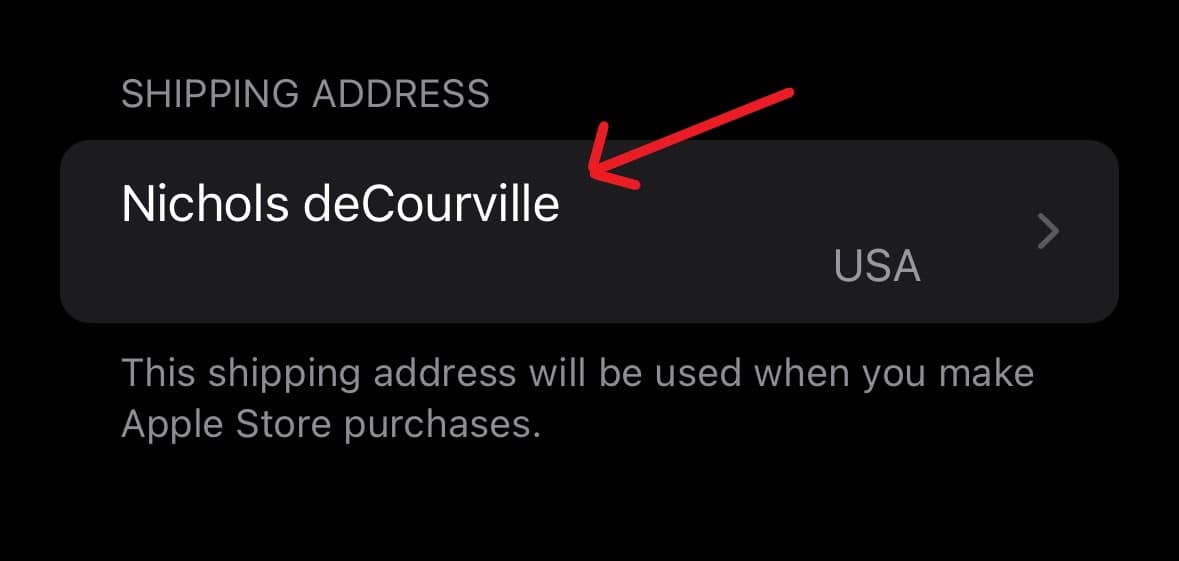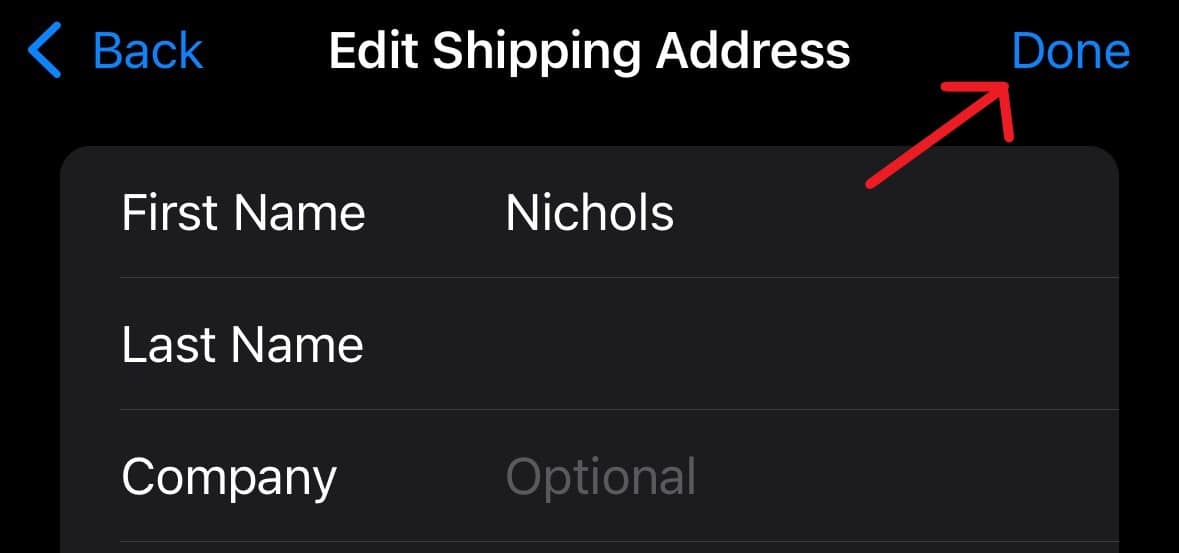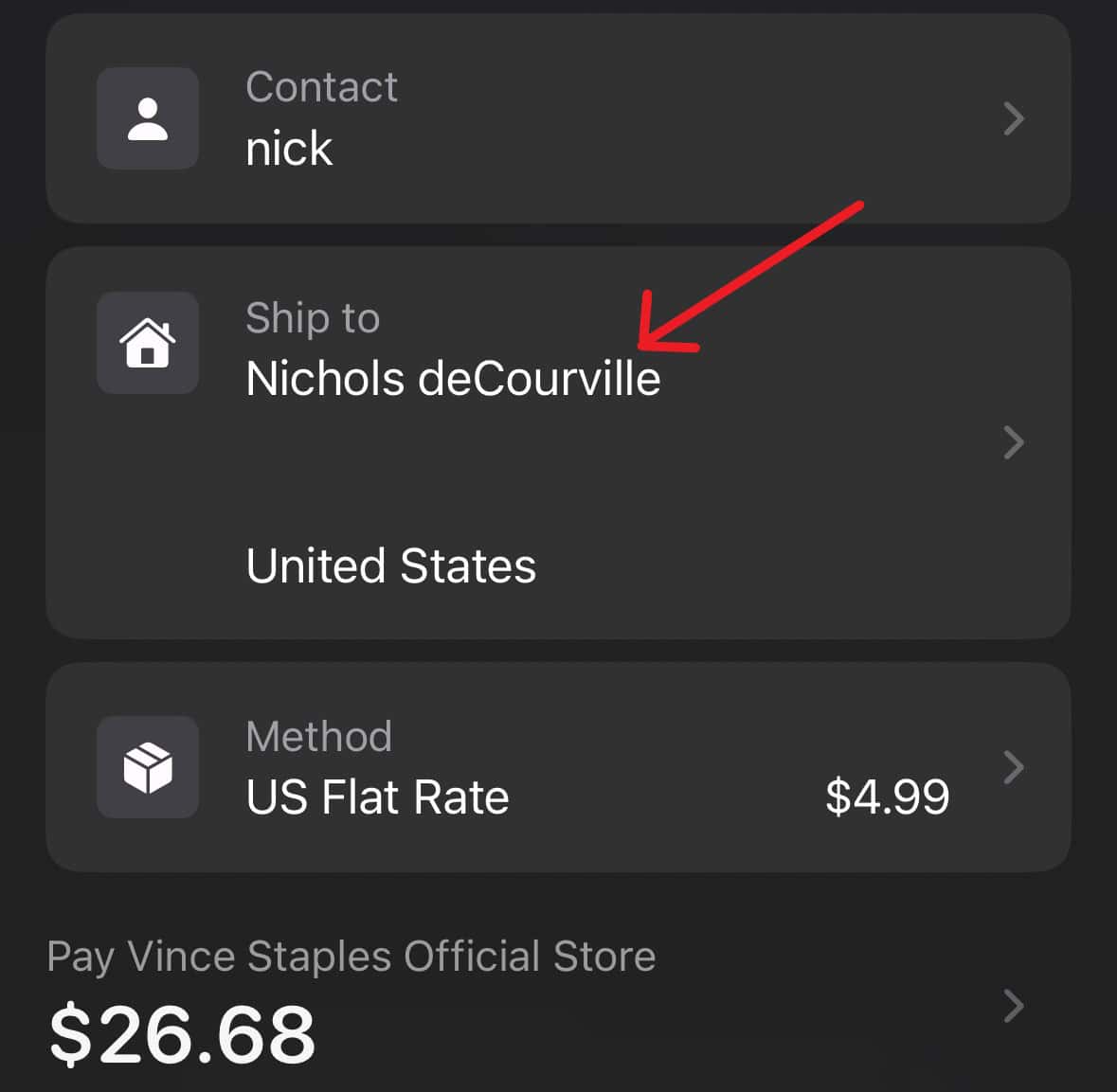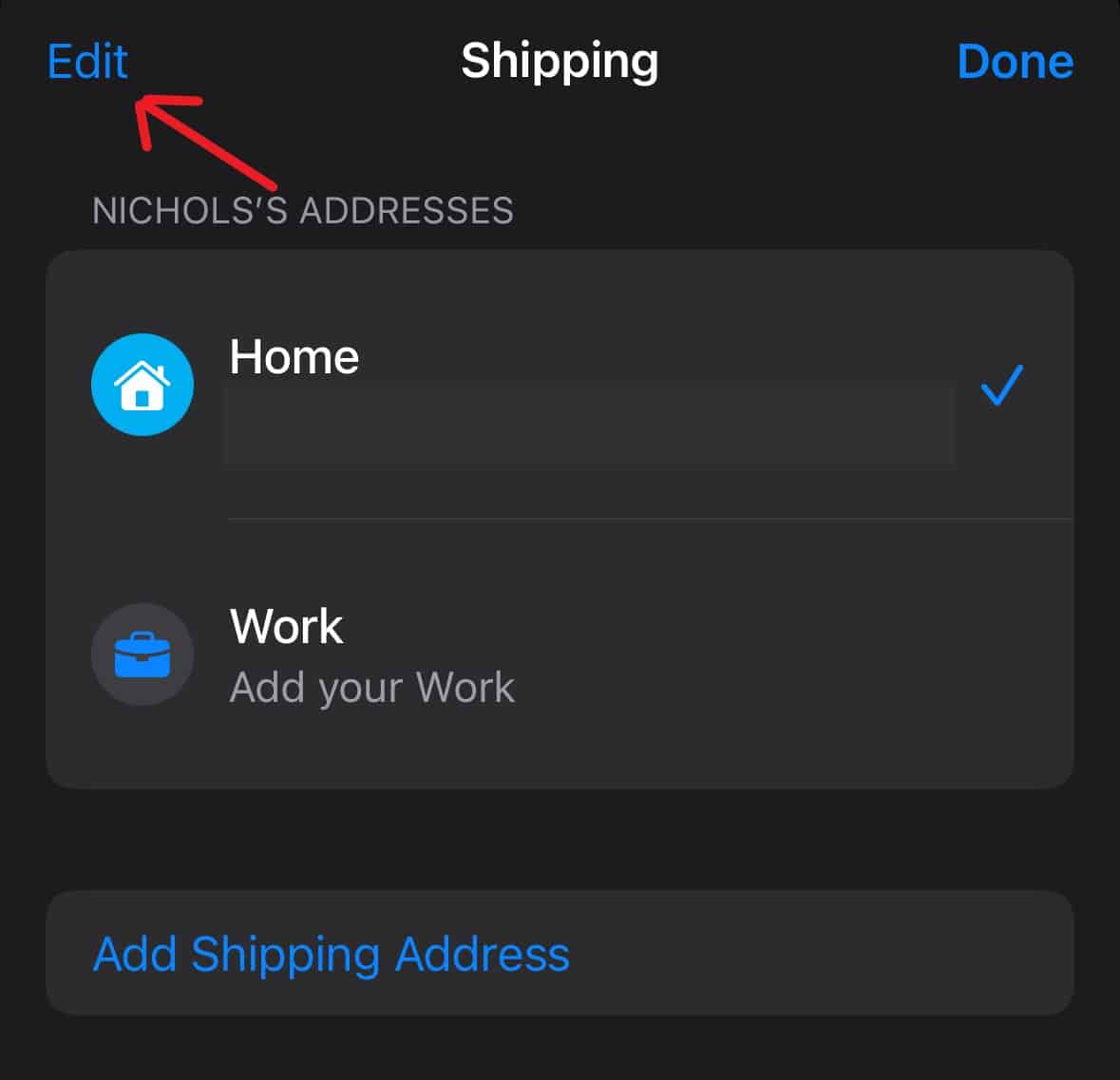Life happens, and it’s not unlikely for you to move to a different city, state, or even country a few times in your lifetime. One of the things you’ll have to update in these instances is your shipping address with Apple Pay. Apple might keep sending your purchases and billing statements to your old place otherwise.
Fortunately, it’s a pretty straightforward process. I really enjoy how convenient Apple Pay can be when it comes to profile updates. Whether you use multiple addresses or just need to add some information, I’ve got several solutions to help you with your problem.
How To Update Your Apple Pay Shipping Address
Before anything else, note that there is an option to update billing addresses via the Wallet app. This is as simple as opening the Wallet app, selecting a card, choosing the three dots in the corner, and navigating to Billing Address. However, note this is for your billing address. This means if you’re ordering through an automated process, it might not take it as your shipping address. Be aware of this distinction as you move forward.
1. Update Through Settings
Time needed: 2 minutes
One method of updating is via the Settings app. This process is rather straightforward—just follow these steps:
- First, navigate to Settings.
- Scroll to the bottom and select Wallet & Apple Pay.
- Under Transaction Defaults select Shipping Address.
- On the next screen, tap Edit and select the address you want to edit. Select Done when finished. You also have the option to Enter New Shipping Address.
2. Update Through Apple Account / Apple ID
There is also the option to update your information through your Apple ID/Apple Account.
- First, navigate to Settings.
- Select [Your Name] from the top.
- Tap Payment & Shipping.
- Select Shipping Address from the bottom.
- On the next page, update your information and select Done.
3. Update on the Apple Pay Screen
Lastly, there is also the option to change your address while on the Apple Pay screen. This requires making a transaction that requires shipping.
- Continue your Apple Pay transaction and reach the Pay screen.
- From the Pay window, select your Shipping Address under Ship to.
- From here, you can either Add Shipping Address or Work Address.
- You can also click Edit in the right-hand corner to edit your address. Tap it and select the address you want to edit and then click Done when you are finished.
From here, one of these methods should ensure that you’re using the correct information. If the problem continues to persist, it may be time to get in touch with Apple Support or your card-issuing bank. You can also consult our guide on the possible issues with your shipping address in Apple Pay.