Apple’s Mac line of computers are well-known for their fast load times. Simply open a MacBook screen and the computer is ready to use in a couple of seconds. However, the Vision Pro isn’t as fast as many people would assume. Unfortunately, the Vision Pro takes a long time to turn on, even compared to other headsets like the Meta Quest 3.
How Long Does the Vision Pro Take to Boot?
The Vision Pro’s display lights up a couple of seconds after pressing the power button. However, it can take upwards of 15 seconds for the Apple logo to show up and then a minute or longer to fully boot the device. Some Vision Pro users say that their headsets take as long as five minutes to boot up.
Apple hasn’t provided any details on how fast the Vision Pro should load, although most users would consider five minutes completely unacceptable. Based on various user reports, the average load time is around one minute, but it can take up to two minutes. If your Vision Pro takes longer than two minutes to load, then there may be an underlying problem.
Why Is My Vision Pro Taking a Long Time to Turn On?
There is no easy answer as to why your Vision Pro may be taking a long time to turn on. Some Vision Pro headsets are apparently freezing up while booting. In one case, a user reported that their Vision Pro had been stuck for over an hour. At that point, you are better off powering the headset off and trying to turn it on again.
Long load times on the Vision Pro may also indicate that there is a software issue. Make sure your headset is up to date with the latest version of VisionOS. Unfortunately, Apple has yet to provide a fix for long load times or even acknowledge that it’s a major problem.
You can always visit an Apple Store for help with your headset since it is under warranty. However, there is no guarantee that they will be able to speed it up or resolve the underlying problem. Finally, some people are holding the power button on their Vision Pro. Be sure that you only tap the button rather than holding it until the screen lights up.
How Do I Make the Vision Pro Load Faster?
If you experience slow load times on the Vision Pro, double-check that the system is up to date and that you are turning it on properly. To ensure faster load times, you can keep the battery pack connected to the headset in between uses. Doing so prevents the Vision Pro from powering down completely. When you put the headset back on, it should immediately pick up where you left off.
Why Isn’t the Vision Pro’s Power Button Working?
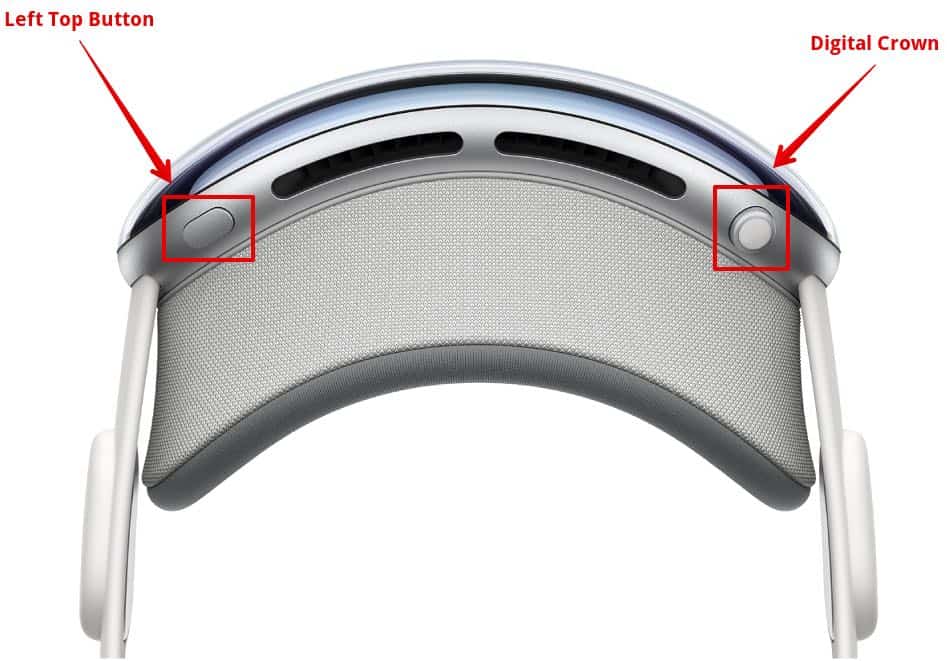
The Apple Vision Pro has two primary buttons that allow users to control its various functions. Many owners are getting these buttons mixed up, which is leading to some frustration when powering the device on. The top of the headset features the Digital Crown, which is also used on the Apple Watch. The Digital Crown is on the right side, and a flat button is on the left.
The Vision Pro should automatically power on when you connect the battery pack. If the headset is powered off and the battery pack is plugged in, then you must press the left button. Apple’s instructions specifically state that you must “press and hold the button for a few seconds.” However, you should simply tap the button or hold it for a second.
Does the Vision Pro Have an “Instant On” Feature?
Surprisingly, the Vision Pro doesn’t have an instant-on feature. Other VR headsets, like the Meta Quest 3, turn on as soon as the user places it on their head. However, the Vision Pro has to boot up first. At first, this seems weird, considering how fast other Apple devices load.
The limitation of the Vision Pro is its removable battery pack. The headset loads quickly if you don’t remove the battery. However, once removed, the headset can take a minute or longer to load back up. This is similar to the way an iPad or MacBook works when its battery dies.
