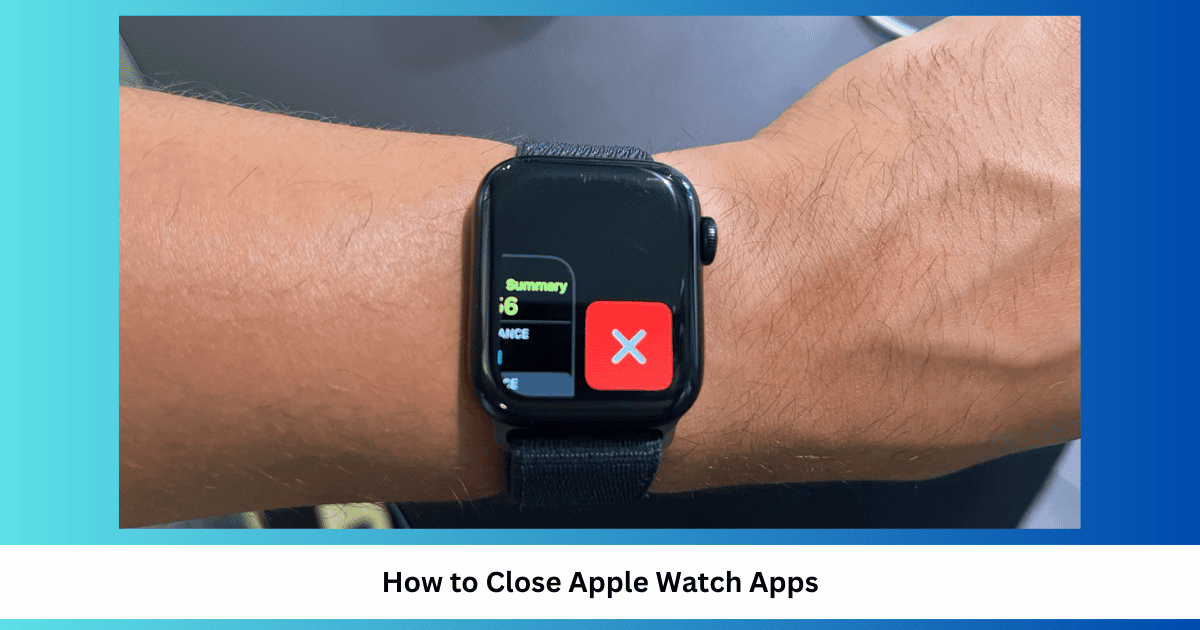While I close all of the running apps on my iPhone multiple times daily, remembering to do so on my Apple Watch isn’t always as simple. As a result, I often find myself with several background apps open for several days (sometimes weeks).
If you have a new Apple Watch, you might not yet know how to clear your apps. That said, it’s very simple, and I’ll show you how to close apps on your Apple Watch in this guide.
How to Close Apps on Your Apple Watch
Time needed: 1 minute
Follow these steps to clear your active apps:
- Double-tap the Digital Crown on your Apple Watch; it’s the circular button and scroller on the side.

- Swipe right on the apps you want to shut down. A red X button should appear.

- Tap the X button to close your app.
- Repeat the process until you’ve cleared your open apps list.
You should clear your apps every day or so to avoid overwhelming your device and preserve battery life. Some apps will automatically open when you use them on your iPhone, such as Spotify and Apple Music, so you should also keep these in mind.