It’s pretty easy to tell if an Apple Watch is charging properly or not: a lightning bolt will appear on the screen. If you don’t see this symbol, then your device isn’t holding a charge. While software glitches and watchOS bugs are sometimes be the culprit, you shouldn’t hastily dismiss hardware defects.
Waking up to a dead smartwatch after leaving it juicing overnight is a major disappointment. But don’t worry, it’s a common problem with several potential solutions. Here’s what to do.
Why Is Apple Watch Not Charging on watchOS 10.6.1?
 NOTE
NOTE
I’ll talk more about this below, but remember that your device needs a strong connection with the charging puck. You should also remember that an entirely dead wearable may need a solid thirty minutes of charging.
1. Force Restart the Device
Right off the bat, let’s force restart the device. Performing a force restart doesn’t hurt your wearable, and it clears potential bugs that might be interfering with the charging process.
- To force restart an Apple Watch, simply press and hold both the Digital Crown and Side Button until the Apple logo appears.
2. Get Jiggy With It (Your Charger, That Is)
One of the most common reasons a device might not get its juice is because the device isn’t properly seated on the magnetic charging port. As an Apple Watch SE owner, this has actually happened to me numerous times: I put the device on the charger only to learn later that I didn’t have it seated properly and I need to try again.
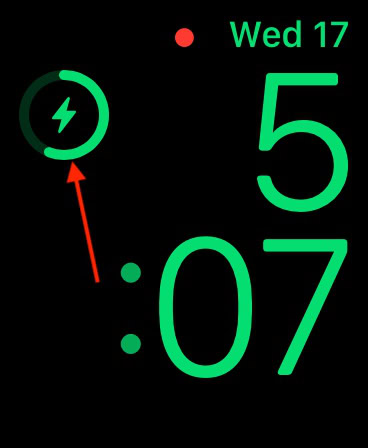
Ensure that your smartwatch is actually maintaining a proper connection to your magnetic charging puck, especially if you use a charger that leaves the wearable at an angle. You want it in the correct position so that you see the lightning bolt charging icon. Most of the time, a small nudge will do the trick.
3. Clean Your Device and Charger
Just as you collect small amounts of dirt and grime on you as you go about your day, the back of your Apple Watch is likely collecting these things as well. Over time, the buildup may interrupt the connection with your charging puck.

In this instance, a clean, damp (not wet) cloth is going to be your friend. Wipe the cloth on the back of your Watch where it charges, and do a once-over on your charging puck as well. If things are really greasy, a tiny amount of isopropyl alcohol does wonders. Immediately dry the Watch and puck with another clean cloth.
4. Check Your Connections
While this one may seem obvious, be sure to check your connections to ensure everything is operating properly. A cord may be loose somewhere, or a house pet may have eaten into your charging cord without you knowing. If you’re using a third-party accessory, switch to the cable provided by Apple to see if this changes anything. Remember that any third-party products should be Made for iPhone (MFi).
Additionally, try different power outlets and/or USB ports to see if they might be the issue. While unfortunate, diagnostics and experimentation help greatly in this situation.
Lastly, if you tried all of the above and are still having issues, it may be time to get in touch with Apple Support to see if there’s a deeper hardware/software issue at play. You can also learn more about the battery health of an Apple Watch here.

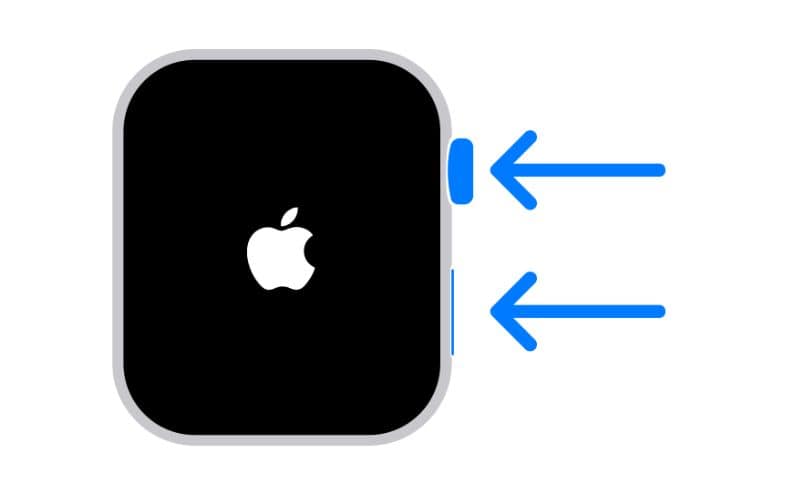
“Clean Your Apple Watch and Cable’s Magnetic Disk”
Oh yeah, particularly the back of the watch. The last time I cleaned it I noticed that my Milanese watch band was also quite grimy so I removed it and gave that a good cleaning.
I prefer to clean my Apple Watch and charging puck about once a month. Helps keep me connected.