If you’re a big fan of the Fallout video game series, why not bring a piece of the post-apocalyptic world to your wrist? With a Pip-Boy face on your Apple Watch, you can step into the role of a wasteland wanderer every time you glance down. You don’t actually have to live through a nuclear fallout to get a thrilling taste of that gritty, retro-futuristic vibe. Let me show you where to find this watch face and how to add it to your device.
How to Add Pip-Boy to Your Apple Watch
While you can get your watch faces from numerous sites, I find that two choices stand out among the rest: Clockology and Facer. Both have downloadable iPhone apps.
1. Clockology
Clockology lets you download Pip-Boy for free, although you can also get a premium plan for more watch face designs. Here’s how to complete this process:
- Download the Clockology iOS app.
- Search for Pip-Boy, choose whether you want free or premium faces (or both) to appear, and then select the Faces tab.

- Tap Sync when you’ve chosen your preferred option.
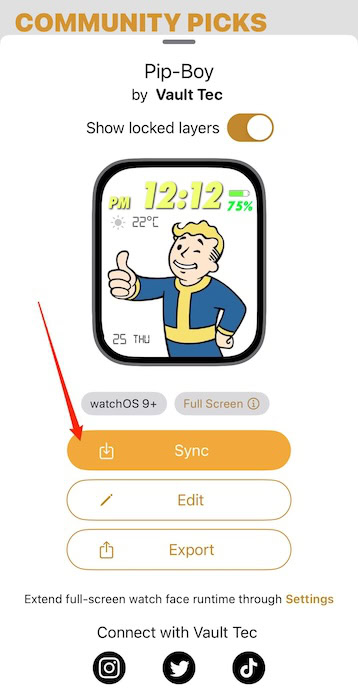
- Open the Clockology app on your Apple Watch.
- After opening the app, your new Pip-Boy Apple Watch face should appear.
You can keep the Pip-Boy watch face as your screensaver for up to an hour — configure the duration in Return to Clock on your iPhone’s Watch app. Facer, which we’ll discuss below, is a more permanent alternative.
2. Facer
Although you’ll need a premium Facer account to access Pip-Boy watch faces, they’ll stay as your device screensaver for as long as you want. You can also access Facer designs from the Watch app, plus you’ll get a discounted rate on your first month.
Follow these instructions to get your watch face from Facer:
- Download the Facer iOS app.
- Select Get Started on the startup screen.
- Choose your Apple Watch model. I own an Apple Watch SE, so that’s what I will choose here.
- On the next page, pick a monthly pass. Your pricing options will appear in your native currency.
- Select Explore and search for Pip-Boy. Then, hit the magnifying glass icon.
- Pick the watch face that suits your device.
- Select the icon with the arrow and watch.
- Allow the watch face to access your Health app metrics when asked.
Facer will then redirect you to the Watch app on your iPhone. When it does, complete the process with these steps.
- Select Add to My Faces.
- Scroll to the end of your Apple Watch faces and choose Pip-Boy.
- Check your Apple Watch lock screen to see if everything works as it should. Here’s how my Apple Watch looks:
After adding the Pip-Boy watch face, I noticed that the metrics on my screen — such as the temperature — didn’t sync to my current location. Re-opening the Facer app and updating my location settings fixed that problem. Tapping on a complication should also work if you see a message saying, “Refreshing complications.”
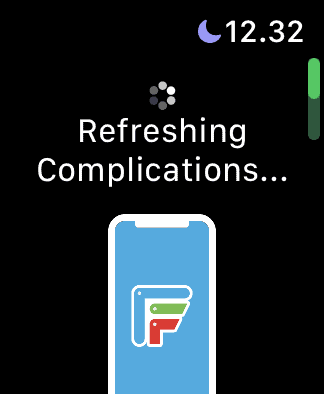
You can also adjust your widgets and change the color in the Watch app on your iPhone. However, if you use too many configurations, you might accidentally remove Pip-Boy from your lock screen.
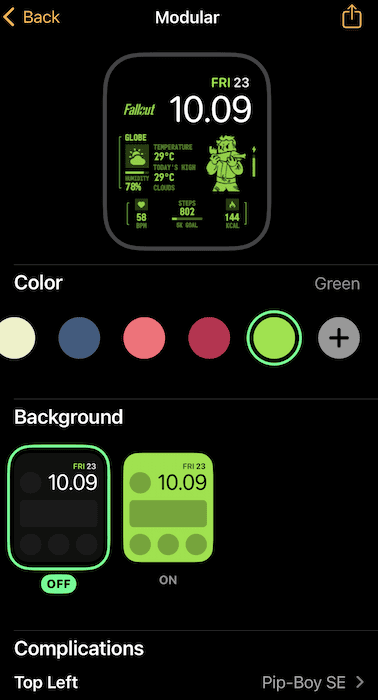
Personally, Facer is a better alternative if you need something permanent, but Clockology has some cool free (and paid) alternatives. Choose from the list of watch faces available and experiment to see which ones you like the most.
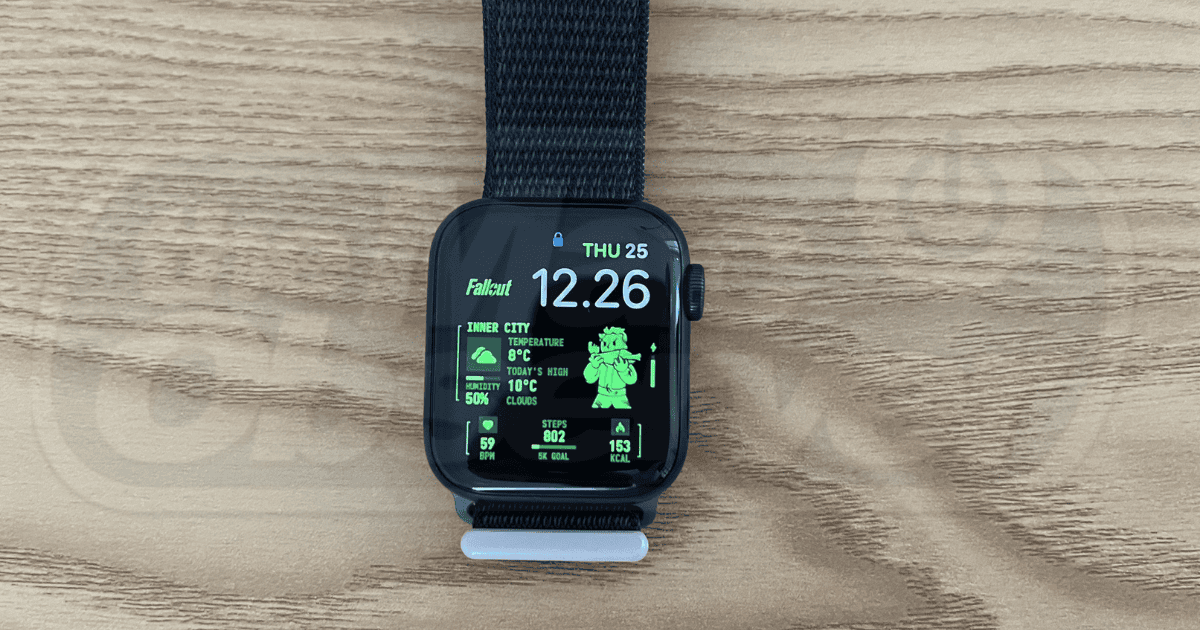
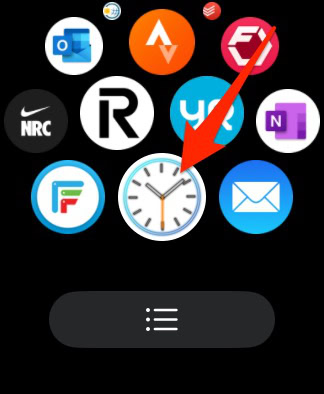
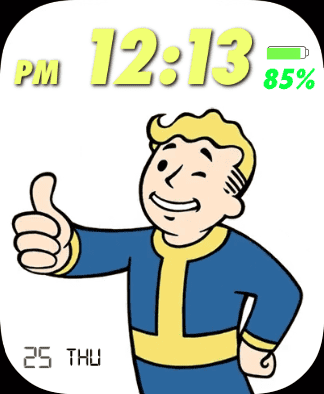
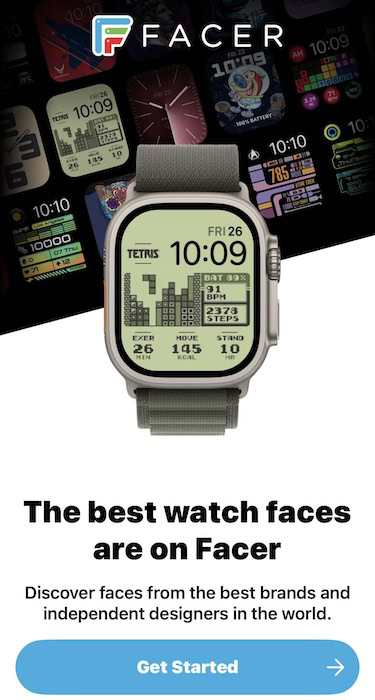

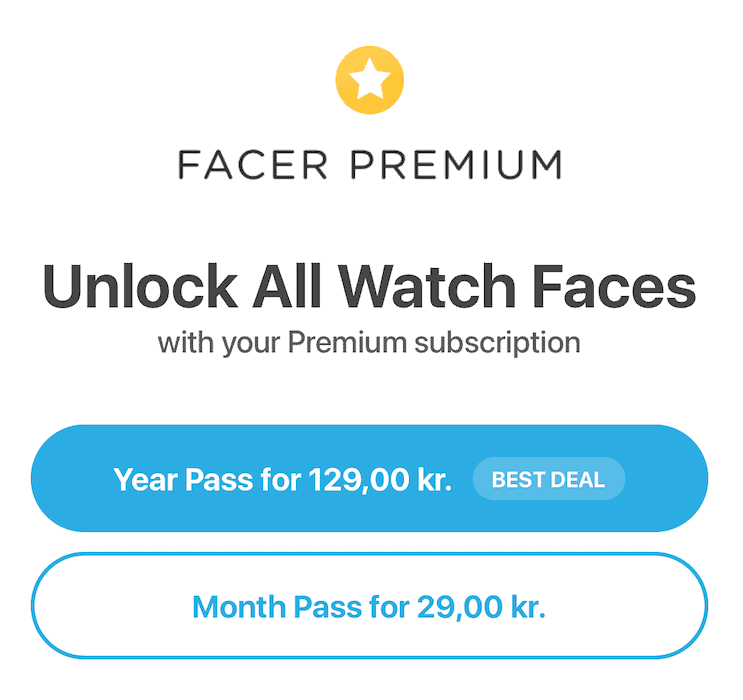
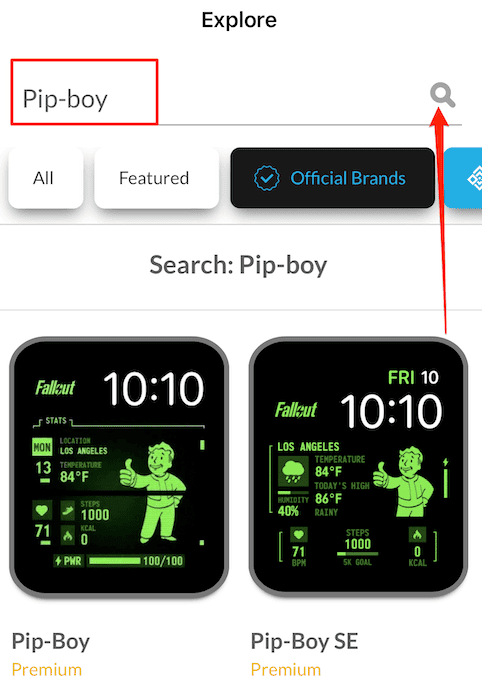

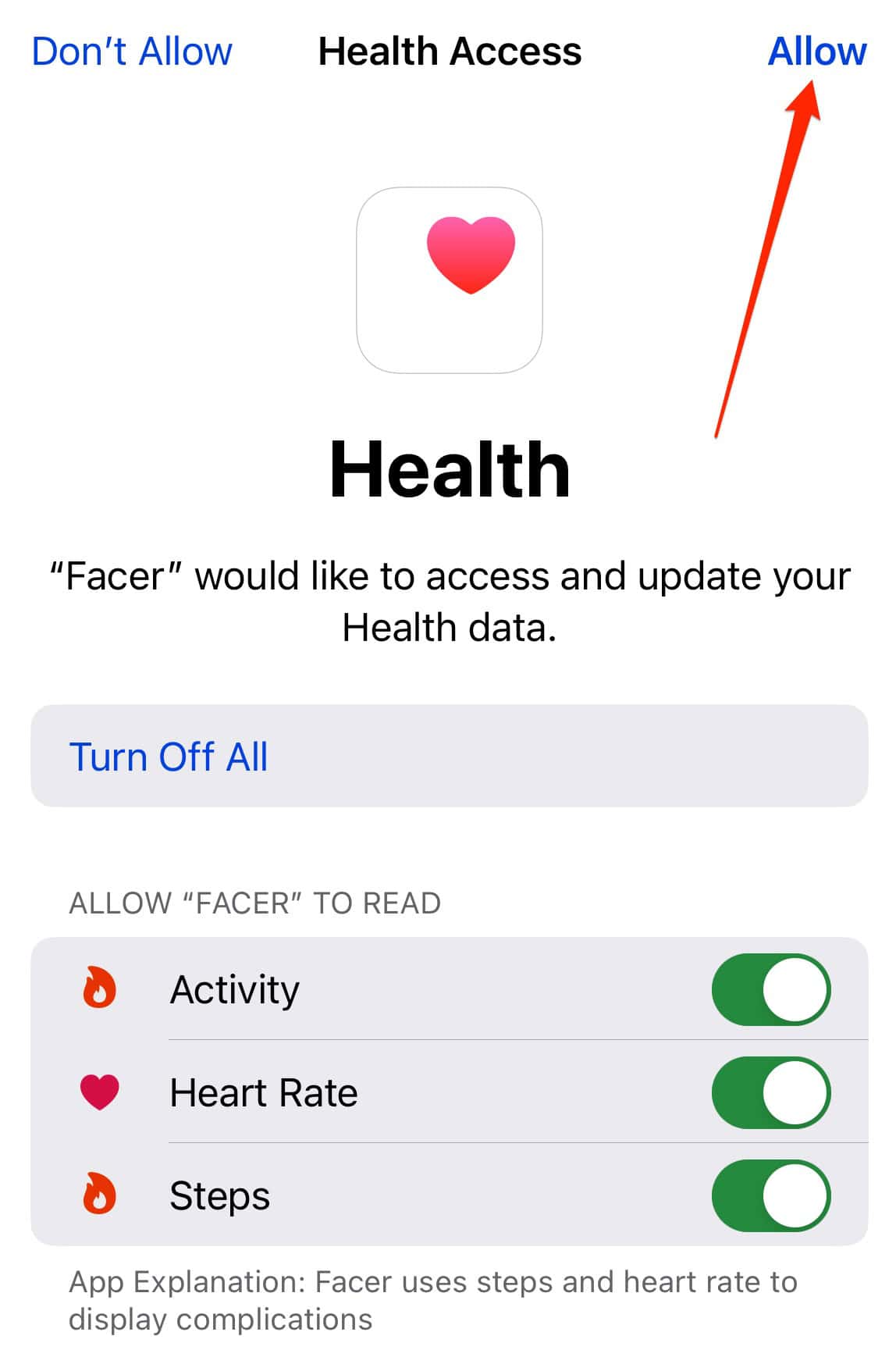
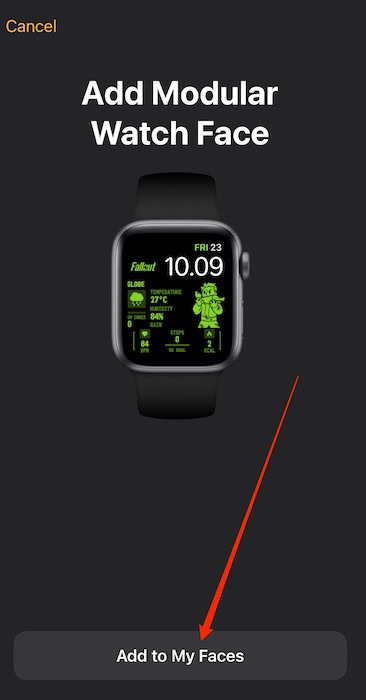
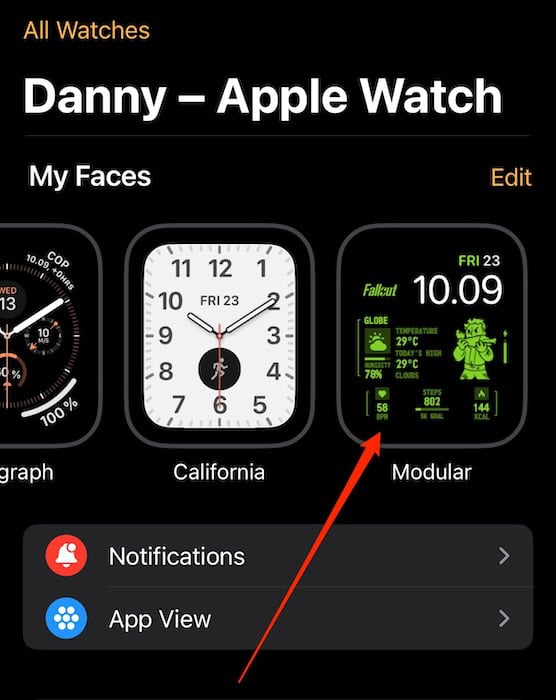

Clockology has native watch faces also. They are permanent. In fact there is a whole group on top specifically fallout style.