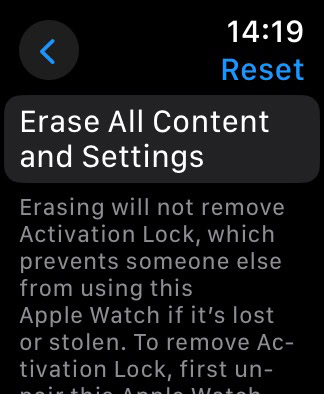So, you just got your new iPhone 16 and expect everything to run like clockwork. But suddenly, your iPhone 16 is unable to pair with your Apple Watch. Surprisingly, this is a common issue. In this article, we’ll walk you through what you can do to fix it.
Why am I Unable to Pair iPhone 16 With Apple Watch?
If you’re unable to pair your iPhone 16 with your Apple Watch, a few factors could be causing the issue. One of the most likely reasons is software bugs, which are still prevalent in iOS 18 due to its recent release.
Additionally, your Apple Watch might still be connected to your old iPhone, preventing it from pairing with the new one. Also, connectivity issues, such as problems with Bluetooth or Wi-Fi on your iPhone, could also be disrupting the pairing process.
What to Do if You’re Unable to Pair iPhone 16 With Apple Watch
1. Update your iPhone
The iPhone 16 comes with iOS 18 out of the box, so it’s compatible with your Apple Watch. However, since iOS 18 is still in its early stages, it may have bugs that prevent your iPhone from pairing with your Apple Watch.
So, the first thing you should do is make sure your iPhone is up to date. Apple typically addresses widespread issues through software updates.

To check for updates on your iPhone, go to Settings > General > Software Update. If there’s a new update available, install it and try connecting to your Apple Watch again.
2. Unpair Apple Watch From the Old iPhone
If you just got your new iPhone 16, there’s a chance your Apple Watch is still paired to your old iPhone. Check if that’s the case, and if it is, do the following to unpair it:
- Open the Watch app on your old iPhone.
- Tap the i button next to the watch that you want to unpair, then tap Unpair Apple Watch.
- Tap again to confirm, and wait for the Watch to unpair
Once your Apple Watch is unpaired from your old iPhone, try pairing it with your new iPhone 16.
3. Charge Apple Watch
Some users have reported that connecting your Apple Watch to a charger before pairing actually solves the problem. Though the reason is unclear, it might be worth trying.
I had the same problem with the same devices.
I shut down my Apple Watch 9 and put it on the charger to start up again.
Then I re-tried pairing my Apple Watch to my iPhone 16.
On your watch tap on OK to pair your device and then very quickly enter your passcode.
I had to try it a few times because it kept timing out.
Then just sit and wait or go do something else because it takes longer than I thought it would to pair. It syncs a lot of data.
I hope this is helpful!
4. Force Restart Apple Watch
If pairing is still unsuccessful, try force restarting your Apple Watch. A force restart can deal minor glitches that may prevent your Apple Watch from pairing to your iPhone 16. Here’s how to force restart your watch:
- Press and hold both the Side button and Digital Crown simultaneously.
- Keep holding for at least 10 seconds.
- When the Apple logo appears, release both buttons.
5. Check Bluetooth and Wi-Fi
The Apple Watch connects to the iPhone primarily via Bluetooth. If there’s an issue with Bluetooth on your iPhone, you may experience pairing problems. If you notice anything suspicions, check out our guid on how to fix Bluetooth issues on iPhone 16 for more solutions.
If Bluetooth is unavailable (e.g., you’re out of range), the Apple Watch can switch to a known Wi-Fi network that your iPhone has connected to before. So, it’s also a good idea to check if there are no issues with your Wi-Fi connection. If your Wi-Fi connection does’t work properly, check out our guid on how to fix Wi-Fi issues on iPhone 16.
6. Reset Apple Watch
And finally, if none of the solutions listed above resolved the pairing problem, try resetting your Apple Watch. It’s a nuclear solution because it involves setting up your Apple Watch from scratch, but many people have reported that after resetting their watch, they were able to connect it to their iPhone. Just make sure you’ve backed up all your data.
Here’s how to factory reset your Apple Watch:
- Go to the Settings app on your Apple Watch.
- Go to General > Reset, tap Erase All Content and Settings, then enter your passcode.
- Wait for the process to finsih and follow further on-screen instructions.
With your Apple Watch freshly reset, try connecting it to your iPhone 16 again to see if it succeds.