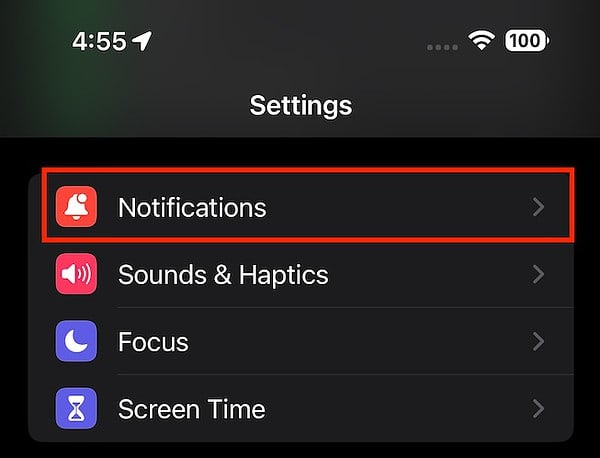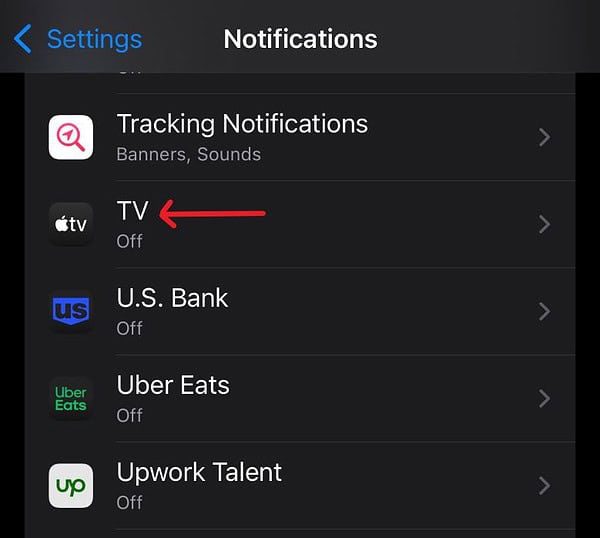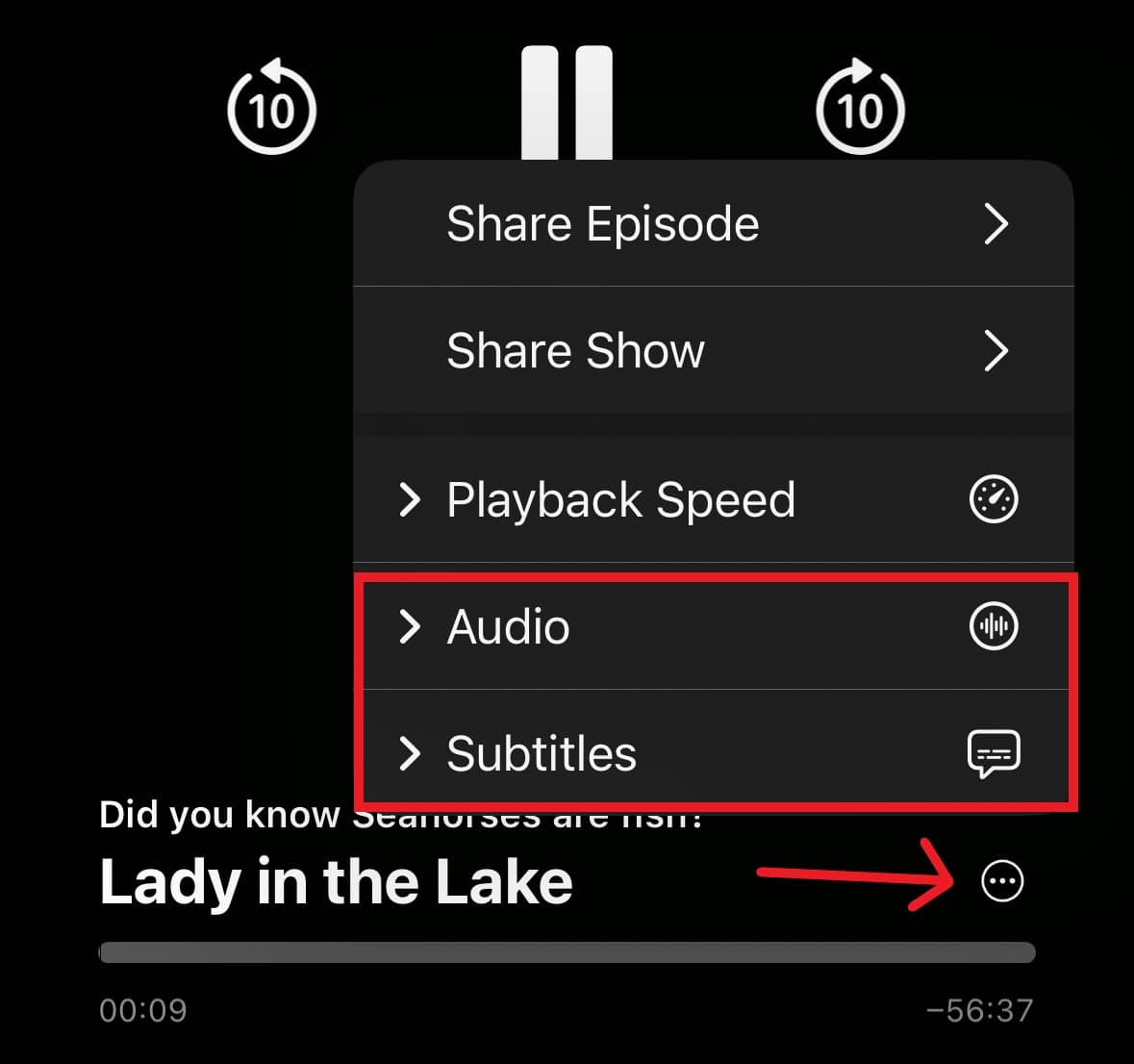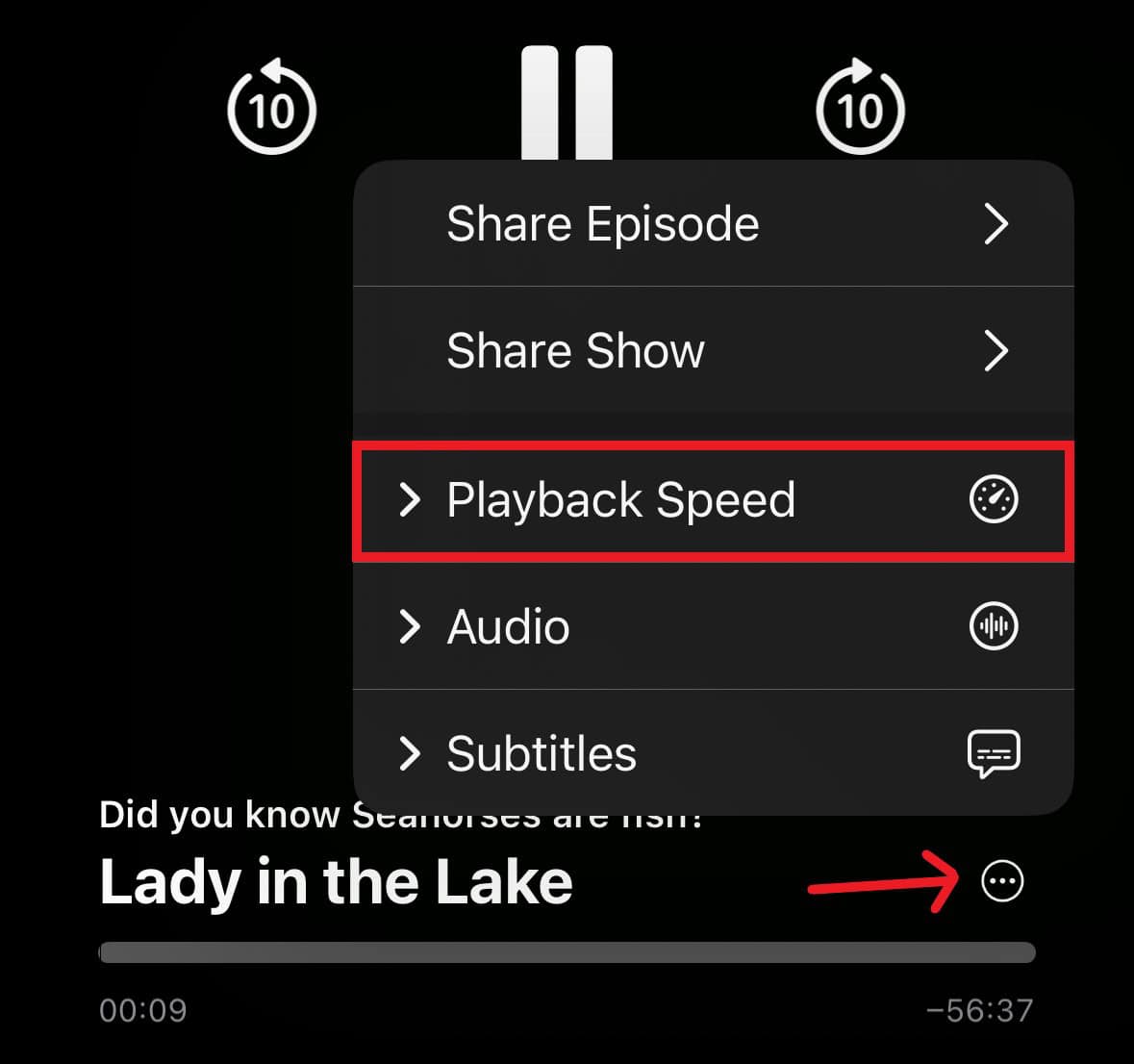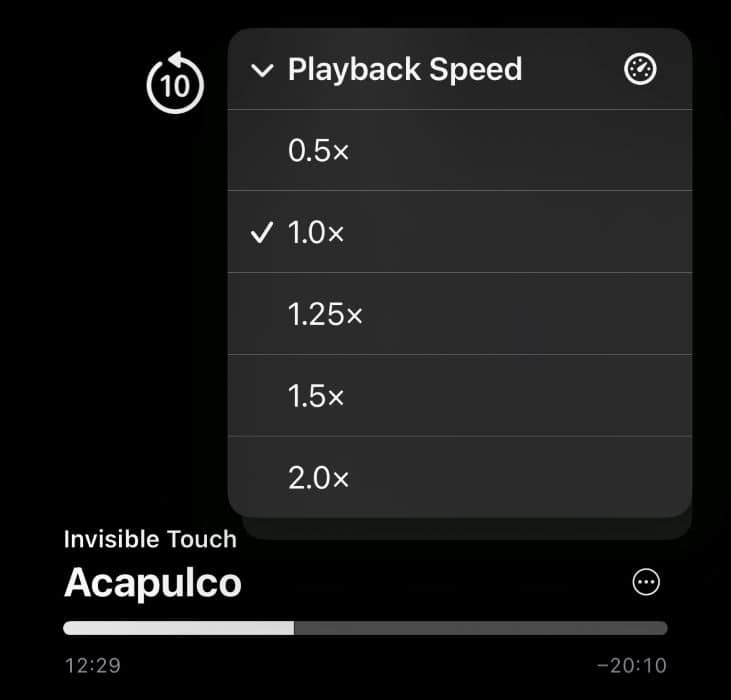New to the world of Apple TV+ and need some pointers to get the best boost from your viewing experience? Lucky for you, I love Apple TV+, and I can show you some cool things you might not know if this is your first time with the platform.
While this streaming service may seem familiar to those who use other services such as Netflix or Paramount+, Apple put its own twist into it. There are some cool features that may not be immediately apparent. Strap in and get ready to stream as I take you through eight cool features.
1. Stop Notifications
If you’ve used an Apple device, you are probably already familiar with the notifications that may feel overwhelming at times. With Apple TV, these notifications can be great for learning about new content, movies, and shows, though it can still get annoying pretty quickly. Even if you want to find what’s coming up next from content you enjoy, plenty of sections within Apple TV+ will guide you, including the Up Next category.
Time needed: 2 minutes
To stop notifications on an Apple device, follow these steps. For this example, I’ll be using an iPhone.
- First, navigate to Settings.
- Tap Notifications.
- Scroll down to TV+, select it, and ensure Allow Notifications is Off.
2. Turn on Dark Mode
Let’s be honest here: everything looks better in black. But did you know that Apple TV has a Dark Mode option? Just like how you can go to Settings > Display & Brightness to enable Dark Mode on your iPhone, you can engage this setting on an Apple TV via Settings > General > Appearance. While some may appreciate this feature simply for its aesthetic quality, Dark Mode can also alleviate issues with eye strain and light sensitivity. Sometimes, it’s okay to go to a dark place.
3. Turn on Subtitles or Change Languages
Subtitles are great for a lot of reasons. Not only are they beneficial for accessibility purposes, but some folks simply can’t watch television without them. Additionally, Apple TV+ also offers different language options for certain content, including dubbing and subbing options.
Changing these settings on Apple TV+ is the same as changing them on other streaming services: usually, options appear to change subtitles and languages within whatever programming you are watching. Most of the time, you simply have to look for three dots on the pause screen to bring up subtitle and language options.
- Using an iPhone as an example, pick something to watch, and then pause it.
- While the screen is paused, tap the three dots. You then have subtitle and language options to choose from while in portrait. These settings may change to two different categories while in the landscape.
4. Build Your ‘Up Next’ Queue
A really cool thing about Apple TV+ is that it has its own Up Next section, which allows you to curate your own section of content directly on the platform. Maybe you want to binge all of Severance before you watch all of Loot. Apple TV+ makes this incredibly easy. For example, when you’re on your iPhone, you simply have to press the plus button (+) in the top-right corner to add things to your Up Next section. However, on certain devices, you may also see an Add to Up Next button.
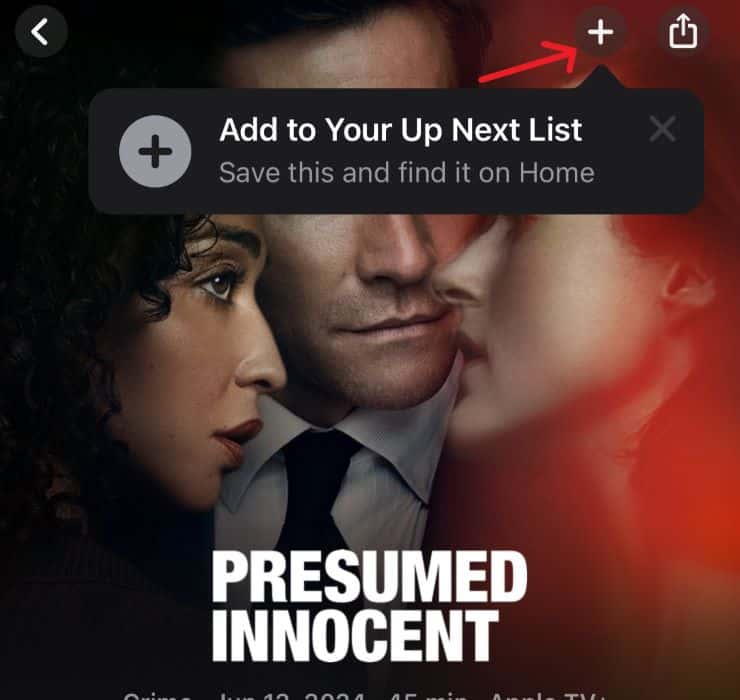
5. Enjoy Additional Content from Your Favorite Shows and Movies
Remember when DVDs used to come jam-packed with a wealth of bonus features? Cast interviews, fun commentary tracks, deleted scenes, and all sorts of goodies used to come loaded onto these now prehistoric disks. While Blu-Ray is doing a good job of picking up the slack, Apple TV+ isn’t a stranger to bonus content, which is why you may be able to access a treasure trove of bonus content whenever you click on a title. Should it be available, you can easily find this content on the movie or show page within the streaming app.
6. Change the Playback Speed
Having options is always fun, and those using the mobile version of the Apple TV+ may find the ability to change the playback speed on content to be a cool or useful little feature.
- While watching a show, tap the three dots.
- A menu will pop up — select Playback Speed.
- You will then have the option of playing the content at 1x, 1.25x, 1.5x, or 2x speed.
7. Don’t Forget About SharePlay
Enjoying Apple TV+ content on your own can be great, but you know what’s better? That’s right, enjoying that content with a friend or a family member. Unfortunately, not everyone can be together all the time, which is why Apple has a really cool SharePlay option that pairs great with FaceTime. Using this feature, you can FaceTime with anyone and enjoy Apple TV+ content together.
If you want to learn more, I’ve written a guide giving you all the details on using SharePlay on your iPhone to stream content. Of course, those with iOS 18 can do even more with SharePlay as well.
8. Watch Apple TV+ Anywhere
For those new to Apple TV+, an important thing to remember is that you don’t need to watch your content on an Apple device. Though this may seem obvious, remember that you can enjoy the streaming platform within any browser by visiting the Apple TV+ webpage. This can also be useful for those with televisions that have a browser but may not have the official Apple TV+ app.
Remember that also get three months of Apple TV+ free whenever you purchase a new Apple device. While becoming somewhat rare, you can sometimes find free trials of Apple’s streaming service online. For example, Amazon has an offer where you get three free months when you subscribe to a Twitch streamer.
Now that you know some of the cooler basics, you may also want to know about the Insight feature found in tvOS 18.