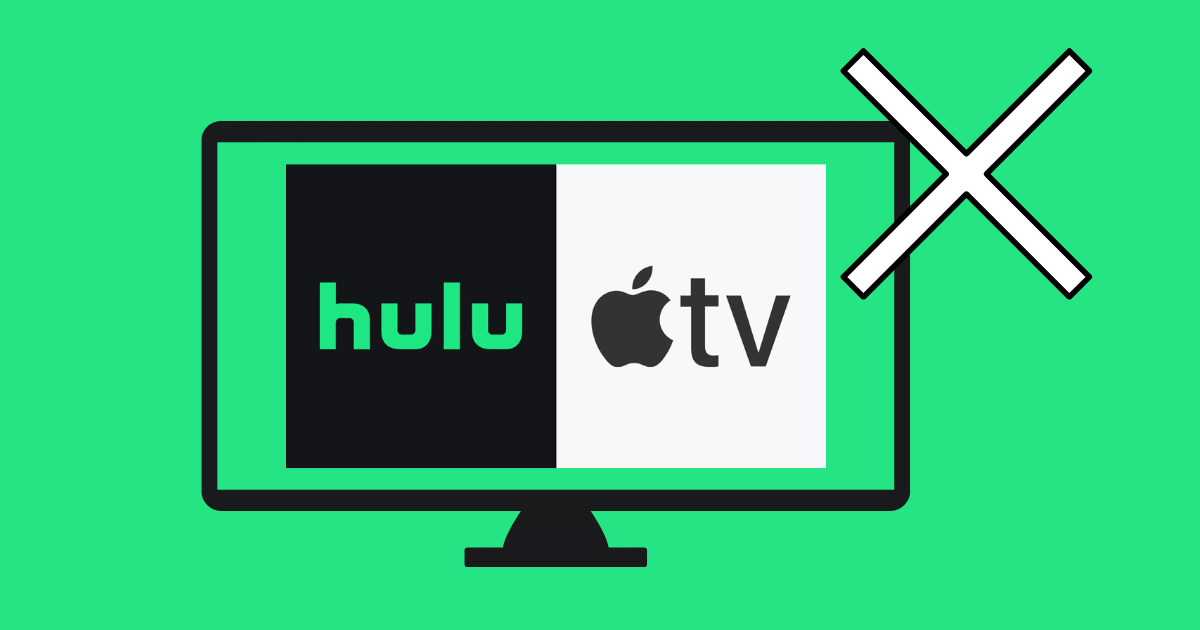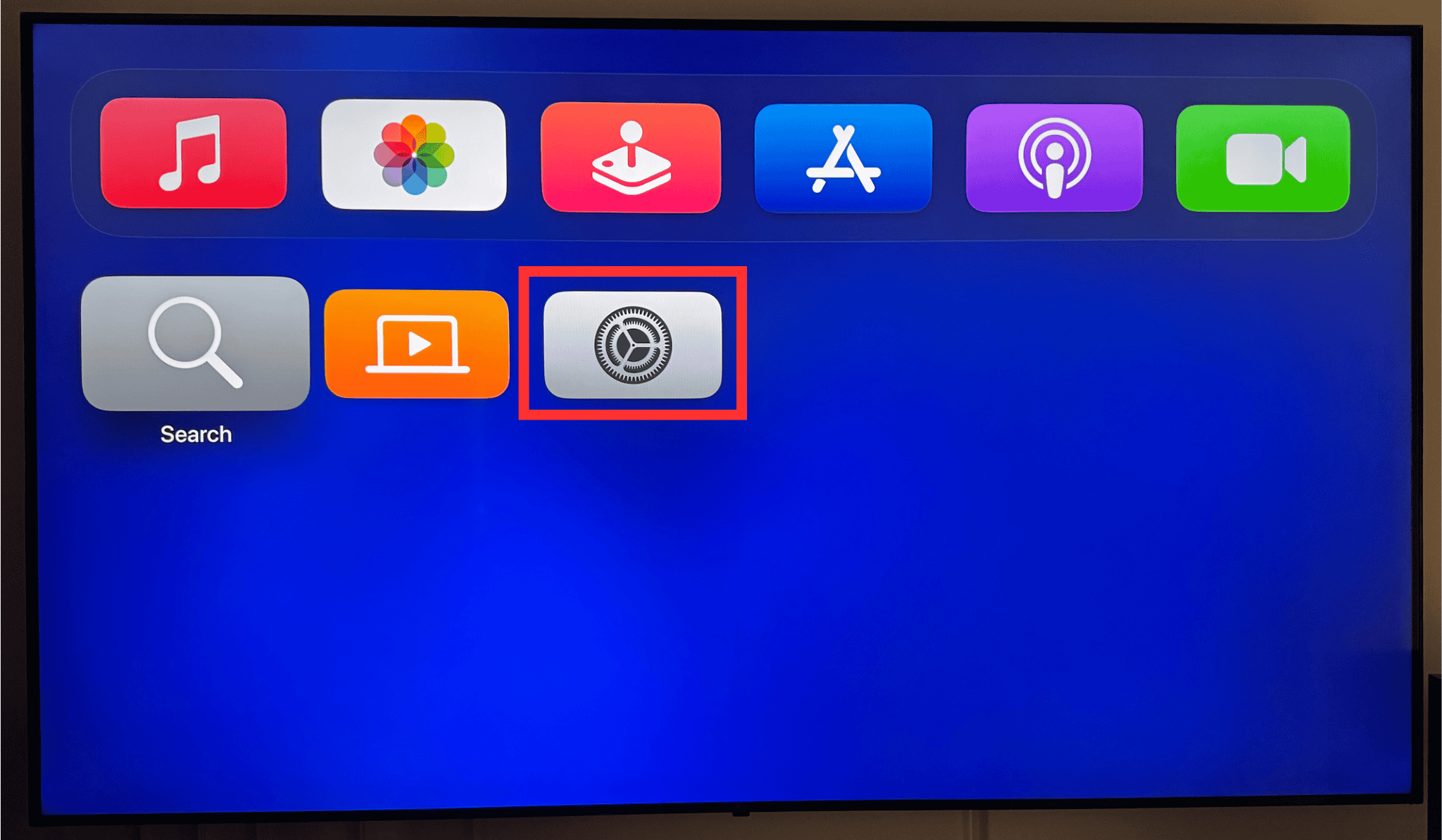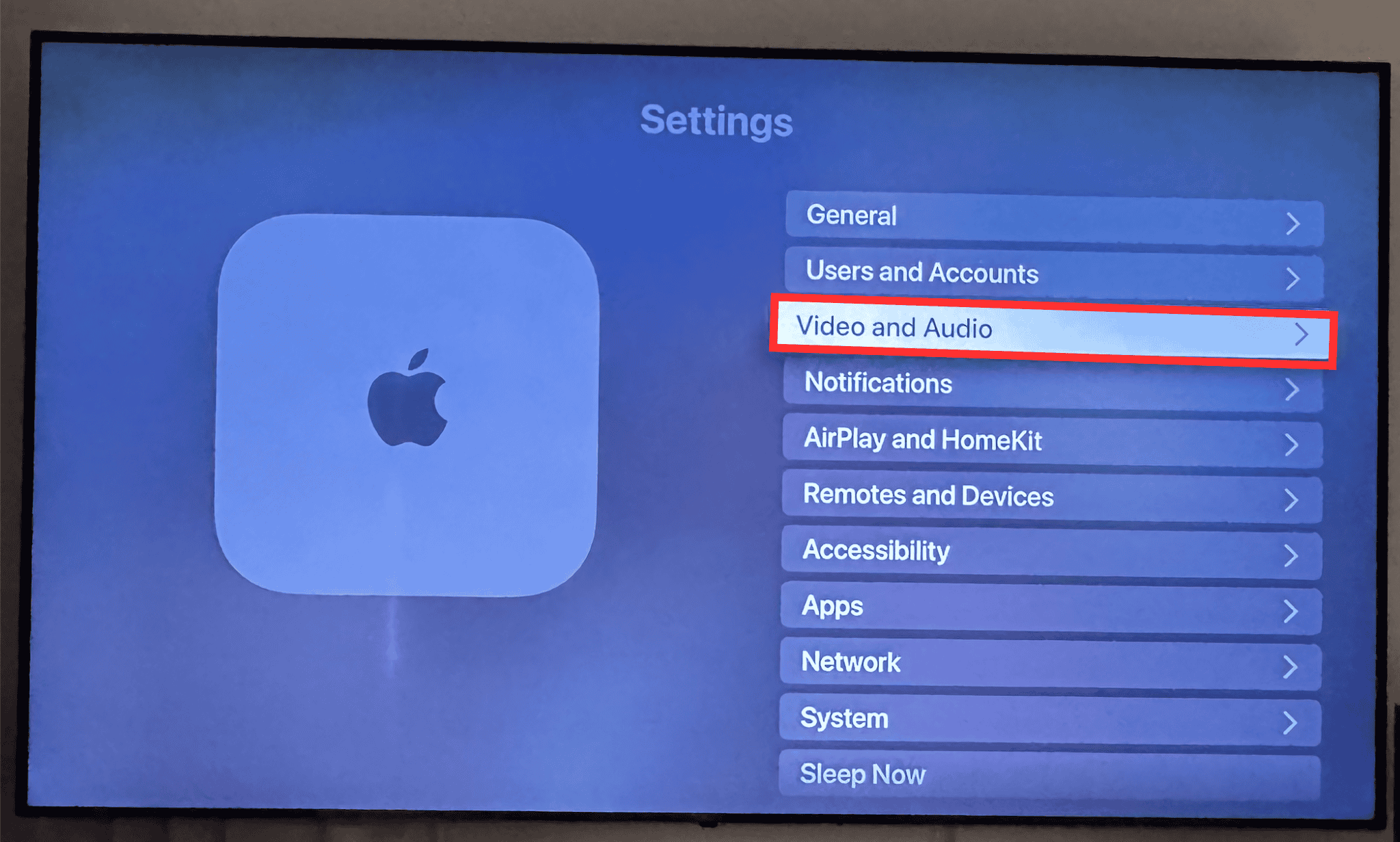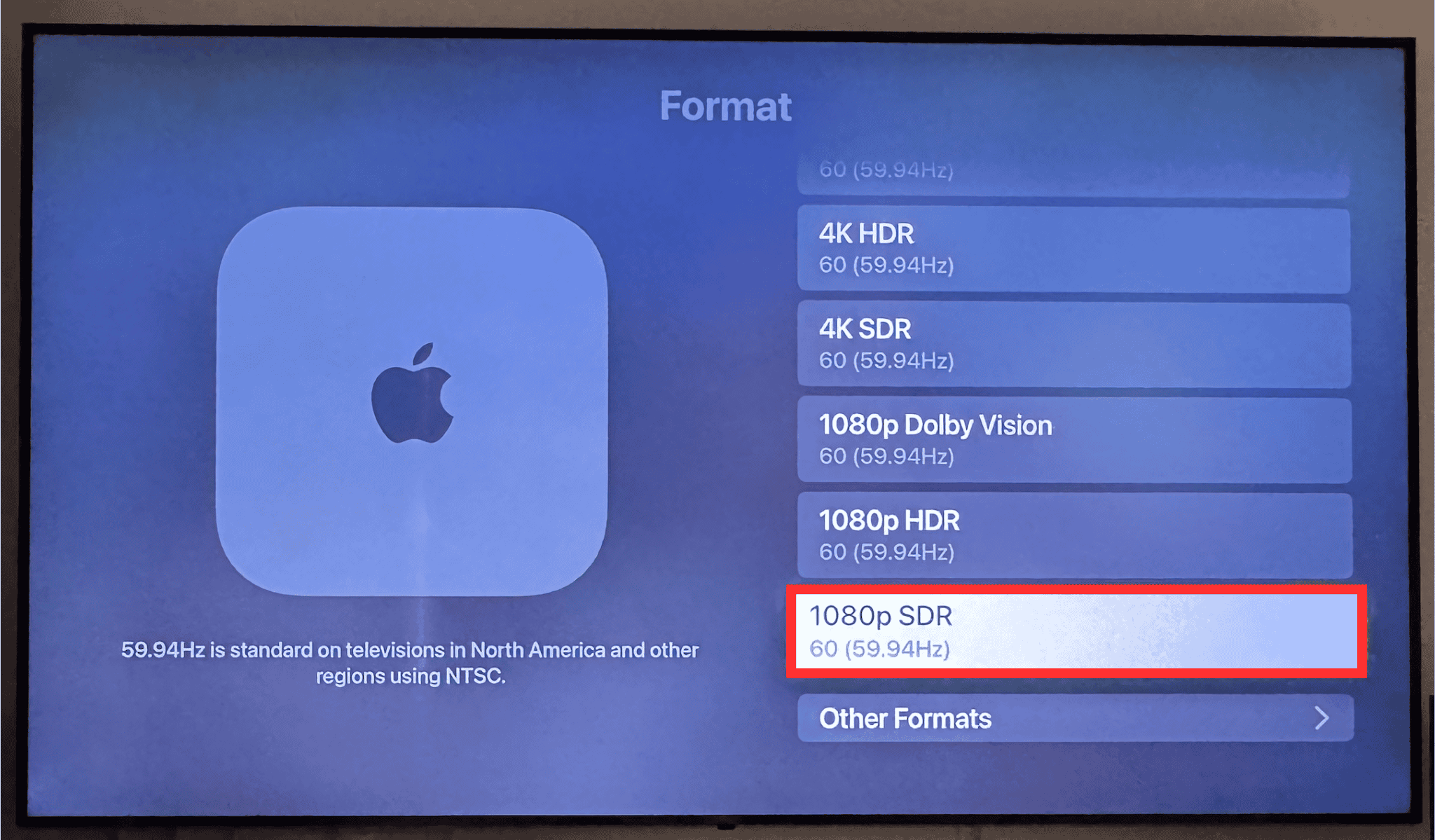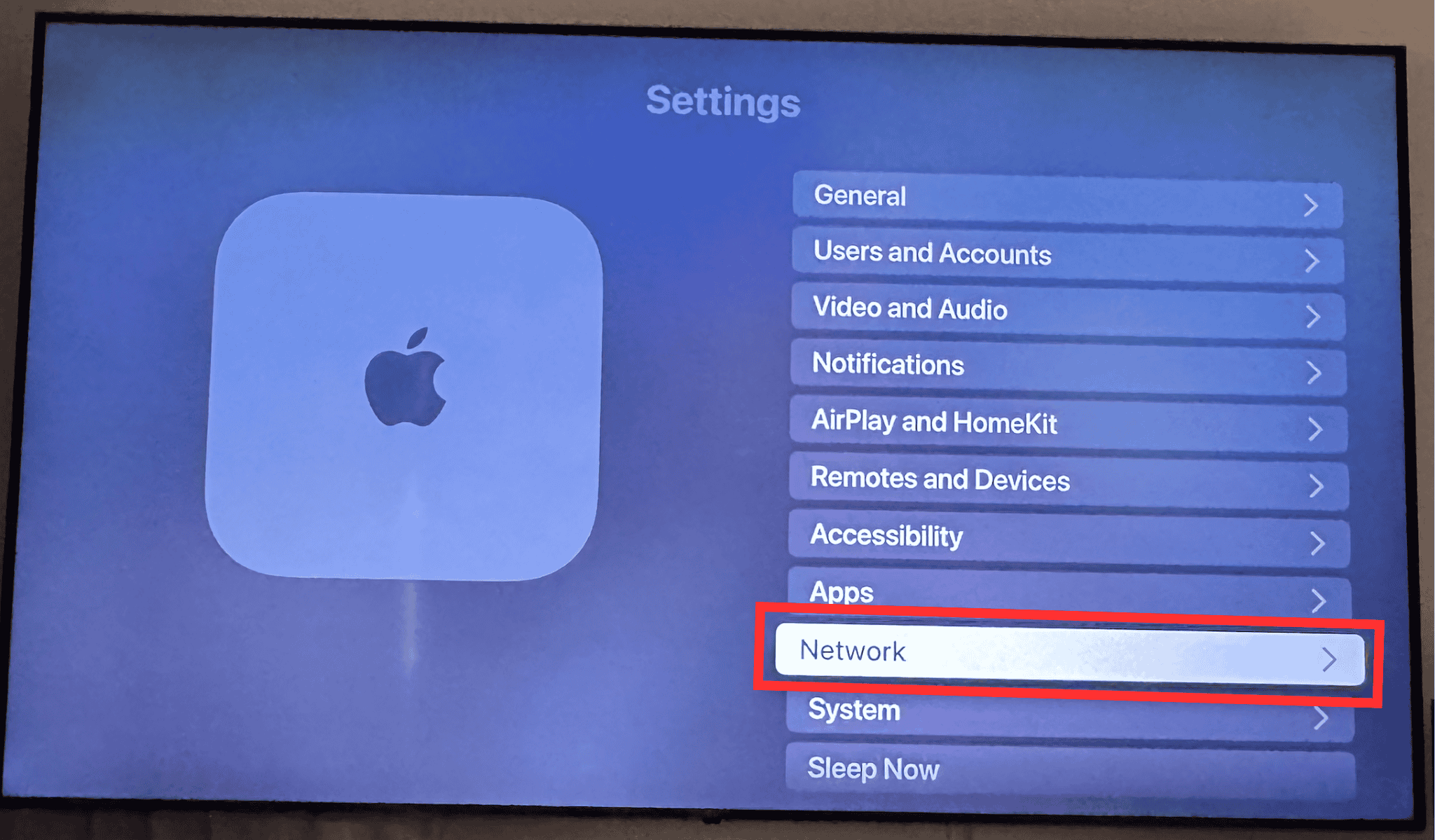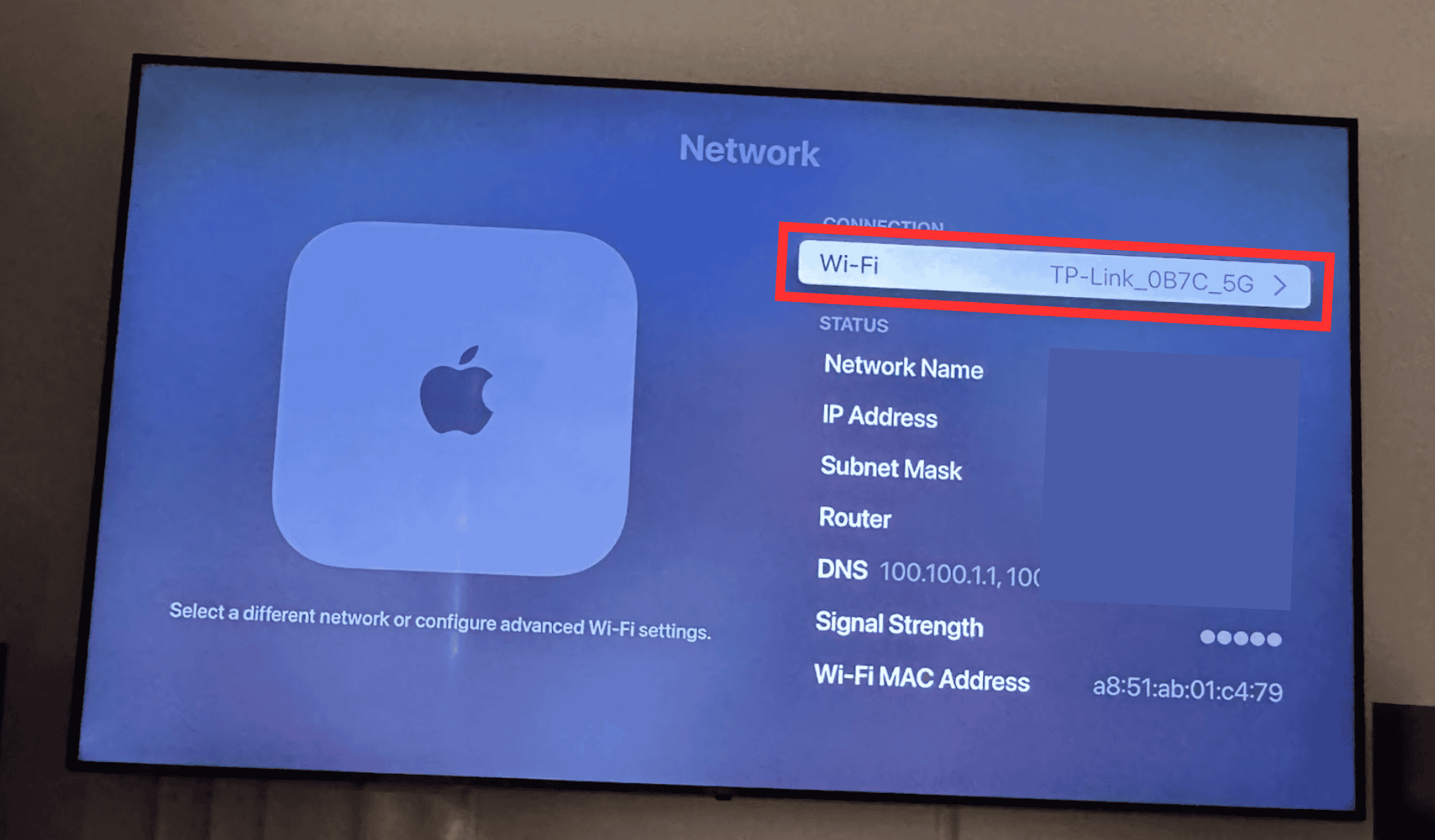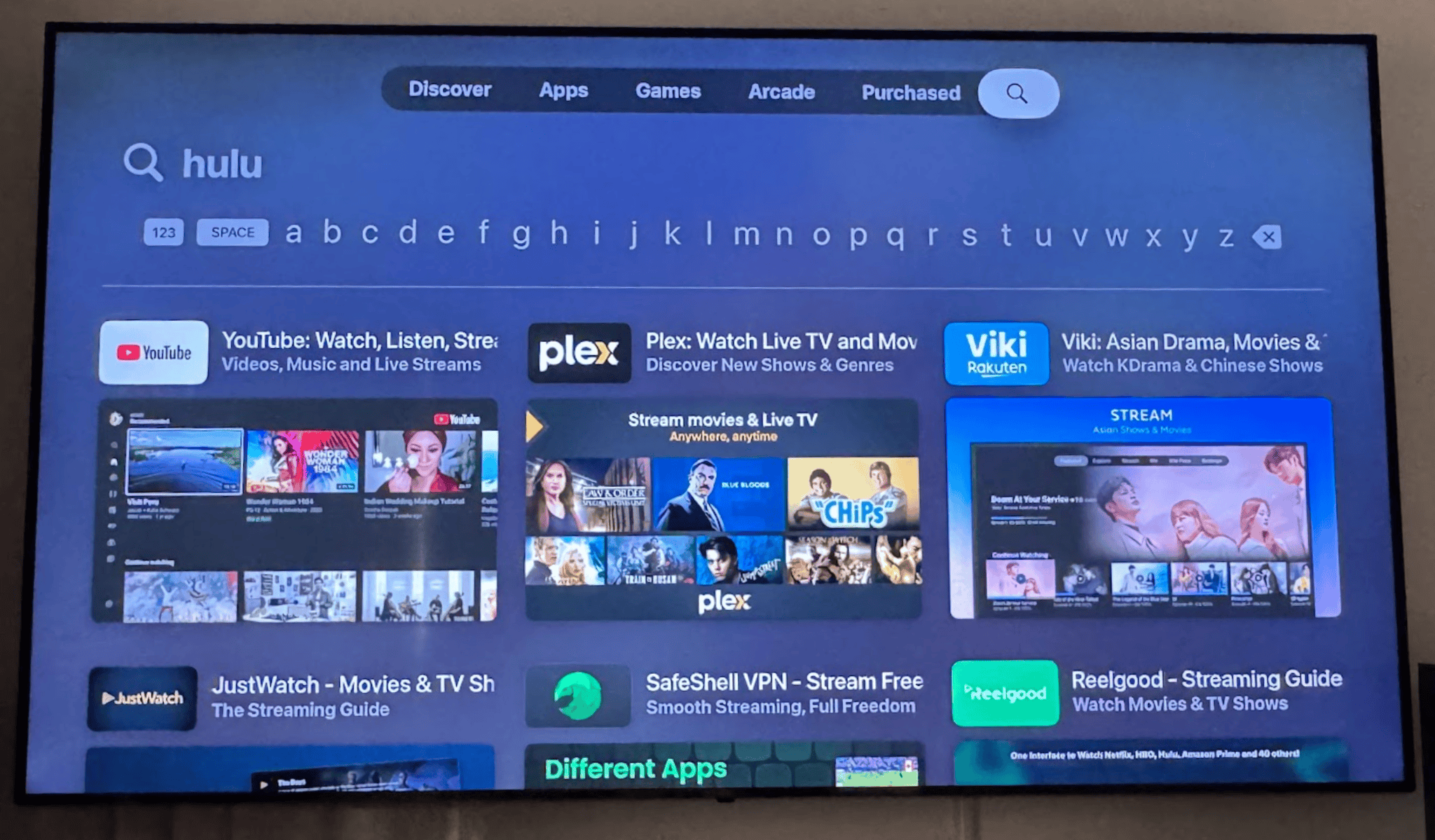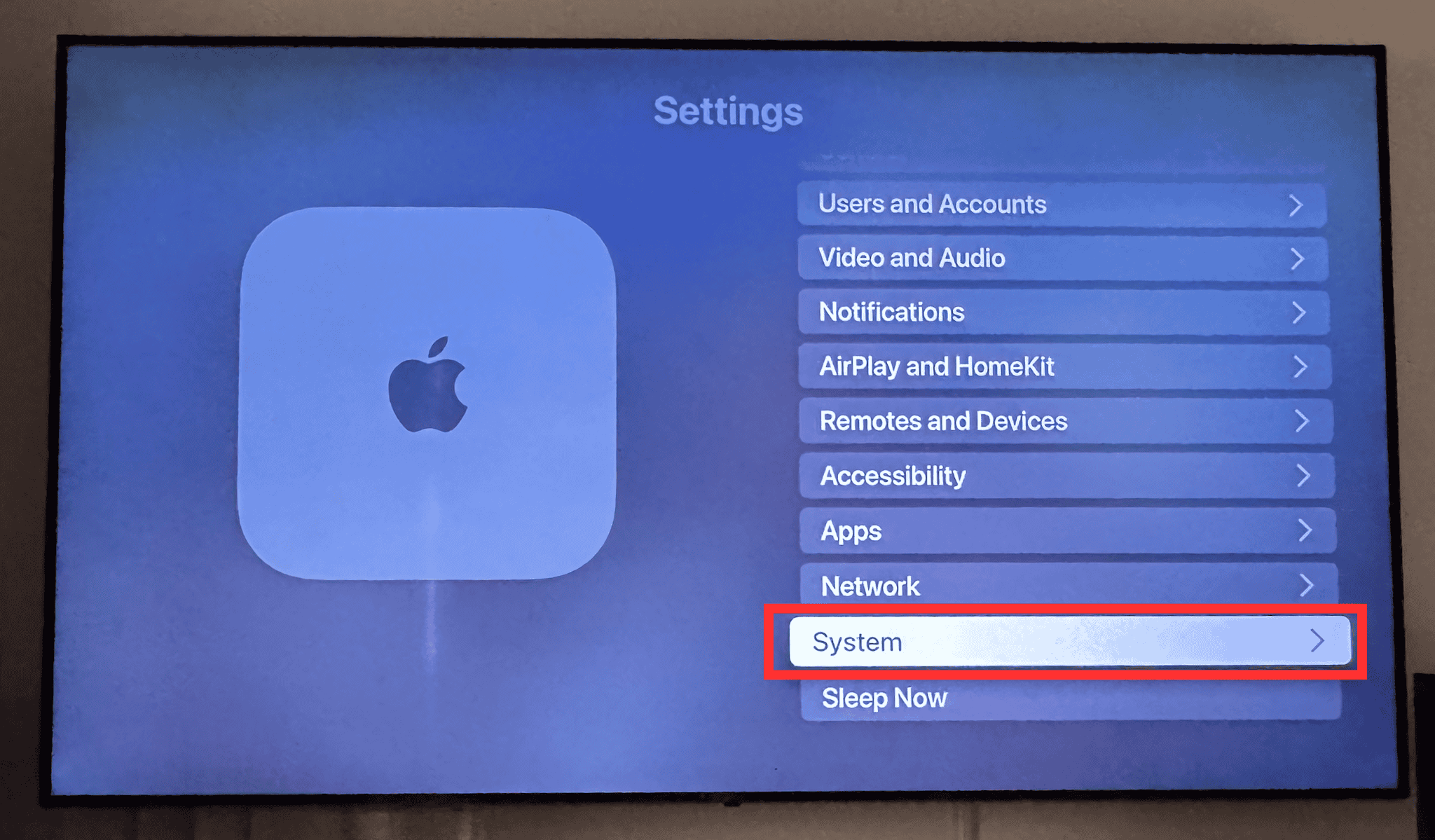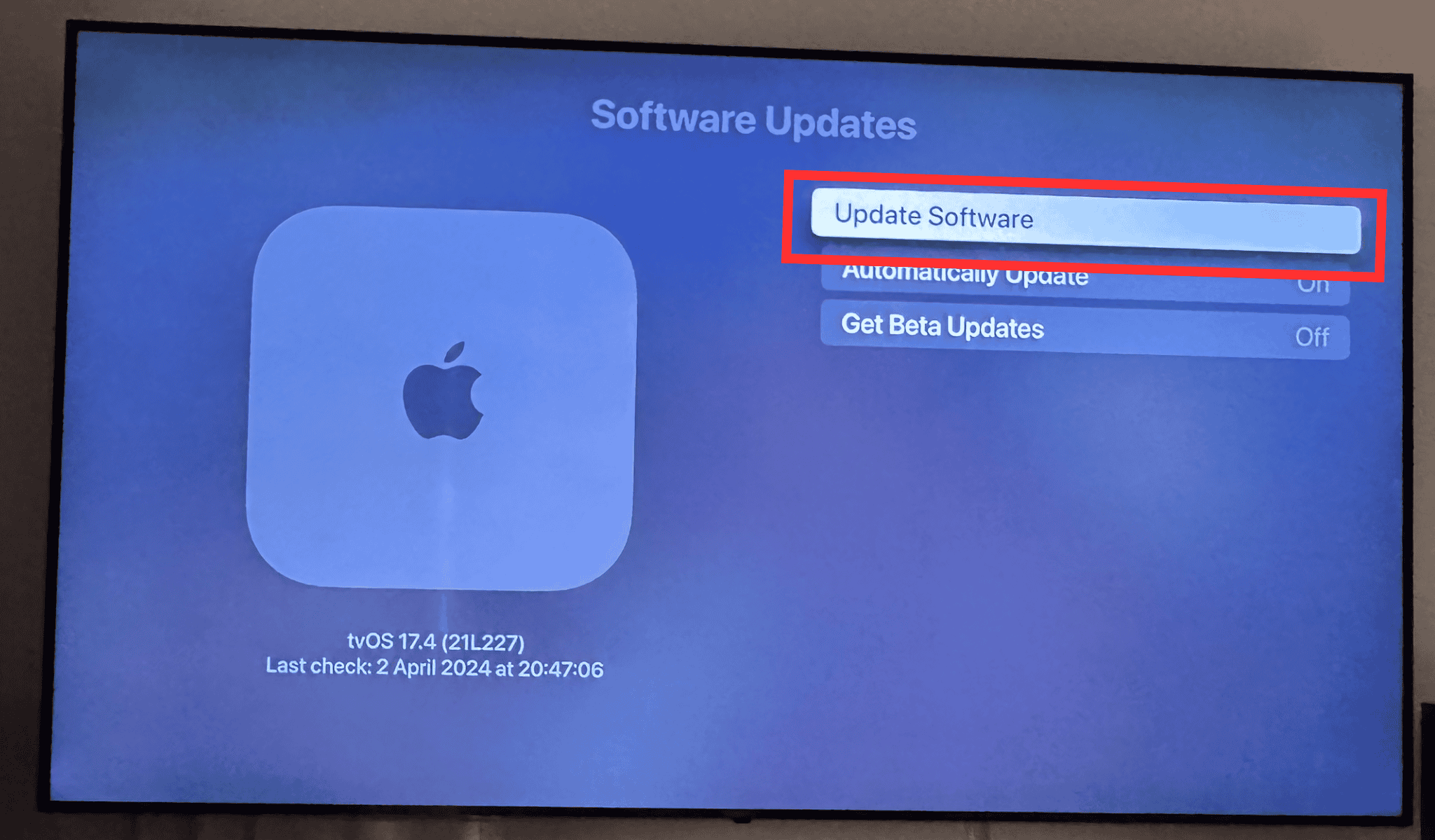There’s nothing more frustrating than trying to watch your favorite show on Hulu only to find it won’t play on your Apple TV. And if you’re an Apple TV user, you’ve probably encountered this Hulu headache at least once.
In fact, many users have reported issues with popular streaming services like Hulu and Netflix. This is especially common on older Apple TV models like the 3rd generation. Sometimes, the problem lies within the app, while other times, it’s a glitch with the Apple TV. Either way, it can be frustrating not knowing how to fix it and get back to watching your favorite shows.
But don’t worry. I’ve got some simple solutions that can help you get back to your shows fast—let’s start.
12 Ways To Fix Hulu if It’s Not Working on Apple TV
1. Restart Hulu App
Time needed: 2 minutes
Restarting Hulu usually fixes minor errors and loading problems. It empties the app’s temporary data and cache while reloading all the application components. Follow these steps:
- Double-press the Home button on your remote until the app previews appear.
- Then, swipe up on the Hulu app preview to close it.
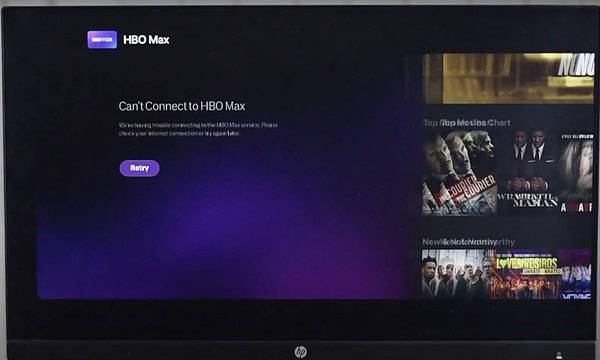
Image Source: Apple Tricks - After closing the app, reopen it by finding the Hulu app in your Apple TV’s app library and selecting it.
2. See if Hulu Is Down
The next thing to do is check for temporary outages on a website like Down Detector. It tracks real-time reports of service outages from users. If there’s a significant number of reports for Hulu, it’s likely a widespread issue.
You can also look up “Is Hulu down” on social media. Platforms like X (formerly Twitter) and Facebook often have discussions about service outages. Look for posts from other users experiencing similar problems. Plus, Hulu sometimes also posts updates about outages or maintenance on their Twitter or Facebook pages. Unfortunately, you’ll just have to wait for Hulu to resolve the issue.
3. Check for Compatibility
Ensure your Apple TV is compatible with the Hulu app—older models may not support the latest version. You may need to invest in new hardware if yours is outdated.
The app currently supports the following models on tvOS 15.3 and later:
- Apple TV (4th generation)
- Apple TV 4K
4. Restart Apple TV
Try restarting your Apple TV. Sometimes, prolonged use or random errors can cause issues with your device, affecting apps like Hulu. A restart can often resolve these.
Hold the Menu and Home buttons simultaneously for about 5 seconds until it powers off. Wait a few seconds, then press the Home button to turn it back on.
5. Disable 4K Feature
Some Apple TV users have reported issues related to 4K capabilities. Try disabling this feature and then restarting Hulu to see if it resolves the problem.
 NOTE
NOTE
- Go to Settings.
- Select Video and Audio.
- Choose Format, then select 1080p SDR 60Hz.
- On the next screen, choose OK.
6. Check Your Internet Connection
Another thing I found helpful for some folks was checking their internet connection. Streaming services need a good, steady signal to work their best. Hulu recommends at least 3 Mbps for regular shows, 8 Mbps for live streams, and even faster (16 Mbps) for 4K content. If your internet is slow or unstable, it can lead to long buffering times or prevent video content from loading.
You can check your internet speed by running a speed test at Fast.com. Compare those numbers to Hulu’s recommendations and see if there’s a gap.
To address any internet issues, consider restarting your modem and router. Before that, check if there are any firmware updates available for your router. If possible, try placing your router closer to your Apple TV. This can sometimes strengthen the signal between them.
7. Confirm Your Hulu Login Credentials
It might seem obvious, but ensure you’re using the correct login information. Incorrect credentials can prevent you from accessing your Hulu account. Double-check your email address and password, making sure there are no typos or errors. You can reset your password altogether if you’re unsure.
8. Verify Your Hulu Subscription Status
Streaming from the Hulu app requires an active subscription. So make sure your Hulu subscription is active and in good standing. Log in to your Hulu account on a web browser and go to your account settings. There, you should be able to see your subscription status and expiration date. If you’re unable to find your subscription information online, reach out to the Hulu Help Center for assistance. They can verify your subscription status and address any billing issues.
9. Change Your DNS Settings
If you recently changed your DNS settings, the problem might be due to incorrect configurations or geolocation detection conflicts.
- Go Settings > Network.
- Select your connection type (Wi-Fi or Ethernet, depending on how your Apple TV is connected).
- Scroll down and choose Configure DNS.
- Select Manual.
- Enter Google’s Default DNS (8.8.8.8 / 8.8.4.4) and click Done.
10. Reinstall the Hulu App
Uninstalling and reinstalling the Hulu app is another effective solution for addressing various issues. This process removes outdated data and cache, which can fix problems that may cause Hulu to malfunction.
- Press and hold the Menu button on your remote until the app previews appear.
- Swipe up on the Hulu app preview to delete it.
- Go to the App Store, search for Hulu, and select the Get button to download and install it.
11. Update the Apple TV System
If your Apple TV’s operating system is outdated, you might miss critical patches or fixes that the development team has released.
- Go to Settings > System.
- Click on Software Updates and then choose Update Software.
- Select Download and Install to begin the update.
- Wait for your TV to restart, and then try relaunching Hulu.
12. Reset Apple TV
If none of the previous steps have worked, a factory reset can be a drastic but effective measure. However, it’s essential to understand the effects of this action: all data and apps will be erased, and the hardware will be restored to its factory settings.
 NOTE
NOTE
- Open the Settings app.
- Click on System.
- Select Reset.
- Follow the on-screen instructions to complete the reset process.
- After the reset, reinstall the Hulu app.
As a last resort, consider contacting Apple Support and Hulu Help Center for further assistance. They may be able to provide additional troubleshooting tips or offer a solution tailored to your specific issue.