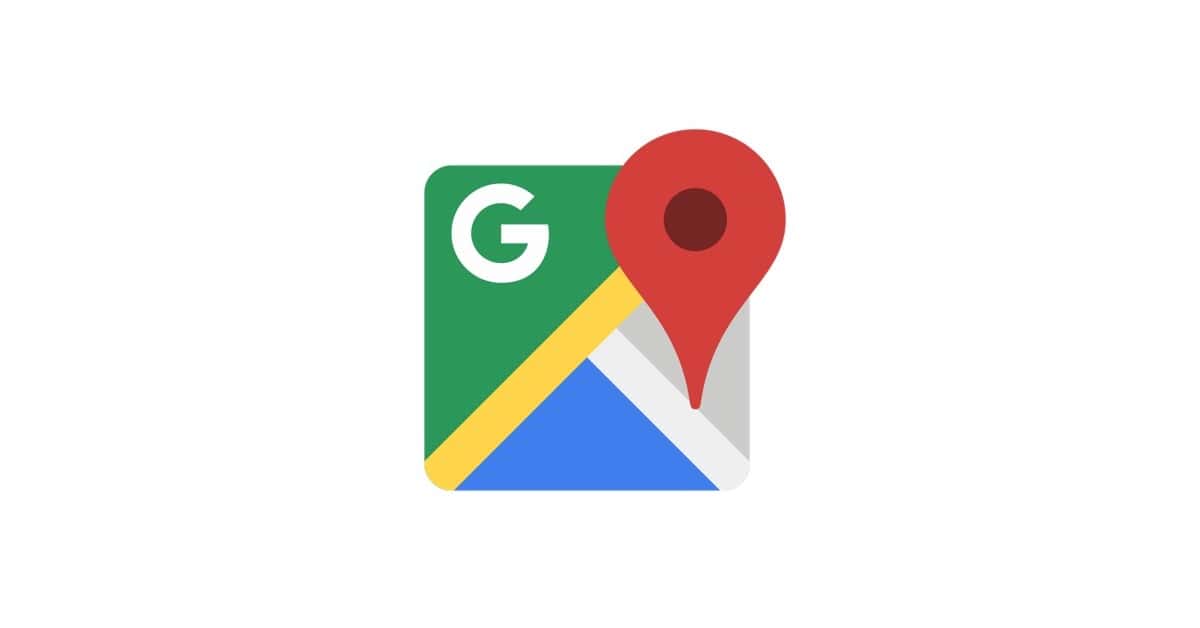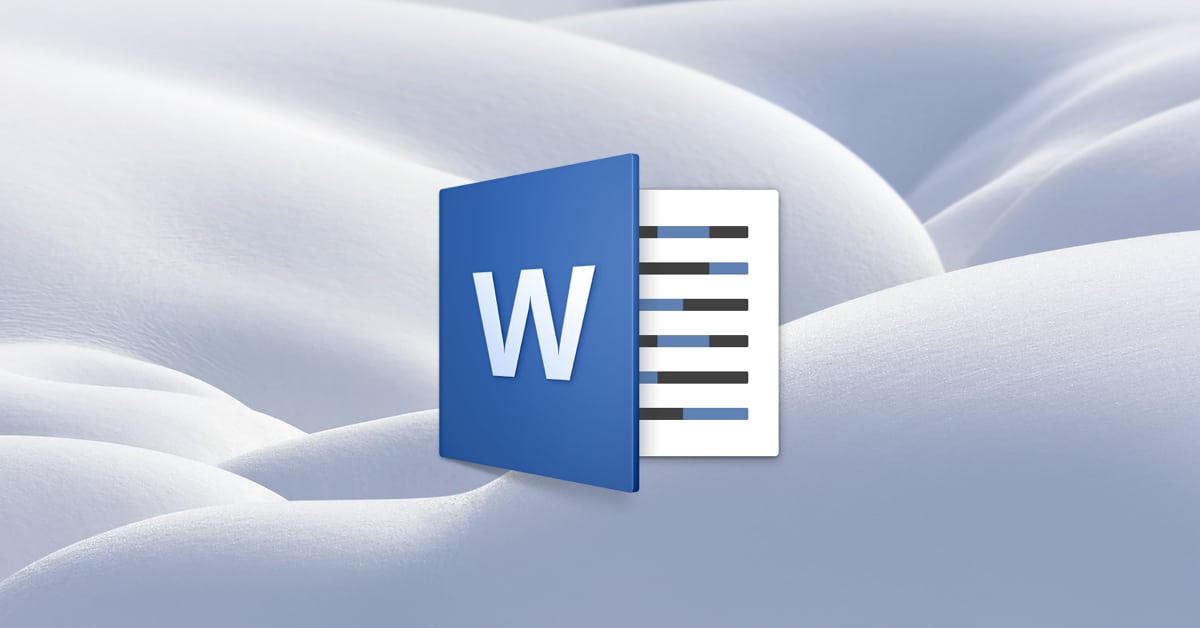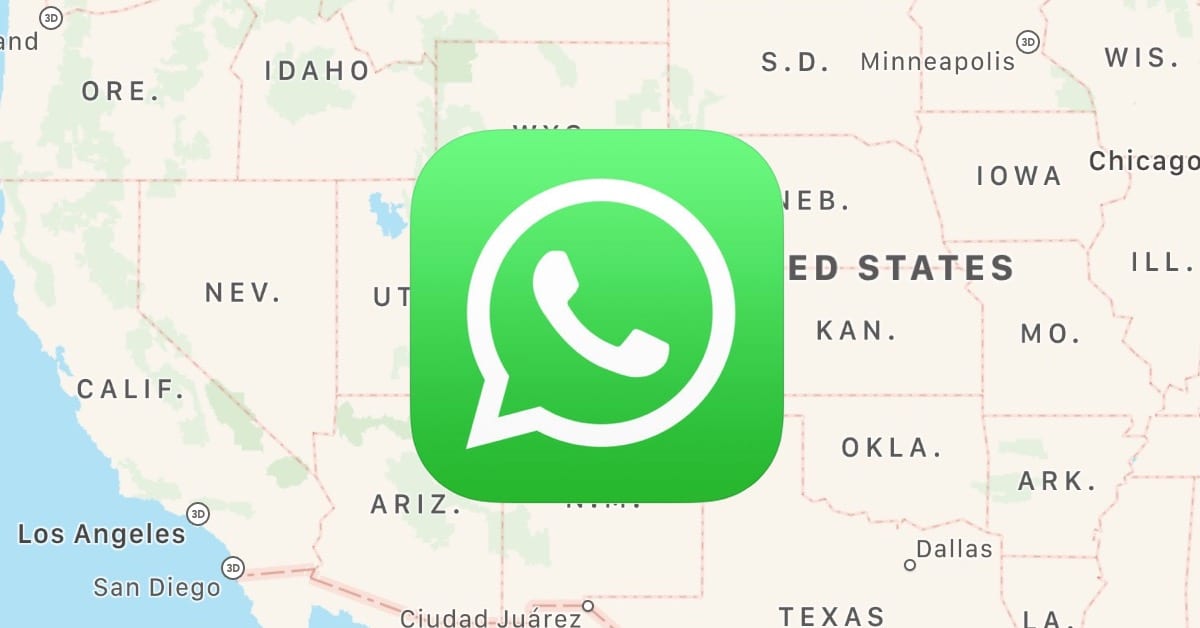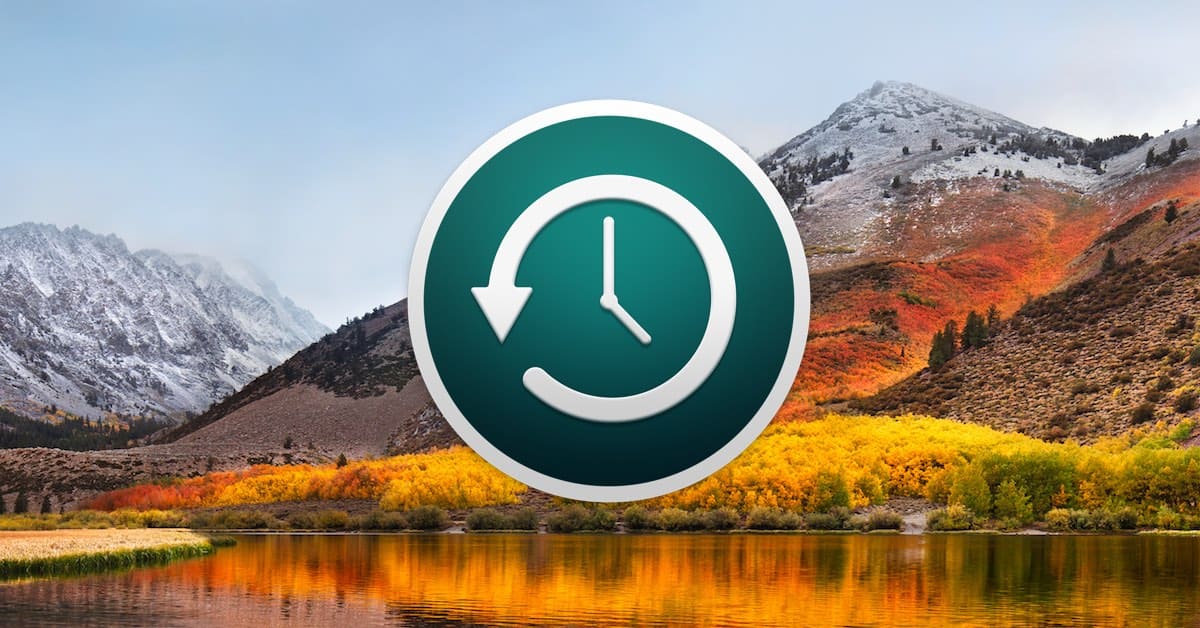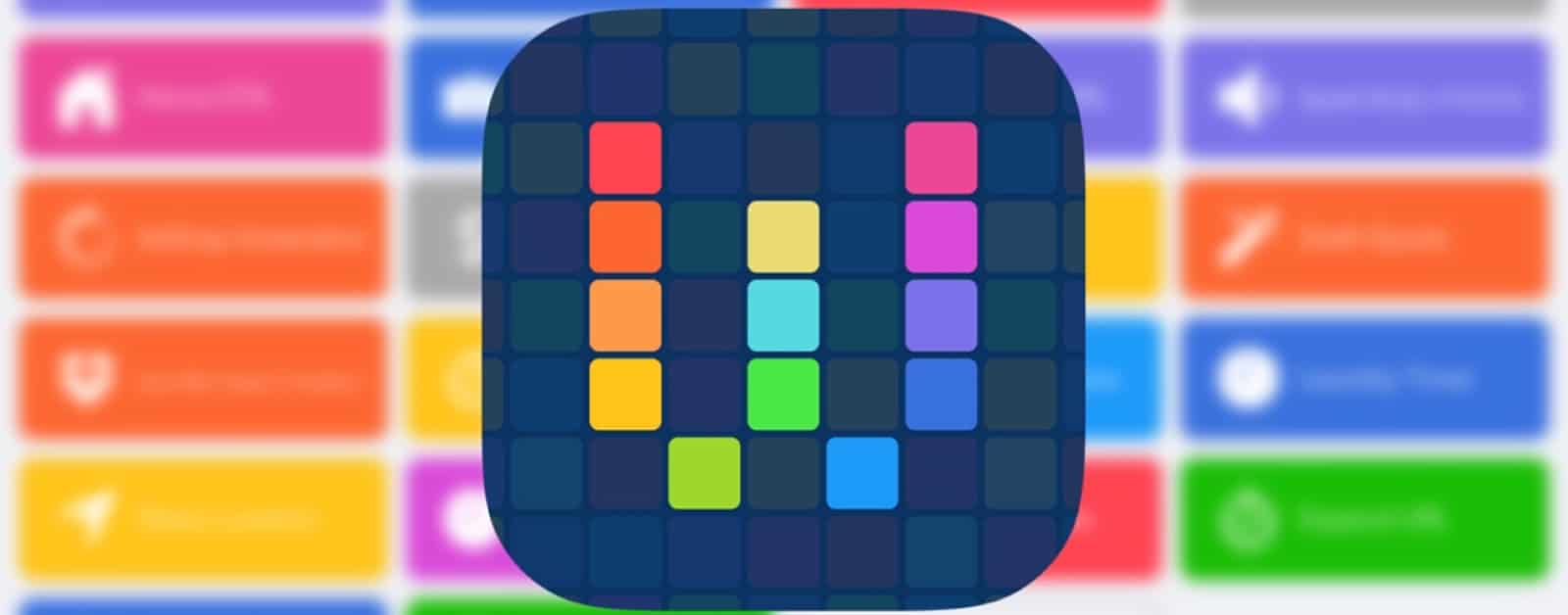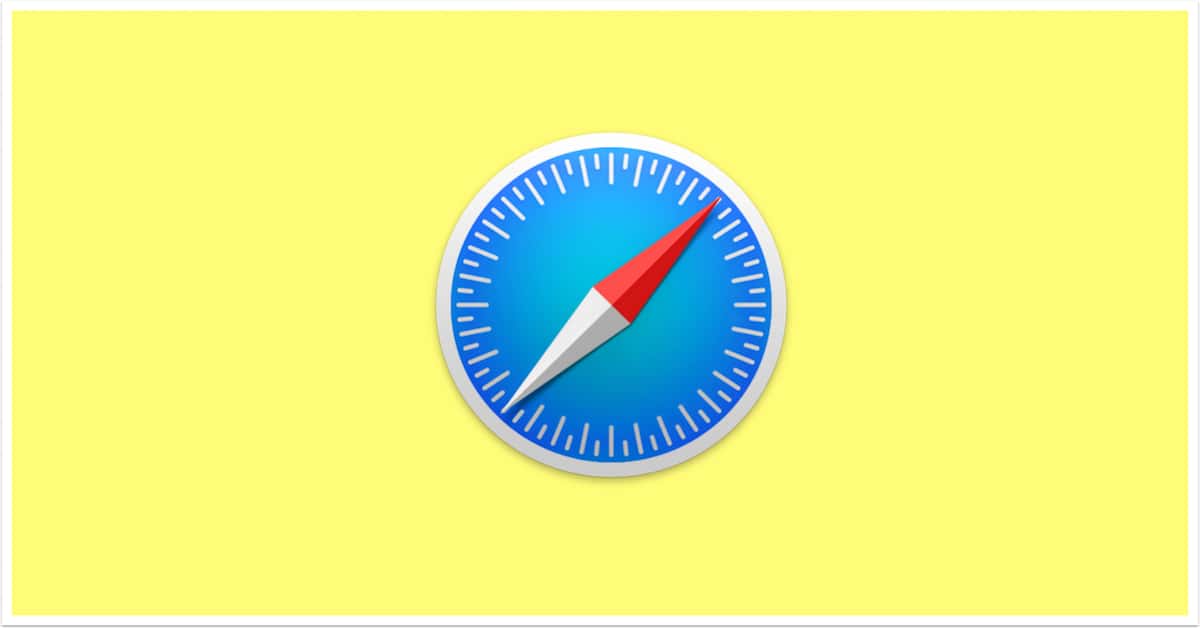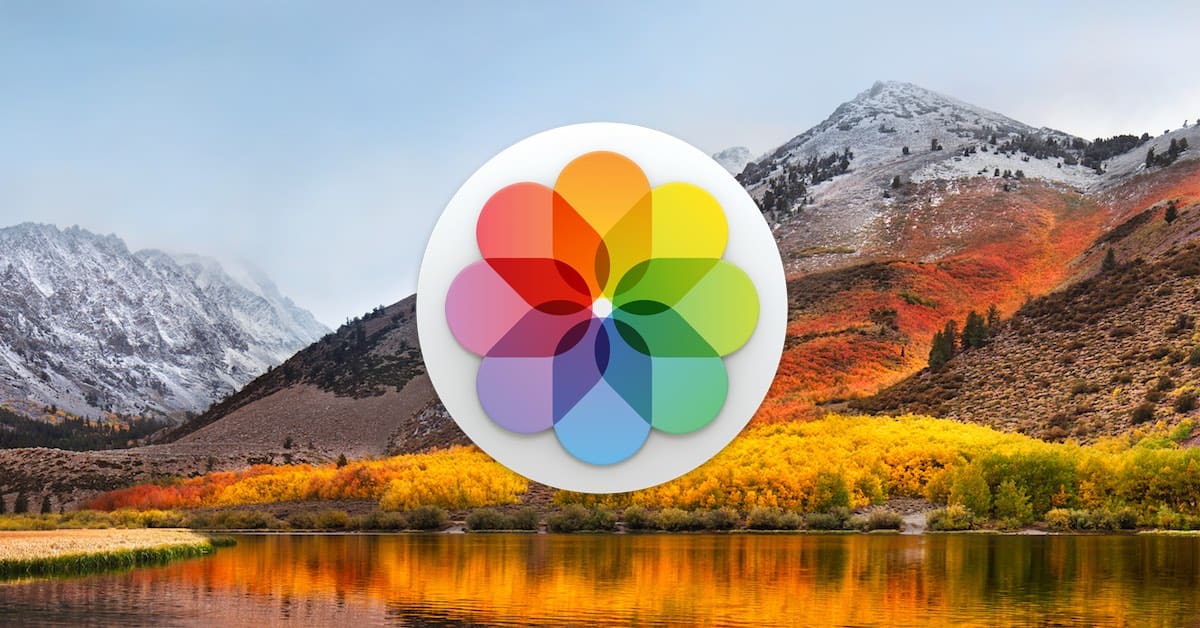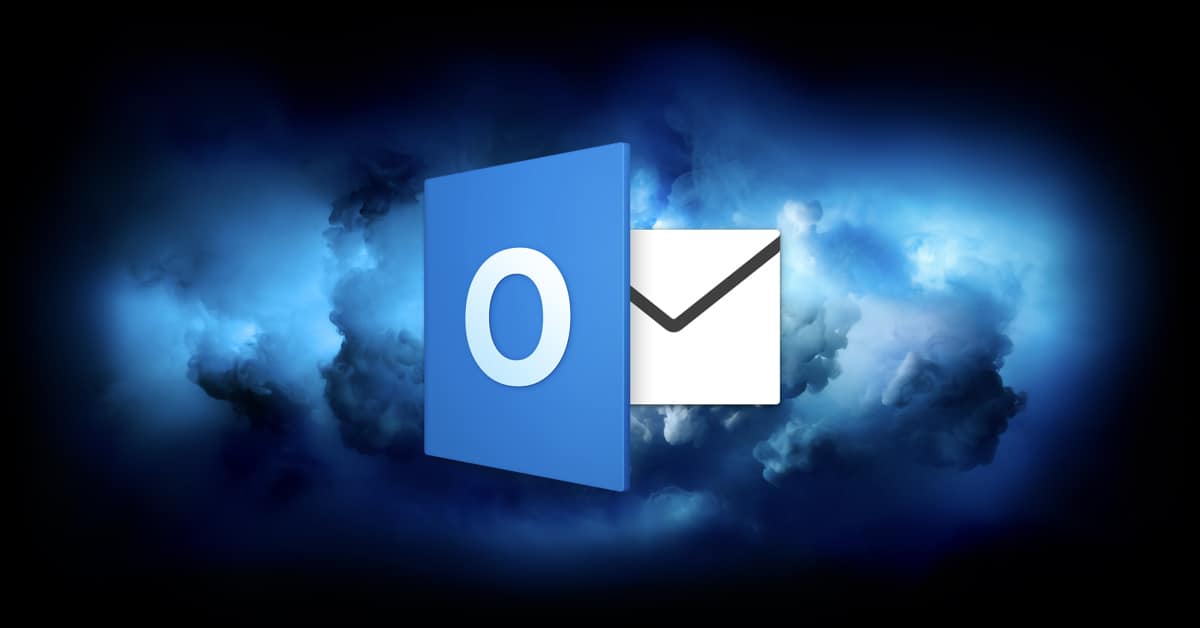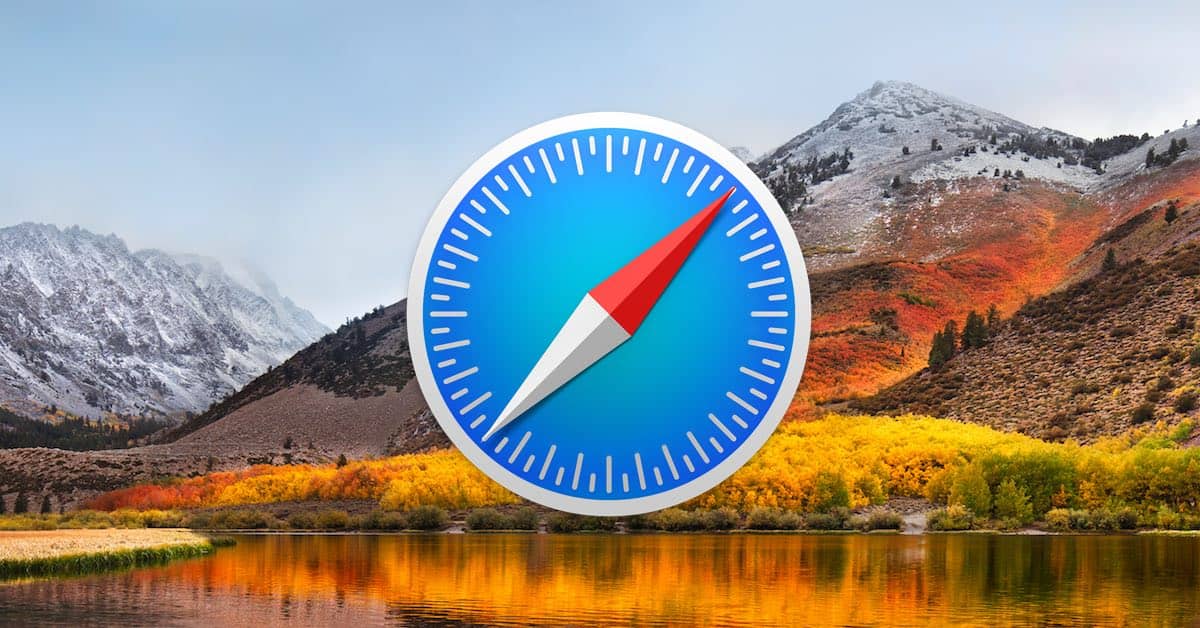Your Mac has an easy way to expand or contract a text selection—and no, it doesn’t involve going back and dragging within your text all over again! In today’s Quick Tip, we’ll tell you how to use this handy-dandy feature.

Jeff Butts
Jeff Butts is a seasoned tech aficionado with deep roots in the Apple ecosystem. Starting his journey in the early 1980s by experimenting with hardware, Jeff has always been driven by a desire to get the most out of technological devices. His expertise has led him to prominent roles in the industry, including a nearly three-year stint as a Reporter at AppAdvice and an impressive seven-year tenure as a Writer/Editor for Byrnes Publishing, LLC. More recently, Jeff lent his technical insights to HotHardware, Inc. as a Tech Editor. With his extensive experience and unwavering commitment to providing valuable content, Jeff continues to be a trusted voice for readers keen on Apple products and innovations.
Articles by Jeff Butts
How to See Archives Within Google Street View
Google Maps has a neat feature that’ll let you see back in time for a particular location—so if you want to look at the 2008 Street View of a place, say, you might be able to do just that. We’ll tell you how!
How to Format References Automatically Using Microsoft Word
If you need to create references and a bibliography in your Word documents, then…well…let the program do it for you! No more will you have to stress over where to place periods and commas, because Word can even put items into many different formats for you. We’ve got all of the details in today’s Quick Tip!
macOS: How to Merge Folders
The Finder’s “Merge” command—useful for combining the contents of folders that have the same name—is a handy way to clean up the files on your Mac. However, it’s got some important caveats, which we’ll explain in today’s Quick Tip!
How to Correct Siri’s Music Choices
OK, so Siri isn’t always great at answering follow-up questions. (And if you talk to Apple’s voice assistant a lot, you’ve probably used colorful language at it because of that very thing.) But fortunately, it does parse follow-up requests well for music, so you can correct it when it chooses the wrong item to play. We’ll tell you how to do that in today’s Quick Tip!
How to Share Your Location in WhatsApp
If you use the third-party messenger service WhatsApp, then you should know how to temporarily share your location with the folks you chat with! Whether you’re meeting someone at an airport or just for coffee, this can provide a simple way to find other people.
Time Machine: How to Force a Backup to a Specific Disk
If you’re using Time Machine to back up to multiple drives, then sometimes you might need to force a backup to one disk or another (instead of relying on the software’s built-in schedule). In today’s Quick Tip, we’ll tell you how to do that!
Turning Off Significant Locations on Your Mac
Guess what? Your iPhone isn’t the only device you have that monitors where you go in order to make suggestions in Maps and Calendar—your Mac does it too. If that doesn’t give you a warm and fuzzy feeling, come read this Quick Tip! We’ll tell you how to disable it or remove old saved locations.
macOS: Check Your LaunchAgents for Malicious Software
Your Mac’s root-level LaunchAgents folder is a common location for adware to store files. Why is this bad? Well, it could mean that malicious software launches automatically when you log in to any user account on your Mac, which is certainly not great. In today’s Quick Tip, we’ll talk about how to get there and what to look for!
How to Create GIFs on iOS with the Workflow App
For today’s Quick Tip, Melissa Holt will walk us through creating a simple automated task within the iOS Workflow app…which is kind of like building stuff in Automator on the Mac. In other words, fun! And it’s a good way to learn the basics of automation, too. She’ll tell us all about it!
macOS: How to See Where a Download Came From
So you’ve downloaded files to your Mac. What’s an easy way to see where they came from if you forget? Or how can you tell where your dad got that pirated copy of Microsoft Office? In today’s Quick Tip, we’ll tell you how to see that info…and maybe help you call out your dad’s terrible computing habits.
How to Open Recently Closed Safari Tabs on iPhone and iPad
Today’s Quick Tip is about opening recently closed tabs in Safari on the iPhone or iPad! So did you just accidentally close out of a site (or a bunch of sites) you wanted to keep handy? Need to get things back? We’ve got the scoop on how.
Photos People: How to Add a Face Photos Doesn't Recognize
If Photos won’t recognize a face within a picture of yours—either because the subject is making a funny expression or because she’s turned away from the camera—we’ve got the solution for you in today’s Quick Tip! We’ll tell you how to manually add an image to the appropriate “Faces” category.
How to Stop Your Mac from Showing Up on a Network
If you don’t want your Mac to advertise its existence on any network you join, then there’s a simple option you’ll turn off to prevent that. Depending on your settings, this could stop unauthorized guests from connecting to your computer—or it could just keep people from seeing what silly name you’ve given your Mac. Both outcomes are good!
How to Batch Convert Images with Preview
Got a bunch of JPEGs you need to convert to PNGs? Preview can do them all in one batch! In today’s Quick Tip, we’ll tell you how to change your preferences to make this possible.
How to Stop Video Autoplay in the iOS App Store
The iOS App Store on your iPad or iPhone may autoplay video demos of the apps you’re looking through; if you find that annoying (or don’t want such a thing eating up your cellular data!), come on in and learn what to do in today’s Quick Tip.
Outlook for Mac: Configuring (and Disabling!) Swipes
There’s something Microsoft Outlook does better than Apple Mail (gasp!): It’ll allow you to customize and disable swipes on messages to archive them, delete them, flag them, and so on. In today’s Quick Tip, we’ll tell you how! And we may end up having to apologize to Apple for giving them a hard time.
How to Block Memories in Photos
In both Photos on the Mac and on your iOS devices, you can actually block the types of memories you don’t want to see—holidays, for example, specific dates, or even a person. Getting those memories with bad associations out of your face is the subject of today’s Quick Tip!
How to Unsubscribe from Shared Photo Albums
Within Photos on the Mac and in the iOS app, there’s a way to unsubscribe to shared albums that you’re a part of. So if you no longer need to see twenty pictures a day of your third cousin’s new dachshund, you can opt out! We’ll tell you how, even though we’re not quite sure why you’d want to see fewer puppy pictures.
macOS: How to Print Only Selected Pages from Preview
If you toggle on Preview’s sidebar, there’s a quick and easy way to print only a single selected page of a PDF. Or multiple random pages if you want to do that instead! We’ve got the details in today’s Quick Tip!
How to Restore Notes from a Time Machine Backup
Lost some notes out of the Mac’s default Notes app? Never fear—as long as you have a backup! In today’s Quick Tip, we’ll go over how to recover your database from Time Machine, but there are a lot of caveats. A lot. Pay attention to the warnings before you get started!
How to Make Animated GIFs with Live Photos on Your Mac
The Mac’s built-in Photos program has a way that you can export Live Photos as GIFs…well, some Live Photos, that is. In today’s Quick Tip, we’ll tell you how to get this to work!
macOS and iOS: New Website Warnings (and What They Mean)
Today’s Quick Tip is on a fancy new security feature of the latest releases of macOS and iOS. It can protect you! But only if you pay attention to it. We’ll go over what it’s telling you and what you should do—or not do!—when you see it.
macOS 10.13.4: Sorting Safari Bookmarks by Name
The newest version of Safari has a handy-dandy way to sort bookmarks by name (or by URL), and we’ve got the scoop on how to do it…and how to undo it if you want to. (At least temporarily.) Come on in and read all about it!