Dr. Mac’s Rants & Raves
Episode #210
Last week I raved about Luminar, a new, reasonably-priced, easy-to-use image editor for macOS. Whilst talking to a friend about it, he interrupted and said, “I don’t want to do anything. I just want to click a button and have my pictures improved.”
I asked if he knew about the Enhance tool in the Photos app; he said it didn’t do much for most pictures and I agreed. While it sometimes works great, it usually doesn’t do much.
He told me what he wanted was a smart enhance button that just fixed pictures with a single click.
Introducing Photolemur
After mulling it over a bit, I realized I’ve been beta testing a program called Photolemur that might be just the ticket. At the same time, it dawned on me that not everyone enjoys tweaking photos as much as I do. So, for those who prefer having your photos improved automagically, the just-released Photolemur 1.0 ($49) may be just what you’ve been looking for.
Arthur C. Clarke’s third law states that, “Any sufficiently advanced technology is indistinguishable from magic.” While Photolemur doesn’t do magic on every photo, it did magically improve almost all the test shots I fed it, with 70–80% of them noticeably improved despite a wide variety of flaws and subjects.
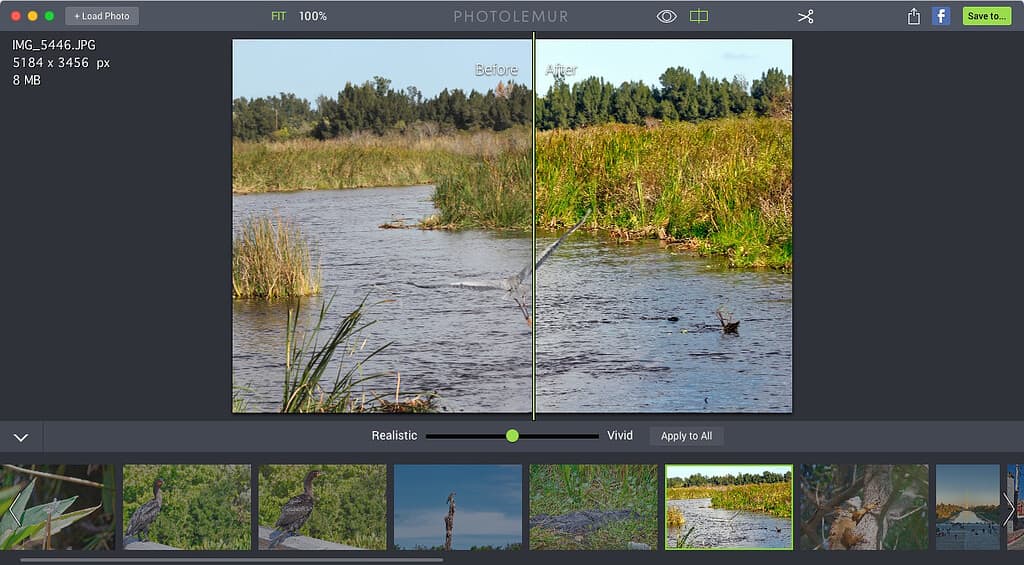
It’s extremely simple for the user: Drag a picture or folder full of pictures onto the Photolemur icon to enhance them one at a time or all at once. Then, there’s just one slider control with Realistic at the left end and Vivid on the right. Slide it left or right (or don’t), and then export your improved picture.
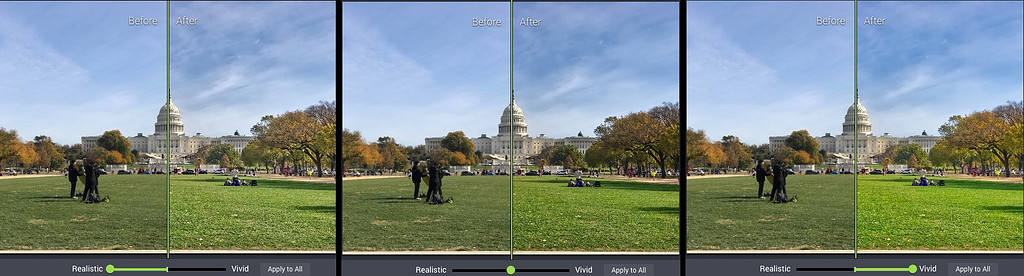
There’s even an extension so you can access Photolemur from within Apple’s Photos app.
Photolemur vs. Photos
I was curious as to why Photolemur delivered better results than Photos’ Enhance tool; what I discovered was that while it looks simple to the user, the technology behind Photolemur is very smart. It analyzes millions of pixels per second, identifies features like faces or trees, and then automatically makes the necessary corrections and adjustments including color recovery, sky enhancement, exposure, foliage enhancement, noise reduction, JPG fix, RAW processing, and more. It’s not a million times better than the Enhance tool in Photos, but it was almost always somewhat better, and often a lot better.
The coolest part is that Photolemur is designed to continually improve itself. Every saved or shared photo is added to its virtual “success” database, and every photo that isn’t saved or shared is added to its virtual “blacklist.” That means, at least in theory, Photolemur will improve over time and achieve even better results.
So, if you aren’t into tweaking your photos manually, testing presets and filters, or experimenting with tools and settings, give Photolemur a try. It’s currently for Mac only; there’s a free demo available; and it includes a 30-day money back guarantee. You can’t ask for more than that.
Photolemur for Mac. $49. www.photolemur.com
and that’s all he wrote…
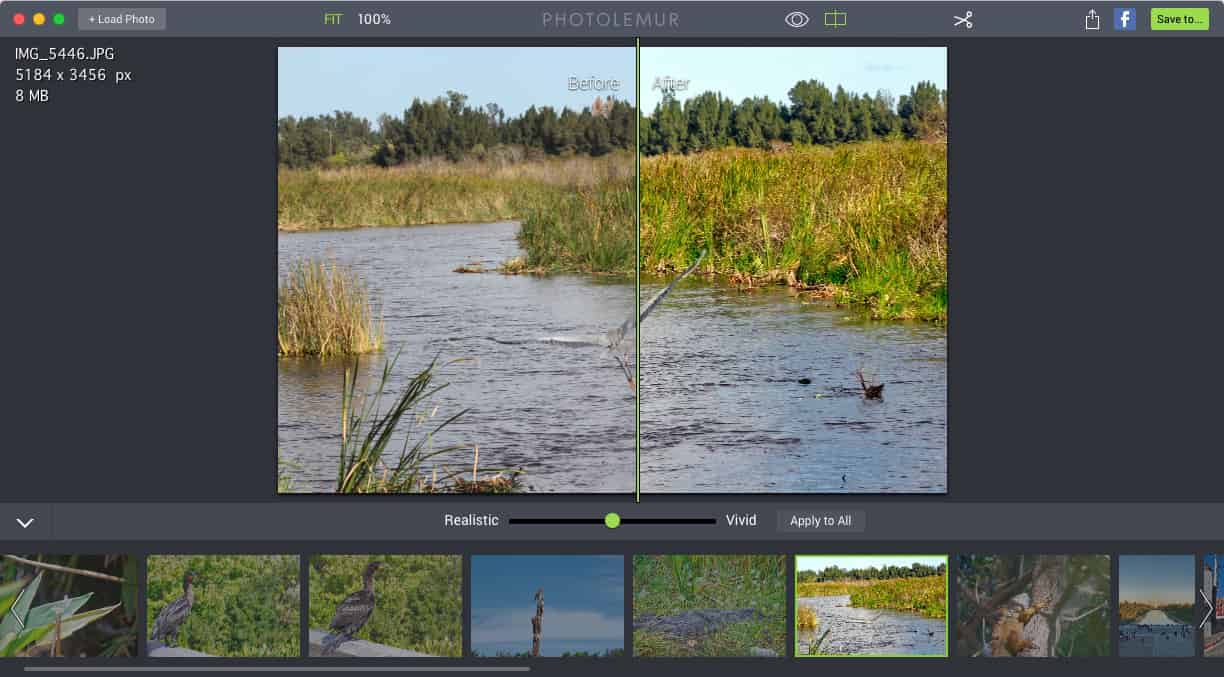
Some shots aren’t improved as much as others. But I improved more than 70% of mine enough to notice in a few seconds each.
I have to admit that I haven’t used Photolemur much, but I was not overly impressed. It could just be the type of photos I’ve been feeding it or just haven’t used it enough for it to improve itself.