I recently saw someone young enough to know better hunt-and-peck typing on a MacBook Air. They couldn’t have been typing more than four words per minute. It made me sad because I get so much more work done in so much less time by typing faster and more accurately.
When I was in middle school, boys couldn’t take typing (or home economics) classes, and girls weren’t welcome in shop—metal, wood, or auto—classes. So, before I bought my first Mac, I decided to learn to touch-type using a hardbound typing instruction manual and an old electric typewriter my wife had in college. I learned to type 60 or 70 words a minute without looking at the keyboard and have maintained that speed for three decades.
Step 1: Learn to Type Faster
I first recommended learning to type faster as a productivity booster in 1989 in Dr. Macintosh (my first book) and have recommended it regularly ever since. Why? Because if you type sixty w.p.m. (words per minute), you’ll finish your writing tasks twelve times faster than hunting-and-pecking at five w.p.m.
Put another way, improving your typing speed and accuracy will save you time every day forever. And the faster and more accurately you type, the less time you’ll spend correcting typing errors.
The best and easiest way I know to improve your keyboarding skills is a typing training app for your Mac such as Ten Thumbs Typing Tutor ($25.99 at www.tenthumbstypingtutor.com). Or visit the Mac App Store and download (or buy) one of the myriad typing-instruction apps (search for typing).
Another option is a free typing-instruction website such as TypingTest (free at www.typingtest.com), which also offers free typing speed tests so you can benchmark your progress. (For what it’s worth, I still type around 70 words per minute with close to 100% accuracy.)
Step 2: Try a Different Keyboard
I admit I can’t type seventy w.p.m. on an Apple keyboard. To achieve such speed, I need my beloved Microsoft Natural Ergonomic Keyboard 4000. It has been my keyboard of choice for more than a decade, and I try more keyboards than the average bear. For me, nothing else has come close.
It’s a “split” keyboard with bigger keys under bigger fingers, with those keys delivering the perfect amount of “bounce.” Plus, it has an integrated faux leather wrist-rest that makes it super comfortable for extended typing.
I warn you that it’s a USB keyboard for Windows PCs, so although everything works as expected, its Option keys have Windows icons, and its Command keys say “Alt.”
If you can live such oddities, the Microsoft Natural Ergonomic Keyboard 4000 is the best and most comfortable keyboard I’ve found.
News flash: It appears that the Microsoft Natural Ergonomic Keyboard 4000 I have been using for a decade is out of production. Prices have skyrocketed, if you can even find one (I’ve seen them going for more than $300 dollars). I have two left—the one I use every day and a spare that I bought a couple of years ago, just in case this happened.

It looks like its successor is the Microsoft Ergonomic Keyboard ($59.99), which looks almost exactly like my beloved Microsoft Natural Ergonomic Keyboard 4000. I ordered one yesterday and will let you know how it compares to the 4000 model I love as soon as it arrives
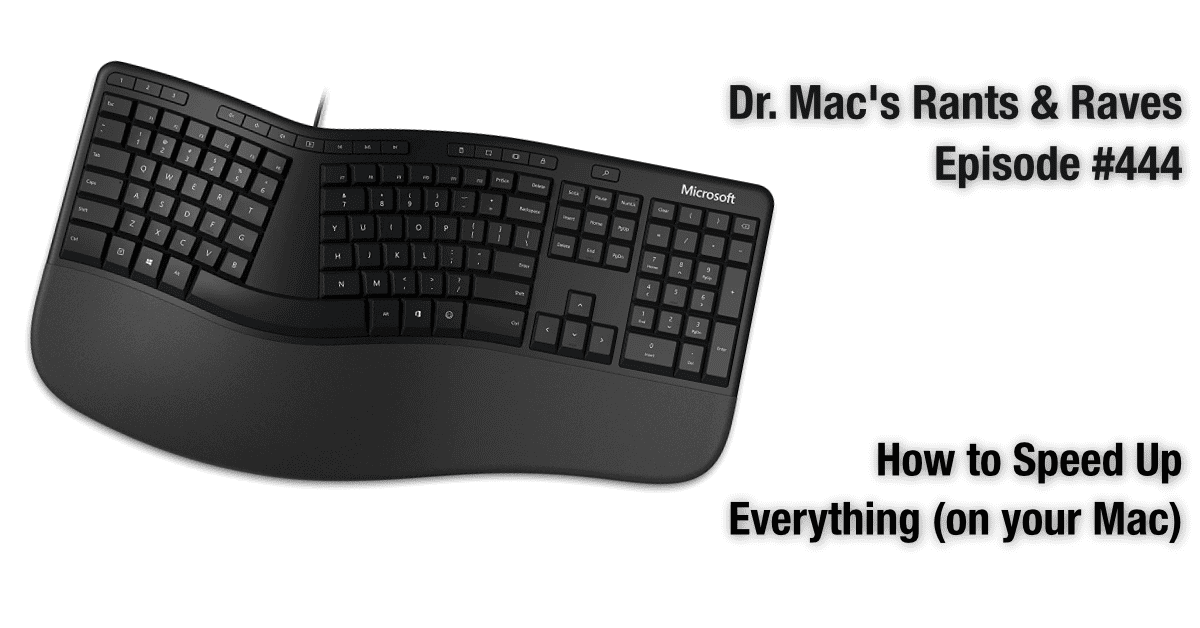
Touch Typing is like dancing
Some can do it well
Some can do it but poorly
Some just can’t.
I‘m in that last catagory.
Believe me: you can! It is a matter of practising. And while doing it, never ever type the old way. You will get it in a few weeks.