Dr. Mac’s Rants & Raves
Episode #197
The Messages app gained a passel of new and interesting features in iOS 10 including bubble effects, full-screen effects, handwriting, Digital Touch, tapback effects, plus its own app store and apps made exclusively for the Messages app.
One would think my 27-year old daughter, whose iPhone is never out of reach, would know all about such flashy new features. But when I sent her stickers, full-screen effects, and a message written in invisible ink, I was shocked to see her reply:
“Haha! I didn’t even know you could do all that.”
Whoa! I mean, Messages is one of the most-used apps on her iPhone. How on earth did she not know about these whizzy new features? And, more importantly, if someone as Message-savvy as my daughter didn’t know, it’s more than likely at least a few of you out there in reader-land have yet to discover the joys of iOS 10’s Messages app.
So here’s a quick primer on where to find these interesting new features:
Tapback Effects
We’ll start with an easy one: Tapback effects. To send a quick response to an iMessage, double-tap the message and tap one of the six icons that appear above it—Loved, Liked, Disliked, Laughed at, Emphasized, or Questioned. Tap an icon to instantly affix that sentiment to the message.
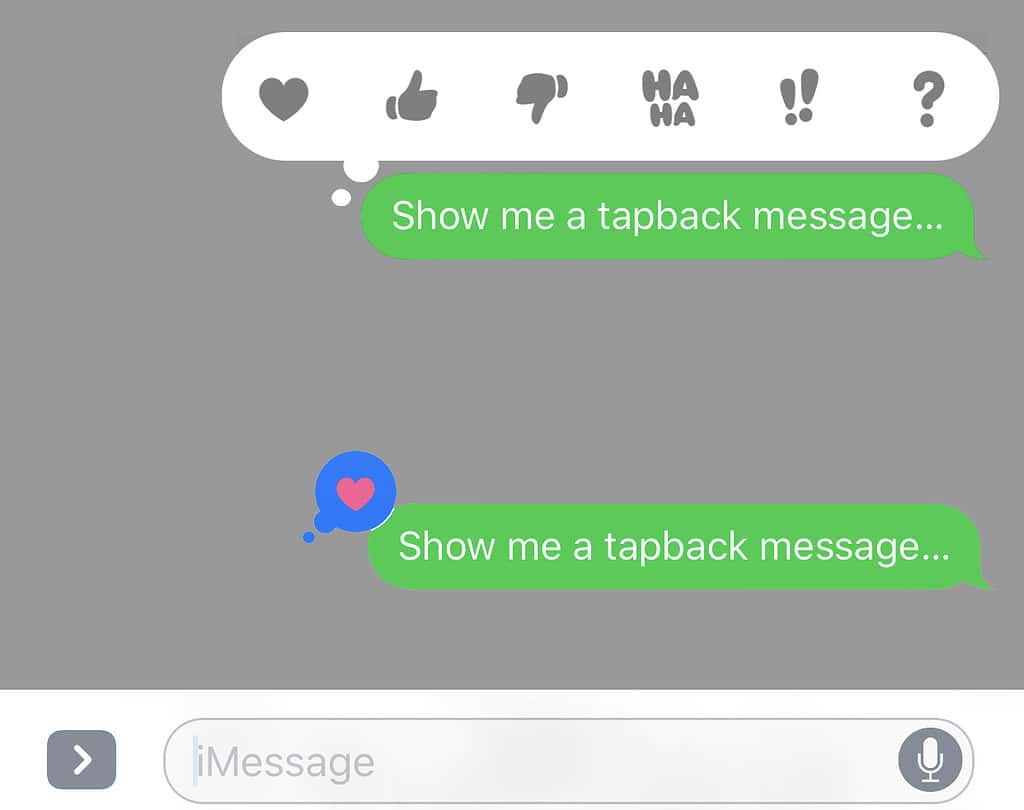
Digital Touch Effects
Digital Touch lets you send sketches, fireballs, kisses, heartbeats, and more. To use it, tap the little heart icon on the left of the text entry field. If you don’t see a heart icon, tap the angle bracket (>) to the left of the text entry field instead and the heart will appear. Now, use your finger to sketch, throw a fireball, blow a kiss, or send a heartbeat or heartbreak animation.
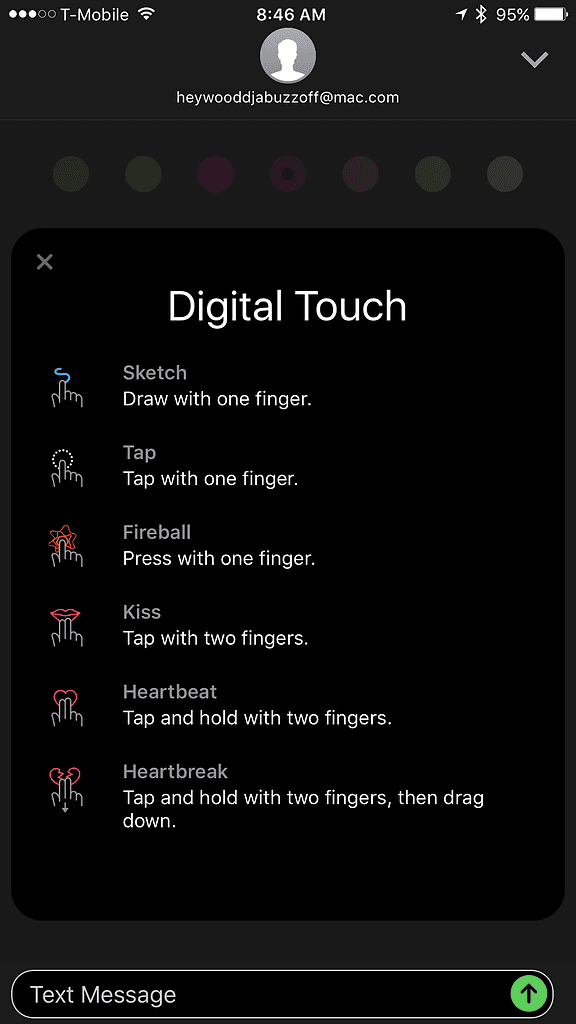
Handwritten Messages
To send someone an animated handwritten message, rotate your iPhone to landscape mode (long edge parallel to the floor), and tap the icon that looks like a upside-down lower-case “e.” Now write the message with your finger, tap Done when you’re done, and tap the up-arrow-in-a-circle to send it.
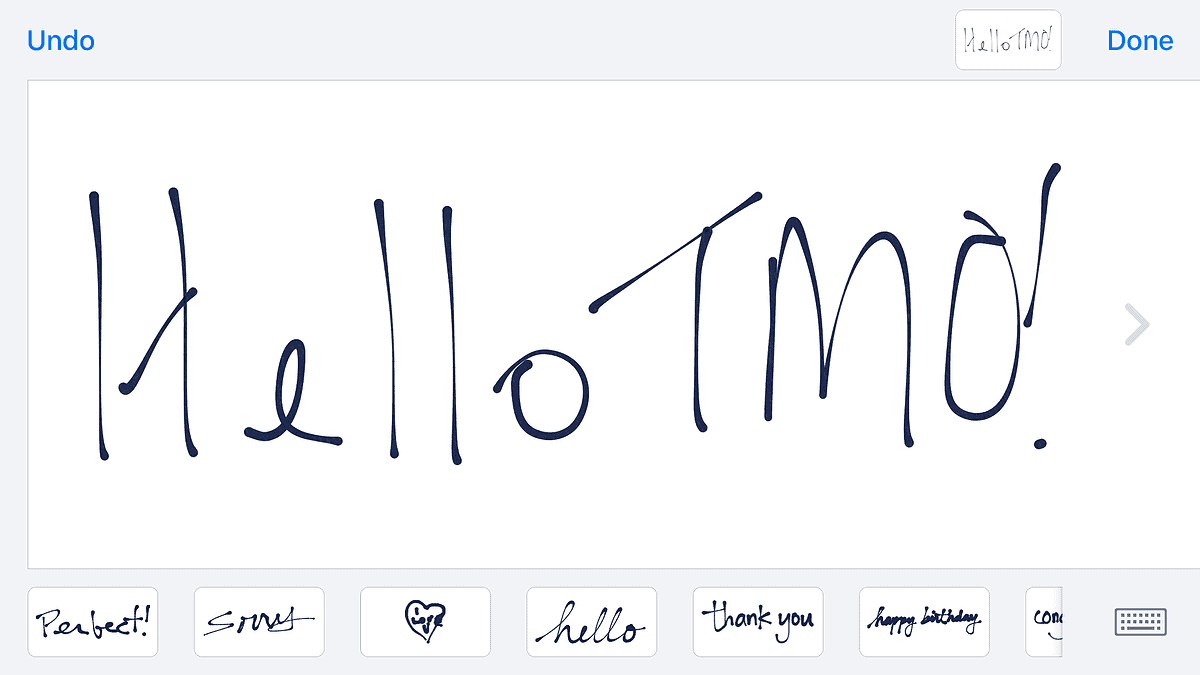
Messages Apps and the Messages App Store
Messages apps let you decorate conversations with stickers, schedule dinner or a movie, send payments, and more without leaving the Messages app. To download them from the iMessage app store, tap the A icon on the left of the text entry field. Tap the angle bracket (>) if you don’t see it. Now tap the four dots icon, and then tap Store.
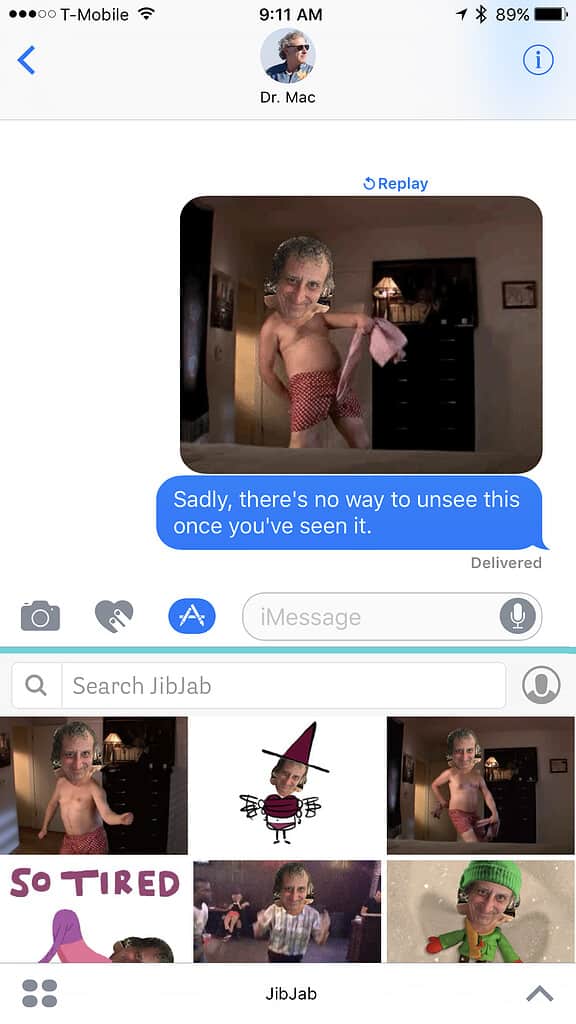
Bubble and Screen Effects
Finally, to add animated bubble effects, use invisible ink, or add a full-screen effect, press and hold the up-arrow-in-a-circle and the Send With Effect screen appears. Tap the Bubble tab at the top to add Slam, Loud, Gentle, or Invisible Ink effects; tap the Screen tab to add Balloons, Confetti, Lasers, Fireworks, or Shooting Stars (swipe left or right to switch between them). When you’re satisfied, tap the up-arrow-in-a-circle to send your message with its bubble and/or screen effect.
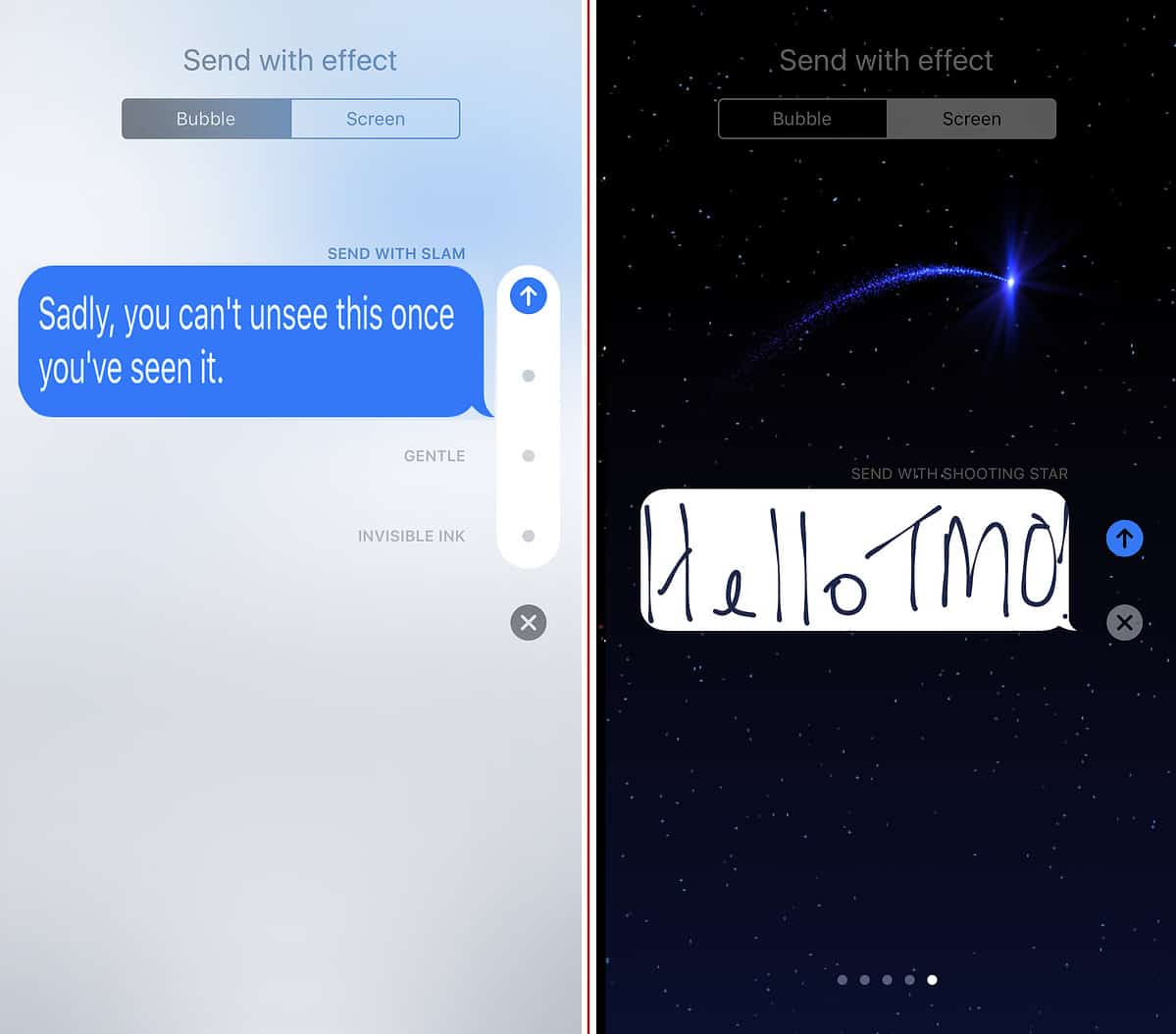
And that’s all he wrote…
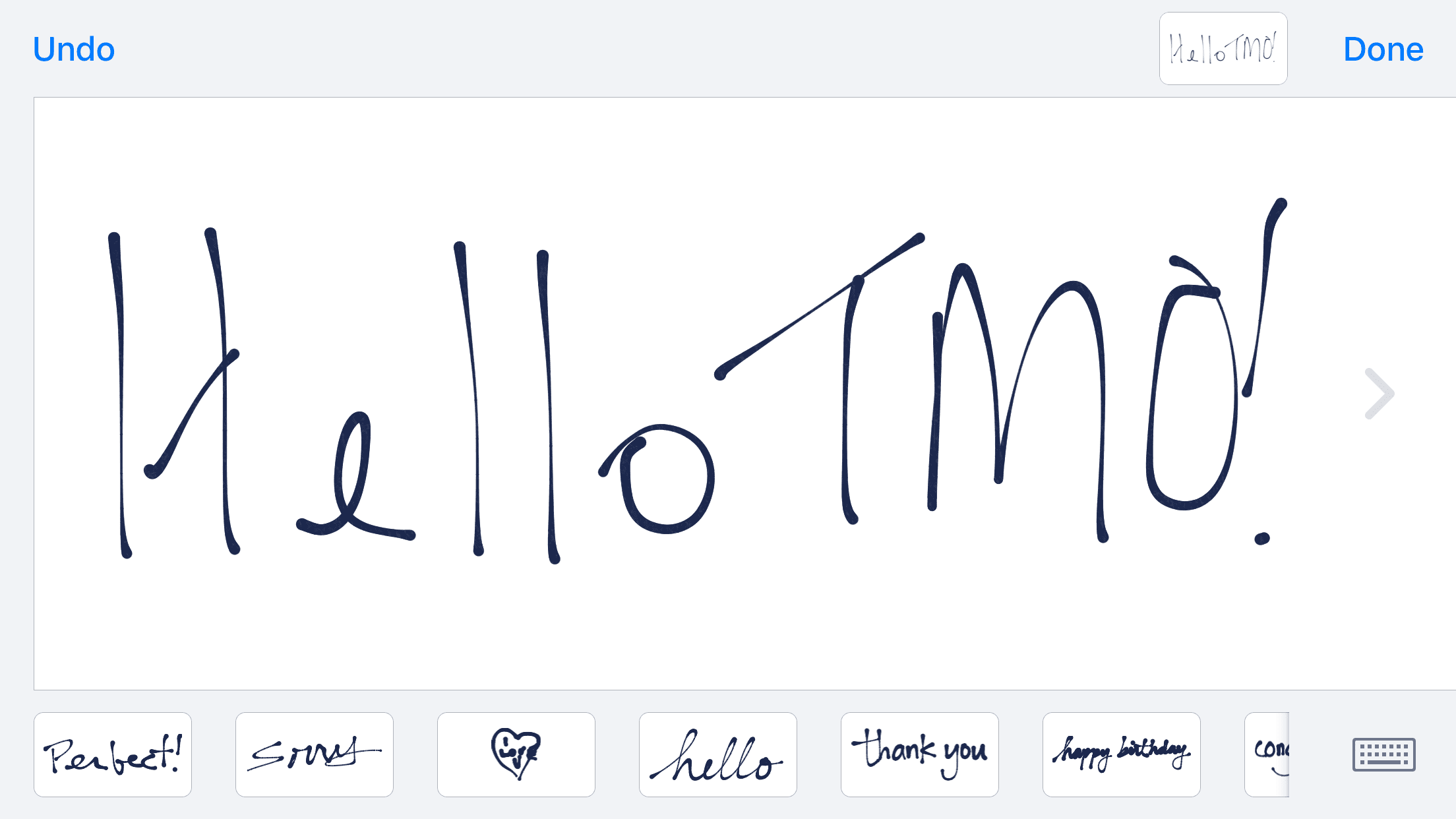
I have not upgraded my iPhone, yet. After not being happy with the upgrade using my iPad, especially with Mail, I won’t upgrade my iPhone until the issues are fixed. The phone is too critical to my work.
On iOS 9, the user sees an empty bubble (green or blue) and then receives a message in parens, like “(sent with bubbles)” rather than the effect. Stickers come in as images and will not resize. And the Message store images do come in but as a message and they don’t resize either.
It can get annoying especially if you have friends or relatives who like to play.
Steven Strell: I hope someone who uses Android devices or is not yet on iOS 10 will chime in here.
🙂
For what it’s worth, I’m not sure I have any friends or family with Android devices or iOS 9.
This is helpful, but what I really want to know more about is how these features work (aka how they look to the other person) when a) sending to a green bubble (aka Android user) and b) someone who is not yet on iOS 10.
Double the thanks!
While I knew one of these new features; I just didn’t feel like figuring these things out. This type of article is the reason MacObserver remains on my daily reading list. I’d send my wife the fireworks with sound if she weren’t at the doctors office.
Just surprised my wife with the full screen fireworks with sound.
My pleasure, Geoduck. 🙂 If my daughter hadn’t figured it out yet, I was sure some of our readers hadn’t figured it out yet, either. These features are kinda cool, but semi-hidden; I’m glad the column helped you find ’em.
THANK YOU!
I’ve been trying to figure out how to do these effects since iOS 10 came out.