Live Text may be the best thing introduced in iOS 15 (and iPadOS). It’s a new feature that lets you copy text from a picture or from the Camera app and then share it, translate it, dial it (if it’s a phone number), open it (if it’s a URL), and much more.
Live Text is Real-Time OCR
In technical terms, Live Text recognizes text in images or displayed by the Camera app and then uses OCR (Optical Character Recognition) to convert it to selectable, editable text. Did I mention that it does this in real-time? This ability is so extraordinary in so many ways that it’s hard not to love it.
But, before you get too excited, you should know that Live Text requires an iPhone XS, iPhone XR, or newer iPhone running iOS 15 or a recent vintage iPad running iPadOS 15. If your device is capable, Live Text is enabled by default; if yours isn’t, tap Settings–>General–>Language & Region to enable it.
Live Text is Impressive
To see it in action, open the Photos app on your iPhone and find a photo that contains text. Touch and hold a word to select it. Move the grab handles to adjust the selection if necessary, and then tap a command—Copy, Select All, Look Up, Translate, Speak, or Share.
Or, highlight all the text in a picture by tapping the Live Text indicator icon, which appears in the lower-right corner of images containing recognizable text and looks like a camera viewfinder with three horizontal lines inside.

If Live Text recognizes the characters as a phone number, you’ll see additional options. Of course, you can choose to dial or copy the number, but if it belongs to someone in your Contacts, you can also send a text or email message or initiate a FaceTime audio or video call with them.
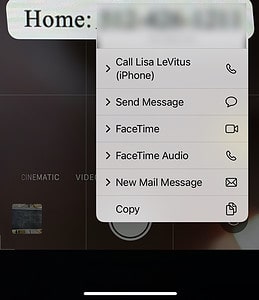
And, If Live Text recognizes the characters as a URL, you can open, copy, share, or add the link to your reading list.
Live Text Isn’t Just For Photos
Doing these things based on a picture of a phone number, email address, or URL is magical. But what’s even more astonishing is that Live Text is available in numerous other apps, including (but not limited to) Safari, Notes, and the Camera app. Just look for the Live Text icon on an image, then tap it to highlight all of the text in that image.
However, my favorite thing about Live Text is that I can point the camera at text and translate it to and from another language in real-time. I hope to travel internationally again as soon as that becomes possible, and the ability to quickly interpret signs, menus, and other missives in languages I have yet to master will be priceless.
