Dr. Mac’s Rants & Raves
Episode #291
Keyboard Maestro creates macros —sequences of actions that can be saved and then invoked and played back with a single keystroke (or other trigger). And the latest version (version 8) adds welcome improvements and interface enhancements.
If some of you old-timers out there think Keyboard Masetro sounds like the late, lamented QuicKeys, you’re absolutely right.
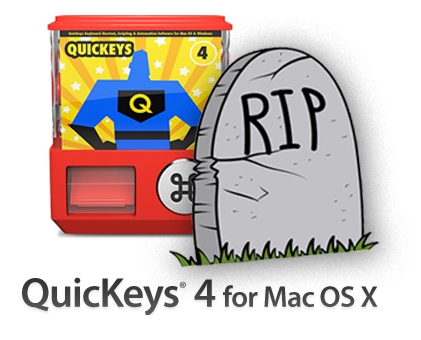
I loved QuicKeys for years, but since it’s untimely demise more than a decade ago, Keyboard Maestro has become my go-to utility for automating multi-step processes and executing them with a single keystroke or click.
Then Came Keyboard Maestro…
And, the latest and greatest version — Keyboard Maestro 8 — is still saving me tons of time and effort every day.
For example, it’s never been easier to create macros by dragging and dropping actions in Keyboard Maestro’s drag-and-drop macro editor. Just string together actions such as: launching apps; moving or clicking the mouse; typing text; choosing a menu item; opening a specific file or folder; moving or resizing a window; and hundreds more.
Or, use Keyboard Maestro’s “Record” function to record what you do with the keyboard and mouse and then save it as a macro.
I’ll warn you that the Record feature isn’t perfect, and you’ll probably have to fine-tune your recorded macros in the editor to get them to work exactly the way you like. But it’s not hard, and Keyboard Maestro 8 includes a built-in warning system that will alert you to many common mistakes.
Either way, once you’ve built a macro, you can trigger multi-step processes with a single keystroke or click. For example, it took me about five minutes to record and fine-tune a macro that:
- Launches my word processor.
- Presses the Return key twice.
- Types today’s date.
- Presses the Return key two more times.
- Types “Dear.”
As a result, starting a new letter to someone takes mere seconds.
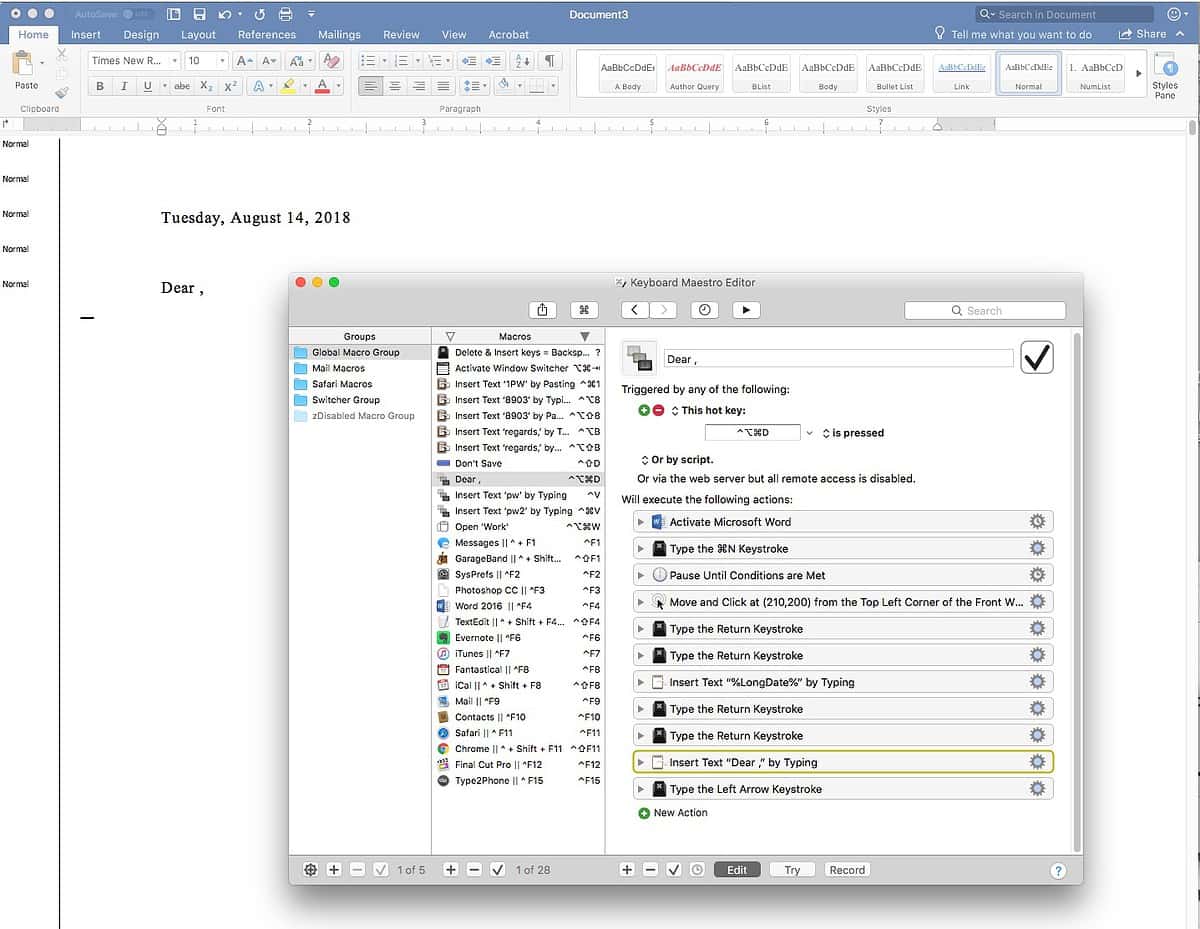
Now with Assistance!
Although I’ve used Keyboard Maestro for years, I found version 8’s built-in Assistance more helpful than expected. With links to articles and tutorials to help you get started, plus links for when something unexpected happens or something expected doesn’t happen. It’s also chock full of links to quick start guides and in-depth tutorials on myriad topics. You can (and should) spend hours learning new (and old) Keyboard Maestro tricks.
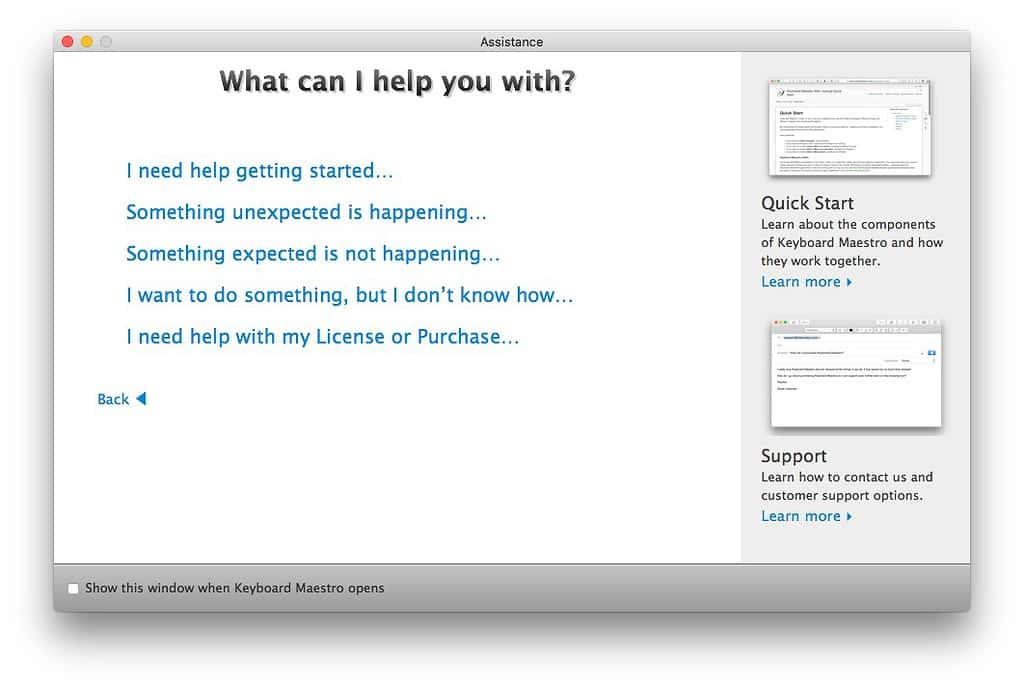
In closing, I’d like to highlight just three Keyboard Maestro features (out of more than 100) that save me tons of time and effort:
- Clipboard History: Remembers the last 100 items I’ve cut or copied to the clipboard.
- App launching/switching: Lets me open or switch to my most-used apps instantly with a keystroke.
- Remap keys: Example—I never use the Forward Delete or Help/Insert keys, which are adjacent to the backspace key on my keyboard, so I used to press them accidentally until I remapped both to perform a backspace. Problem eliminated.
So, download the free trial version and become more productive today.

As I often say, Keyboard Maestro is the future of automation on the Mac. I use it for SO much. Really great and useful app
This app rocks! I dont understand why people pay a monthly subscription just for the limited functionality of Texpander when Keyboard Maestro does text expansion AND tons of amazing macro things.
I agree totally. It’s high on my list of desert island apps — the ones I would never want to be without. :-p