Dr. Mac’s Rants & Raves
Episode #326
It’s been a while since I’ve talked about snippets, but whilst brainstorming this column, I realized that snippets are the second most important timesaving shortcut I use. (If you’re wondering what the first most important timesaving shortcut is, it’s learning to type faster.)
Since I type 60+ words per minute with few errors, snippets save me more time every day than any other shortcut.
What’s a Snippet?
A snippet is a short string of text that expands into a longer string of text as soon as you type it. Here are examples of some snippets I use every day:
When I type this snippet… it’s automatically replaced with…
- bd………………………………………….. Bob “Dr. Mac” LeVitus
- wsm………………………………………. Working Smarter for Mac Users
- blc…………………………………………. [email protected]
- blm……………………………………….. [email protected]
- tia………………………………………….. Thanks in advance
- spp………………………………………… System Preferences pane
- hh………………………………………….. I hope you find that helpful…
- tt…………………………………………… the current time
- td………………………………………….. the current date
- mha……………………………………….. my home address
- pn………………………………………….. my phone number
I use these snippets and dozens more every day to save tons of time and keystrokes. If you’re not using snippets, you’re wasting time every time you use your Mac.
How to Make Snippets (Free)
The easiest way and least-expensive way to create snippets is to open System Preferences, click on the Keyboard icon, and then click on the Text tab. Now, to create a snippet, click the little + button at the bottom to add a new snippet.
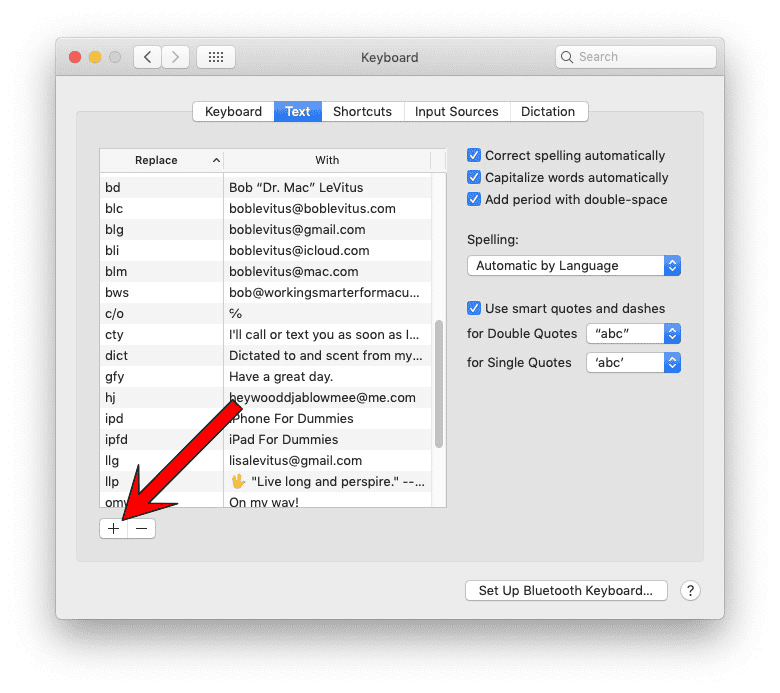
Then, type a short snippet in the Replace field and type its replacement text in the With field. Now, whenever you type the snippet, it’s replaced with the longer phrase instantly.
If you use an iPhone or iPad, your snippets in the Keyboard System Preferences pane sync with your device as long as iCloud Keychain is enabled.
And, let me tell you, snippets are even more useful on devices that have glass keyboards than they are on a Mac.
How to Make Better Snippets (not free)
As good as the built-in snippets are in macOS—and they’re good—I also use TextExpander (www.textexpander.com) to create, manage, and execute snippets. While it doesn’t play as nicely with iOS devices as macOS snippets, it offers powerful features including a much larger space to type replacement text; special snippets that include fill-in-the-blank options; automatically inserting the Clipboard’s contents at the cursor; using formatted text, pictures, and links; drop-down menus with multiple choices; the ability to insert variables such as the current date and time; features for teams and workgroups; and much more.
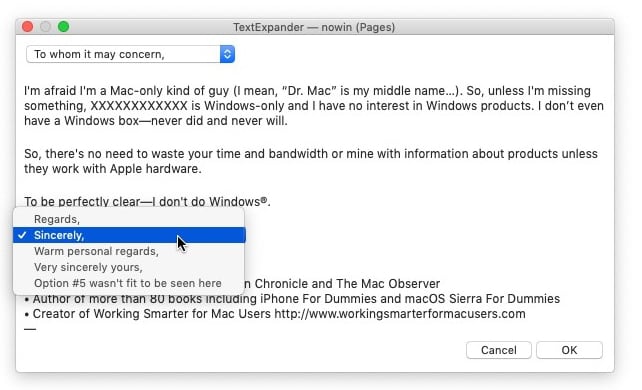
Alas, TextExpander costs $4.16 a month ($3.33 a month if you pay for a year in advance), for unlimited usage on all your macOS and iOS devices along with unlimited cloud-based storage and syncing. Or, if you prefer to use private servers and storage, there’s a standalone version for $44.95.
So, give the free macOS’s snippets a try. Then, if you enjoy using them as much as I do, check out TextExpander.
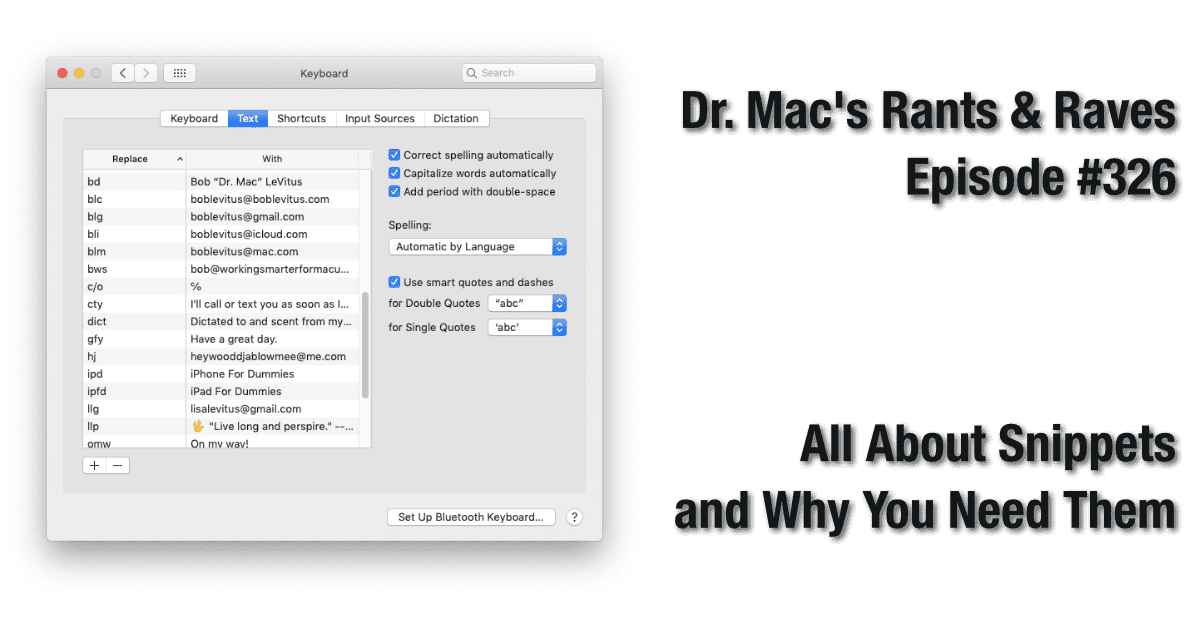
So far, I can only get the macOS built-in snippet functionality to work in the Messages app. Am I missing something?
Sorry for the delayed response, but from what we’ve found, you need to update your Apple device to the most recent version available.
🤣 Love the “gfy” snippet….
That snippet has kept me out of hot water many times… I recommend it without hesitation. 🙂
Nice! Just added spp (“System Preferences pane”) to my Keyboard System Preferences pane. 🙂
For the simple ones like that I prefer to sync them with iCloud and have them in my default iOS so add them there. For others, especially anything longer than a small phrase, I add to TextExpander. Very similar workflow to you, Bob!
Add the “gfy” snippet and you’ll be even more similar. 🙂
Nice tip on snippets. I’m going to start using them. They’ll make scripts a lot easier to write if I can use T! for Thomas, A! for Alexander and such.
Gonna pass on TextExpander though. Looks like a cool app and I’d pay a few bucks for it. But $4 a month is absurd. There is no reason whatsoever why this is a subscription app.
Snippets rock (but you know that ’cause I just spent 500 words saying so)… I agree about subscription pricing, which is why I still use the stand-alone (non-subscription) version ($45) and worth every penny.