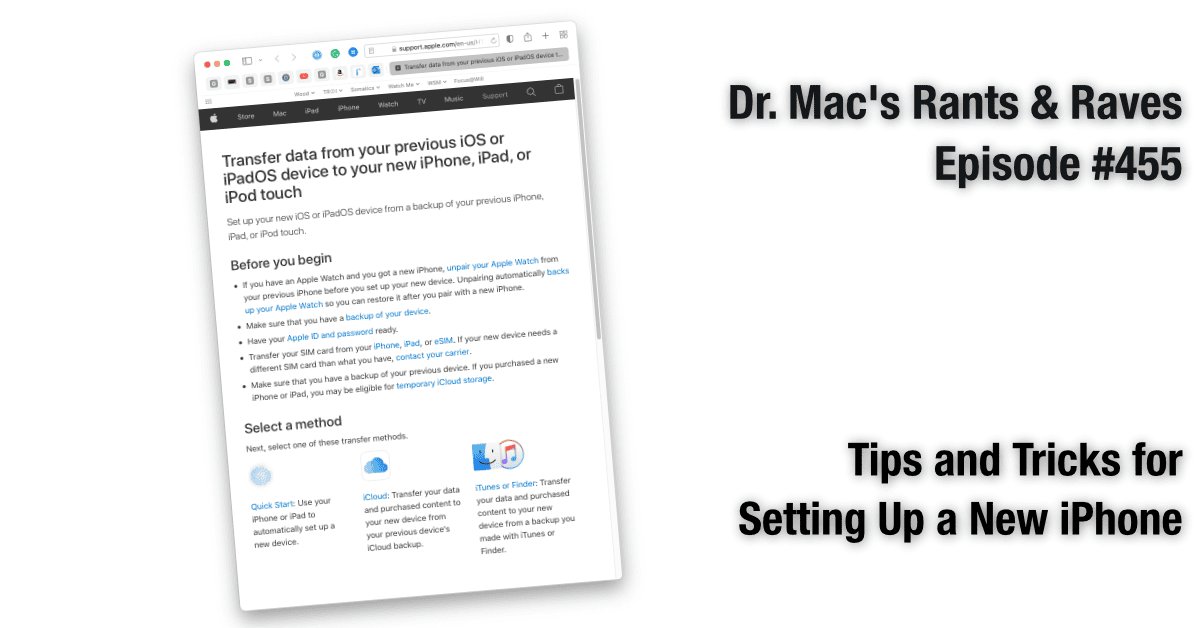My wife and I got our new iPhones last week. She got a blue iPhone 13, and I got a blue iPhone 13 Pro Max. I encountered some hiccups while transferring data from our old iPhones, so here are some tips that may help you transition your stuff to a new iPhone or another iDevice.
Start by Reading This
Before you even think about transferring data, I urge you to read Apple’s support article HT201269 entitled “Transfer data from your previous iOS or iPadOS device to your new iPhone, iPad, or iPod touch.” In a nutshell, it recommends four things you should do before you begin transferring data:
I wish I had read it before I attempted to migrate our iPhones.
Using an eSIM
In the past, new iPhones weren’t enabled for cellular service until you inserted the SIM (Subscriber Identity Module) card from your old phone. But new iPhones have eSIMs (electronic SIM), so your physical SIM card is no longer necessary. And, it turns out eSIMs are enabled when you set up your new device.
I know this because my wife didn’t want to take her new iPhone to work until she had a case and tempered glass screen protector. So, after turning on and playing with the new iPhone a little, she decided to leave the SIM card in the old iPhone 8, which she then took to work. Alas, she was unable to make phone calls and could only send or receive messages via Wi-Fi.
It turns out that if your new iPhone has an eSIM—which ours do—it is enabled when you set up the new iPhone. The carrier then disables your old SIM card, and you can throw it away (after confirming you have cellular service on your new iPhone, of course).
The moral of the story is: Don’t set up your new iPhone until you’re ready to retire your old one.
Allow Plenty of Time (Just in Case)
We used Quick Start to set up and transfer data from our old phones to the new ones, which worked for Lisa’s iPhone 13, but not for my iPhone 13 Pro Max, which froze mid-transfer. I left it overnight, hoping it would come back to life.

But it was still stuck in the morning. After several unsuccessful attempts to restore it the usual way…
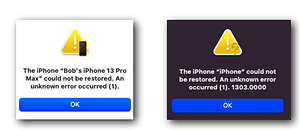
…I was able to use recovery mode to erase and restore it successfully.
Although it took longer than expected to upgrade to our new iPhones, both are now working flawlessly, and I’ll have a lot more to say about them soon.
If you have a new iPhone, I recommend reading the aforementioned support article and being prepared for the upgrade to take longer than expected (as ours did).