Believe it or not, I’m writing and researching this article from my iPhone 7 Plus. No, I’m not working on the admittedly spacious screen of my iOS device and the virtual keyboard. Rather, I’m using my iPhone 7 Plus as a desktop replacement, and you can do the same thing, for many of the most common tasks people use a PC or Mac for these days. Yes, for many tasks, you really can replace your computer with an iPhone.
An iPhone To Replace Your Computer? Really?
It’s true, you don’t absolutely need a Mac or a PC for most of the tasks common to those platforms. Let’s look at what most people use their PCs for these days.
- Surfing the web
- Creating text documents
- Working with spreadsheets
- Crafting slideshow presentations (a la Keynote or PowerPoint)
- Playing solitaire and other games
For things like this, what does a laptop or desktop offer that an iPhone doesn’t? A larger screen, a physical keyboard, and a mouse. The mouse isn’t really necessary, and the keyboard and screen can be taken care of with a few accessories.
What Do I Need?
From a software standpoint, everything you need comes already installed on your new iPhone. You have Safari for surfing the web. Pages is an excellent word processor, and Numbers is fantastic for spreadsheets. When you need to create a slideshow presentation, Keynote is often more gorgeous than its Microsoft competitor.
If you want more, there are definitely other alternatives out there. Google Docs, Google Sheets, and Google Slides are full-featured and save your files in the cloud. You can also turn to Microsoft’s free options for iPhone and iPad. Microsoft Word, Microsoft Excel, and Microsoft PowerPoint are all available for iOS, if you have an Office 365 subscription.
What you will need to buy to complete your setup varies, and depends on your preferences. You definitely need an external monitor, along with some way to get the display from your iPhone to it. Apple’s Lightning Digital AV Adapter works well, but you can also go completely wireless by streaming through your Apple TV.
You’ll also need an external keyboard, one that connects via Bluetooth. My personal favorite is the Logitech K760, since it pairs with up to three devices and doesn’t require batteries. It’s solar-powered, and can even draw enough energy from the lights in your home to work just fine.
The only thing that’s really missing from my setup is the aforementioned mouse, which would be nice but isn’t absolutely necessary. Read on, though, for how you might even get that (without jailbreaking your iOS device.)
Getting Fancy With Your Setup
You can also go hog-wild and get really fancy with your setup, if you want a more elegant solution. Coming soon is a product called DoBox, which is a very comprehensive dock for your iPhone or iPad. The DoBox will add 32 or 64GB of extra storage, along with USB ports and a microSD card slot to your setup. The DoBox will also allow you to pair Bluetooth keyboards and mice with your iOS device, and has its own HDMI port for sending your display to the big screen. There’s even more that the DoBox can do, like act as a Wi-Fi hotspot and connect via Ethernet.
Our own Bryan Chaffin covered the Kickstarter campaign for DoBox, and the accessory is now available for pre-order on Indiegogo InDemand. The first batches are being tested, and mass production is expected to begin soon.
Aren’t there limits to what I can do with my iOS device?
Naturally, there are limits to how effective an iPhone can be as a desktop replacement. During my experimentation, I found one photography site that wouldn’t allow me to download images, and there are some functions that there just aren’t apps for.
For the majority of folks, though, I’d argue that the demands placed upon a laptop or desktop computer are well within the capabilities of the iPhone or iPad. Of course, as our devices keep getting more capabilities, the likelihood that we’ll need full-fledged computers could grow even slimmer.
As a postscript, I did find one task that I could not easily perform on my iPhone while writing this article. Editing and cropping photos to specific pixel heights and widths isn’t possible within the most common image editing apps.
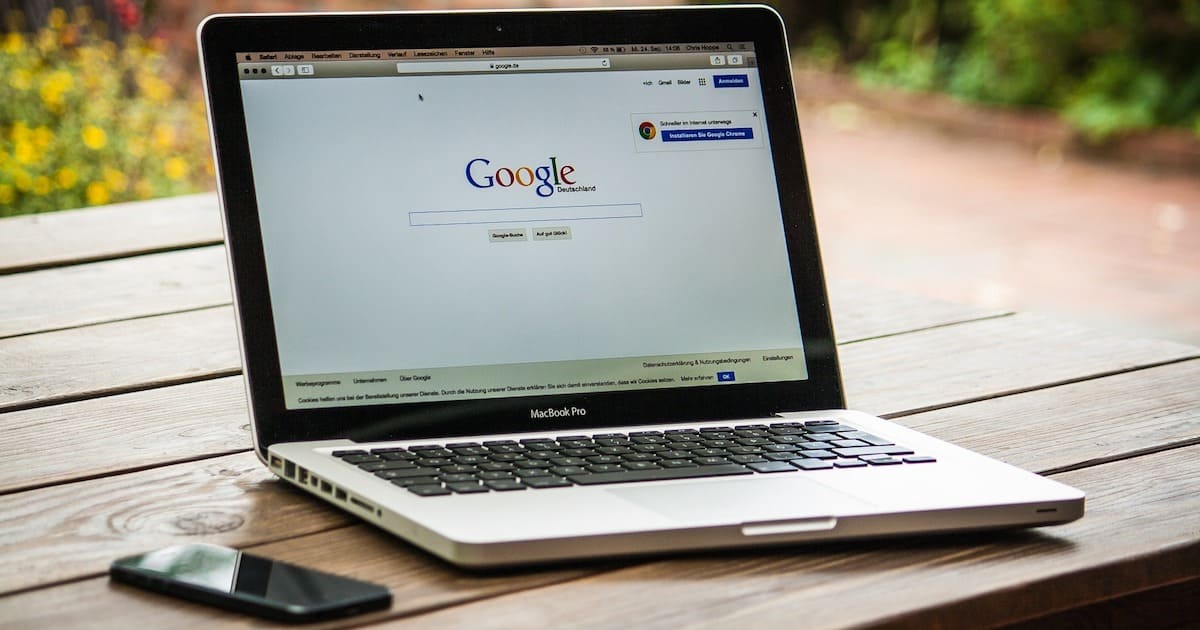
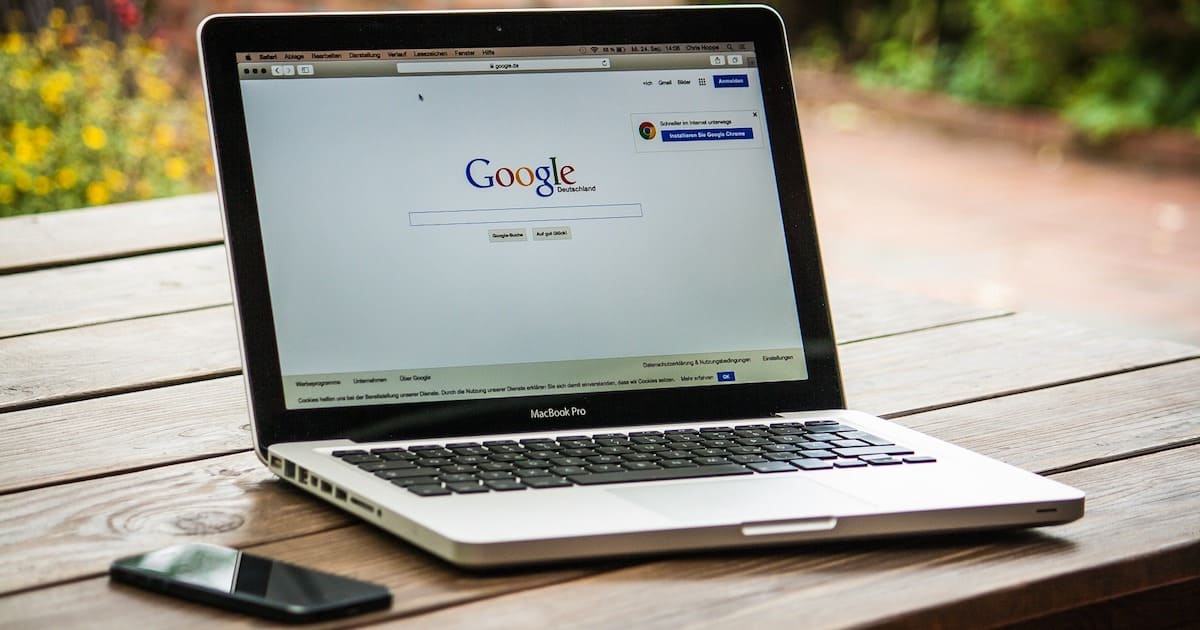

each time i think about this i realize that if i already have a laptop or PC all i really want is my iphone’s data connection, especially for the laptop anywhere i go and that’s a simple usb connection. unfortunately this doesn’t work with my old ASUS netbook so i go back to the question.
Apple designed a keyboard/screen dock for iphone but you just know it would cost too much. maybe cheap chromebook.
Beginning in 2013, Apple started giving them to folks who bought a new iPhone, iPad, or iPod touch. Most recently, they come preinstalled on iOS 10 devices with at least 32GB of storage.
I was about to correct you and say that Pages, Keynote, and Numbers are all $10 paid apps, but then I saw that I can download them for free on the app store. When did that happen? They still show up as costing $9.99 each on their iTunes Store pages as seen in a web browser.
I’m a command-line junkie, so those edits aren’t as frustrating for me. I know what you mean, though. You can’t just highlight and drag like you can on a Mac. Then again, not all software on my Mac supports that — my Markdown tool of choice, Byword, certainly doesn’t.
I’m not saying this kind of setup can replace the PC/Mac for everyone, but for many…yep.
This is something I’ve wanted to do since we got the iPad2, but haven’t been able to make it work yet.
Creating text documents, yes. EDITING them no.
Try this. Write a paragraph. Highlight the sentence in the middle. Move it to the end. Simple edits like this are so frustrating. I tried a Belkin Bluetooth keyboard. It was trash. I’m going to try the Magic Keyboard that came with my iMac next. That may make editing a bit better for small edits, but without a mouse, selecting and moving, or selecting and replacing blocks of text is iffy.
I like the idea of moving the iPad screen to a big monitor. I’m going to be experimenting with that next.
Lastly, yes there are some things that just can’t be done in iOS right now. iMovie is a lost cause. Photo editing is kludgy at best. I find the graphics I do are great on the iPad, but final cleanup and layout is still best done on the Mac.
But I’m hopeful. All of my portable computing is now on the iPad. When my iMac wears out maybe I can replace it with the iPad Super Pro from about 2023.