Dr. Mac’s Rants & Raves
Episode #342
I’m not having the best summer. Last week I recounted my iPhone’s woes and my three trips to the Genius Bar to resolve it. Then, with the iPhone calamity finally behind me, my MacBook Air (2014) began acting up.
Troubleshooting 101
At first it just ran a bit slower than expected. Apps took longer than usual to launch, and the spinning pinwheel of death appeared more and more often. So, I went through my standard first line procedure for shooting trouble:
-
- Rebooting didn’t help.
- Safe Booting (by holding down the Shift key during startup) didn’t help.
- Disk Utility’s First Aid (run from the Recovery Disk) reported no issues.
- Malwarebytes reported no issues.
At this point I suspected some part of macOS Mojave had become corrupted. So, I moved on to more drastic measures: I held down Command+R during startup and reinstalled macOS from the Recovery Disk.
Then, the Stuff Hit the Fan…
While I was able to select the MacBook Air’s SSD and install a fresh copy of Mojave, when it rebooted I got the prohibitory sign—the circle with a slash—where the login window should have been. Which meant my Mac couldn’t find a startup disk.
That puzzled me, since I had just installed a fresh copy of macOS Mojave on it.
So, I tried rebooting and safe booting again, just in case, but neither helped and I couldn’t get past the prohibitory sign.
I started up from the Recovery Disk again and launched Disk Utility, only to find that the internal SSD, which I had named “Mojave SSD,” had turned into an uninitialized disk named “Media.”
I’d never seen such behavior before but I figured I could just erase “Media,” reinstall macOS (again), and get on with life.
Sadly, erasing the drive failed with a message I’d never seen: “Wiping volume data to prevent future accidental probing failed: (-69825).”
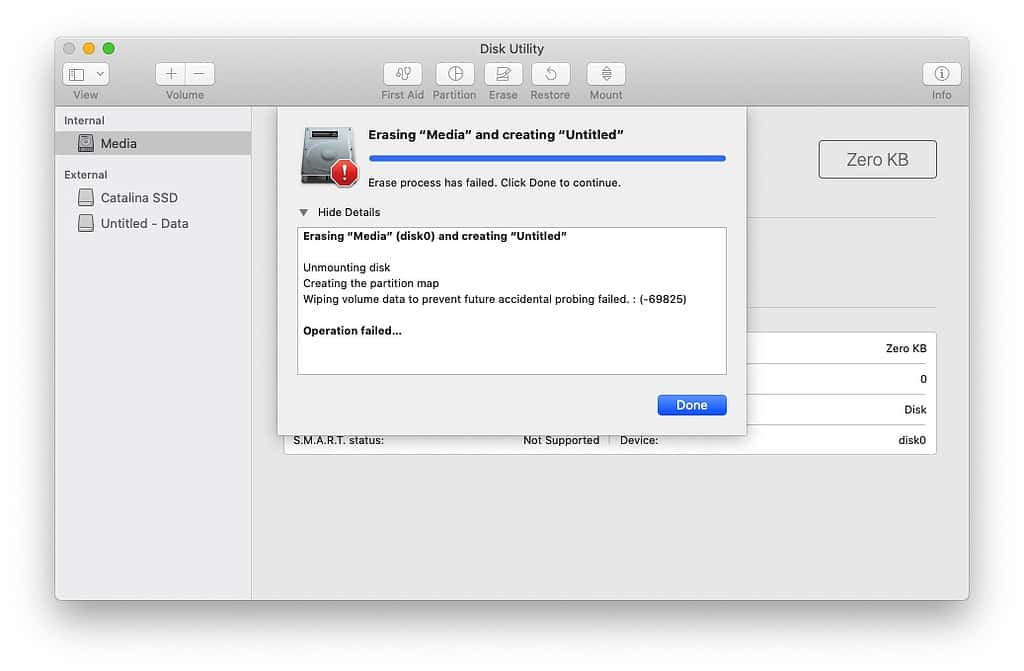
I searched the Internet, and while I found several mentions of this error, I was unable to find a solution that brought the disk back to life.
At this point I would have ordinarily used Alsoft’s DiskWarrior to (with any luck) bring the disk back to life. But, because the disk was formatted with APFS, the current version of DiskWarrior couldn’t repair it.
At this point I couldn’t erase or repair the internal drive, and I needed to get back to work.
Time for Plan B…
That’s when I came up with Plan B: I went to Fry’s Electronics and bought the least-expensive 500GB USB external SSD available—a Samsung T5 for $89.99.
I went home, connected the little drive to my MacBook Air, and then used Disk Utility to erase and reformat it. I installed Mojave from the Recovery Disk, and then restored my data from my Time Machine backup.
Which is to say Plan B got me back up and running in just a couple of hours.
I might replace the damaged internal drive someday, but I’m not sure I could do it myself, and I’m not sure I’m willing to pay to have installed. Until then, the little replacement disk is smaller than the MacBook Air’s trackpad, bus-powered, silent, and works great.
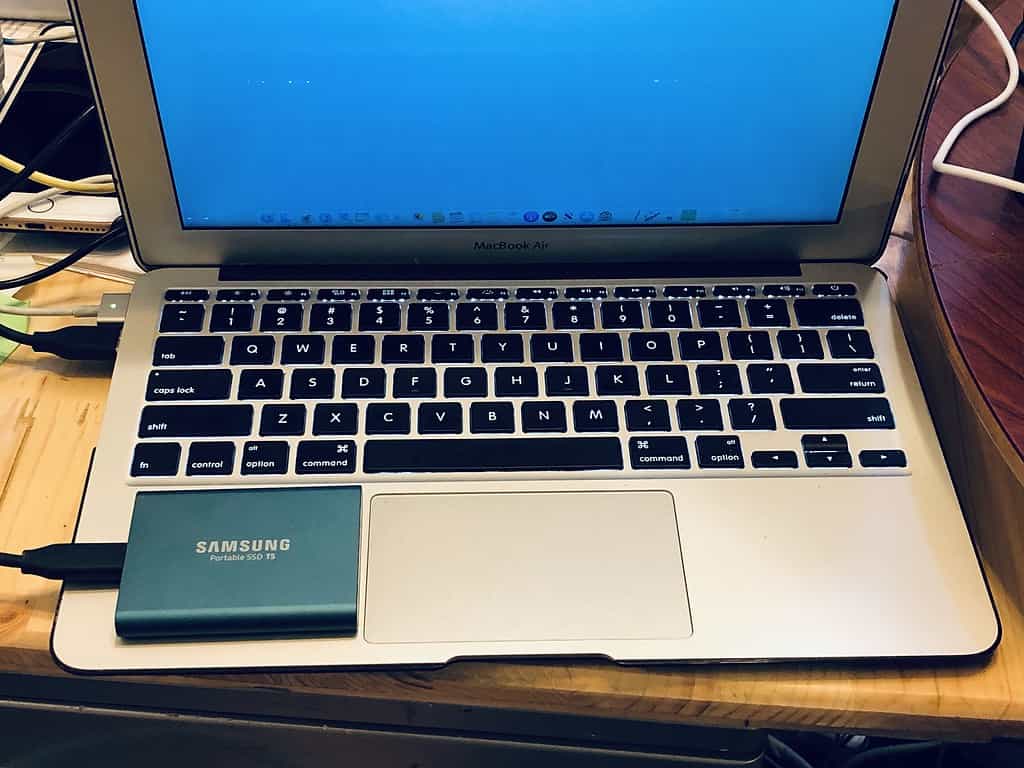

Hey Bob,
For over a year I’ve been wondering if Disk Warrior is going to be able to come out with an update to handle Mac’s new file system, but their web site says, basically, “Hang on; we’re working on it!”. I’m praying that nothing goes “TU”, because when I finally moved to High Sierra, I stupidly overlooked the option to stop it from “updating” (switching it over to APFS) the file system! I was wondering if, since you have such a high public profile, you could maybe get some info on how they’re doing as far as coming to grips with whatever problems they’re having in dealing with this. . .
Thanks,
Ed
Note: for some weird reason, this web does not include the carriage returns of my message. I am using Safari 12.1.2 (12607.3.10) on macOS 10.12.6 (16G2128) Sierra. So, I am including lines to separate paragraphs below. Sorry about that!
———-
Thanks for the interesting article. Questions (if possible, I will very much appreciate your reply):
———-
1. Did you ran DriveDx? Did it report any disk issue?
———-
2. Is trying to boot in Safe mode (Shift key while booting until the login screen shows, then not login there, but rebooting normally without safe mode) equivalent to running Disk Utility – First Aid, or do they perform different checking-repair routines? I said not login as safe boot because I think that it is not necessary for the Mac to perform the checking-repair that safe boot does. Right?
———-
3. Do you know when DiskWarrior 6 will be released to rebuild directory of APFS disks? Even a tentative date will be most appreciated. This year? Next year?
———-
BTW, the Samsung Portable SSD T5 is awesome, allowing to boot Mac and work from it all day long. It remains cold, which is really remarkable and proof of its great engineering inside. It seems to defy thermodynamics laws! It would be great if you could review such disk in MacObserver.
———-
Thanks in advance and have a good weekend!
1. No to DriveDX but I did run Drive Genius and Disk Utility and neither could do a thing with the (now unformatted) “Media” disk.
_________________________________________________________
2. It does a disk check that’s similar to First Aid but it also does more… including not loading third-party login items, clearing caches, etc.
_________________________________________________________
3. I reached out to Alsoft about the APFS timetable but haven’t heard back from them yet. I’ll post here if/when I hear something.
_________________________________________________________
4. I’m impressed with the T5, too. I don’t think an external SSD warrants a standalone review, but it certainly qualifies as “Cool Stuff Found…” I’ll try to write it up soon.
Many thanks!
Unlike the current gen MacBook Pro and Air, the SSD is not soldered. You can get a replacement from OWC and get it installed in 5 min.
Bob, I’m impressed you still have a 2014 Air! Good for you for keeping a Mac that long. Thought I was the only one…I still have a 2014 MBP that is going and going and going.
Needing a new SSD though seems like a good sign for a replacement.
Yeah, it’s likely I’ll replace the whole unit rather than fix the internal SSD. Someday. For now, it is behaving perfectly as the screen shot staging system for macOS Catalina For Dummies…
‘Good for you for keeping a Mac that long.‘
That long. My main computer is a 09 Mac Pro. Still chugging along nicely.
Isn’t the SSD soldered to the MB? Is it replaceable at all?
I honestly don’t know. I’m happy with the external drive (for now) so I never checked. I just looked at iFixit, which says it’s a “moderately difficult” procedure. So it is replaceable but I probably won’t bother.