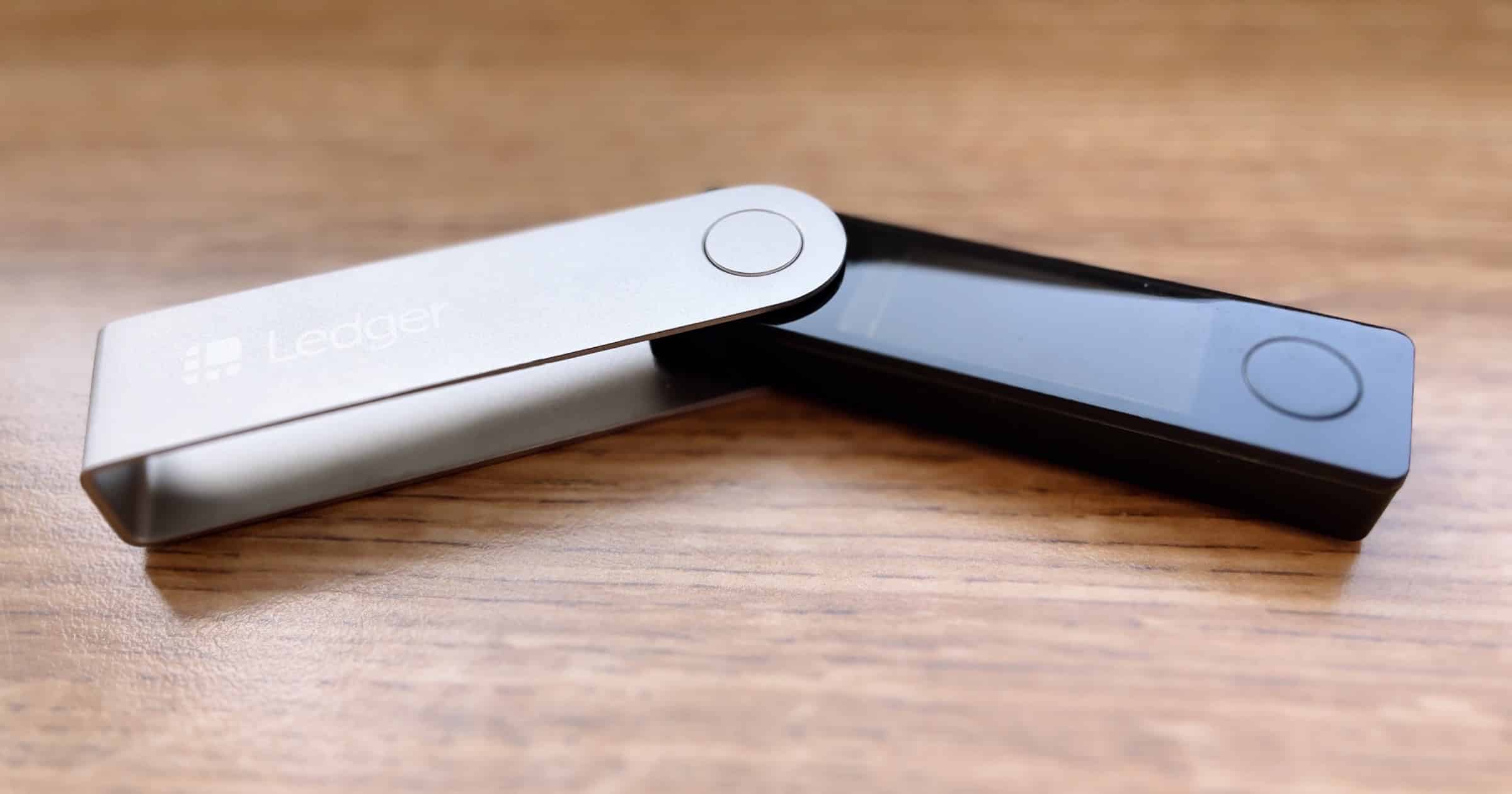Over the weekend I received my Ledger Nano X hardware wallet for cryptocurrency, and I set it up on Saturday. It was easy and I’d like to talk about the set-up process.
Ledger Nano X
As I explained in an earlier article, 5 Cryptocurrency Wallets You Can Use to Store Your Treasure, you store cryptocurrency in a similar fashion as paper money. The concept is the same: A thing, referred to as a wallet, where you store value. The differences are that crypto is purely digital and you can use a hardware wallet or software wallet.
I liken a hardware wallet to storing your cash underneath your mattress. It gives you greater control over your money, rather than relying on a crypto exchange or fiat bank. Banks and exchanges have their own benefits, of course, but your money is still under their control. Maybe the exchange gets hacked like Mt. Gox, or maybe the bank gets robbed. It gives you peace of mind.
The hardware wallet I chose was Ledger because that seems to be among the most popular and well-known. The company sells a Nano X and a Nano S. The difference is that the Nano X has Bluetooth so you can connect it to a mobile app, as opposed to the Nano S that only supports connecting to a computer (you can also still connect the Nano X USB-C port to a computer). The Nano X has greater security and has more storage for apps.
Buying Your Wallet
To begin, where can you buy a hardware wallet? The best method is to buy one directly from the seller. Go to Ledger.com or Trezor.io (another popular wallet) or whichever wallet you choose. You should avoid buying it through a third-party seller like Amazon or eBay. This is because your true wallet is what is known as a private key. With Ledger, this key is a series of 24 words.
Think of it as a long passcode. These 24 words are the key to accessing your cryptocurrency which is stored on a blockchain. Even if I lose my Ledger wallet, as long as I have those 24 words I can simply activate a new wallet, type in those words, and I regain access to my coins.
There have been some scams in the past where a person bought a wallet through a third party and they receive a card that already contains their 24-word private key. This is bad because it means the fraudulent seller also has access to that key, and they can steal your coins at any time.
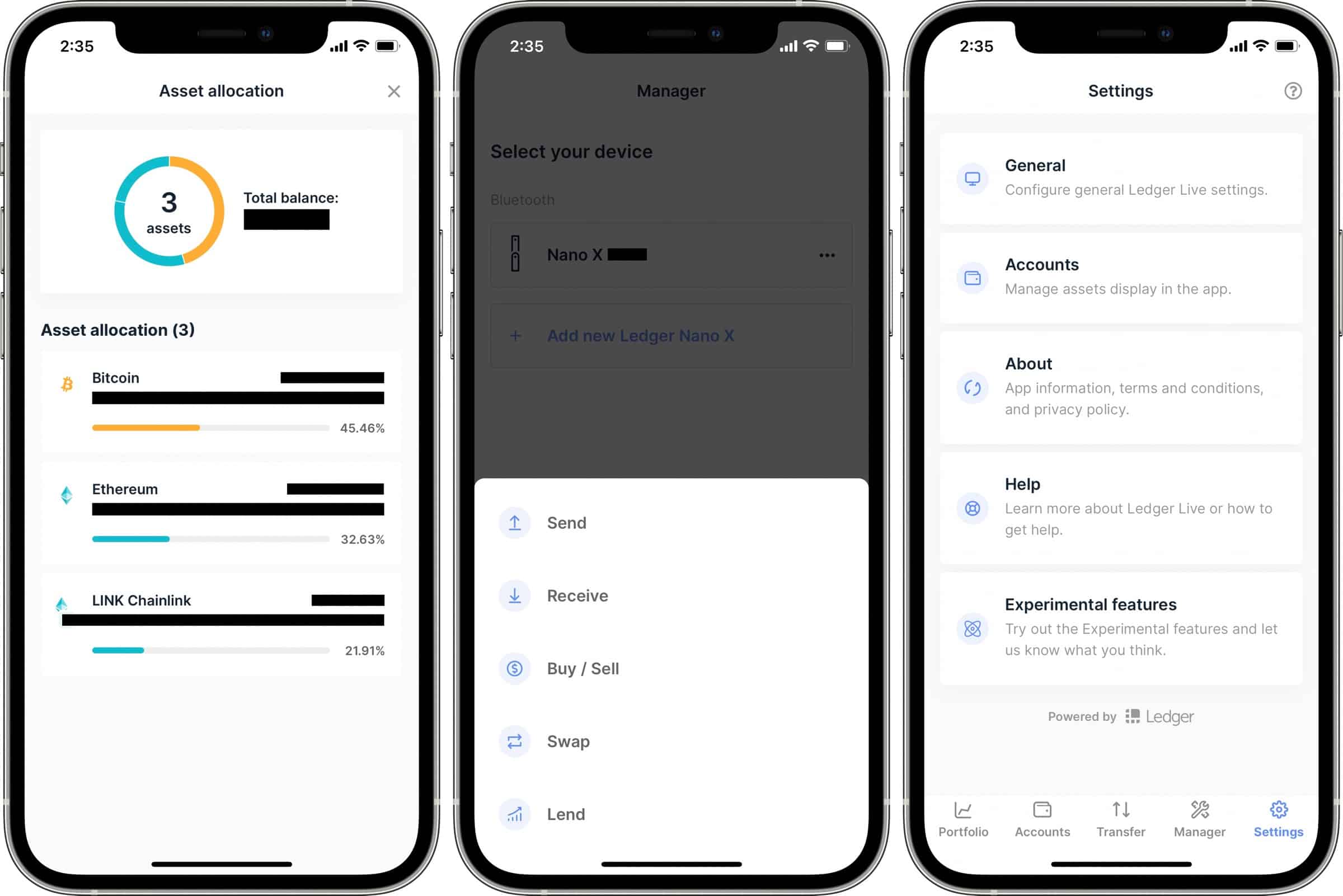
Setting Up Your Wallet
When you set up a legitimate Ledger wallet, and you can find the initial instructions at Ledger.com/start, you’ll be asked to download the Ledger Live app. You can find this on a mobile device and desktop computer. It will give you instructions on the screen to help you. First, power up the device and create an 8-digit PIN.
After that the Ledger’s screen will display 24 words, one word at a time, numbered, which you write down on each of the three “recovery phrase” cards you receive in your package. Be sure to double-check that each word matches the correct number. Example: 1 – cat; 2 – doctor; 3 – extra, and so forth.
Keep each of these cards in a separate, secure location. Perhaps in a safety deposit box at home, a safety deposit box in a bank, and one with a trusted family member or friend. These words stand between you and your money. Ledger also sells a separate product called Cryptosteel Capsule, which I plan to purchase in the future. It lets you store your words in a fireproof, waterproof, shockproof container.
Using Your Wallet
After you create your PIN and write down your private key you will access the dashboard of the wallet. You can install various crypto apps within the Ledger Live app, and there is a separate app for each cryptocurrency. If you want to store Bitcoin you install the Bitcoin app. If you want to store Ethereum you install that app, and so forth.
There are two buttons on the device and you use those to perform actions (this is explained in the app and booklet). Press two at once to confirm a choice, long-press both to bring up the dashboard, and so forth.
With the Ledger wallet you can buy, sell or swap coins. Certain coins can also be staked like Cardano, Polkadot, Algorand, and others. You may have to connect to a specialized software wallet for staking. There are two providers from which you can buy coins: Wyre and Coinify. So far I haven’t had luck with either of them; Coinify says it doesn’t support my U.S. state while Wyre doesn’t even load. But you can buy your coins from an exchange like Coinbase or Kraken and send your coins to your wallet.
That’s pretty much it. Like with many crypto apps, Ledger Live keeps track of your portfolio and displays the current prices.