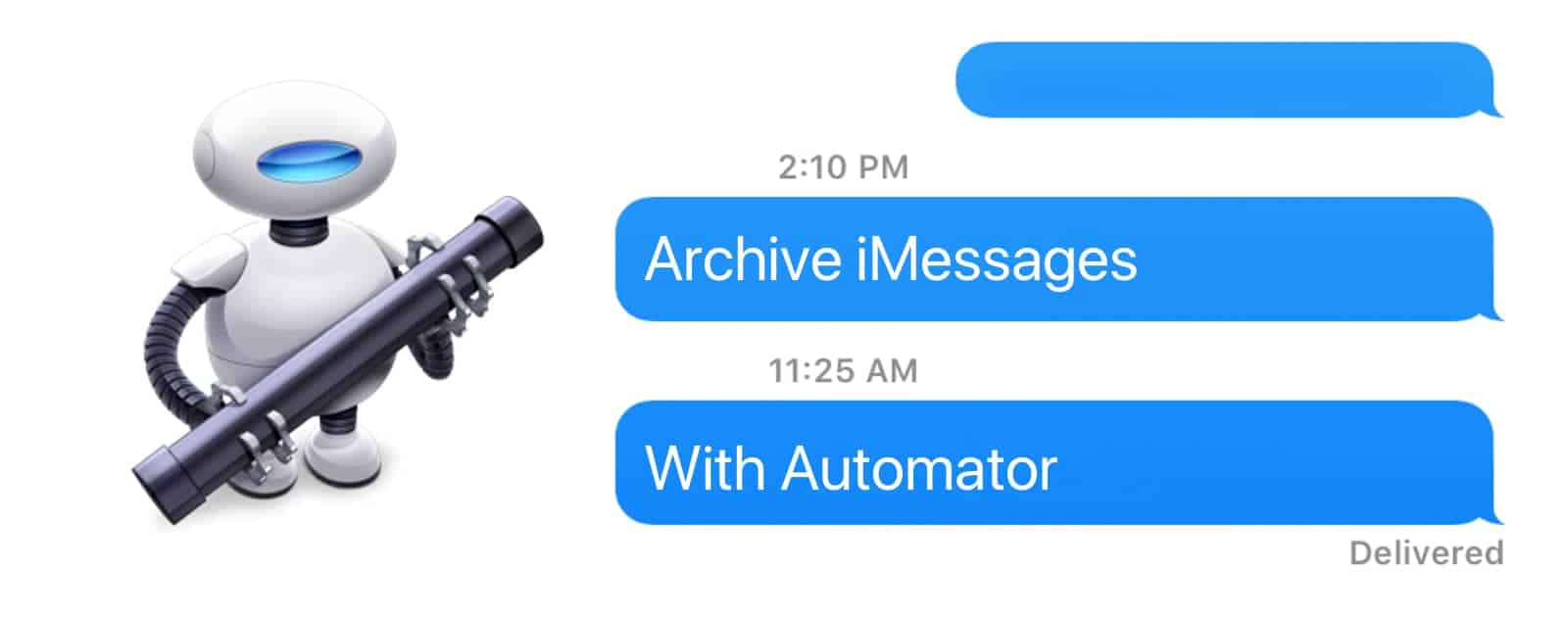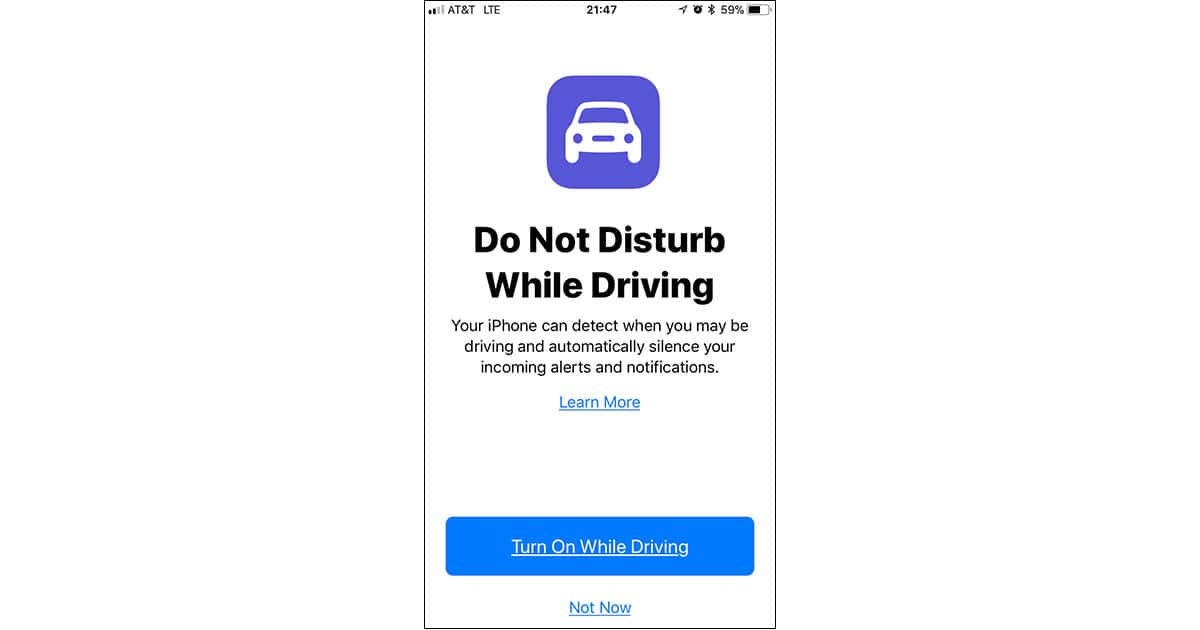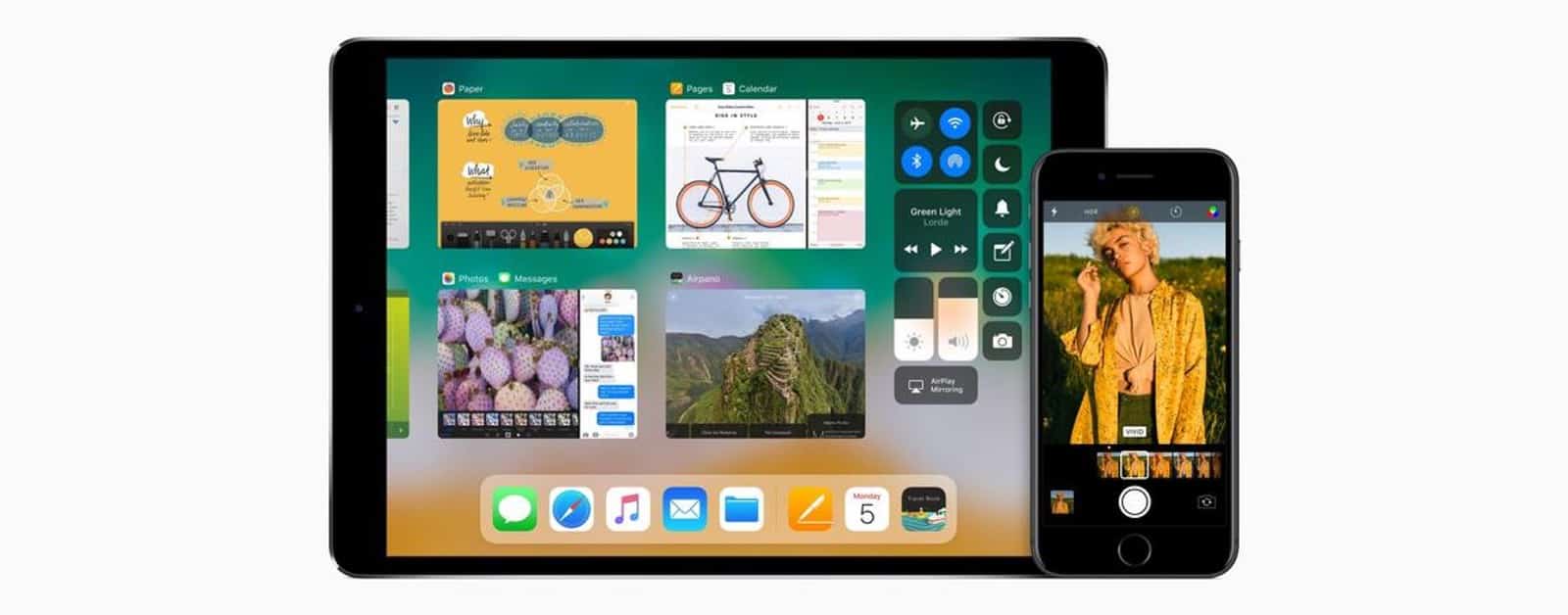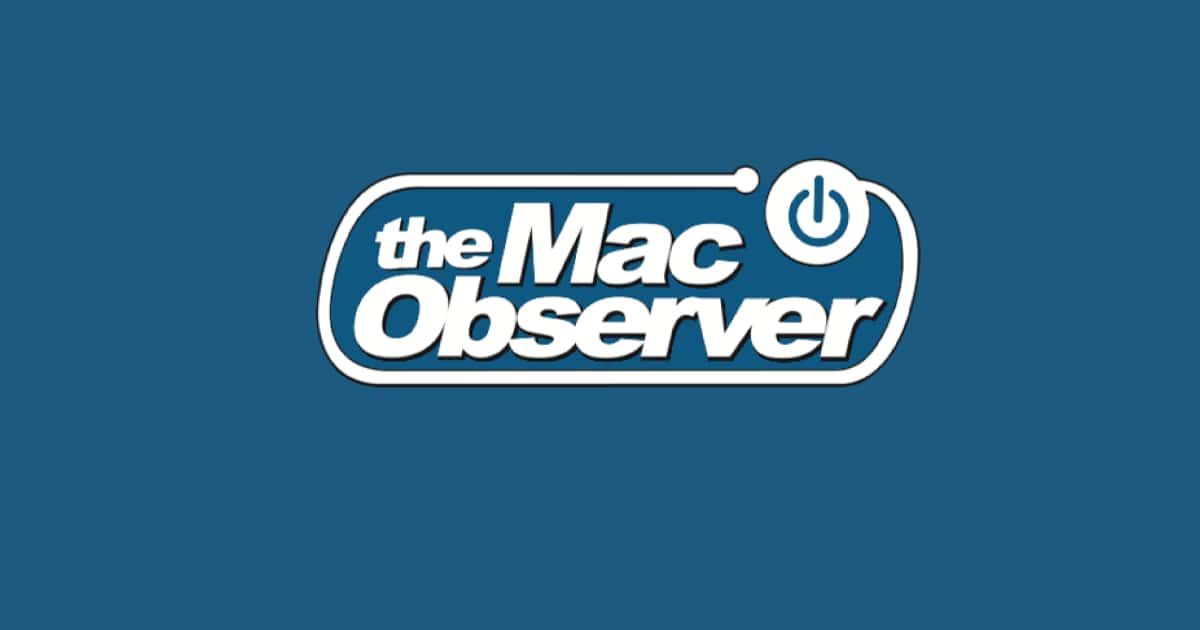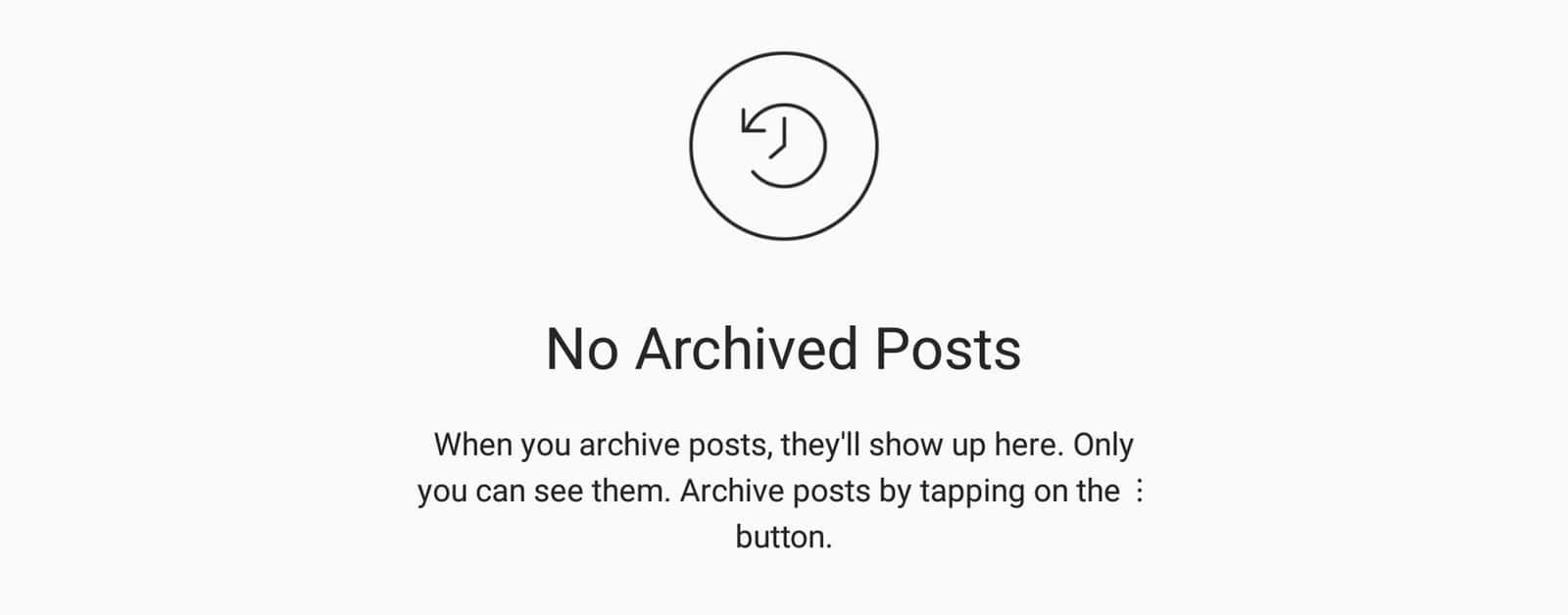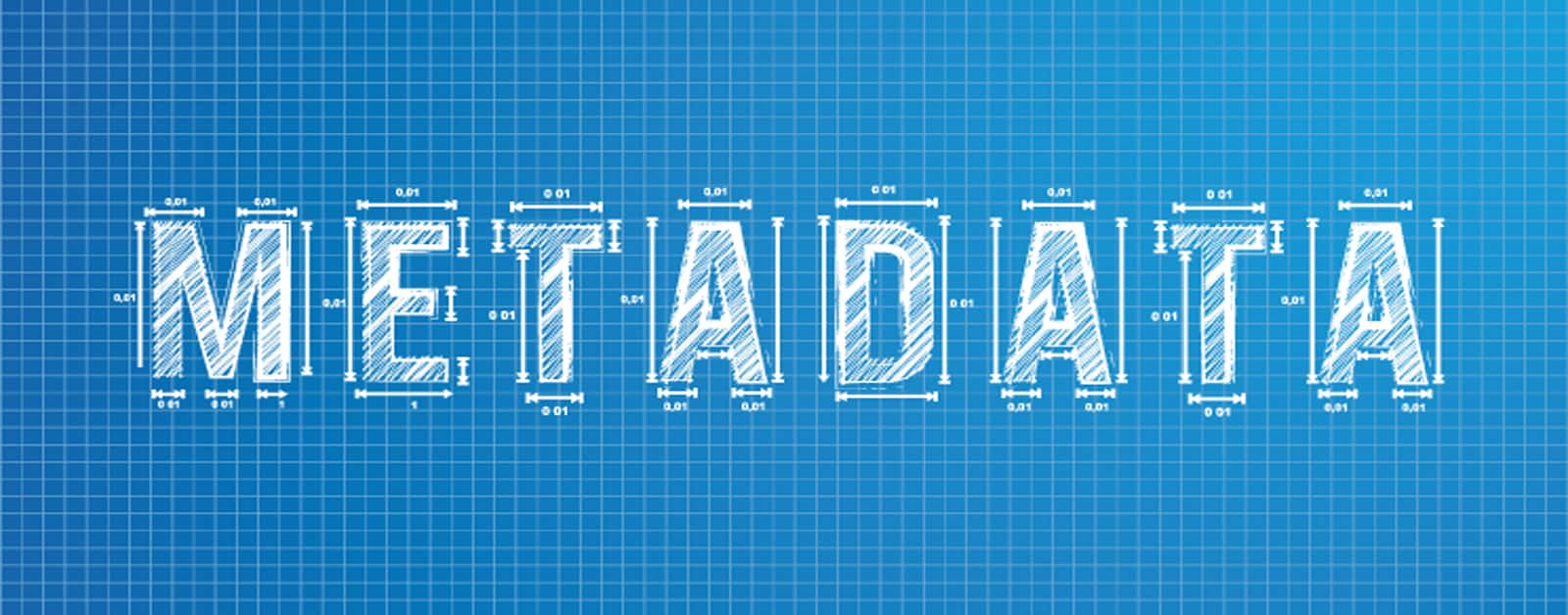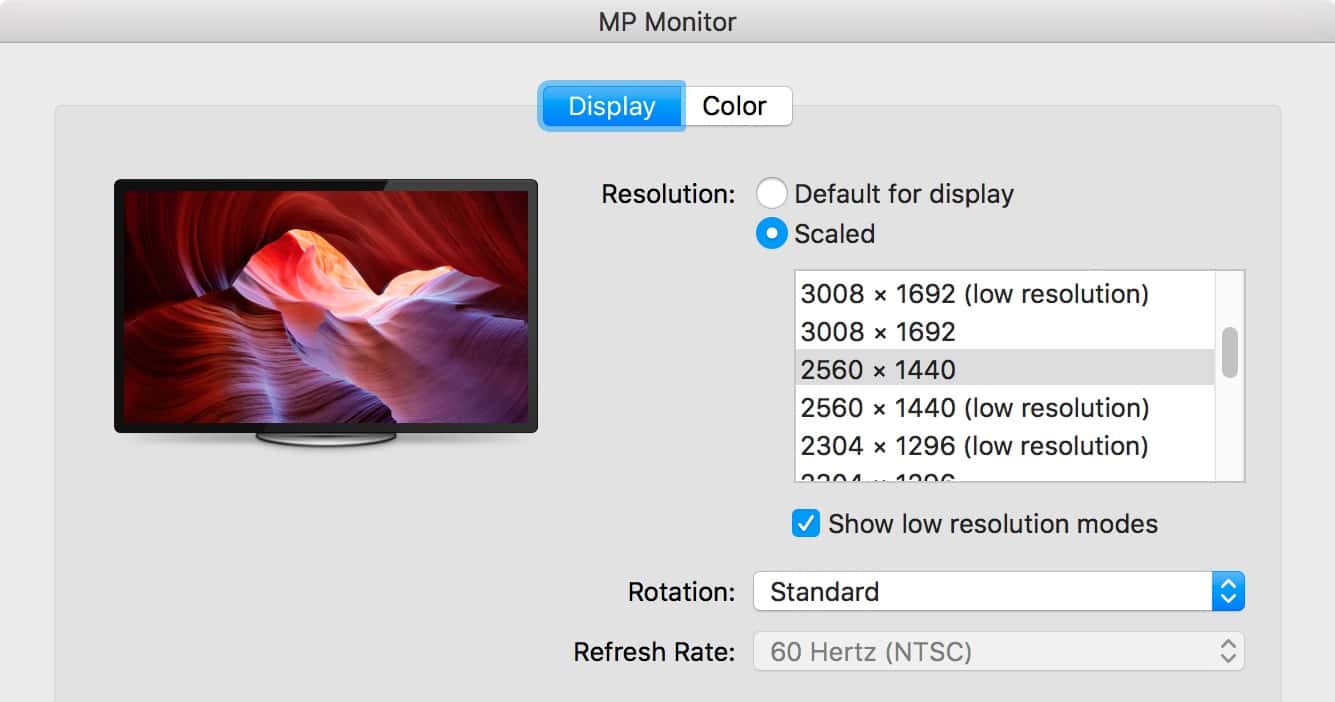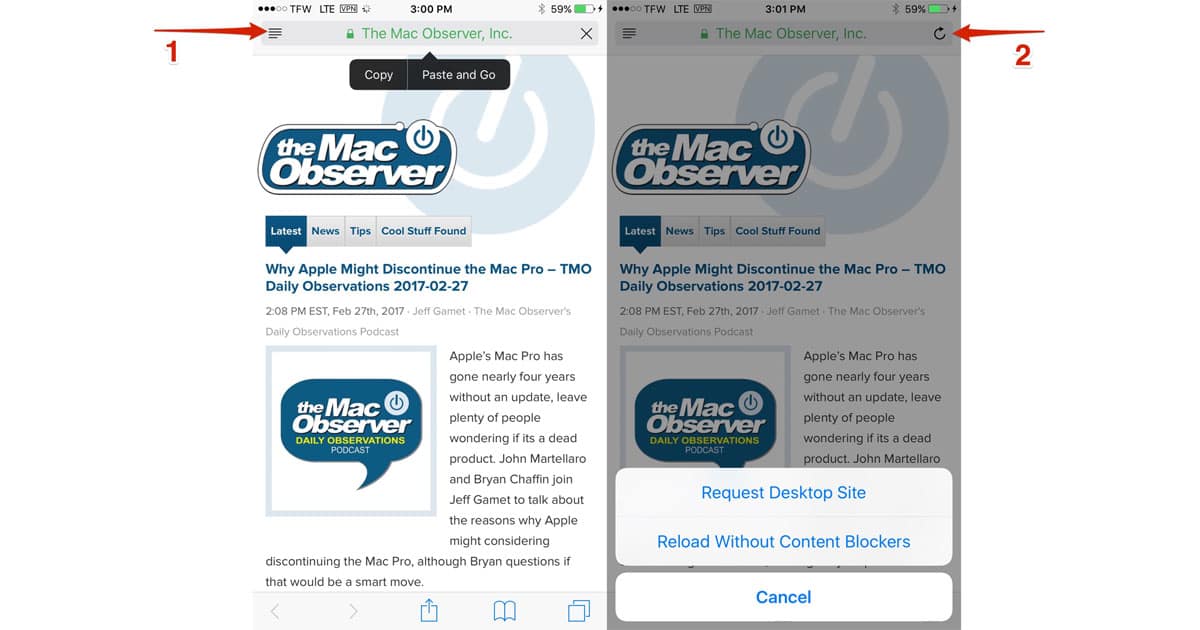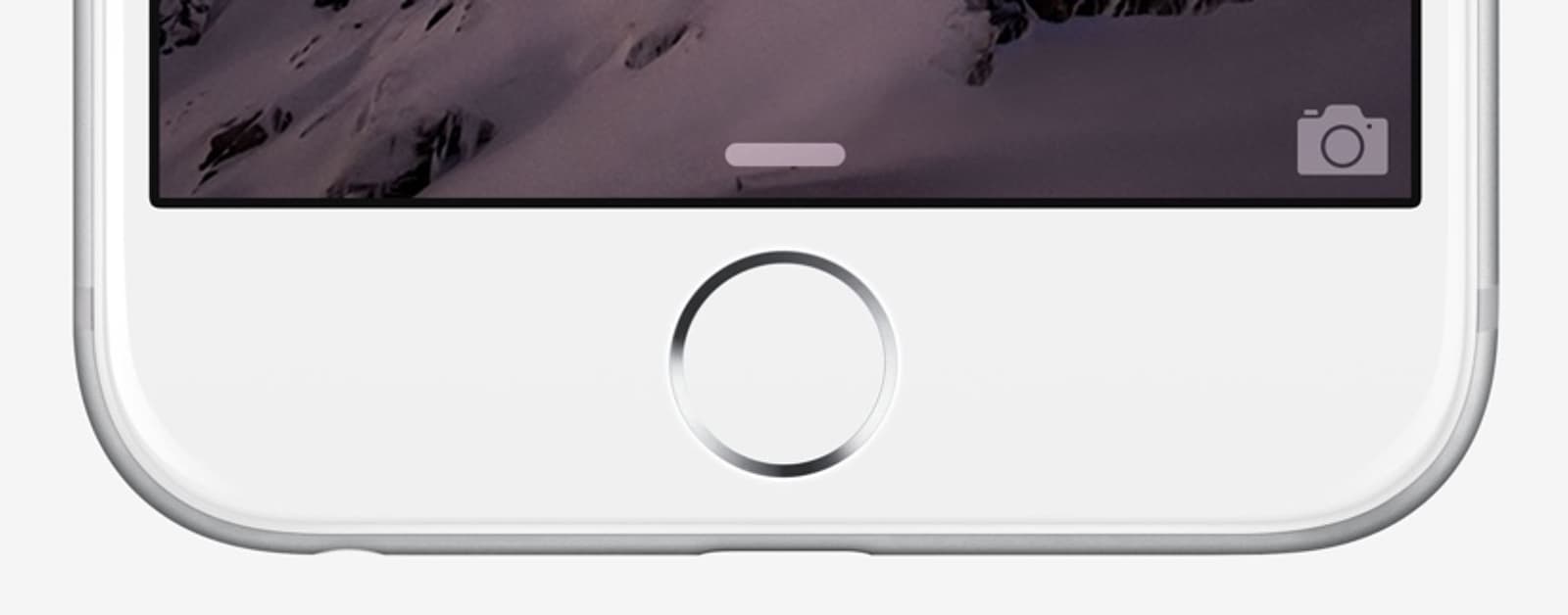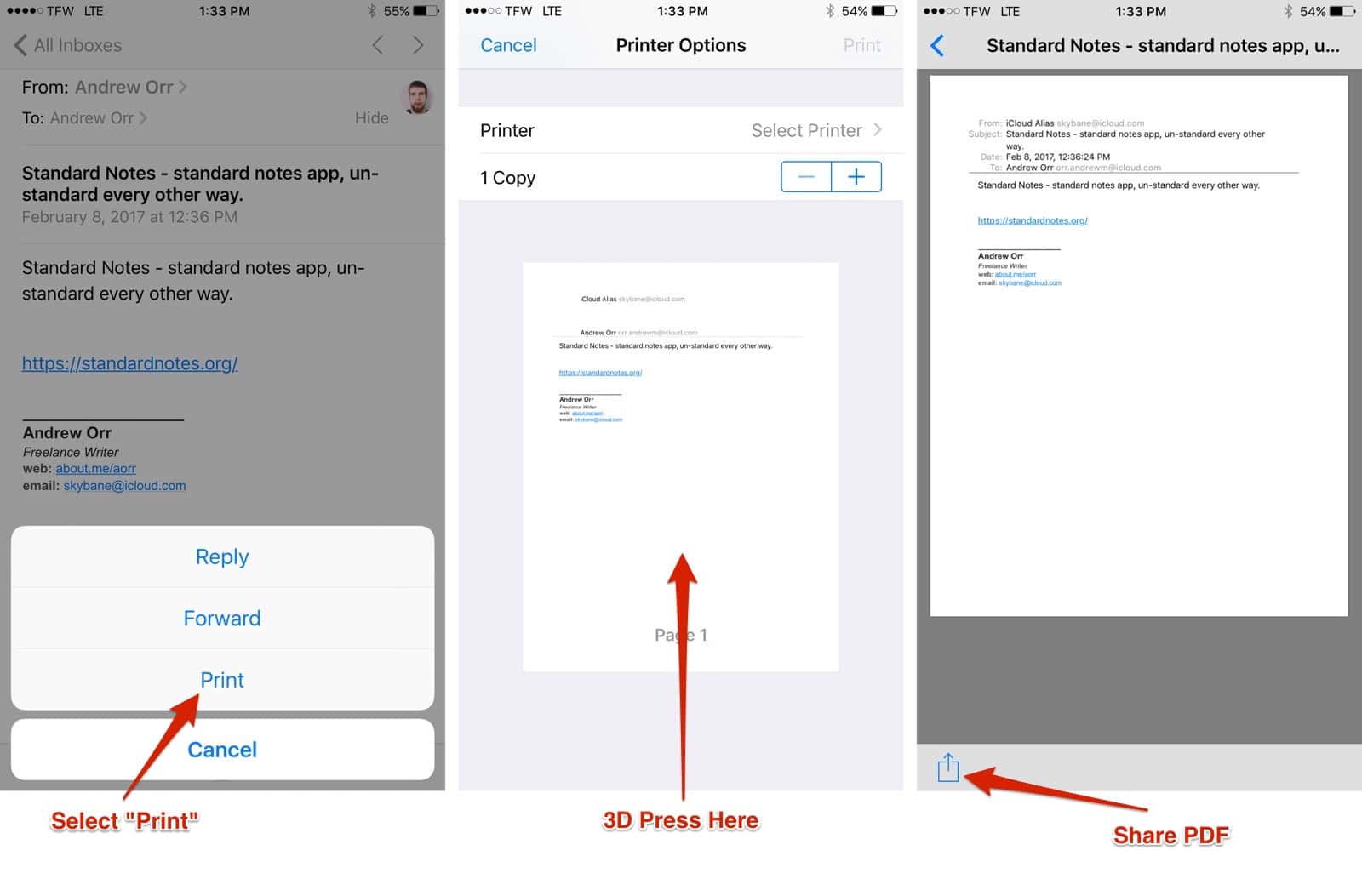If you’re getting a new iPhone—or just replacing one that met an untimely demise—you need to make sure your Apple Watch makes the transition, too.
How-To
Here's How to Find the TransUnion Credit Freeze Page
The website forces you through a series of convoluted steps in order to find the page. Luckily, the page is still there, just hidden.
iOS 11: How to Set Up and Customize Do Not Disturb While Driving
Here’s everything you need to know to use and customize iOS 11’s Do Not Disturb While Driving feature on your iPhone.
Internet problems: Is it my Wi-Fi or my ISP?
If you have internet problems, perform these quick-and-simple tests before you drop a few hundred bucks replacing your router, just to confirm that’s the issue.
Your Mac Remembers Everything You Download. Here's How to Clear Download History.
This isn’t just Safari downloads. Any app that lets you download files will show up here. This can include torrents, cat photos, porn—anything.
iOS 11: How to Scan Documents in Apple Notes
You can scan documents in Apple Notes with an iPhone or iPad. On an iPad with Apple Pencil, you can even sign a document after you scan it.
iOS: Make Colors Pop With iPhone Color Filters
Using the blue/yellow filter will boost color saturation, especially—you guessed it—blues and yellows.
How to Upgrade to APFS if Not Done in macOS High Sierra Installer
Here’s how to upgrade your Mac’s boot drive to APFS if you forgot to do that in the macOS High Sierra (Beta) Installer.
macOS: How to See Which Mac Apps are 32-Bit
32-bit Mac apps won’t be removed until 2019, but that doesn’t mean you can’t start early to find them.
How to Downgrade from iOS 11 Beta
This guide will work for the iOS 11 developer beta and public beta.
How to Set Up iCloud Calendar for Alexa
Read on to learn how to link Alexa and your Echo or Echo Dot to iCloud Calendar.
How to Use Instagram Archive to Hide Old Photos
Instagram rolled out a new archival feature to hide any photo you no longer want on your profile—without deleting it.
How to Remove Conexant Keylogger Found on HP Laptop Models
Modzero, a security firm in Switzerland, has discovered a Conexant keylogger pre-installed on certain laptop models. It’s an audio driver located in the Windows system folder. This driver automatically loads every time a user logs in. Andrew Orr shares which HP models are affected.
iOS: How to Remove Location Data From Photos on Your iPhone
If you’re a privacy conscious individual like Andrew Orr, you’ve probably wanted to remove location data from your photos before sharing them to social media. It’s possible to do this on macOS, but did you know you can do it on iOS too? Here’s how to remove photo metadata.
macOS: How To Use Apple Watch to Auto Unlock Your Mac
Andrew Orr recently bought his first Apple Watch, and wanted to set up auto unlock for his MacBook. He shows us how to do it so you can have a password on your Mac without having to type it in.
iOS: How To Back Up Voice Memos To iCloud
Andrew Orr found that voice memos aren’t backed up to ICloud Drive. Instead, it’s something you have to do manually. There are multiple locations to choose from, and Andrew shows us how to back up voice memos to iCloud.
Use a 4K Monitor in Retina Mode on Your Mac
In the old days when you purchased a monitor you had to decide between higher resolution and larger text. If your monitor’s native resolution was too high, you were plagued with either living with small text or running the screen at a lower resolution. People buying a 4K monitor today see the same issue, but there is an easy way to get that running in Retina mode. Apple’s solution to this issue was to introduce what they call “Retina displays” on Macs, and macOS allows you to achieve the same effect with your third-party, 4K monitor, as well. We’ll show you how.
iOS: Long Press Icons For Safari Shortcuts
You might not know it, but Safari has some hidden shortcuts tucked behind some of the icons. This will let you perform certain actions a little faster. Safari shortcuts will save you plenty of time. Andrew tells us how he discovered these shortcuts by accident.
iOS 10: How to Make Home Button Touch ID Work Like it Used to
iOS 10 brought a big change to the way the Home Button worked by requiring users to press it, even after your fingerprint has been recognized. But, there’s a feature tucked away under Settings > General > Accessibility that allows you to make your Home Button work like it used to. When this option is turned on, your iPhone or iPad with Touch ID will unlock with just a touch from the lock screen. Here’s how to do it.
iOS: Easily Print To PDF Emails In Apple Mail
On iOS there is a hidden feature that lets you print to PDF any email you want. It doesn’t require a third-party app or another email client. You can do it inside Apple Mail with a 3D Touch. Andrew Orr shows you how.
Tip: Stop Surveillance By Smart TVs from Vizio, Samsung, and LG
In light of the recent case against Vizio, an article by Consumer Reports gives details on how to stop your smart TV from spying on you with automatic content recognition. This works with television models from Vizio, Samsung and LG. Here’s how to stop the surveillance and protect your privacy.
Make Your iPhone Night Photography Stellar With These Tips
Jeff Butts loves iPhone night photography, but it took a while for him to really get the hang of it and start capturing great shots. In this article, he shares with you what he’s learned, including his favorite tips and accessories for getting stellar iPhone night images. Whether you’re shooting the city skyline or the stars at night, you’ll want to read these tips and tricks.
macOS: View and Grab GIF Frames with the Preview App
Did you know you could use Preview to view a GIF’s separate frames? You can use this method to save a frame as a separate image. Preview is the most common method to view GIFs and watch them animate, but you can go a step further and capture frames. This tip comes courtesy of The Mac Observer’s Jeff Gamet.