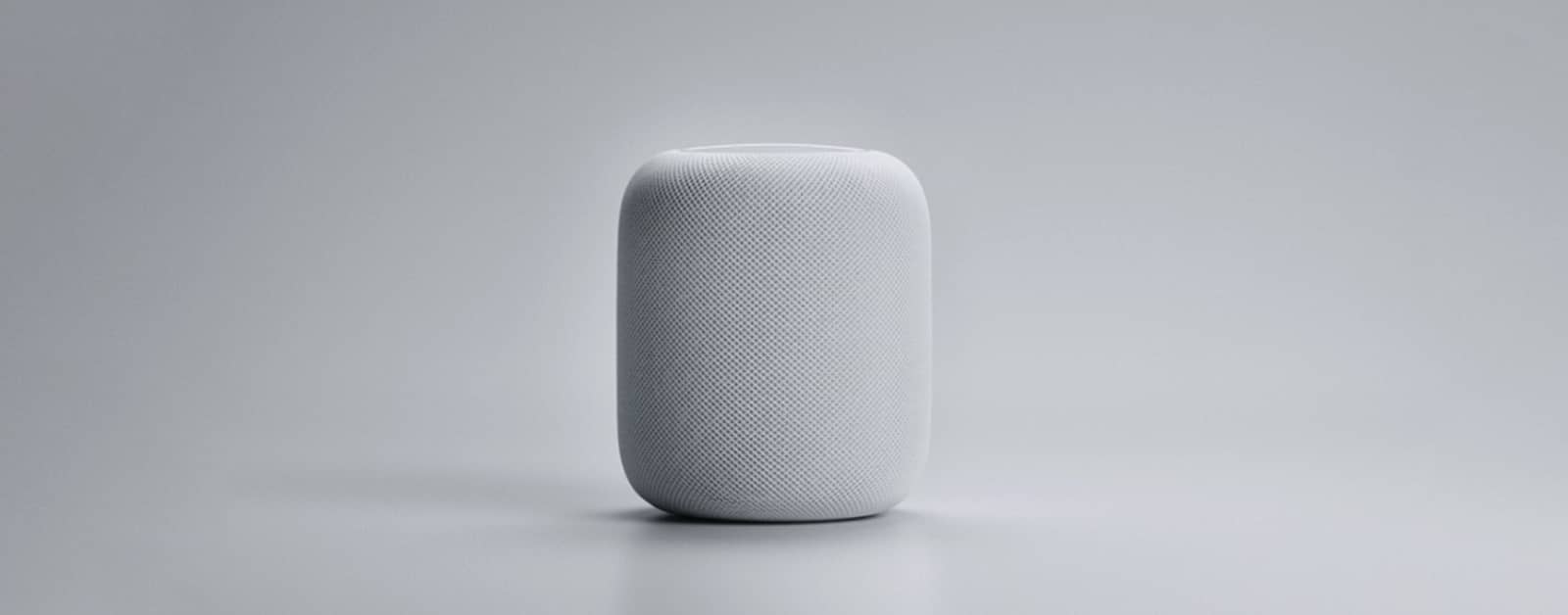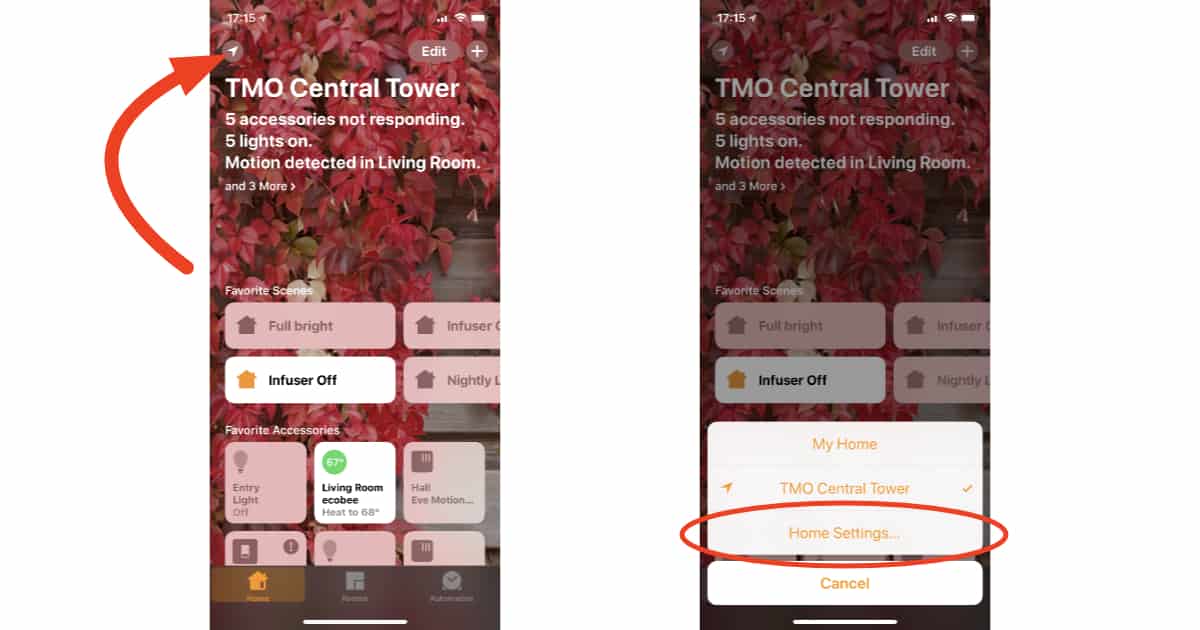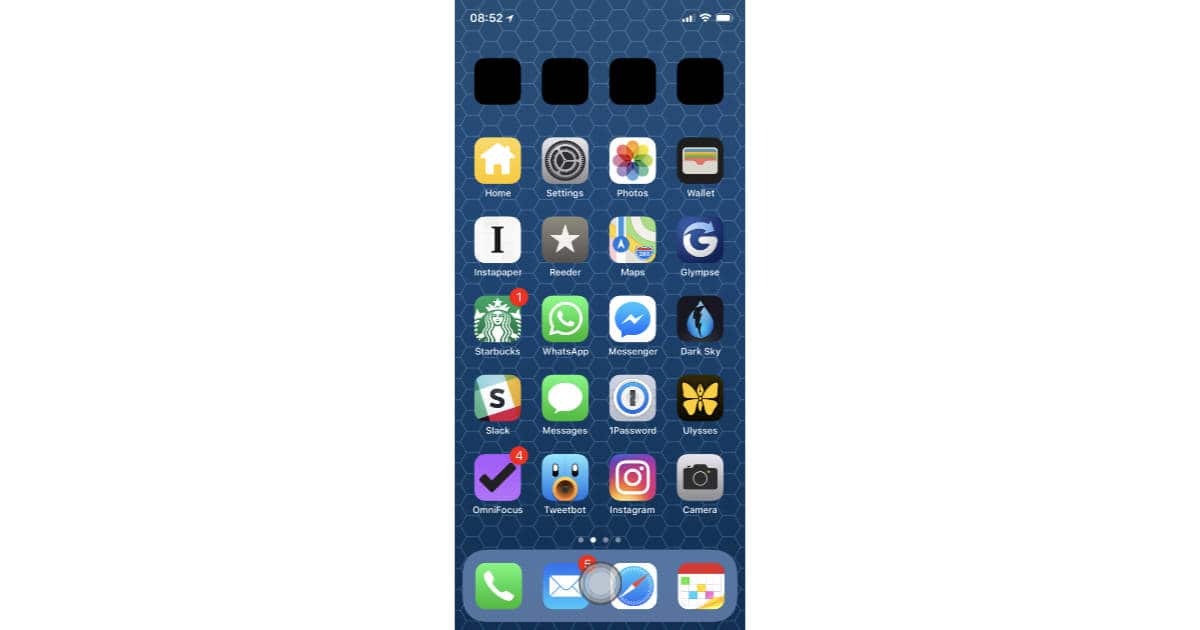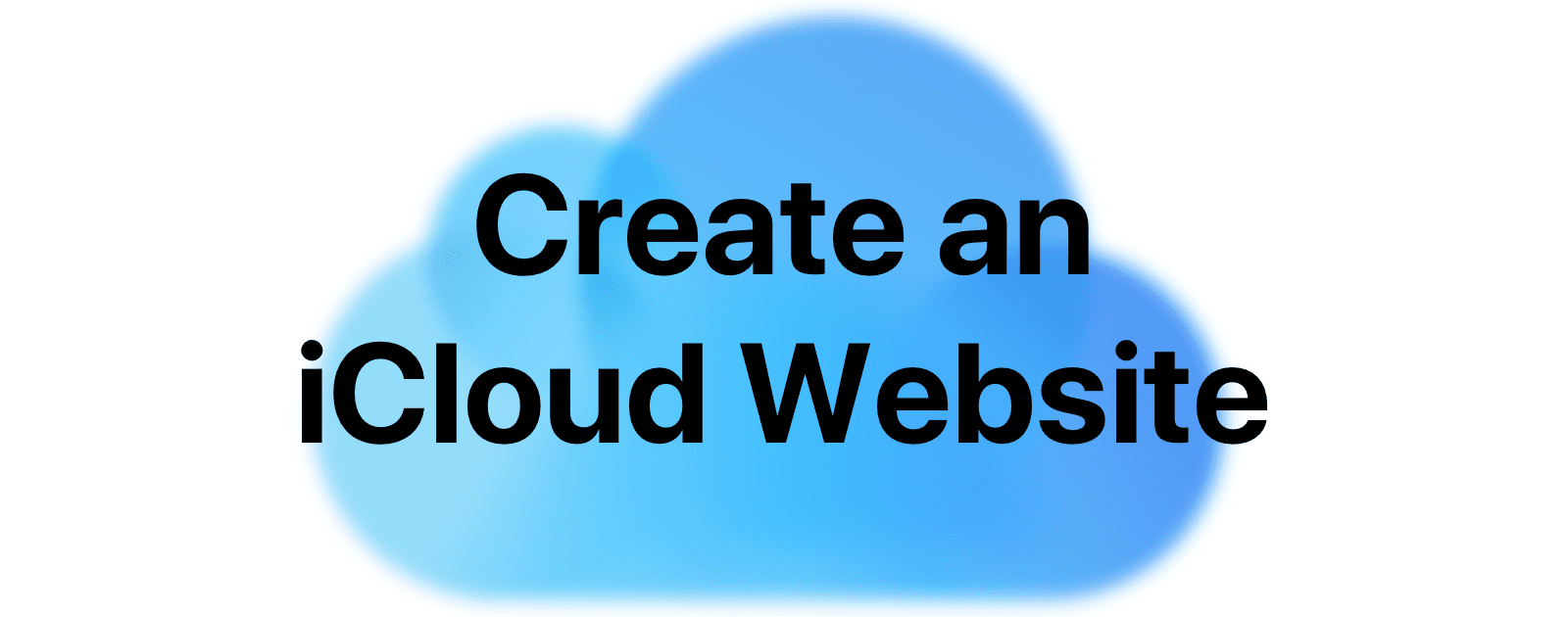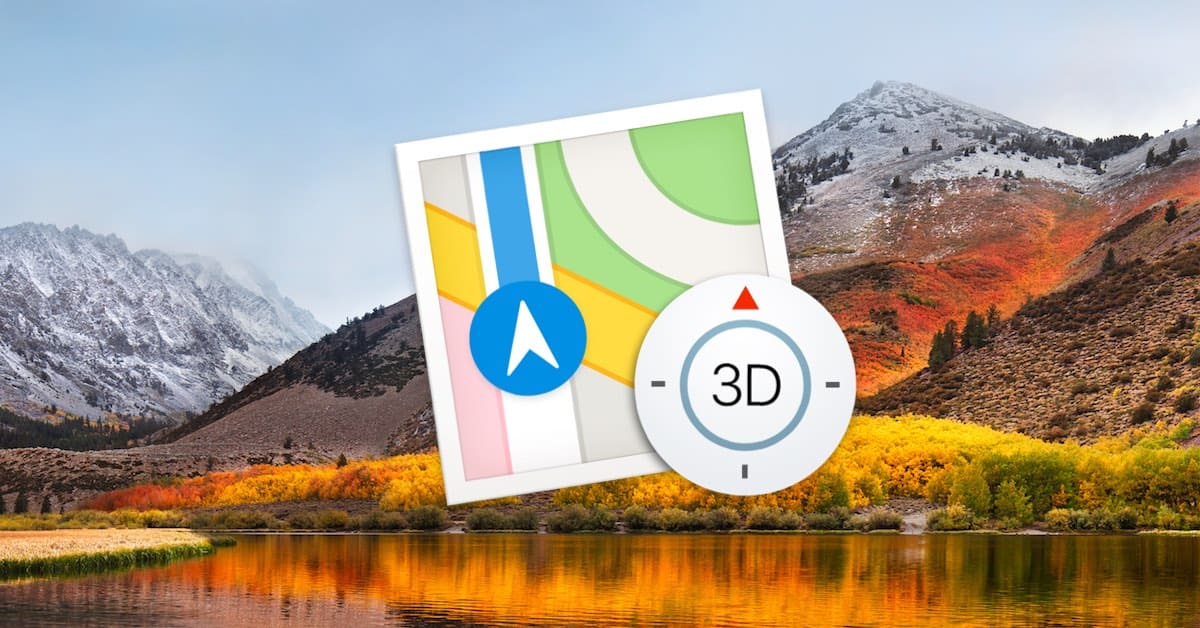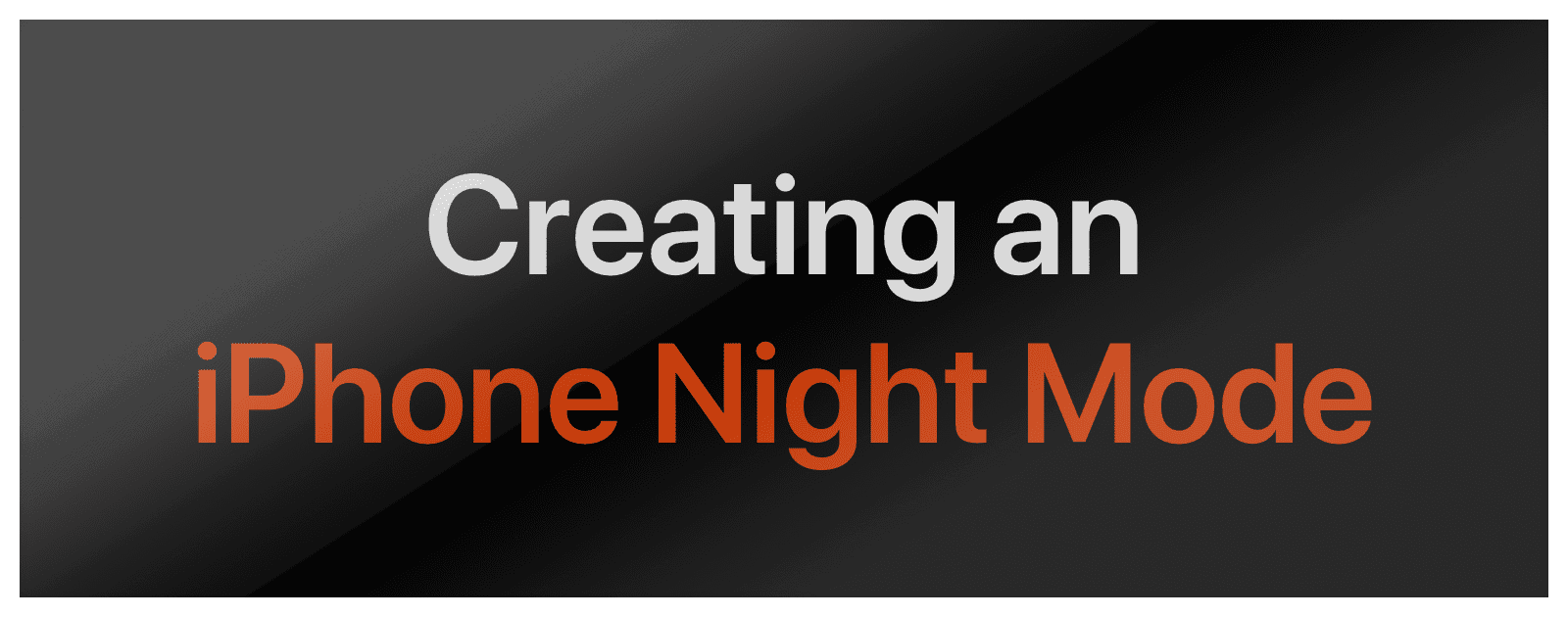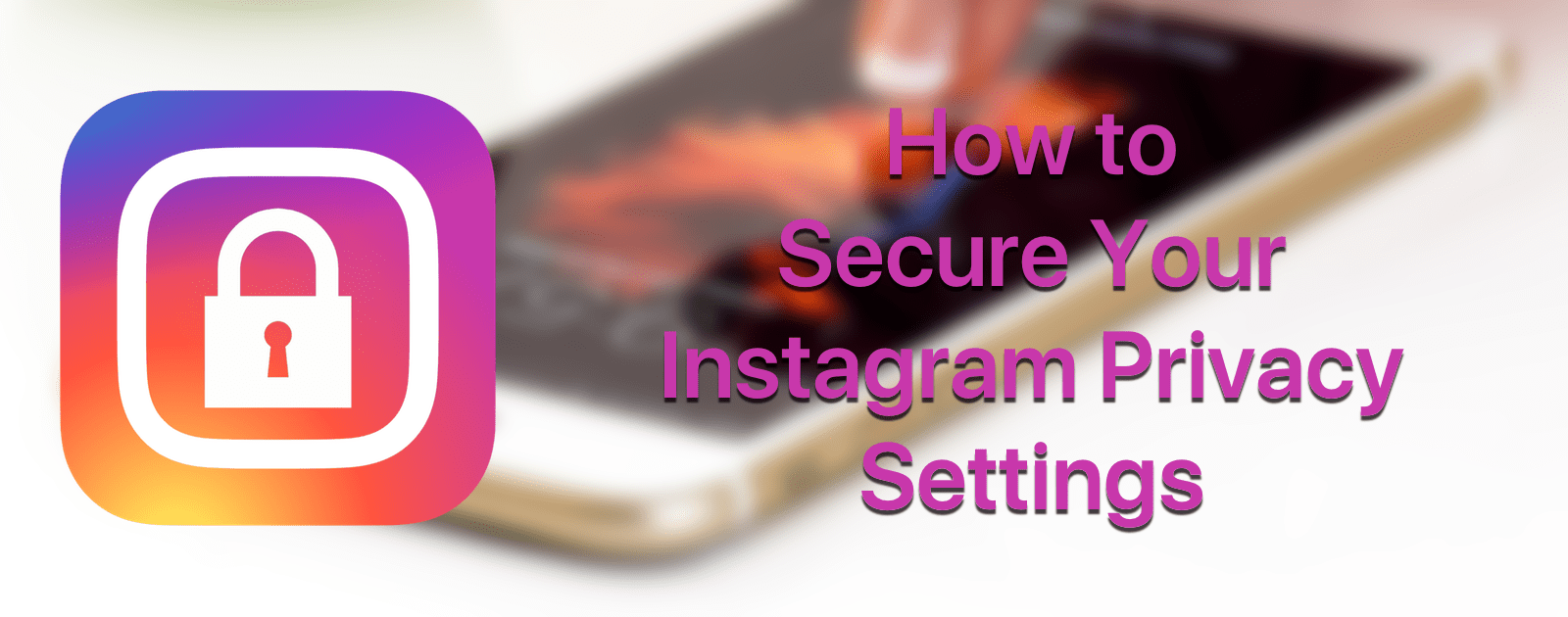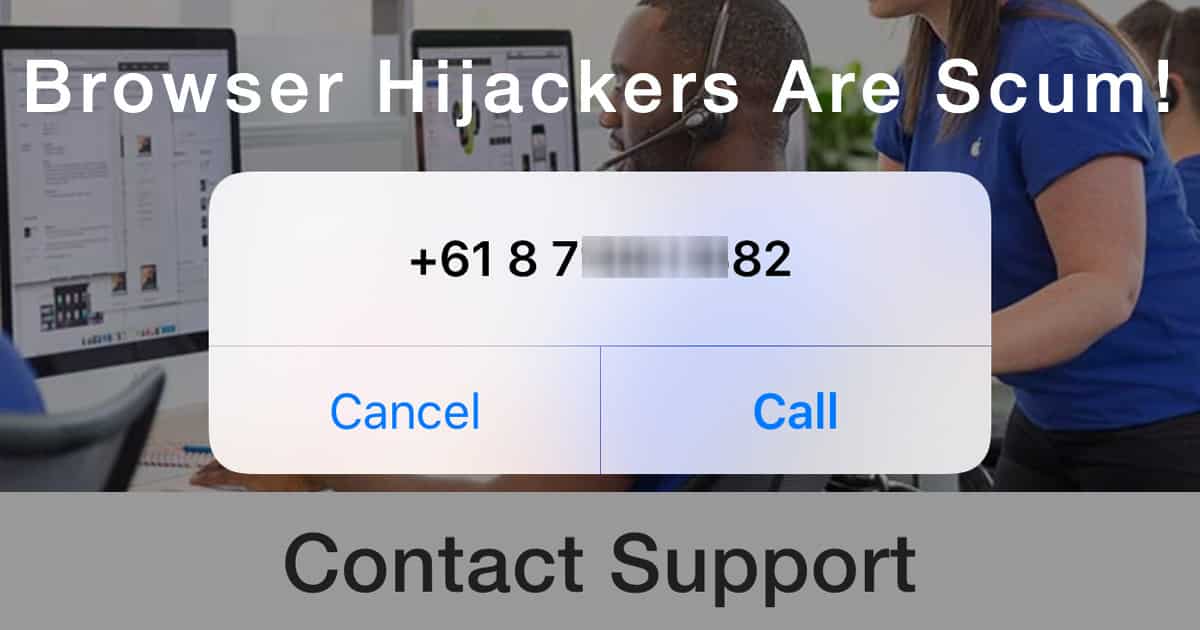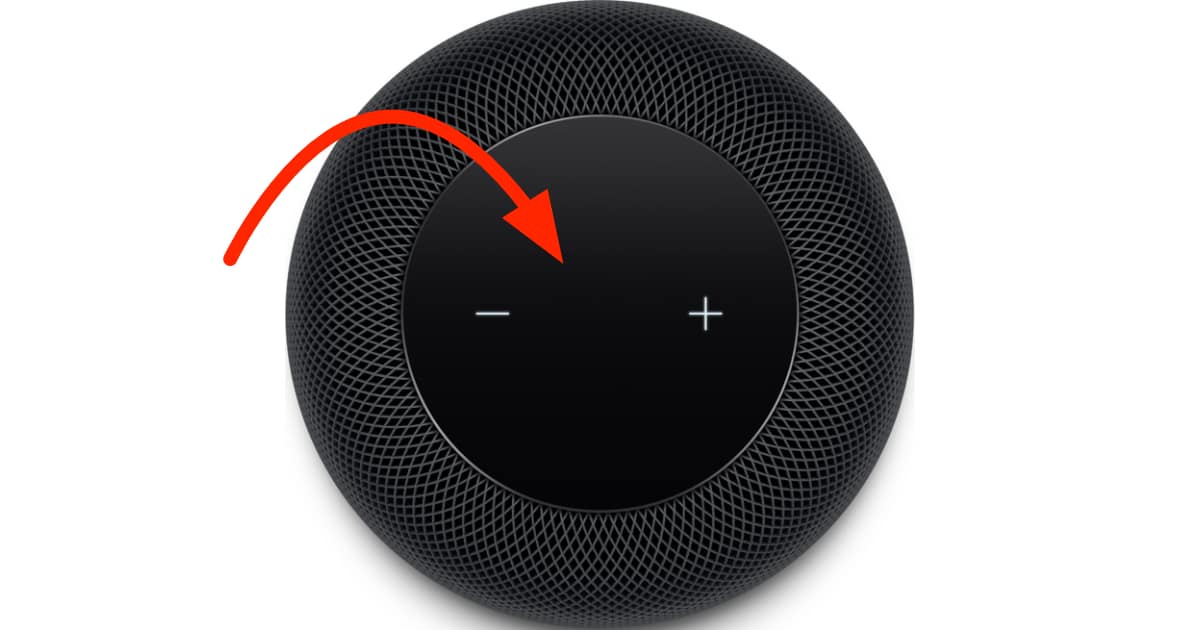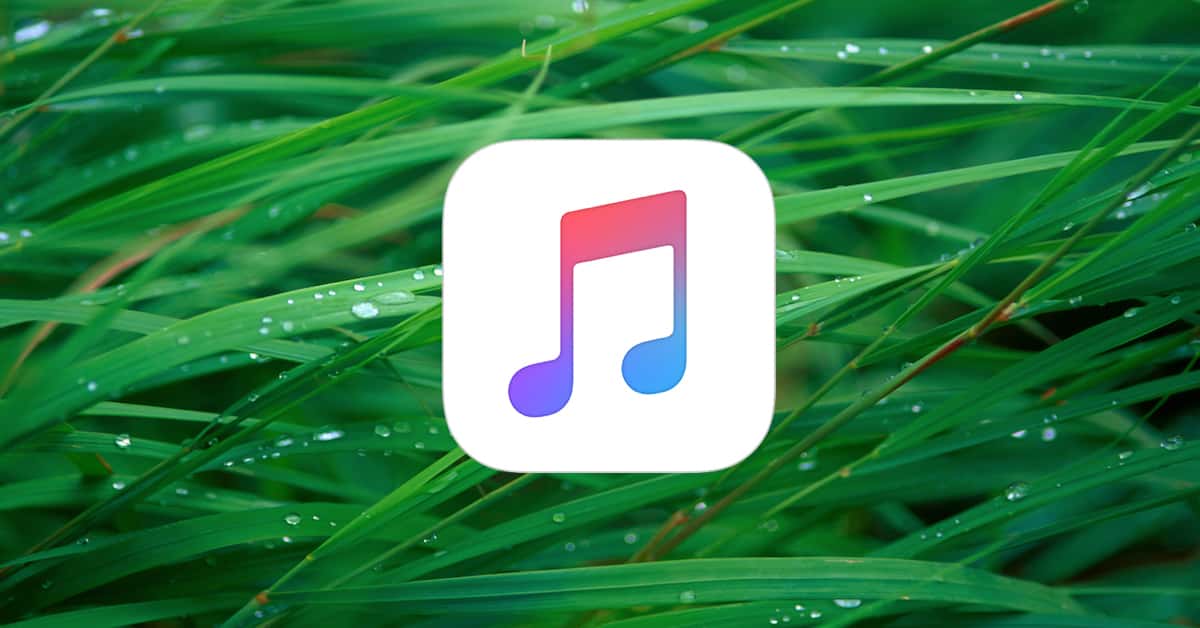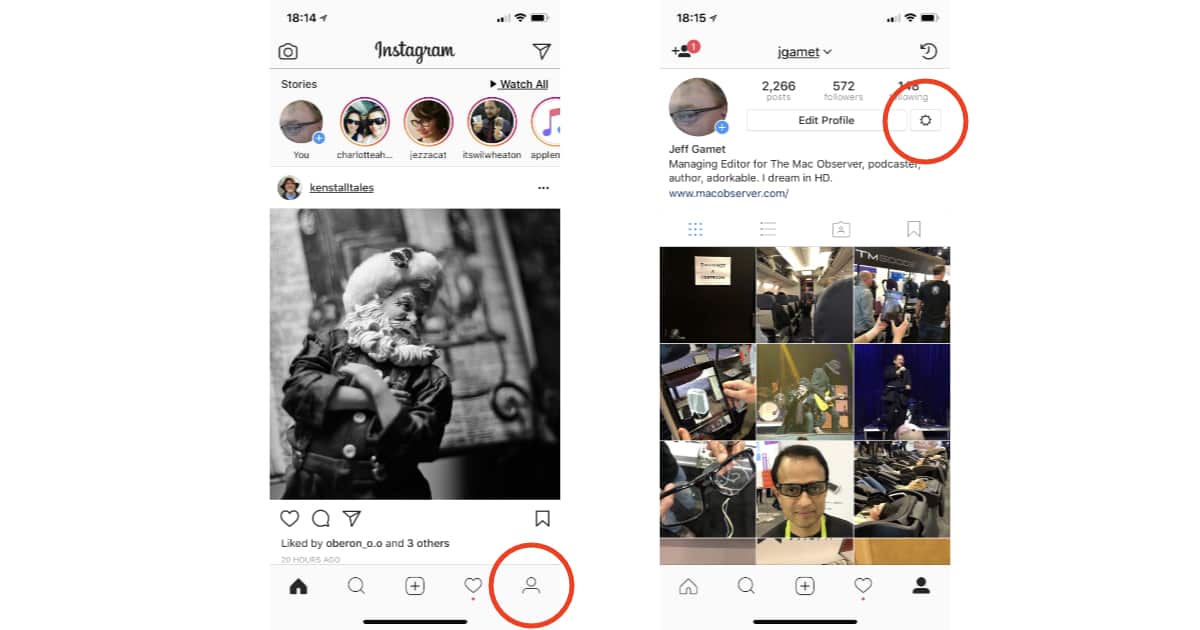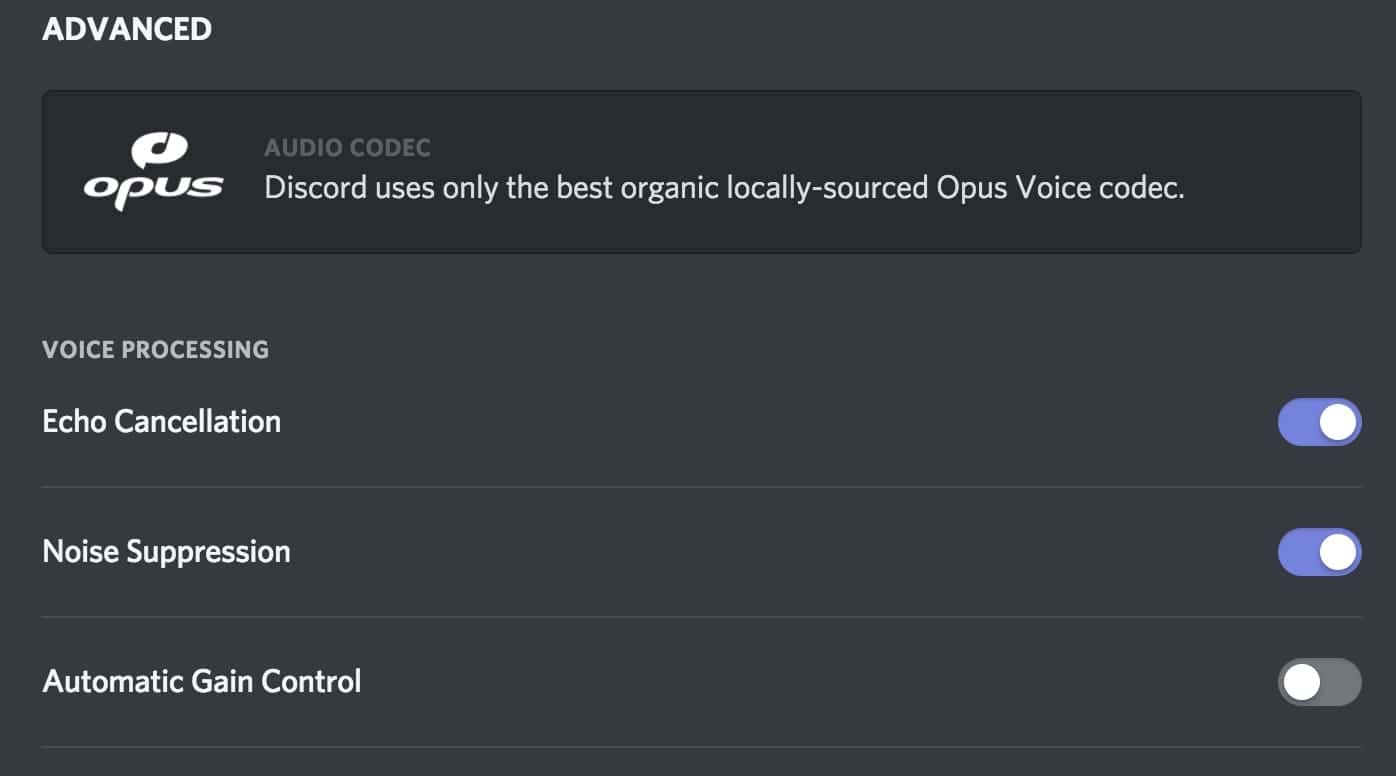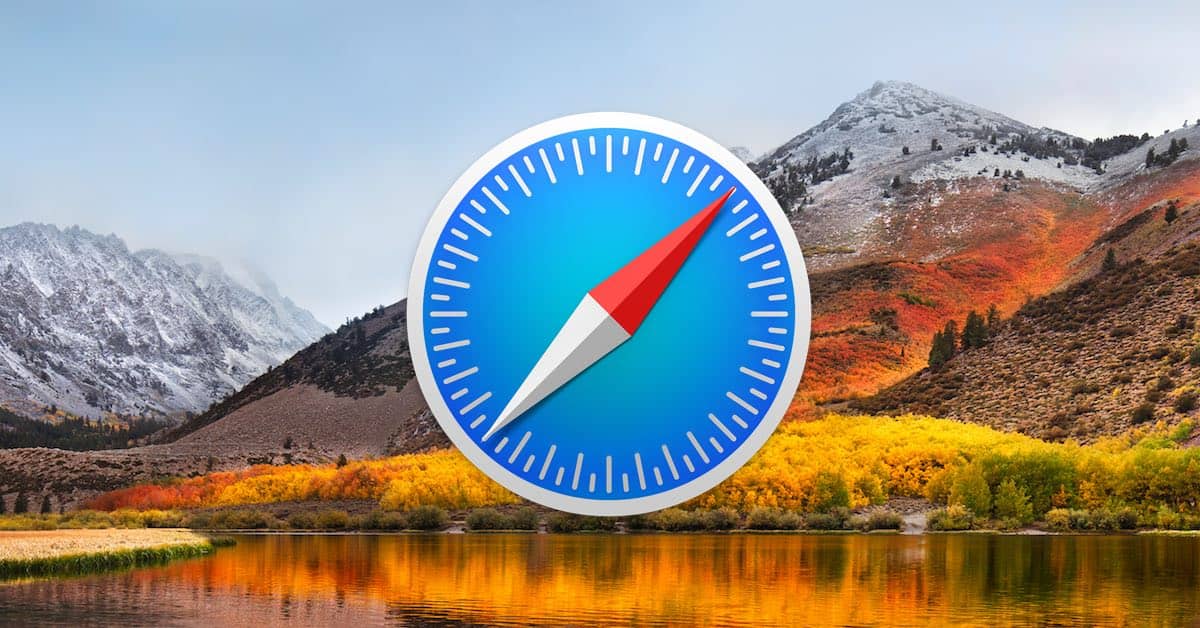This is for iTunes and the iOS Music app. If you use a third-party app like Spotify, check the app settings to see if it has its own EQ settings.
Tips
How to Control Who Can AirPlay to Your HomePod
You can let anyone AirPlay music to your HomePod, or limit who has access. Here’s how to manage AirPlay access to your HomePod.
Here's Where to Place HomePod in Your Room for the Best Sound Quality
Want to get the best possible audio from your HomePod? Check out these guidelines for where to place it in your room
How to Add a Virtual Home Button to iPhone X
Want to add a virtual Home button to your iPhone X? Read on to learn how.
iOS: How to Compare Past Changes in Your Move Goal
If you’ve ever wondered how you could see the changes in your move goal over time without having to look through individual dates, then you’ve gotta read today’s Quick Tip! There’s a hidden feature in the Activity app that’ll let you do just that.
iOS: How to Create an iCloud Website For Your Photos
Creating a special shared album will let you create an iCloud website that anyone who has the URL can view.
5 Troubleshooting Tips for Your Apple Watch
Problems with your Apple Watch? Start here! We’ve got a few tips for you on troubleshooting Apple’s fancy wearable device, starting with the easy (force-quit a single app!) to the more challenging (unpair it from your iPhone!).
3 Beer Tracking Apps You Can Use to Record Your Favorite Brews
Pull out your iPhone on your next trip to the micro brewery and become a beer connoisseur.
iOS: Use Predictive Text to Share Your Location
Sharing your location with other people is the subject of today’s Quick Tip! While there are approximately a million ways to do so through iOS, you can actually use predictive text to pass along your location, so we’re going to tell you what magic words you’ll need to try it out.
How to Sign Up for Apple's tvOS Public Betas
Apple makes it easy to sign up for public betas, separately, on macOS, iOS, and tvOS. John shows how to do it for tvOS.
iOS: How to Create an iPhone Night Mode for Astronomers
Of course, having a red screen means that red UI elements won’t show up or will be hard to see, such as notification badges.
How to Secure Your Instagram Privacy Settings
Now your social media accounts are private, which means that you have better control over your data, not a corporation that may not have your best interests in mind.
watchOS: How to Use "Answer on iPhone"
For today’s Quick Tip, we’re going to go over how to use the Apple Watch’s “Answer on iPhone” feature, which’ll let you put a caller on hold while you’re trying to find your larger device. In situations where you don’t wanna talk to your Watch, this is very handy!
macOS: How to Quickly View Hidden Files and Folders in Finder
There is a keyboard shortcut that let’s you quickly see hidden files and folders.
How to Secure Your Twitter Privacy Settings
Twitter’s privacy settings are a bit less comprehensive than Facebook, but also easier to find.
macOS: How to Disable Relative Dates
Finder’s “Relative Dates” feature will use words like “Today” and “Yesterday” on the modification or creation dates for your files and folders. If you don’t like this, though, it’s a piece of cake to turn off, and we’ve got the details in today’s Quick Tip!
Three Ways to Fix a Safari Browser Hijack in iOS 11
Bryan Chaffin gives you three easy ways to defeat a browser hijack in iOS 11: clearing your cache, disabling JavaScript, and using an external link to force open a new window or tab.
Here are the HomePod Touch Gestures You Need to Know
Apple’s HomePod will be in stores on February 9th, and along with Siri voice control you can use gestures to control your brand new smart speaker. Read on to learn how.
How to Use "Skip When Shuffling" to Exclude Songs
If you’re annoyed by Christmas music or spoken-word tracks when you’re shuffling through the music library on your iPhone, then this tip’ll make you happy! With the magic of iCloud Music Library, you can select which songs you don’t want to hear under iTunes on your Mac and have the changes sync to your iOS devices.
iOS: How to Check Your AirPods Firmware Version
Apple updates AirPods firmware automatically. At this time there is no way for iPhone users to do it manually.
How to Create a Personalized HTML Email Signature
Using an HTML email signature in Apple Mail is a little complex, and will require us to use the Terminal, but you can copy and paste the commands within.
How to Turn Off Instagram's "Last Active" Tracking Feature
If you aren’t keen on Instagram’s new feature that lets the people you follow see when you’re active in the app, here’s how to turn it off.
Podcasters: Replace Skype with Discord for Better Audio Quality and Web-Based Interviews
After 12 years of using Skype for our podcasts, we switched to Discord in November and haven’t looked back. With better audio quality and the ability to have interview guests participate entirely in their web browsers, Discord is a much better solution for today’s podcaster. We’ll show you how to get going.
macOS: How to Use "Reload Page from Origin" in Safari
Safari’s built-in “Reload Page from Origin” feature can be really helpful if you can’t seem to get a site to work properly, as it’ll force your Mac to bypass any cached information it has and load the page anew. All the details are here in today’s Quick Tip!