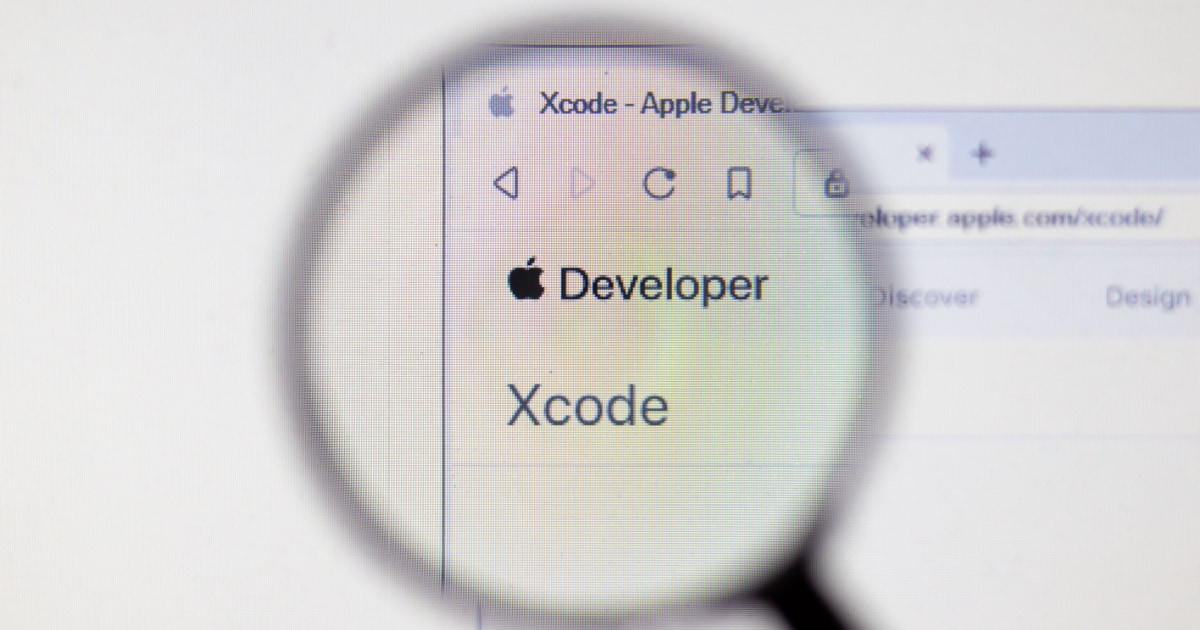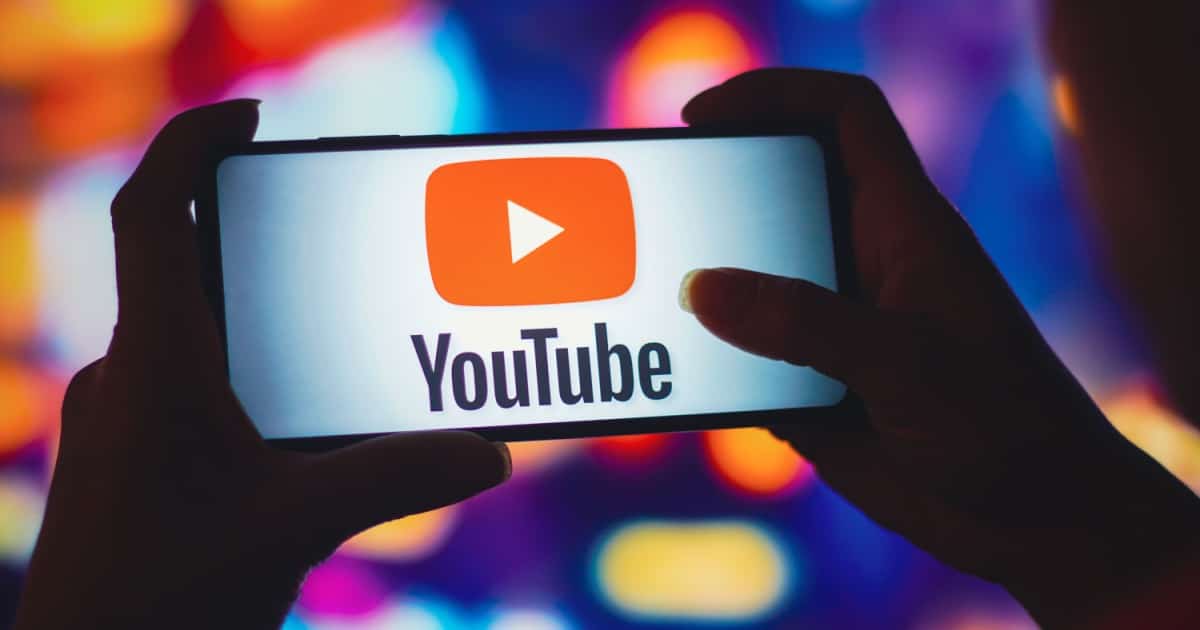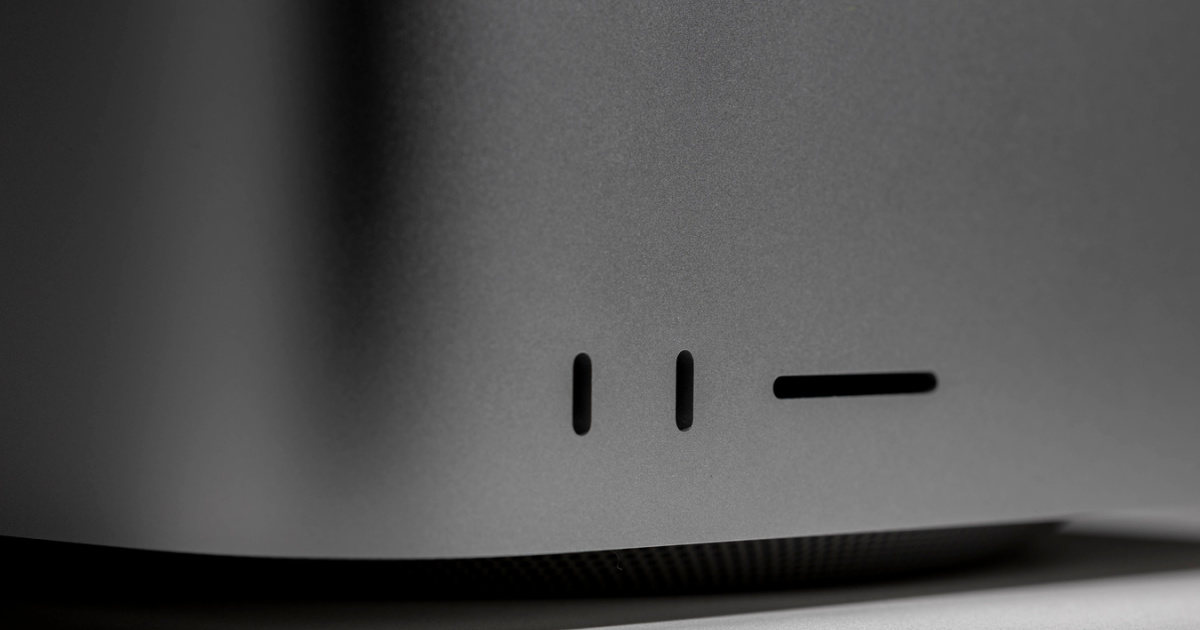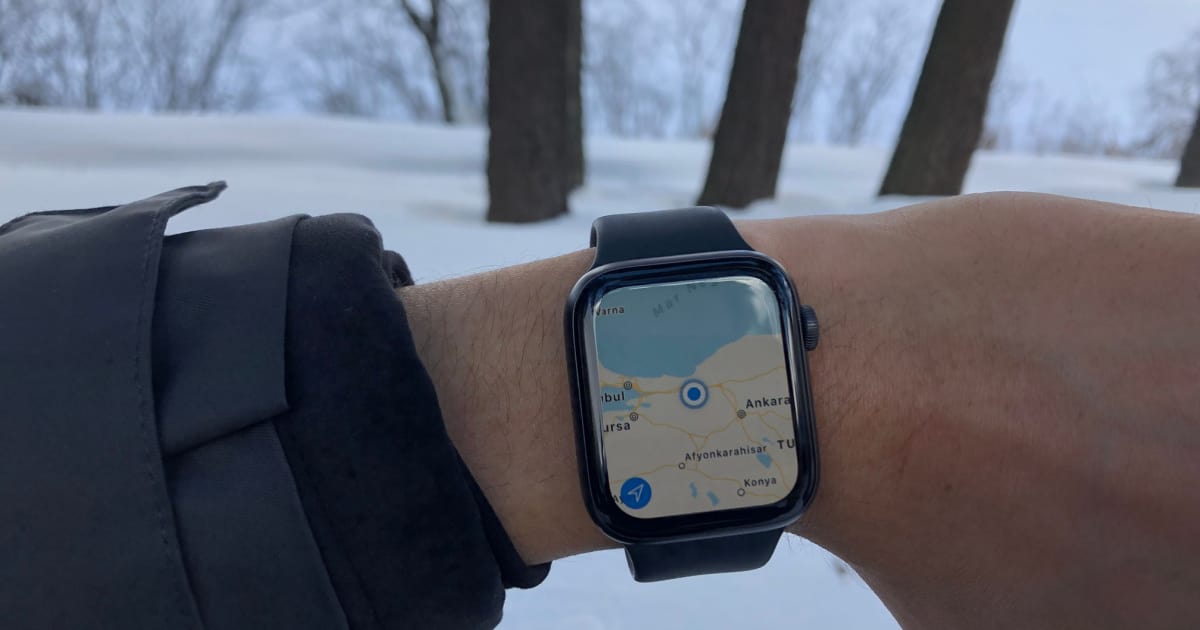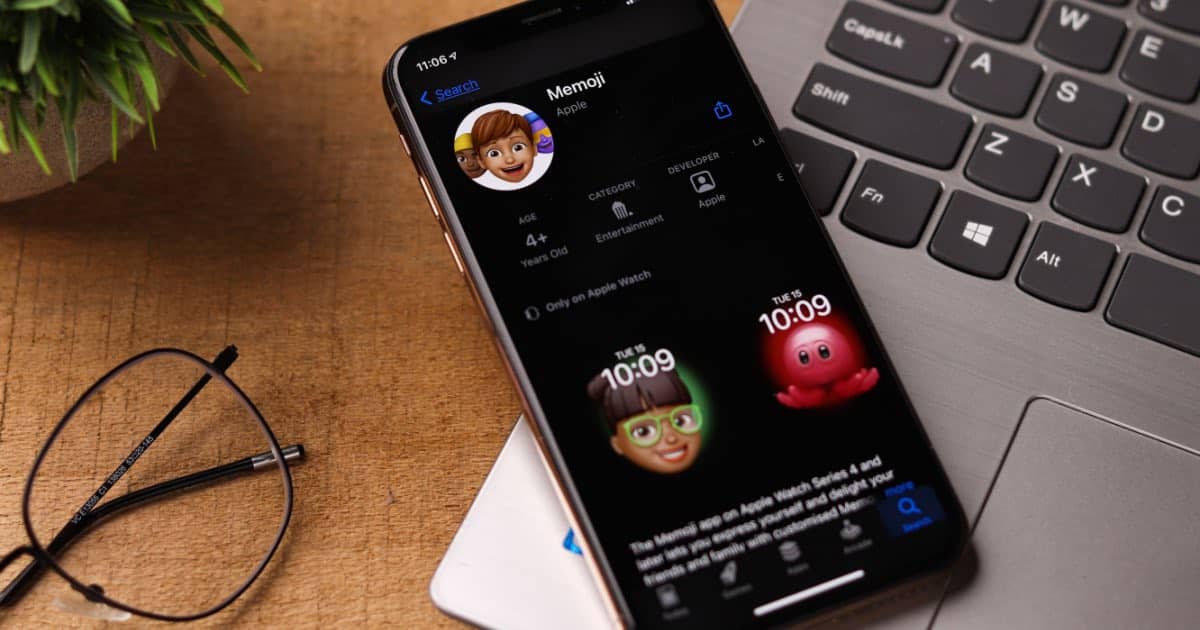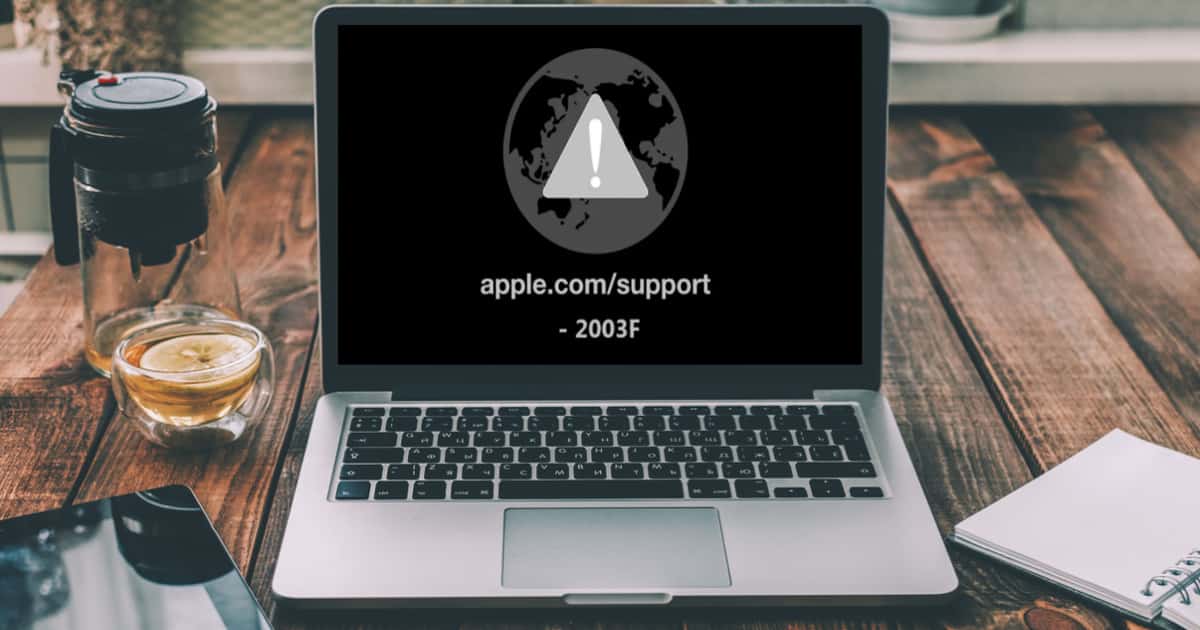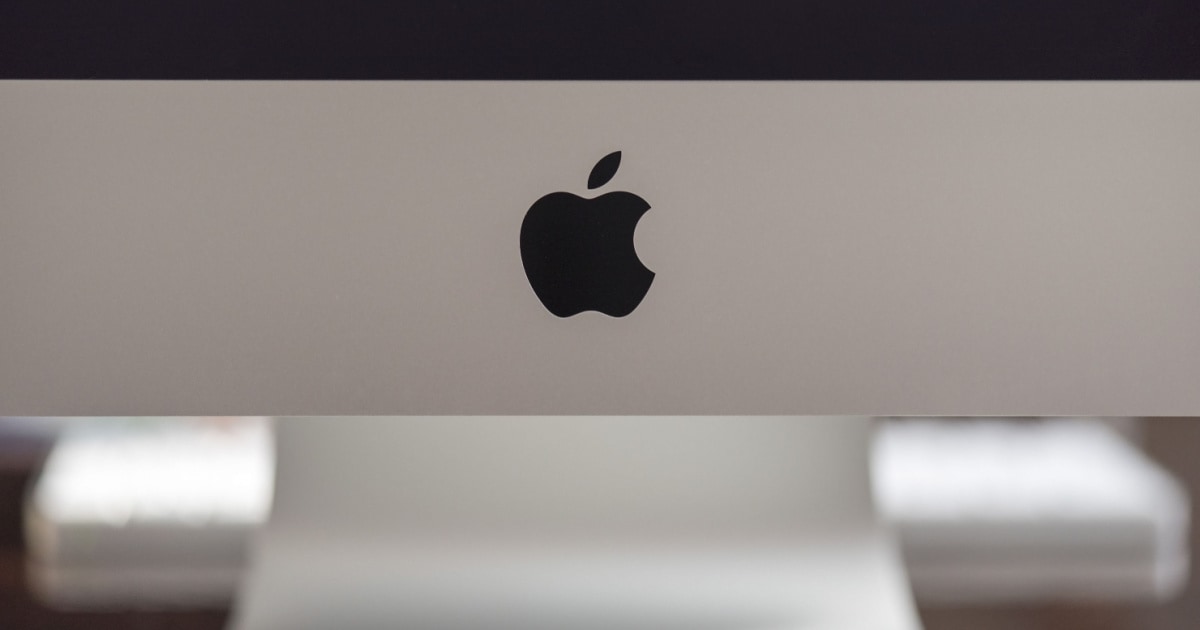This guide will show users how to erase an Apple Watch, which they should do if they plan on selling, trading or giving away the device.
Tips
How to Fix iOS 16.2 Battery Drain Issues
Find out out how to fix iOS 16.2 battery drain issues by following these troubleshooting tips to conserve your iPhone’s battery life.
How to Use Apple Watch Route Tracking
This article will guide you through using the Apple Watch Route Tracking feature to use saved routes from your previous workouts.
How to Record Your iPhone Screen
This guide will show users how to record the screen on an iPhone, which can be helpful for a variety of reasons.
How to Factory Reset Your iPhone
This guide will show users how to factory reset their iPhone, which can be helpful if you are looking to sell, trade or give away the device.
How to Turn Off Your Apple Watch
This guide will show users how to turn off their Apple Watch, which may provide a quick solution to certain issues.
How To Change Your Apple Watch Face
Let’s take a walk though the ways you can change your Apple Watch face to best suit your particular needs.
How to Use the Apple Watch Ultra Depth App
Follow a few simple steps to start using the Depth app on your Apple Watch Ultra, including how to set up depth and water temperature units.
macOS Ventura: How to Scan Images and Documents
Follow these steps on how to scan images and documents using a scanner and your Mac, running on macOS Ventura.
Xcode Not Working After Upgrading to macOS Ventura: How To Fix It
If you’re experiencing trouble with Xcode not working since updating to macOS Ventura, here are two ways to resolve the issue.
How to Download YouTube Videos to Your iPhone
This guide will show how to download YouTube videos to an iPhone, though a YouTube Premium account is needed.
How to Use SharePlay on iPhone
This guide will show how to use SharePlay with an iPhone, a feature that allows users to stream content with each other from anywhere.
Hear More Clearly Using Live Listen With AirPods or Beats Headphones
When you need to hear a bit more clearly, Live Listen helps you use your iPhone as a microphone to your AirPods or Beats headphones.
Mac Not Reading Your SD Card? Here Are Ways to Fix It
Let’s explore the reasons why your Mac might be unable to read an SD card, along with some tips on how to resolve this issue.
Remove the Background of Multiple Photos with iOS 16
This guide will show you how to remove the background of multiple photos in thanks to iOS 16, which can be a major time saver.
How to Use the Walkie-Talkie App with Your Apple Watch
This guide will show users how to use the Walkie-Talkie app with their Apple Watch, which can be an entertaining way to quickly communicate.
How to Download Offline Maps to Apple Watch
If you’re an outdoors enthusiast, you may wonder how to download offline maps to your Apple Watch. Here’s how it’s done.
Mac Error Messages While Printing: How to Resolve Them
Let’s explore several troubleshooting tips on how to resolve Mac error messages while printing, whether wired or wireless.
How to Resolve Mac Error 102
Find out what is Mac error 102, what causes it, and how to resolve the issue following several troubleshooting tips.
How to Use Memoji with Your iPhone
This guide will show you how to use Memoji on your iPhone, allowing you to create custom photos and videos to send to friends and family.
Understanding Mac Error 2003f and How to Resolve It
We explain Mac error 2003f, an error when reinstalling macOS via Internet Recovery mode, and provide troubleshooting tips to resolve it.
macOS Ventura VPN Not Working? Try These Fixes
If after updating to macOS Ventura you find your VPN not working properly, try doing these methods to resolve the issue.
How to Stream 'A Charlie Brown Christmas' on Apple TV+
We’re taking a look at how to stream “A Charlie Brown Christmas” on Apple TV+. It streams for free for a limited time.
How to Test Your Mac with Apple Diagnostics
This guide will show you how to run a test with Apple Diagnostics, which can let you know of any hardware issues with your Mac.