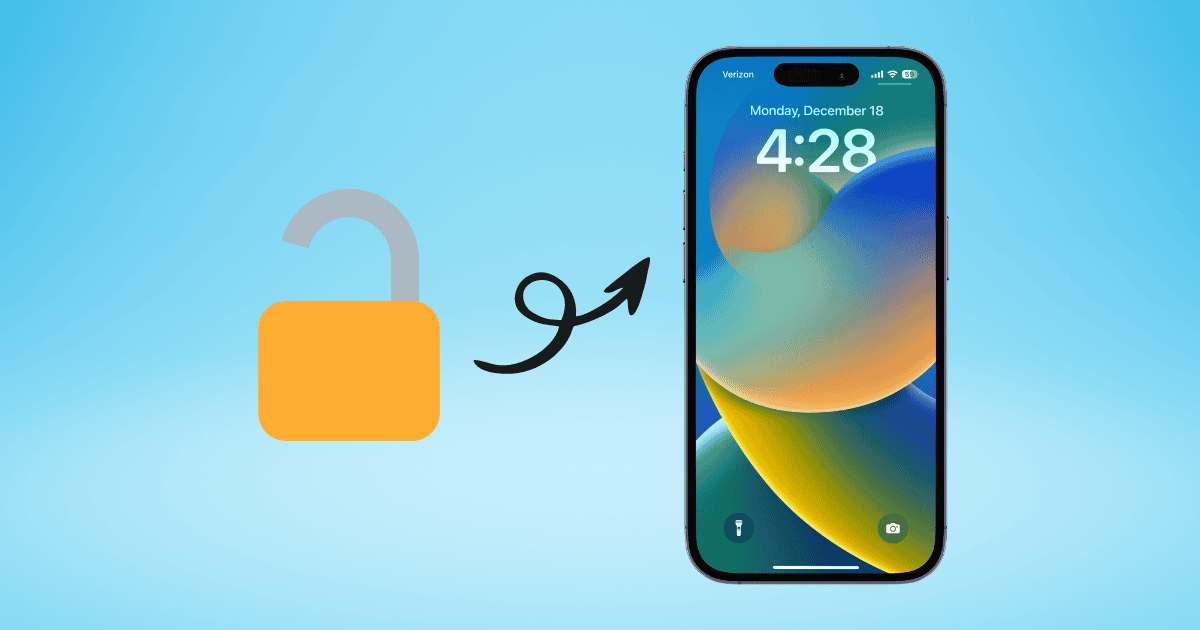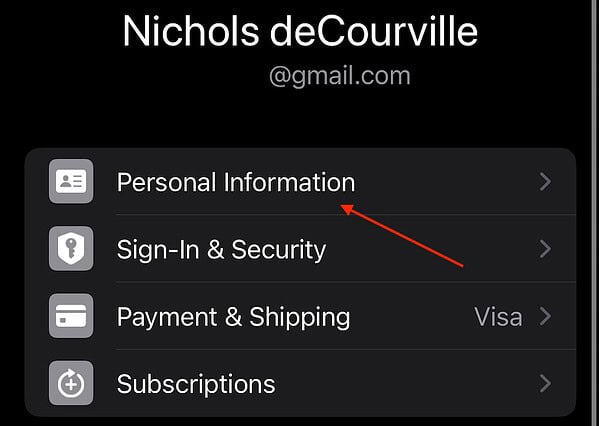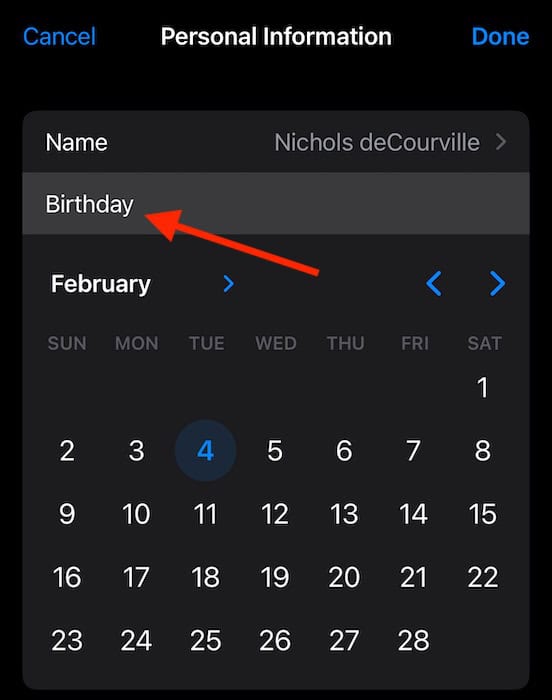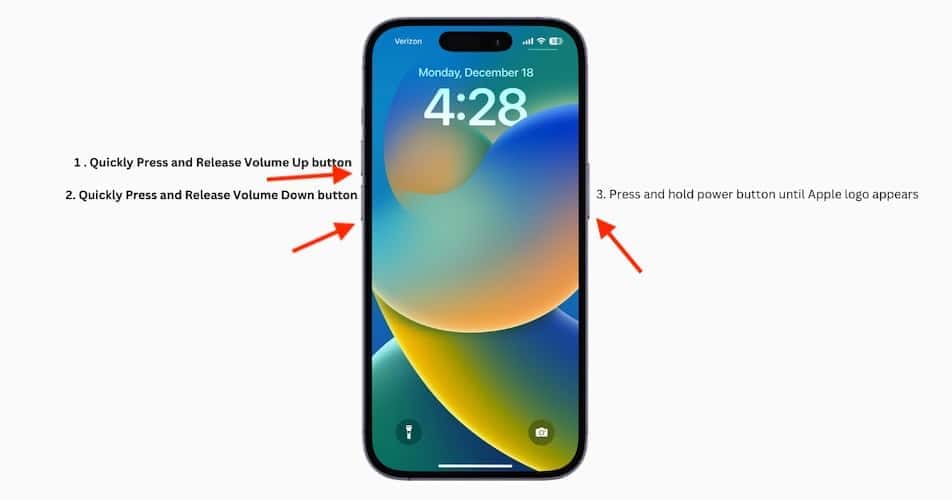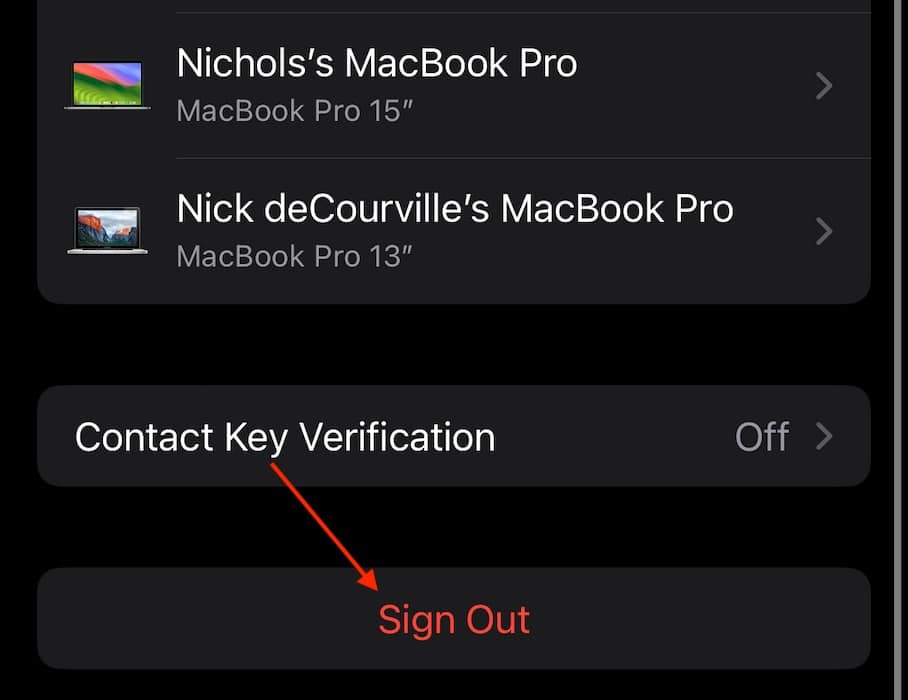While you generally won’t want apps tracking you, there are instances where it can be beneficial. By feeding third parties personal data, they can tailor ads to your interests, improve app features, and generate advertising revenue for free services. You can enable this in Settings > Privacy & Security > Tracking. If Allow Tracking is grayed out, however, it might indicate a software issue. Follow these steps to bring back this function.
 NOTE
NOTE
1. Add Your Apple ID Information
Time needed: 1 minute
It’s likely that age restrictions are preventing you from configuring ATT, so try updating the birthday information on your Apple ID profile. Here’s how:
- Go to Settings and click Your Name at the top.
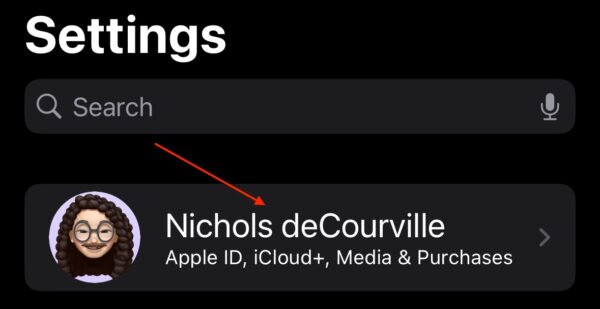
- Select Personal Information. (Note: older versions of iOS may need to select Name, Phone Numbers, Email.)
- Click Birthday and then enter the correct date using the calendar provided. You may need to enter your Apple ID information.
- Tap Done in the top-right corner when finished.
2. Force Restart Your iPhone
While the problem is more than likely an information error, it doesn’t hurt to force restart the device. Try the above solution first, but give this one a try as well if you’re still having issues.
- First, press and quickly release the Volume Up button.
- Press and quickly release the Volume Down button.
- Press and hold the Side Button until the Apple logo appears.
- Check here if you are using an older model iPhone.
3. Use a Different Apple ID
If your Apple ID is managed by a school or employer, you may need to use a different Apple ID to adjust these settings.
- Go to Settings > Your Name.
- Scroll to the bottom and select Sign Out. You may need to enter your Apple ID password. Be sure to keep your data when it asks.
- From the main Settings screen, select Sign in to your iPhone. You may be asked to merge accounts. I would recommend not doing this by selecting Don’t Merge.
If none of these solutions work, consult Apple Support. You may also want to know what to do if Apple ID and iCloud are disabled.