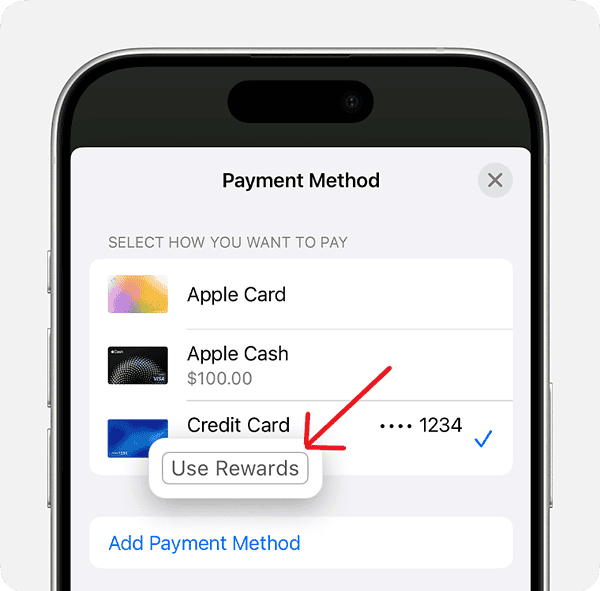Thanks to iOS 18, a new feature now allows you to pay using your credit card rewards through Apple Pay. Thus, whenever you use your credit card to accumulate points, you can redeem them for purchases you make online through Apple Pay. While this means you can potentially get an apology gift for your significant other using the rewards from your secret PS5 purchase, there are a couple of things you need to know. Let’s take a look.
What to Know About Paying with Rewards Using Apple Pay
Before you can make an online or in-app purchase using your rewards, there are a couple of things you need to know:
- You must be using an iPhone running iOS 18 or later or an iPad running iOS 18 or later. Learn how to install iPadOS 18 here and iOS 18 here.
- Apple Pay needs to be set up. Check our guide here if you need help.
- Finally, you need a debit or credit card from a company participating with Apple Pay. You can check the official list on Apple’s website here. You can also contact the company that issued the card.
Depending on the type of reward (miles, cash back, points, etc.), it will be converted into a dollar amount by your card issuer. Anytime you make a purchase with your rewards, the full amount of the purchase will be charged, and the issuer of the card will provide a credit on your statement. This credit will be equal to the rewards you used.
How To Make a Purchase with Rewards Using Apple Pay
Once everything is set up, actually using your rewards is pretty easy. However, if you know you’re using a card that has rewards support with Apple Pay, and you don’t see the options to use rewards, you may need to contact your card issuer to check if you need to opt into this option.
Time needed: 1 minute
- When making a purchase, choose Apple Pay as your payment method or select the Apple Pay button.
- On the Apple Pay purchase screen, select Payment Method.
- Now, choose a card that supports rewards and select Use Rewards. You will see this pop-up if your card supports rewards. Viewing your reward balance is also an option.
- From here, select the amount of rewards you want to use toward the purchase. Depending on your balance, you can go with the full amount of the purchase or you can apply them to part of the purchase.
- Finally, select Done and then confirm the payment via passcode, Face ID or Touch ID.
How To View Your Redemption Details and Rewards Balance
Now that you’ve made a purchase using your rewards, you should see this transaction within your transaction history in the Wallet app. It will have a Rewards Used label.
You should also be aware that you can view your rewards balance by tapping on the card within the Wallet app. The balance of your rewards will be below the card. This balance will also be available while making a purchase. Tapping the Rewards Balance on the front of your card will show you your latest redemptions.
Remember that rewards are provided by your card issuer and will follow their terms and conditions. Contact your card issuer if you are having issues with your rewards.
You may also want to know how to view your card number through Apple Pay.