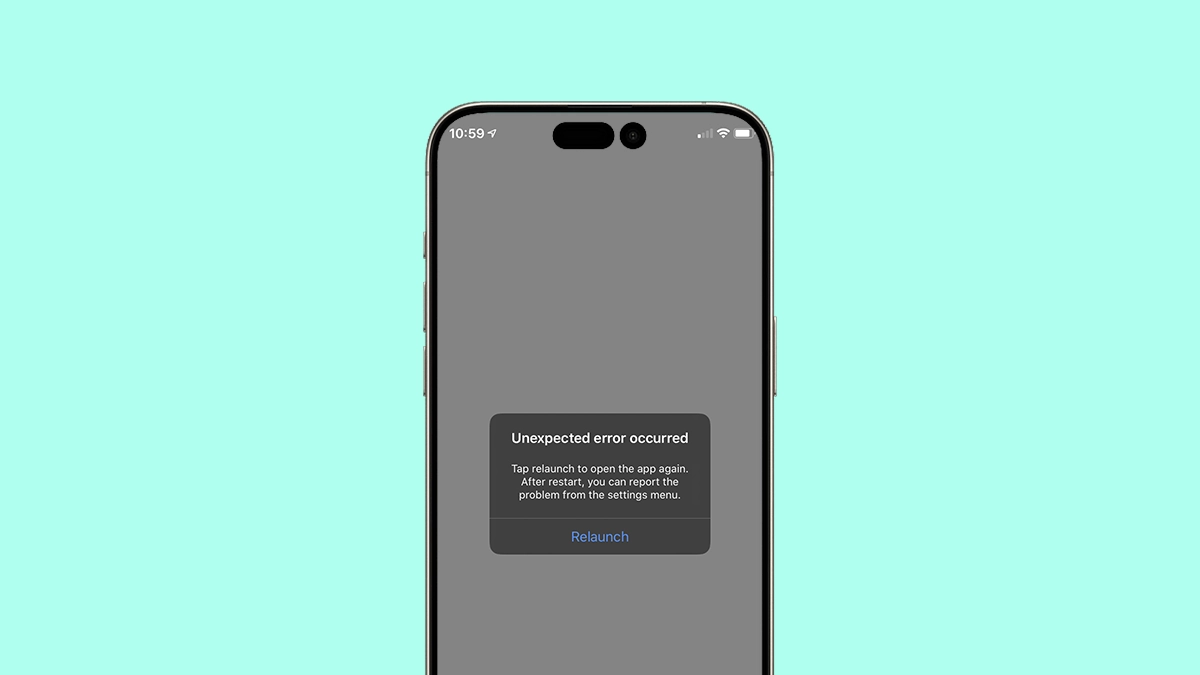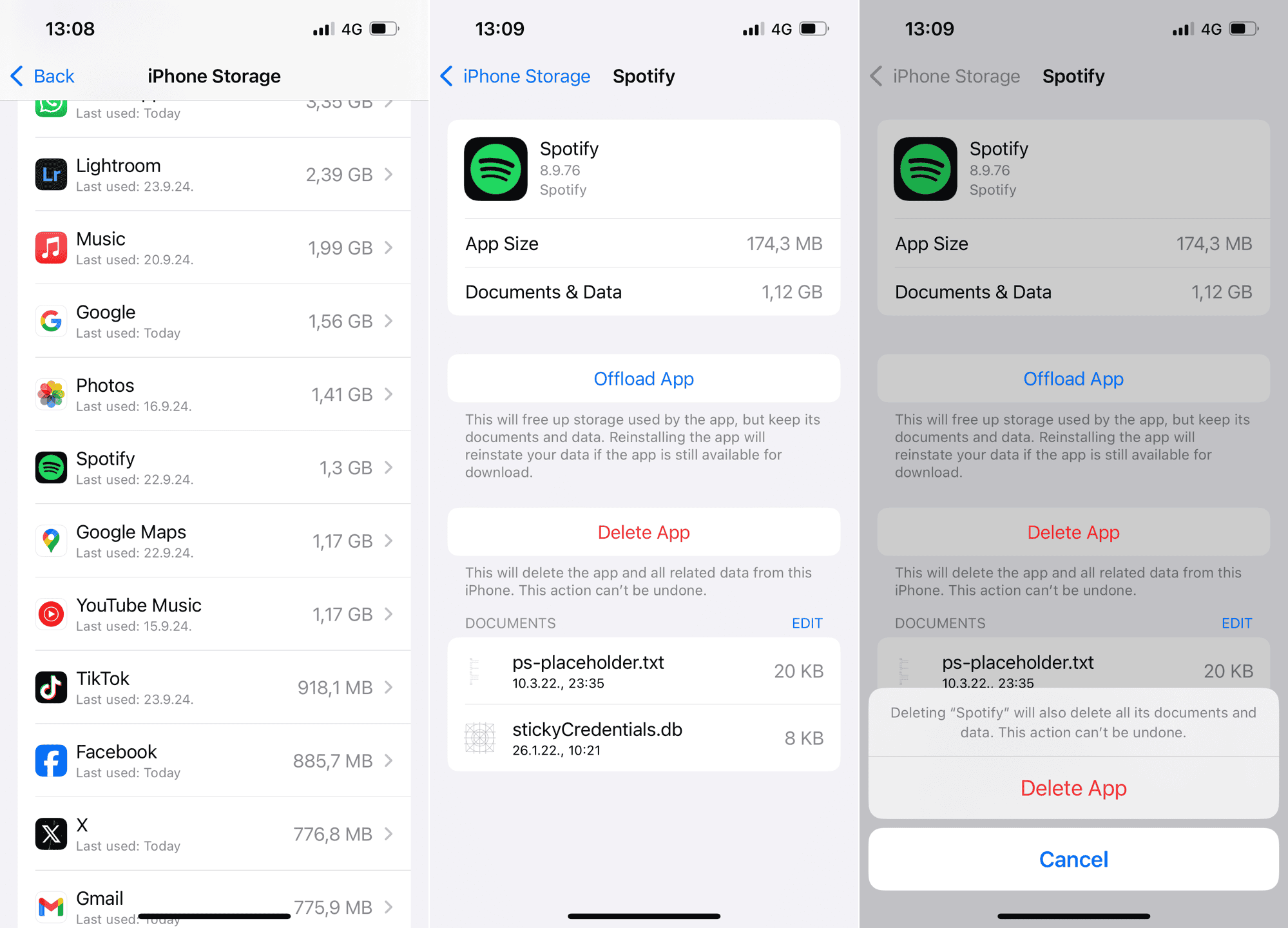iOS 18.1 is here, bringing Apple Intelligence to the table. Finally! However, some users are facing issues, with many reporting that their apps are crashing after the update. In this article, we’ll explore the causes and potential solutions for this problem.
Apps Crashing on iOS 18/18.1 – An App-specific Issue
In most cases, when an app crashes after updating, it’s likely due to an issue with that specific app. A known example is a bug within the Messages app, where crashes occur when users attempt to share Watch Faces. The bug is triggered when someone replies to a shared Watch Face in Messages, causing the app to crash for both users.
Right now, the only way to fix this bug is for both users to delete the entire conversation. However, that means losing all chat history, including photos, videos, and other attachments, which isn’t an ideal option for most users.
Apple is expected to fix this bug in future iOS 18 updates, so for now, it’s best to avoid sharing Watch Faces via Messages.
Additionally, users have reported on the Apple forums that the Instagram app crashed on iOS 18. Since no one has managed to find an actual solution, it’s probably a Meta-related issue that will be fixed in upcoming app updates.
What to Do if Apps Crash on iOS 18/18.1?
1. Update your Apps
The conclusion we can draw from the above-mentioned examples is that there’s not much you can do. If an app crashes on iOS 18.1, your best bet is to either update the app or update your iPhone.
Since it’s most likely an app-related problem, start with updating your apps. Head over to the App Store and check if an update is available.
If the update isn’t available yet, you might need to wait a few more days. However, it likely won’t be long, as most developers are probably already optimizing their apps for iOS 18.1. You can also check more solutions if the Messages app is crashing after the update.
2. Update iOS
If you’re still on the initial version of iOS 18 (iOS 18.0), it’s possible that bugs in the new system are contributing to the crashes. It’s the first public version of the OS, after all.
However, Apple will likely address known bugs in the current version with the next update.

So, keep checking for new iOS 18 updates, and when the update eventually comes, there’s a chance it will do something to deal with app crashes.
To check for new iOS 18 updates, open the Settings app, and head over to General > Software Update. If a new update is available, install it and check if the apps still crash.
3. Restart your iPhone
Maybe we’re overthinking this, and everything can be solved with a simple restart. This has been the universal solution for every tech-related problem since the dawn of time, anyway.

To shut down your iPhone, press and hold the Side Button and the Volume Down button until the power-off slider appears. Drag the slider and wait a few seconds for your iPhone to shut down. Turn your iPhone back on, and check if the apps still crash.
4. Check your iPhone’s Storage
If your iPhone is running low on storage, apps might crash due to insufficient space for necessary app data and background processes.
iOS 18 itself takes up more than 11GB of storage, and installing it could leave you low on storage without you even noticing. So, check your storage space and free up some if necessary.
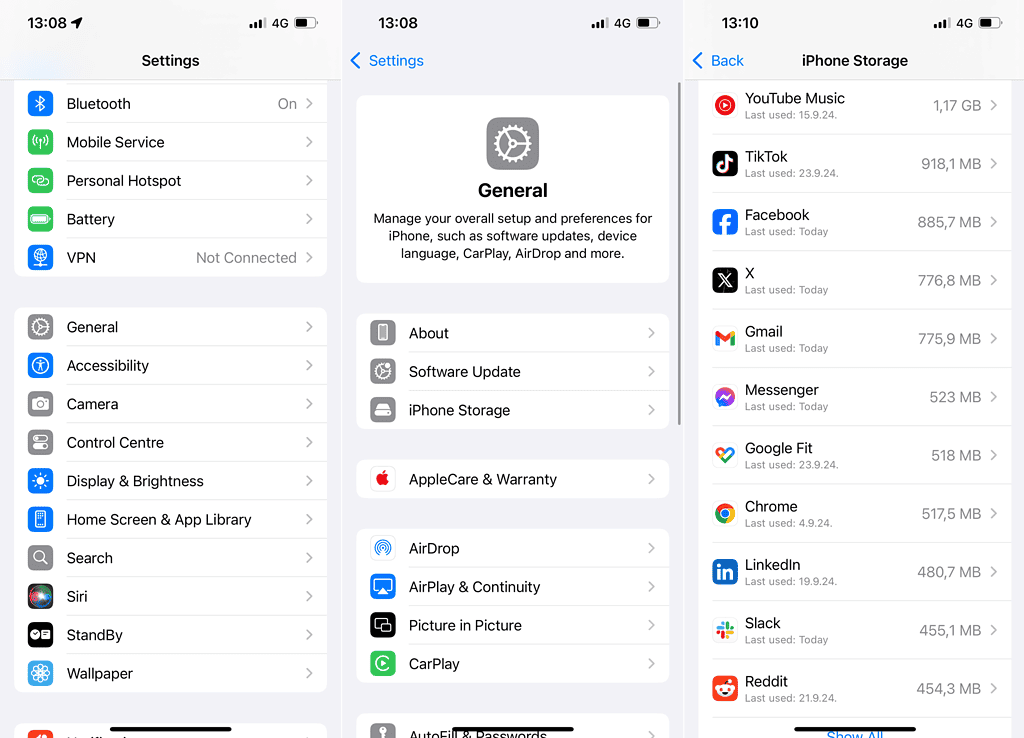
To check your storage, open the Settings app, go to General > iPhone Storage, and delete any unnecessary files to free up space.
5. Remove and Re-install Apps
If updating apps didn’t get the job done, try reinstalling them. The effect is similar, but reinstalling could be more effective in case app files get corrupted.
Here’s how to re-install apps on iOS 18.1:
- Open the Settings app
- Head over to General > iPhone Storage.
- Scroll down through the list of apps, and tap the app you want to uninstall.
- Tap Delete App, and confirm.
- Head over to the App Store and install the app again.
I know basically telling you to sit and wait for the app crashes to solve themselves isn’t the most compelling advice out there, but that’s the state of iOS we’re currently in. If a more suitable solution pops up, we’ll make sure to update the article.