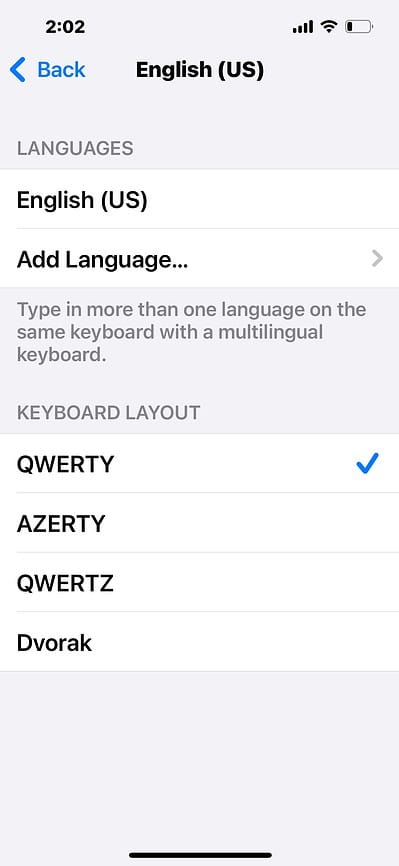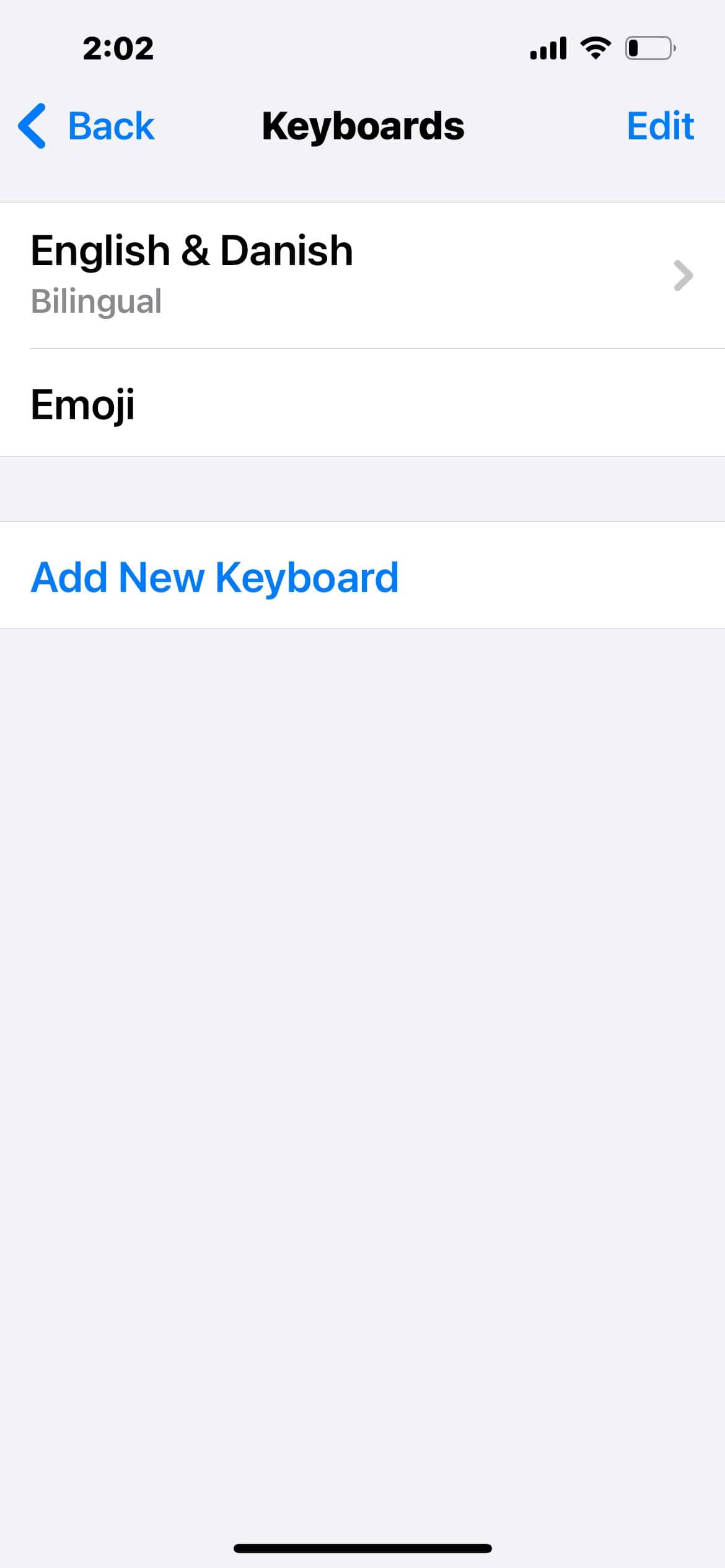As someone who flips between languages while texting, I know the hassle of auto-correct sabotaging words outside of my primary language. It’s that moment when you’re texting a friend in English and slip in a quick “gracias”, only for your iPhone to change it to “gracious.” Thankfully, iOS 18 presents a solution. The new bilingual keyboard lets you type in two languages. It automatically detects what you’re typing so that you won’t have to switch keyboards anymore.
The only problem is this feature is buried where you’d least expect to find it. I missed it since I thought it was just another tweak to standard multilingual keyboards. Let me show you how to set up this feature fast.
How To Enable Bilingual Keyboard on iOS 18
Time needed: 2 minutes
You can turn on your multilingual primary keyboard to support up to two languages. Follow these steps:
- Open the Settings app > General.
- Go to Keyboard > Keyboards.
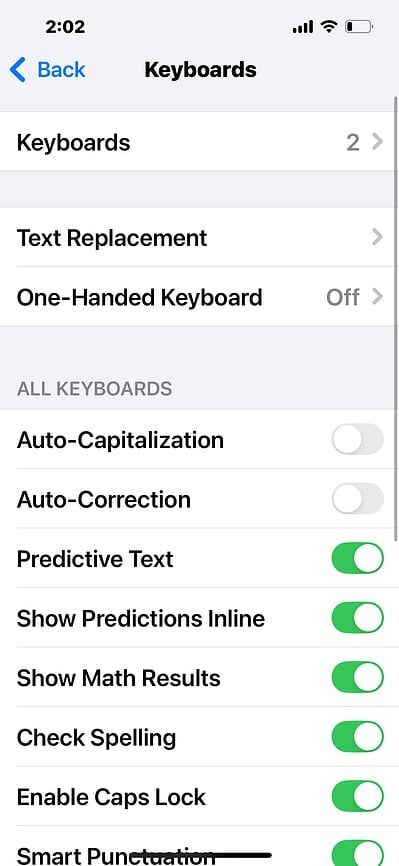
- Select your primary language, which is English (US) in this case.
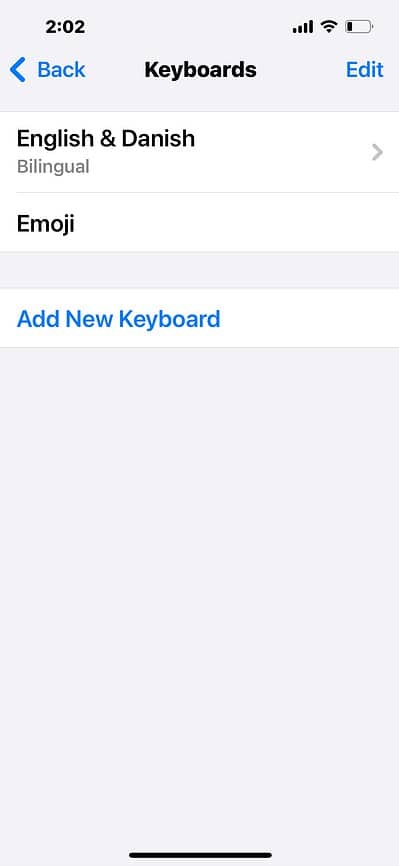
- Tap Add Language and choose from the list of available languages.
- The change should instantly reflect across iOS 18-compatible native and third-party apps.
If you find the feature annoying rather than helpful, go to Settings > General > Keyboard > Keyboards > [your primary language]. Swipe left on the new language and tap Delete.
How To Add Keyboards on iPhone
Again, the new multilingual keyboard in iOS 18 is different from the iPhone’s capacity to support multiple keyboards. You can still add and remove keyboards as you always have.
- Open the Settings app > General.
- Go to Keyboard > Keyboards.
- Tap Add New Keyboard and select from the available list of iPhone keyboards.
- Go back to the Keyboards settings and select Add New Keyboard again to add more.
The feature works fine for most users. Check your iPhone for iOS 18 compatibility if issues arise—your model might not be supported. Also, verify if you need to downgrade from iOS 18 Developer Beta.