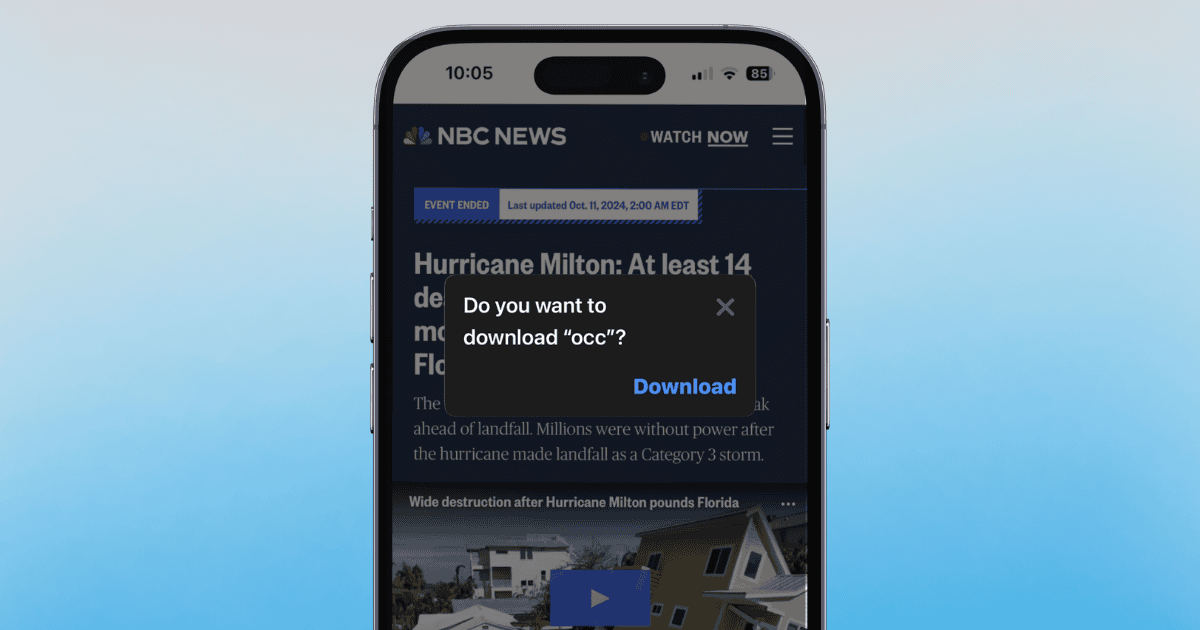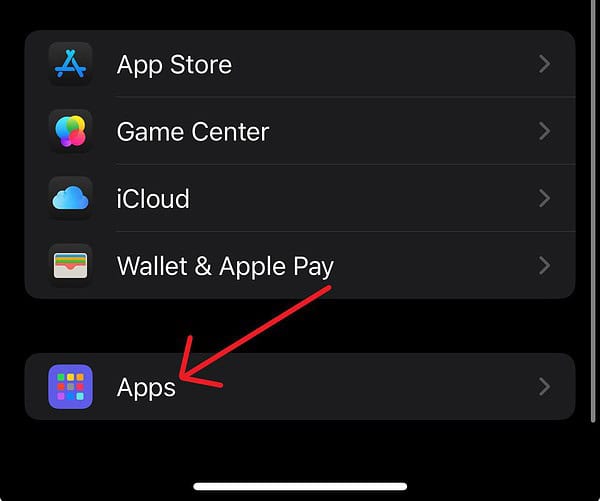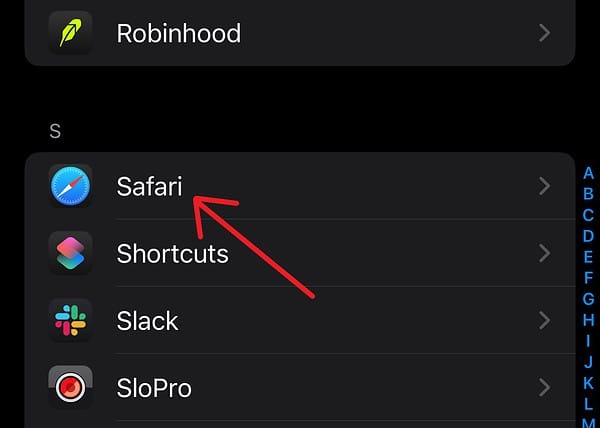Experiencing a weird pop-up asking, “Do you want to download occ?” Considering the internet can often be strange and terrifying, you’re right to feel alarmed if you get this message. Fortunately, you’re not alone. While there isn’t an official reason for this, internet sleuths have some solid theories. Let’s take a look at what this message is and how to get rid of it.
Why Do I Get a ‘Do You Want to Download occ’ Popup?
According to reports on both Reddit and the Apple Support community forums, users are receiving a strange pop-up asking them if they would like to download something called ‘occ.’ This problem happens most often within the iOS 18 Safari browser, particularly while users visit a news website.
While Apple has yet to report anything officially, folks at Hacker Dose said that users who download the file simply receive a 0 KB text file. So, while it’s not intentionally malicious, you should still avoid downloading it. More than likely, it’s a bug within Safari.
If you do receive the pop-up, X out of it. You can also try some things to ensure it doesn’t happen again.
What To Do About the ‘occ’ Popup
1. Switch Browsers or Click Out of It
As mentioned above, clicking out of the popup is one option. However, if you find it to be too annoying, switch browsers until a fix is discovered. While every user may love mobile Safari, there are other options out there such as Firefox or Google Chrome.
Again, downloading it on accident isn’t going to hurt anything, but it’s still best not to download strange files off the internet. Even if you don’t download it, consider clearing your cache and browser history in Safari.
2. Enable Prevent Cross-Site Tracking
According to Hacker Dose, enabling this feature in Safari will eliminate the pop-up. This is quick, and I personally think you should implement this feature anyway. It prevents third-party applications from tracking you, which is always a good thing in my book.
Time needed: 2 minutes
To enable Prevent Cross-Site Tracking in Safari, follow these steps:
- From your iPhone, navigate to Settings.
- Scroll down and select Apps.
- Choose Safari.
- Scroll down and ensure Prevent Cross-Site Tracking is enabled.
3. Delete All iPhone Settings
According to Apple Support, you can create an iCloud backup and then delete all the settings on your device. However, many users are stating that this is overkill and not really necessary. I agree that this might be a bit much. I’m just letting you know your options, so here’s my guide on how to reset all iPhone settings.
You can also try speaking to Apple Support if you like.