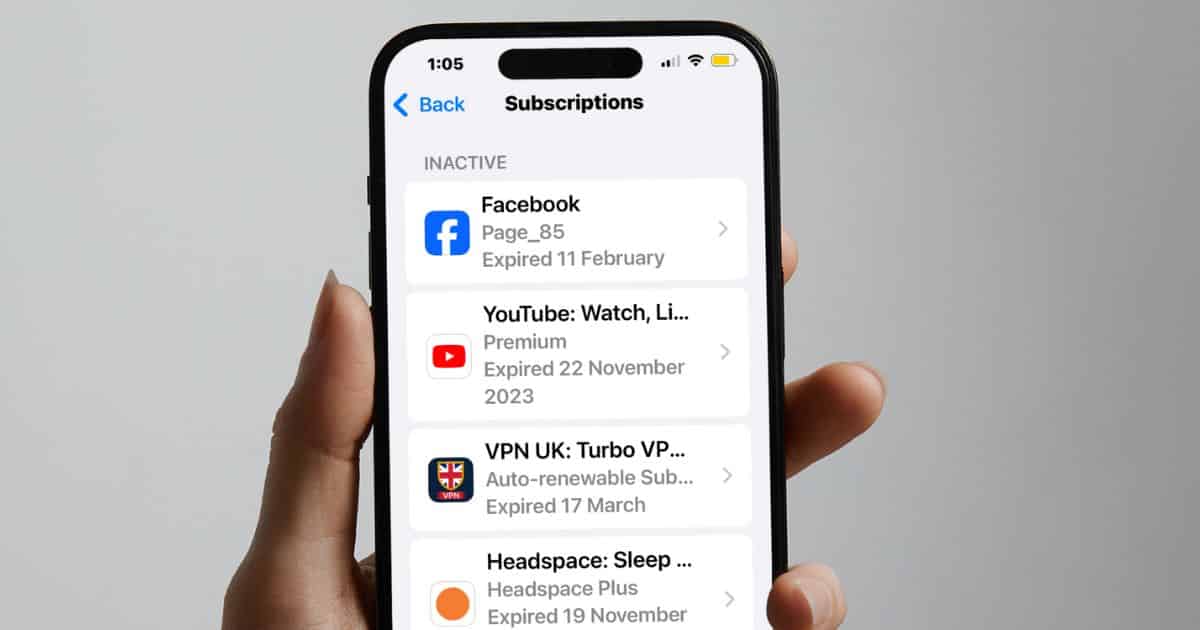Some people may be picky about the information that appears on their App Store history. I know the feeling all too well — I’m one myself. Hiding downloaded apps is somewhat easy, but subscriptions aren’t that simple. If you, for any reason, want to hide the App Store Subscriptions history from your iPhone, here’s what to do.
The Subscriptions History Clears Itself Eventually
The bad news is that you can’t delete stuff from your Subscriptions history. If you want to remove an expired or cancelled subscription, your best bet is just waiting for it to disappear. That’s because non-active subscriptions disappear from the App Store history. Apple doesn’t give an official limit, although they eventually stop showing on your history.
Hide Subscriptions From Your iPhone App Store History
There’s one way to kind of hide App Store subscriptions from your iPhone, though. If you made the subscription using a specific app — let’s say, Spotify — you can hide it from the downloaded apps list.
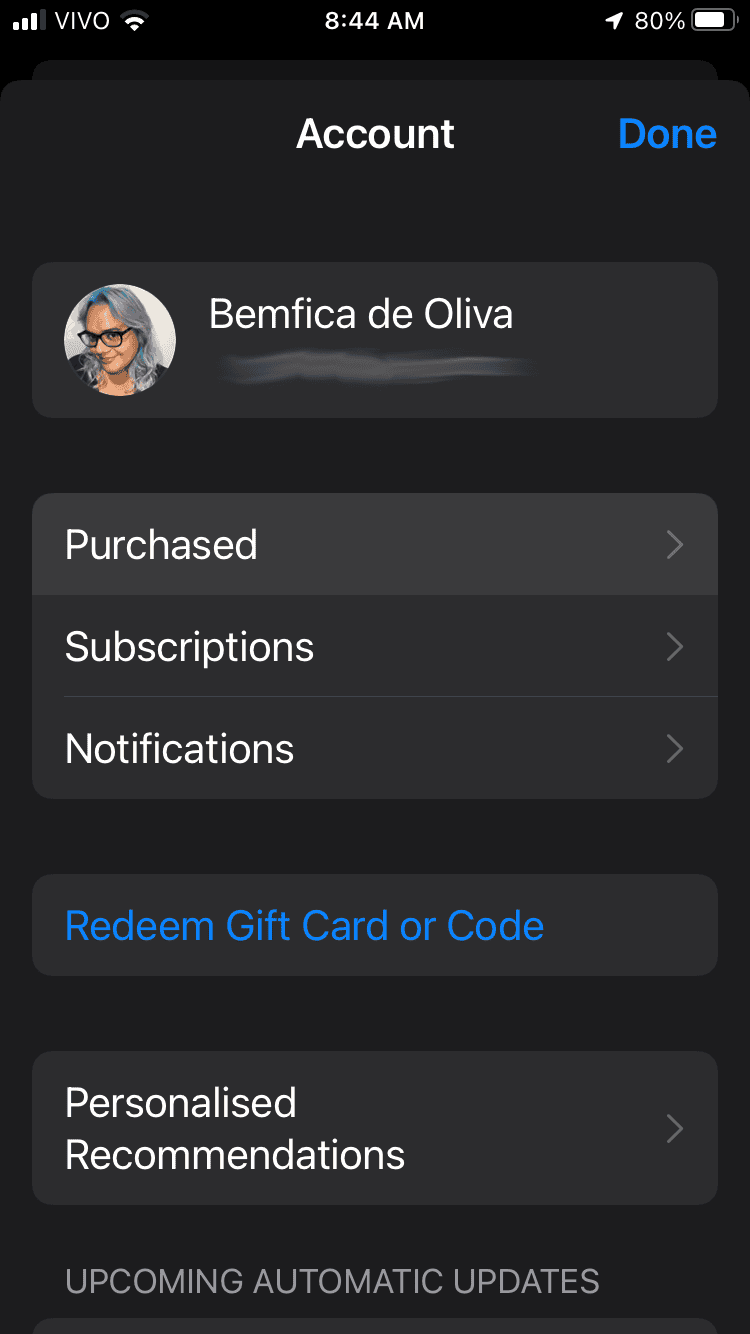
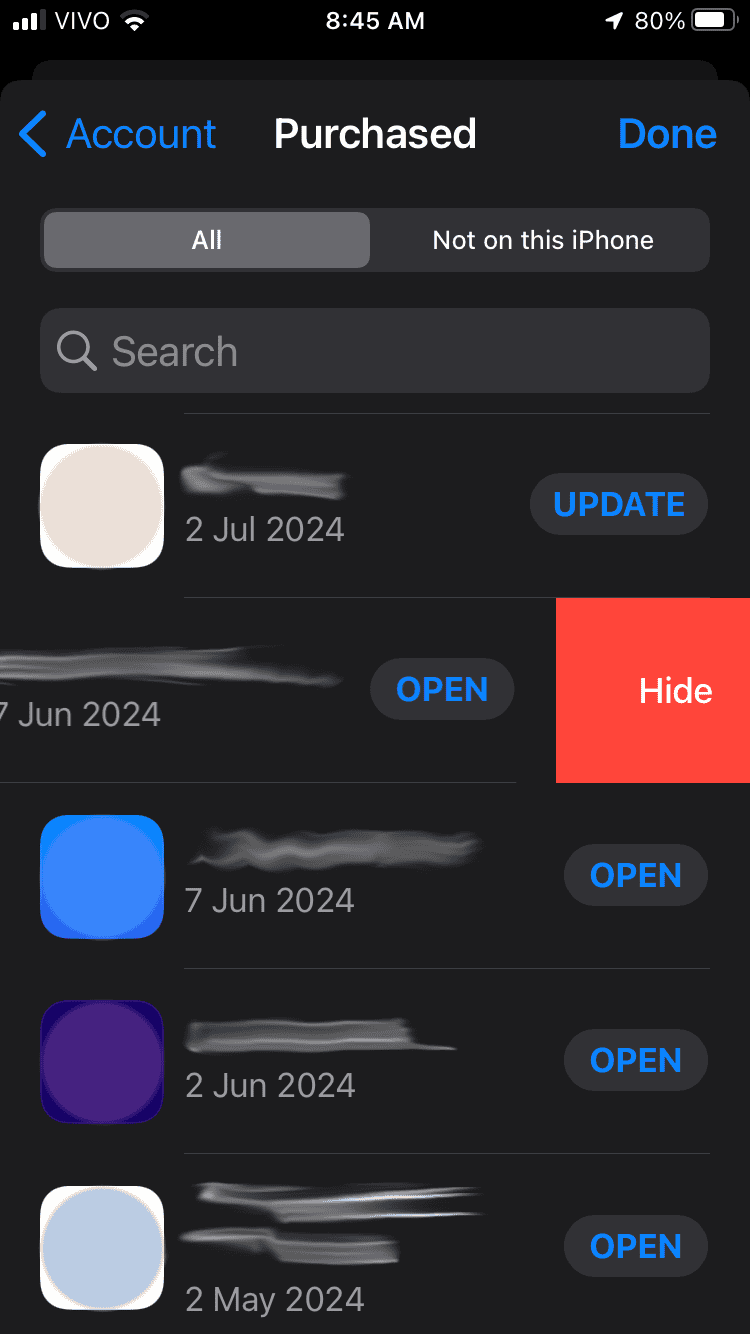
Depending on how the app (and Apple) handles the subscription, it may be hidden from the Subscriptions history too. Unfortunately, there’s also no official word from Apple on how this works as well.
Apple is known to be either extremely ingenious or absolutely stubborn in how it handles user experience on its apps. Unfortunately, for the App Store, the latter is usually the case.
And that’s what happens with the Subscriptions history. A simple Hide button or sliding menu, similar to the one available for apps, would suffice. For now, however, users can only either try hiding from the apps list or wait for expired subscriptions to disappear.