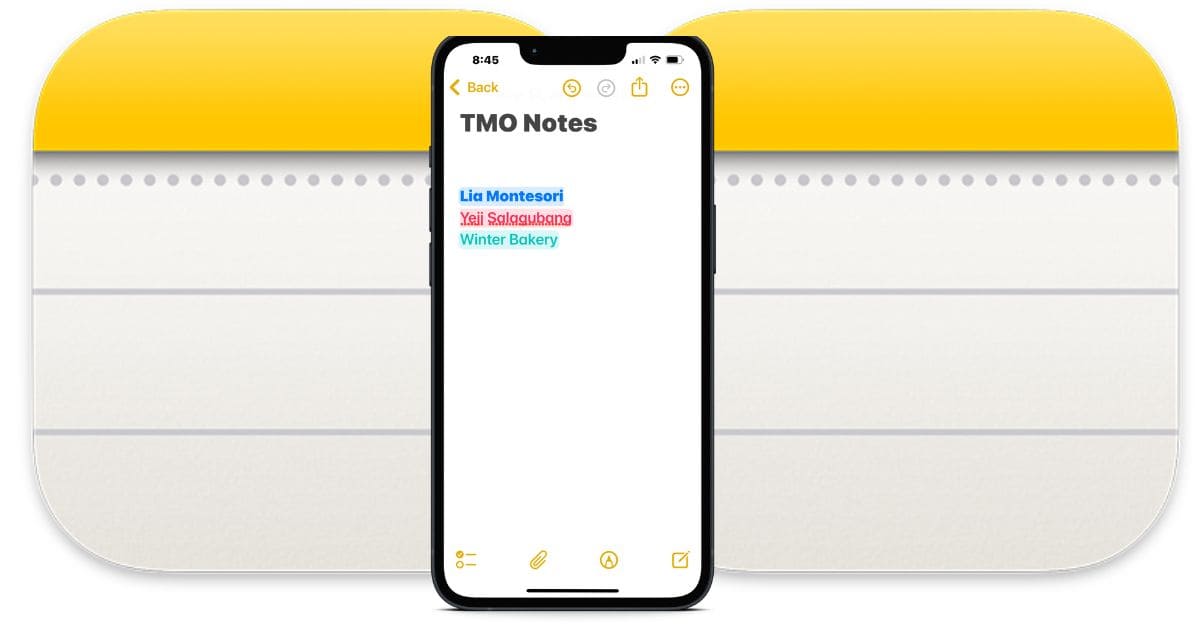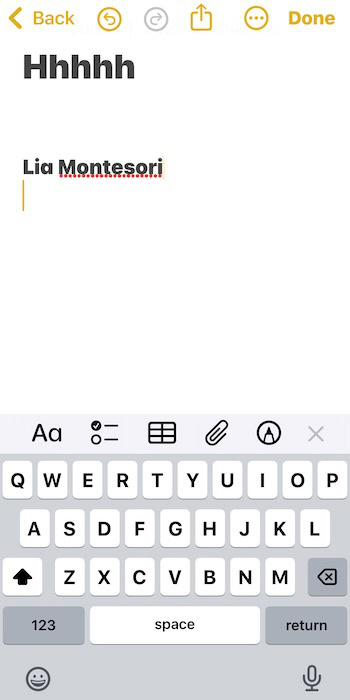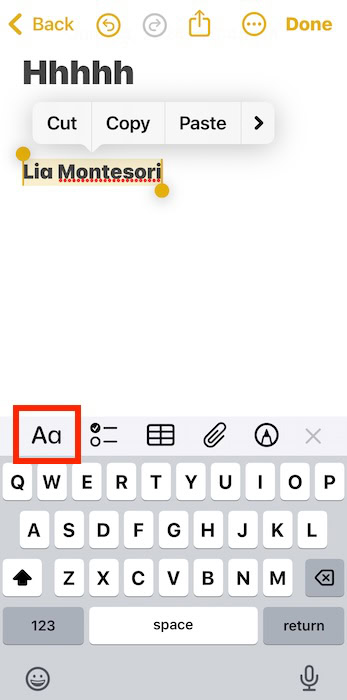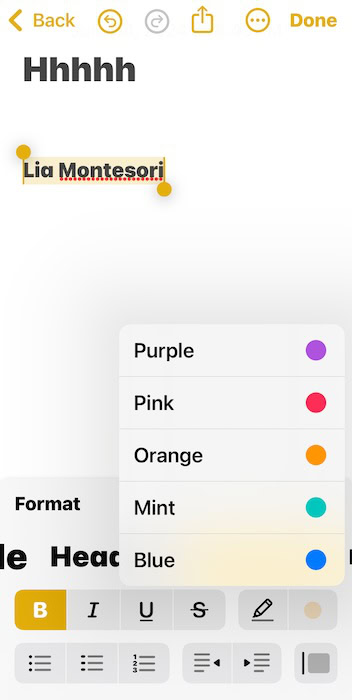iOS 18 and iPadOS 18 introduce a widely anticipated feature to the Notes app: text highlighting. This simple yet powerful addition addresses a long-standing request from users who want a neat, creative way to organize information.
Whether you’re a student color-coding study notes, a professional marking up important document details, or simply someone who enjoys adding a personal touch to your digital reminders, highlighting brings a new level of functionality.
How Do You Highlight in iPhone Notes?
Time needed: 2 minutes
Here’s how to use the highlight function in iOS 18 and iPadOS 18:
- Open the Notes app on your iPhone or iPad.
- Select the text (or pieces of text) that you need to highlight—you can use different colors in one sentence.
- Tap the formatting interface button (Aa) above the keyboard.
- Select the color palette icon on the right side of the screen. Scroll through the drop-down menu and choose between the available colors (e.g., purple, pink, orange, mint, and blue).