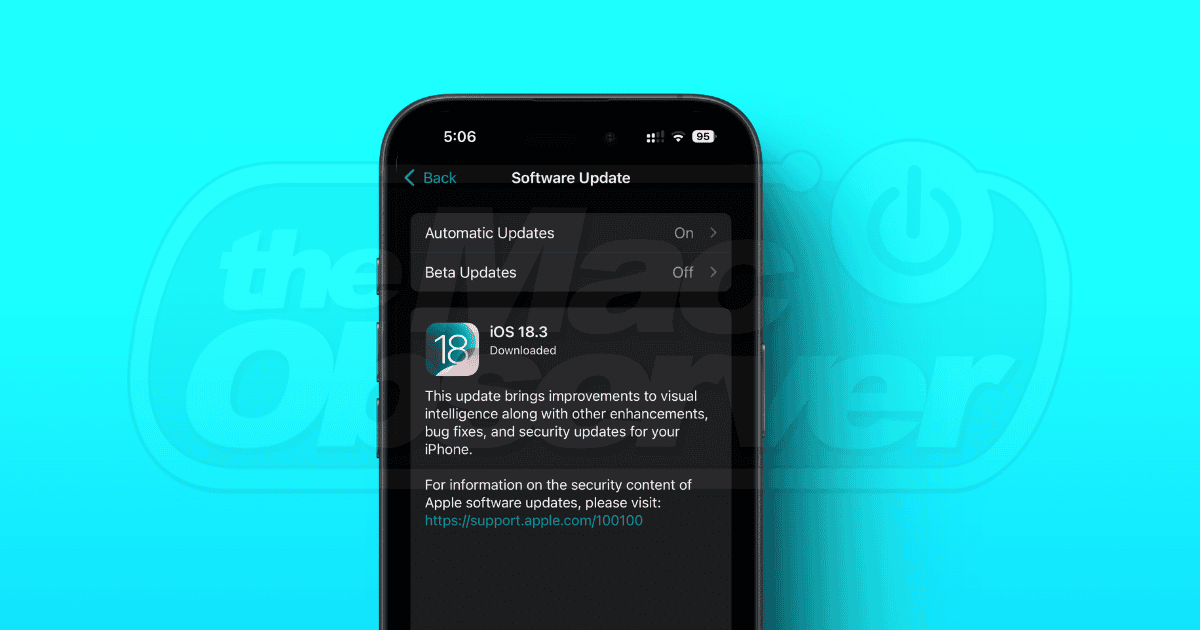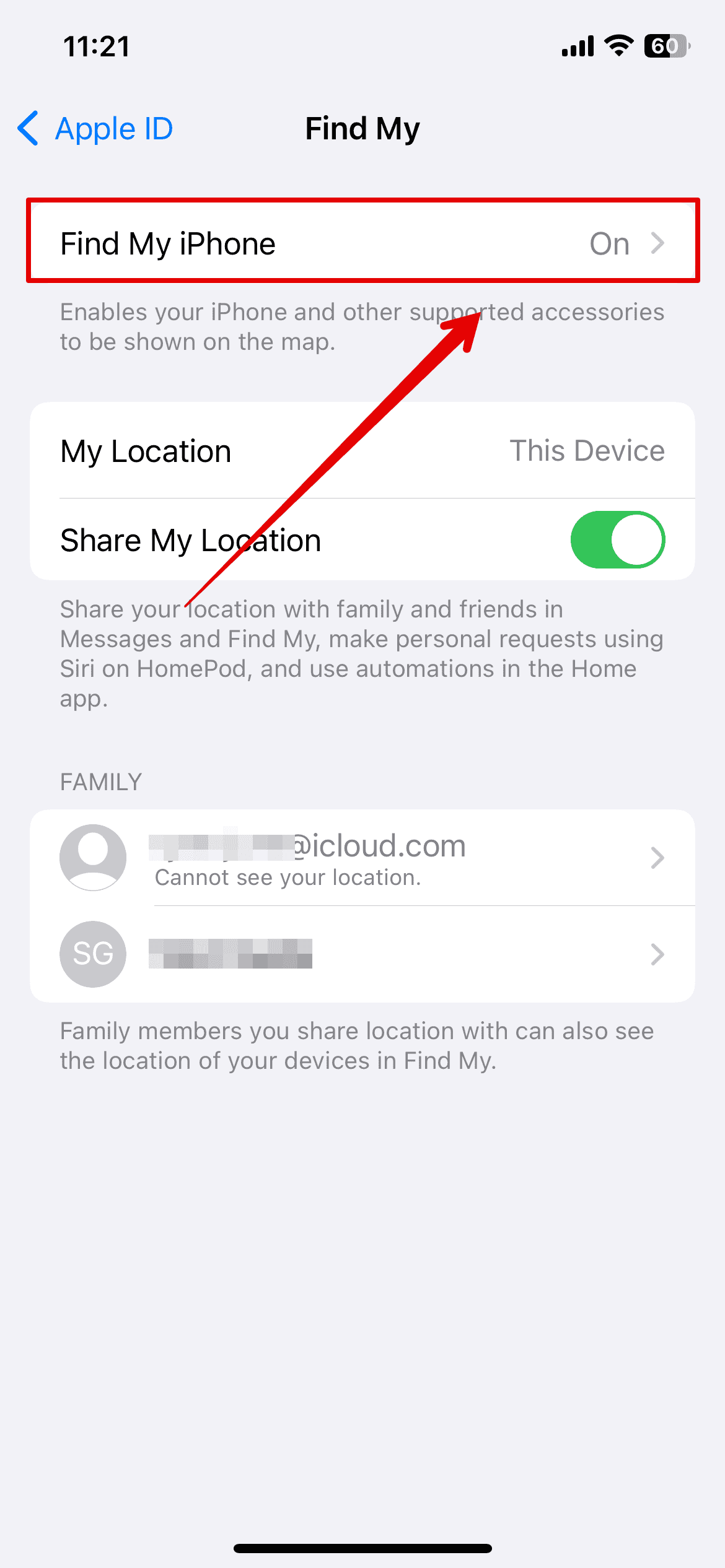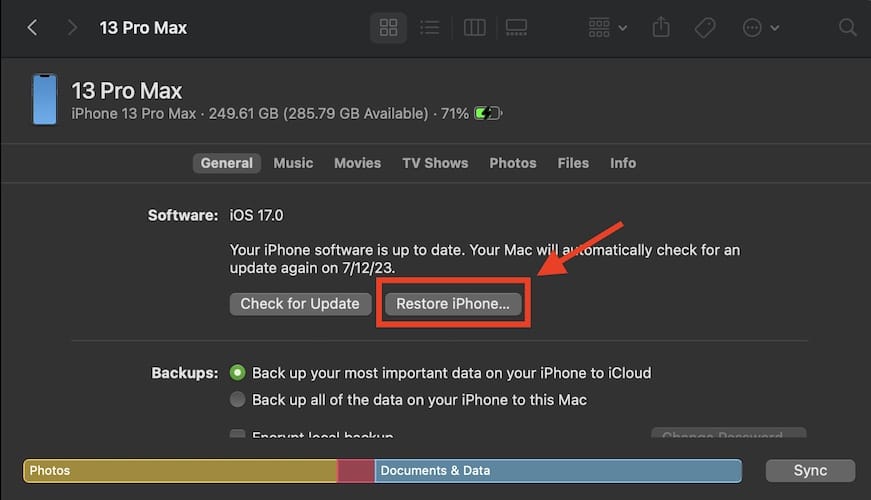As you know, once a newer update is rolled out, Apple usually stops signing older OS versions quickly (usually within a week). Currently, Apple is signing iOS 18.2.1 and iPadOS 18.2.1 updates, so you need to act quickly to download these firmware files. Once Apple stops signing an update, there’s no way to downgrade to that iOS version.
Prerequisites to Downgrade From iOS 18.3
1. Download iOS 18.2.1 Firmware Files
First and foremost, you must download iOS 18.2.1 firmware files on your Mac or Windows computer.
- Visit ipsw.me, select your iPhone, and choose your model.
- Click iOS 18.2.1.
- Finally, hit the Download button and press Save to get iOS 18.2 firmware files on your machine.
2. Back Up your iPhone
Downgrading your iPhone involves restoring it, which erases all your data. Once deleted, there’s no way to get your downloaded photos, documents, and other content back. We recommend backing up your iPhone to prevent data loss.
3. Turn Off Find My
To restore your iPhone, you must disable the Find My feature to remove the Activation Lock. Otherwise, iOS won’t let you restore your iPhone.
- Go to Settings > [Your Name] > Find My
- Tap Find My iPhone and toggle it off. Once you’re done with the downgrading process, you can turn this feature back on.
Steps to Downgrade from iOS 18.3 to iOS 18.2.1
Once your prerequisites are met, it’s easy to undo the iOS 18.3 installation.
These steps will erase all data on your iPhone, so be sure to back it up first.
- Connect your iPhone to a Mac or Windows computer using a compatible cable.
- Launch Finder on a Mac. If you’re using a Windows computer, open the Apple Devices app or the iTunes app.
- Click on your iPhone from the left sidebar.
- You’ll see a Restore iPhone button. Hold down the Option Key and click Restore.
- In a pop-up window that appears, select the iOS 18.2.1 firmware file downloaded on your desktop.
- Finder or iTunes will extract the update and restore your iPhone. This process may take some time.
Once the restore completes, you’ll see a “Hello” welcome screen on your iPhone. You can now disconnect your iOS device from your computer and set it up again.
Your iPhone should now be running iOS 18.2.1.
For further reading, check out five highly anticipated features that didn’t make it to iOS 18.3.