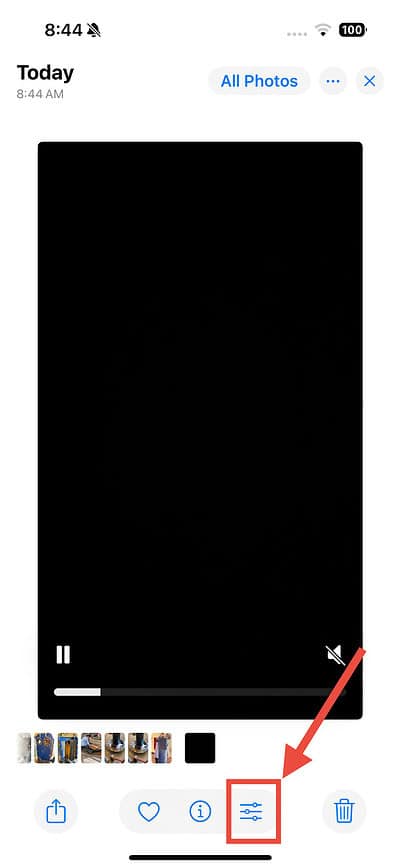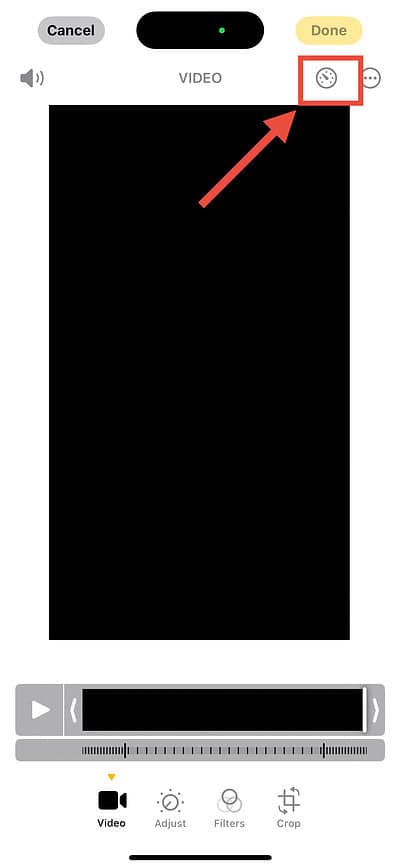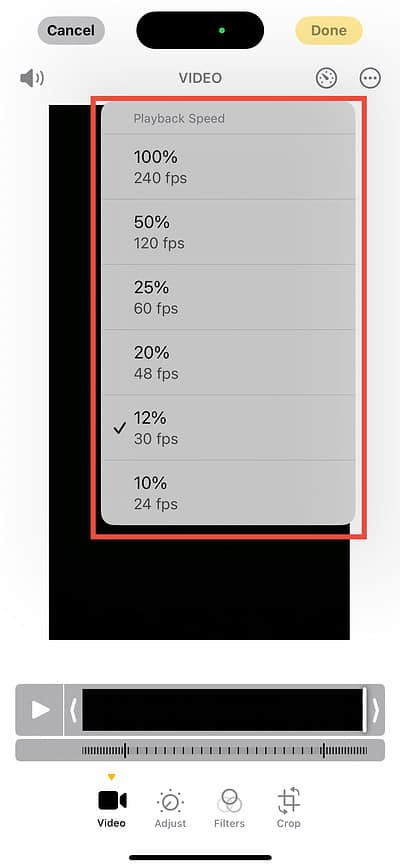Want to create dreamy, slow-motion effects in videos shot on your iPhone without using a third-party app? With iOS 18, Apple released an amazing new feature in the Photos app that lets you do just that. After capturing a video, you can edit its speed, changing playback speeds from 240fps to 24fps. It’s perfect for quick, on-the-go editing without needing to decide frame rates upfront or download any third-party apps. Here’s how to make the most out of this feature.
How to Edit a Video’s Speed in the Photos App on iOS 18
 NOTE
NOTE
Time needed: 1 minute
The option to edit a video’s speed in the Photos app is only available on iOS 18, so you will need to update your iOS to the latest version (if your device supports it).
- Open the Photos app on your iPhone.
- Select a video and tap the Edit button at the bottom of the screen.
With iOS 18, the Edit button has become a filter icon and has shifted from the top right corner to the bottom of the screen. - Tap the Playback Speed button.
- Choose a desired playback speed.
- The playback options you see will depend on the format in which you captured your video. The higher your video’s resolution, the more options you’ll have available.
While this is a great feature that lets you edit video speed on the go, it’s still not as advanced as the options provided by some third-party video editing apps. For example, CapCut provides a speed slider with an extended range of speed options and also lets you set a speed curve with ready-made templates or a custom option.