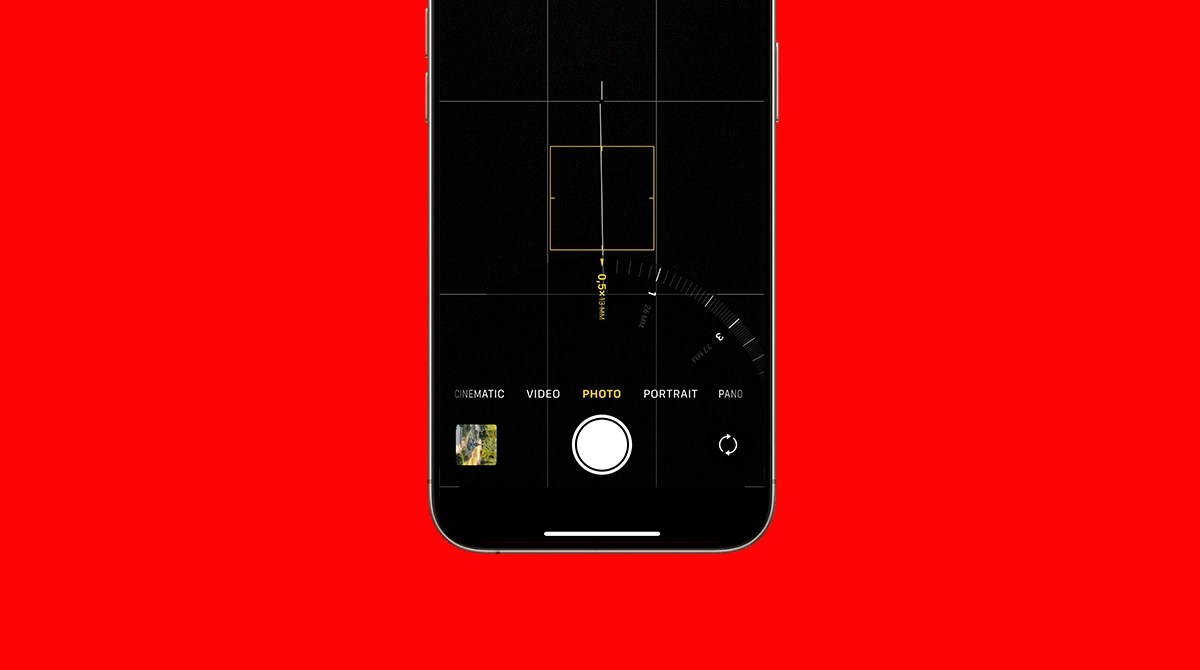Apple makes iPhones so that you can use them for years before noticing any decline in performance. However, nothing is eternal, and problems will start sooner or later. One of the problems faced by users still running iOS 16 is the black screen in the Camera app.
If the same problem bothers you, stick around as we’ll try to figure out what to do about it.
Why is My Camera Black on iOS 16?
A black screen on the iPhone camera in iOS 16 can result from either a software bug or a hardware-related issue. Software problems may stem from temporary malfunctions within the Camera app or conflicts caused by recent iOS updates.
On the other hand, hardware issues can also be the culprit. Physical damage, such as a drop or impact, might cause the camera module to malfunction or dislodge. And since you’re probably using an iPhone that’s older than 5 years, there’s a higher chance that wear and tear is contributing to the problem.
What to Do if Your Camera is Black on iOS 16?
Our main goal is to determine whether a software bug or a hardware issue causes the black camera problem on iOS 16. If it’s a software problem, you could solve it by updating your iPhone. On the other hand, faulty hardware will probably require you to take your device to a repair shop.
1. Change Zoom in Camera App
A few people from the Apple Forums discovered an unusual trick that resolves the black camera issue on iOS 16. It involves changing the zoom level inside the app. When you open the Camera on your iPhone, change the zoom from 1x to 0.5x. According to reports, this will temporarily fix the black screen issue in the Camera app.
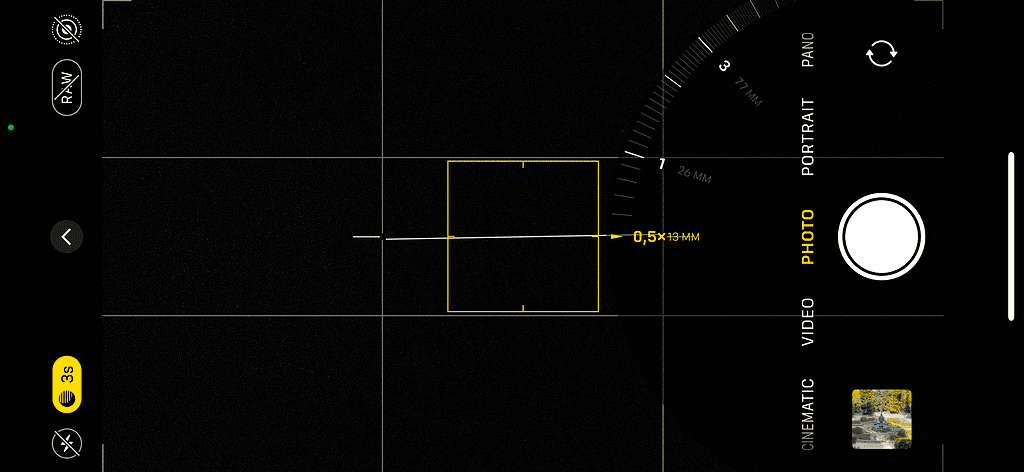
Unfortunately, it’s not a long-term solution because the zoom level resets to x1 every time you reopen the Camera app. So, you’ll have to repeat the process repeatedly. Your photos will also be zoomed out, which will influence how you use your camera.
If this solution works for you, there’s a good chance your main lens is damaged, so your iPhone automatically shuts it off to prevent further issues. Since changing zoom levels switches between different lenses, the software may allow the functioning lenses to remain operational if they are still in good condition.
2. Force Restart Your iPhone
On the other hand, maybe your iPhone just needs a reboot to fix the black camera on iOS 16. After all, turning a device off and on is the oldest and most used trick in the book.
But we’re not going to perform a regular reboot. We’ll do a force restart, which will restart all the processes and refresh the memory, so there’s a higher chance it will fix the camera problem. Here’s how to force restart your iPhone:
- Press the Volume Up button and release it quickly.
- Press the Volume Down button and release it quickly.
- Press and hold the Side button.
- Release the Side button when the Apple logo appears.
3. Update iOS (If Available)
If you’re still running iOS 16, you’re likely using an older iPhone that isn’t compatible with the latest iOS versions. However, if your device is compatible, it’s always a good idea to update to the latest iOS version to receive new features and stability improvements.
You can check if your iPhone is compatible with newer iOS versions here:
But even if you can’t run newer iOS versions on your iPhone, new updates may still be available. Apple supported and released new versions of iOS 16 until August 2024. So, there’s a chance you missed some of the final iOS 16 updates.
So, make sure your iPhone is up to date, just in case the camera issue was caused by a bug that could be resolved in another iOS 16 version.
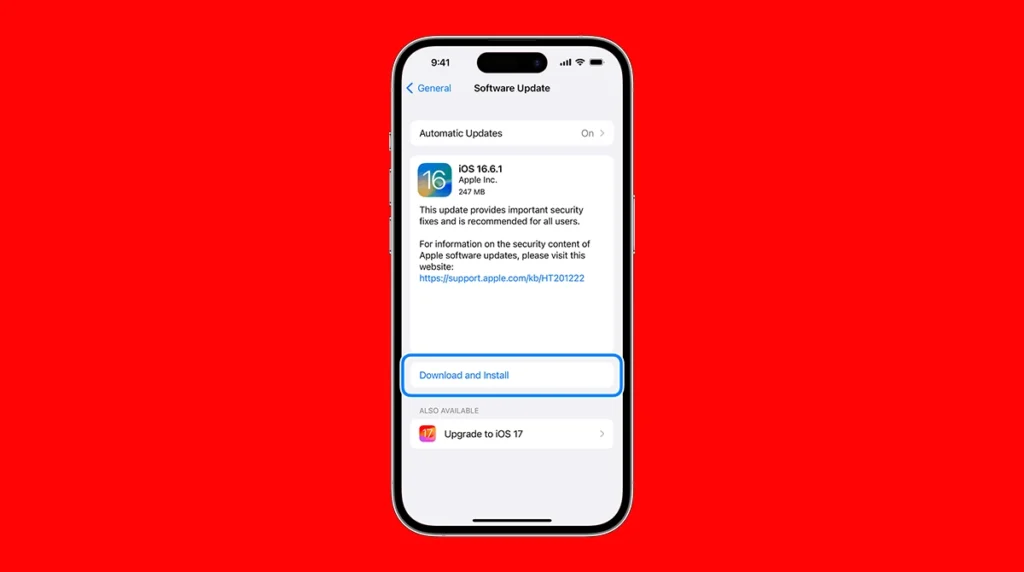
To update your iPhone, go Settings > General > Software Update. If a new update is available, install it, and check if your camera app now works.
4. Turn Off VoiceOver
This might be slightly unrelated, but the VoiceOver feature is known to cause issues with the camera. If you have this accessibility feature enabled, try disabling it and see if the camera works properly. Here’s how to do that:
- Go to Settings.
- Head over to Accessibility > VoiceOver.
- If the VoiceOver option is enabled, toggle it off.
5. Take Your iPhone For Repair
Most of the issues discussed in this article suggest you’re likely dealing with a hardware-related problem. This could mean that either one of the lenses is damaged or the entire camera system is faulty. In this case, your best option is to take your iPhone to a repair shop for further investigation.
They may recommend replacing the camera, but keep in mind that this can be expensive. Depending on the repair estimate, you might even be better off buying a new iPhone. So, be sure to carefully weigh your options before making a decision.