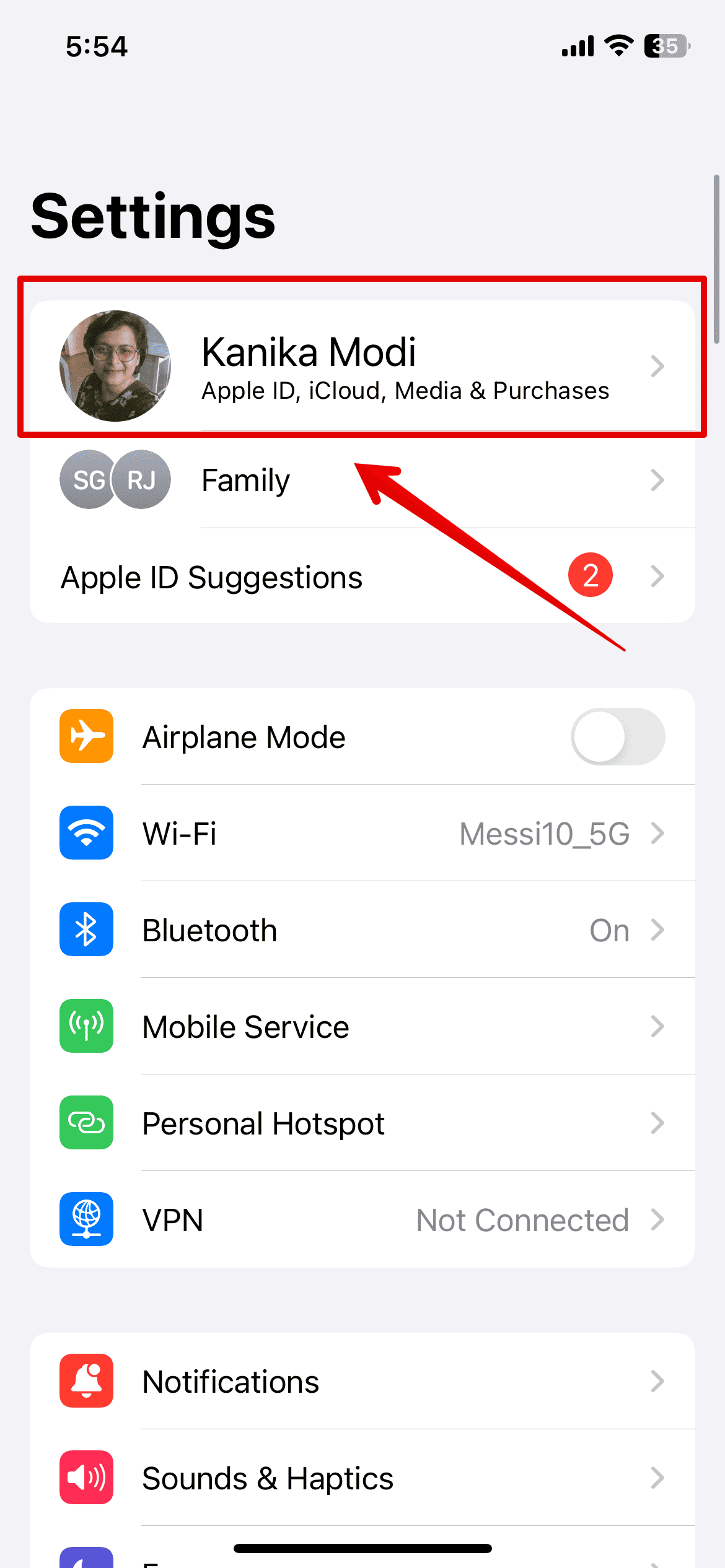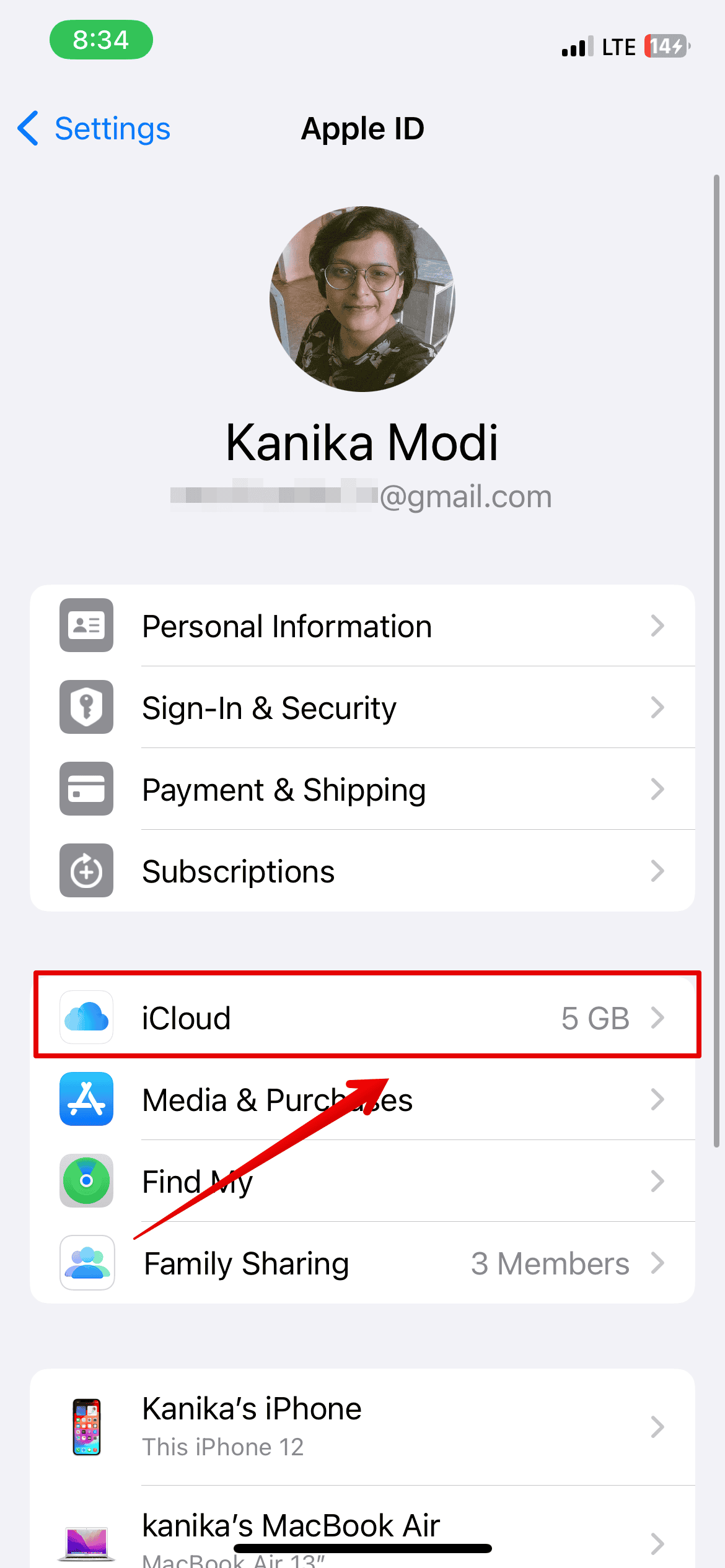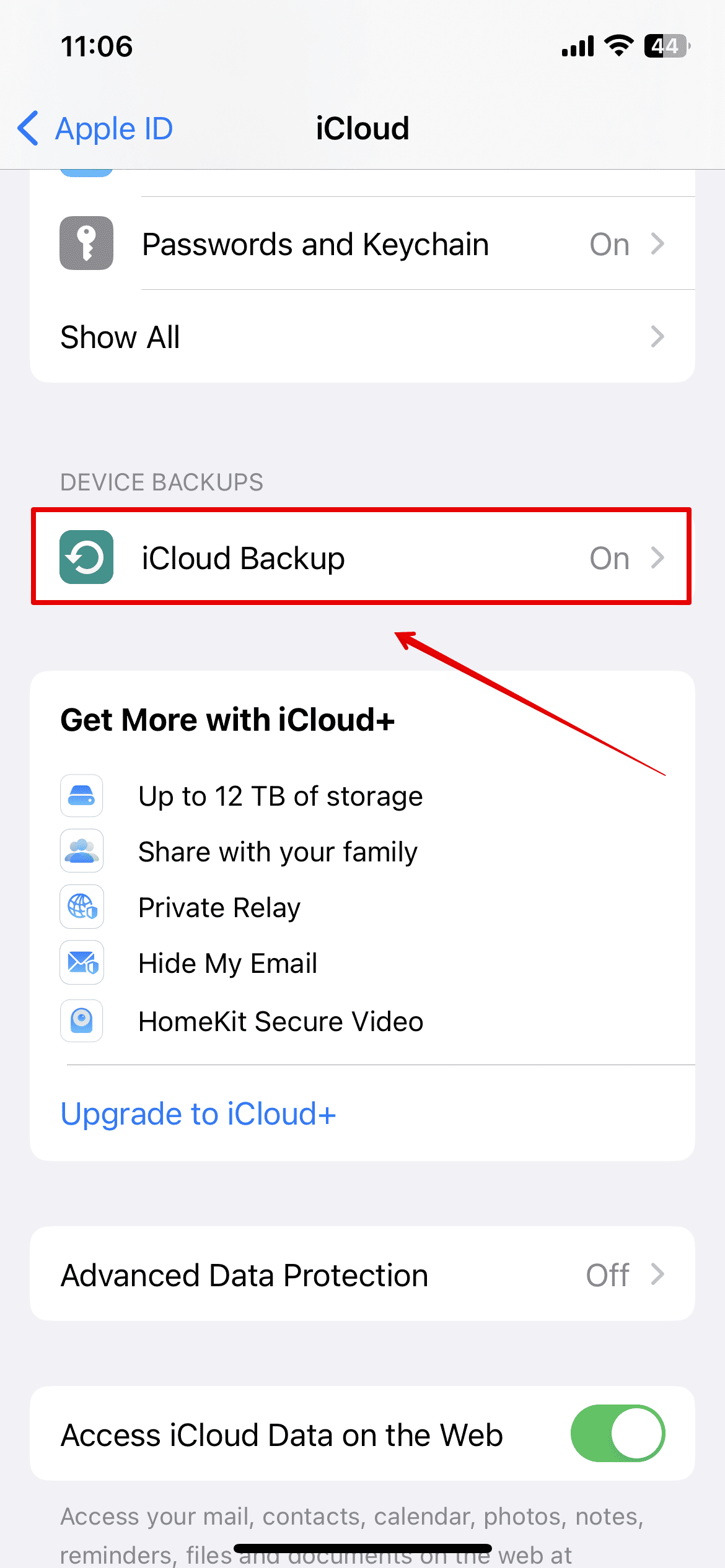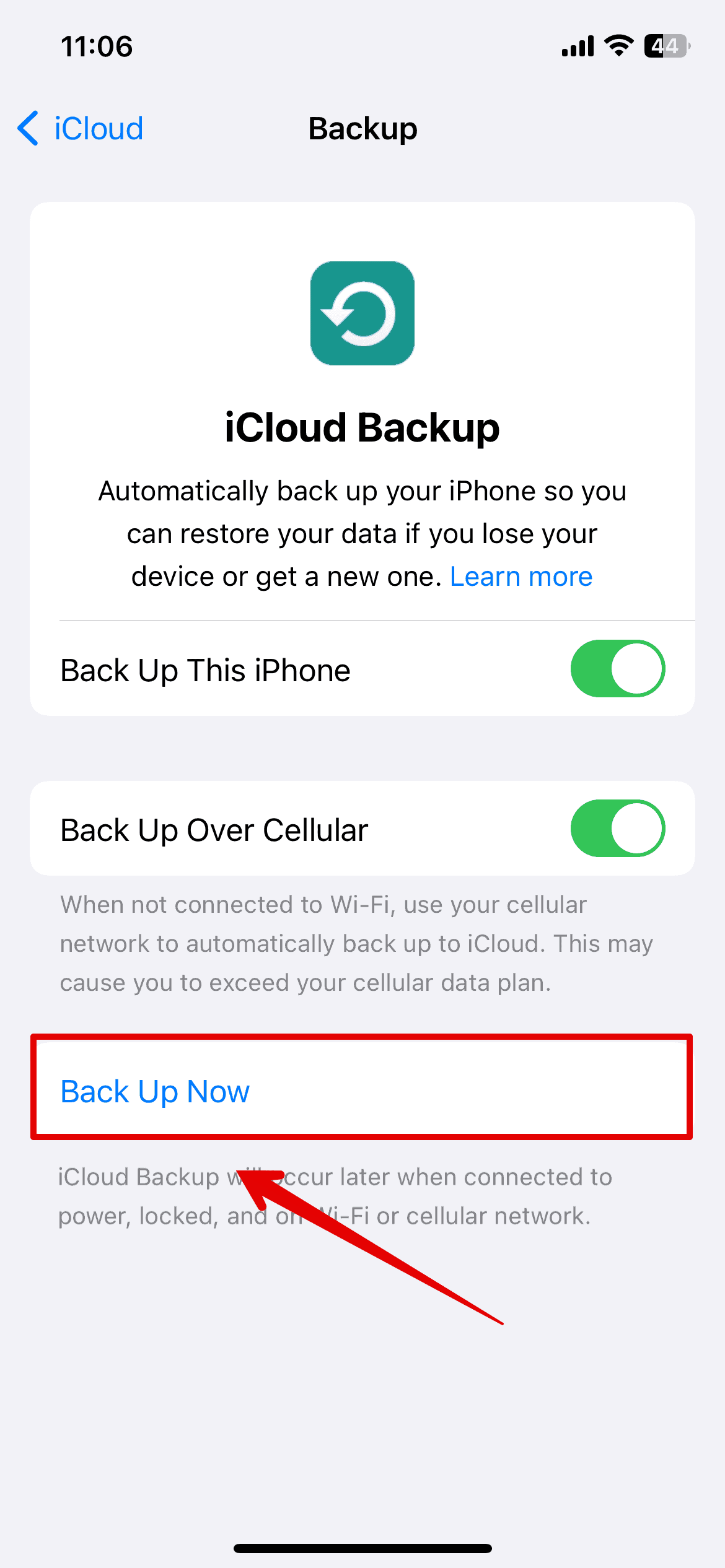Apple’s iOS 18 Developer Beta versions give you a sneak peek at the new functions and features coming to the iPhone this fall. However, installing it on your primary device could be a risky affair. These software updates are mostly released early for developers to test their apps on the upcoming software.
But if you’re not a developer and still want to check out these updates, you might want to go through this guide before installing the beta. Here’s what you need to know.
Benefits of Installing the iOS 18 Beta
1. Early Access to New Features
Getting early access to the new iOS 18 is pretty exciting. For me, it goes way beyond curiosity. Getting my hands on beta releases enables me to report software bugs and test new features.
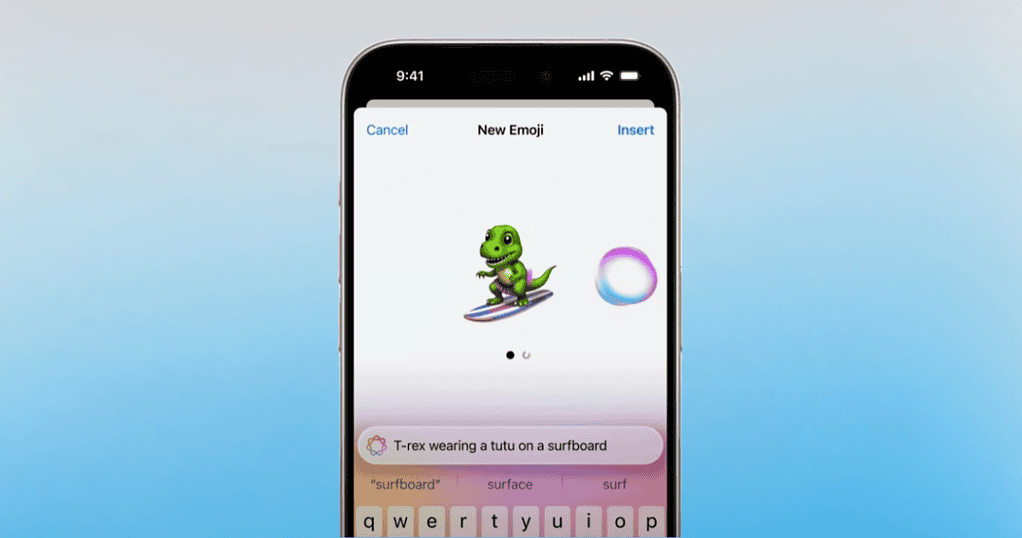
Apple introduced iOS 18 a few months back. It comes with a range of new features, from a revamped Photos app to the highly anticipated Apple Intelligence. The stable public release will arrive this fall of 2024. However, you can get early access to Developer and Public Beta releases if you enroll in the Apple Beta Software Program.
On iOS 18 Developer Beta 3, I can customize Control Center, adjust app icon sizes on Home Screen, and request Remote Control via Screen Share, among others. Of course, not all features are already available. We might gradually see more as Apple releases its succeeding iOS beta versions, although Apple Intelligence will likely come a lot later.
2. Apple Needs You To Provide Feedback
One of the reasons Apple releases beta versions is it needs a diverse pool of testers, including developers and regular iPhone users alike. iOS 18 is still new, and the company understands that there are many hidden bugs to be resolved. The fastest way for developers to troubleshoot and resolve is by having proactive volunteers explore their new iOS environment.
3. Tech Enthusiast
For tech geeks like me, the chance to tinker with unreleased features is pure gold. That’s why I jumped at the opportunity to explore the iOS 18 Developer Beta. By diving in early, not only can I test new features myself, but I can also use my experience to create helpful guides for fellow Apple fans.
Sure, there might be a little bragging involved when you show off that slick new interface to your non-tech friends (we’ve all been there!). But the real reward is the knowledge and the chance to be part of Apple’s innovations.
Dangers of the Beta Version
While the above benefits might seem tempting, you should also know the risks of using Developer Beta releases.
1. Performance Issues
Since the day I updated to iOS 18 beta on my iPhone, its battery performance has been terrible. It gets super hot while charging, and the app crashes are annoying, too.
This is one of the biggest downsides of installing the beta versions. As mentioned, such software updates are in their raw form, and they are expected to cause performance issues that you may not want on your primary device.
2. App Compatibility Issues
If you like peace, then beta versions are not for you. It is highly likely that many apps running the new iOS version will crash. Furthermore, certain app features you rely on might be unexpectedly missing or malfunctioning in the beta stage.
3. Data Loss
This does not happen too often, but it’s possible, and you might lose all your data, e.g., including media, contacts, documents, etc. It’s crucial to have a solid backup plan in place before installing any beta software.
4. Downgrade Mayhem
I’ve come across multiple posts on Reddit and Apple Forum where Apple users have been requesting help to downgrade to iOS 17. This can be a complex process and might require a full device wipe, erasing all your data.

How To Prepare for the Beta Installation
The downsides might seem discouraging, but there are several steps you can take to test beta releases safely. Follow these steps before you update to iOS 18 Developer Beta:
Get A Second Device
Avoid installing beta releases, much less Developer Beta versions, on your primary device. In most cases, developers who frequently test new beta versions use their secondary iPhone.
This allows you to explore the beta features without jeopardizing the stability and security of your daily device. You can use your old iPhone if it’s still compatible or buy a used model online.
Create a Backup
If you do not have a spare iPhone, it’s crucial to create a backup of your primary phone. It’ll serve as your safety net in case you accidentally wipe your device during the update process.
Here are some backup options:
1. iCloud Backup
Using iCloud is the quickest, most convenient way to back up your data. Follow the steps below:
- Open the Settings app on your iPhone and tap on your name at the top.
- Select iCloud settings.
- Now, slide down, and under Device Backups, tap on iCloud Backup.
- Make sure Backup Up This iPhone is enabled.
- Then, tap on Back Up Now.
Follow the on-screen instructions to create a backup of your device on Apple’s server. You might also have to buy some extra storage space since Apple only gives 5GB for free.
2. Backup to your Computer
If you do not wish to buy more space, you can back up your data directly on your computer. Connect your iPhone to your MacBook and use Finder to sync your files.
Once you have completed all the above, open the Settings app and go to General > Software Update > Beta Updates. Select iOS 18 Developer Beta to start the update.
If you’re keen on upgrading your Mac, you can also look into macOS 15 Developer Beta. I suggest checking for app compatibility beforehand to ensure that you can still access your favorite personal and professional programs.