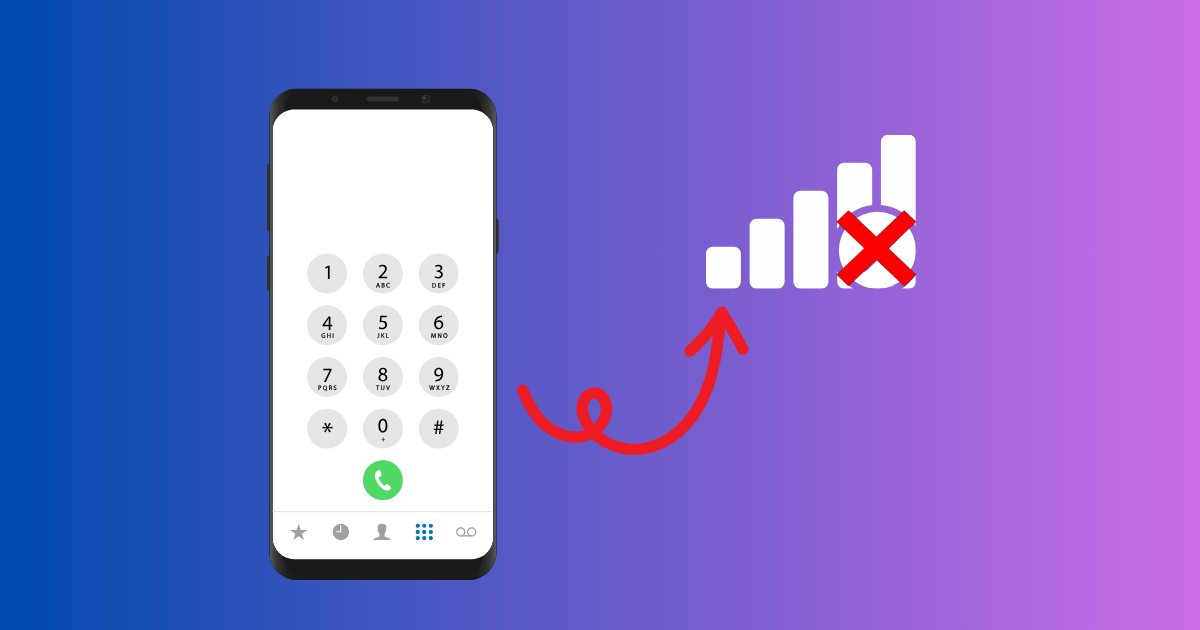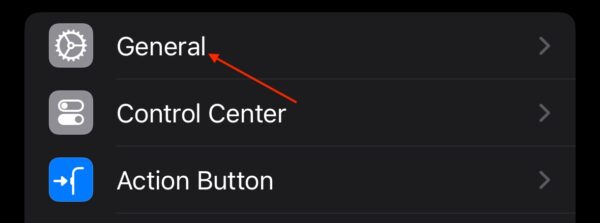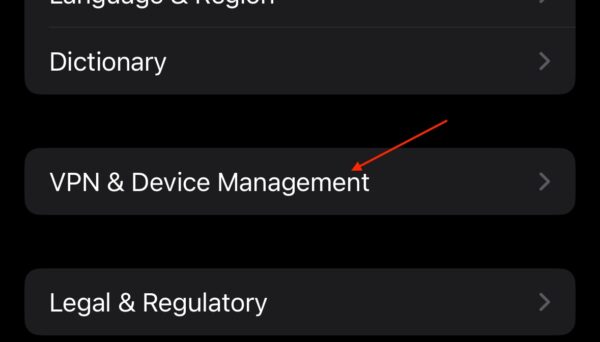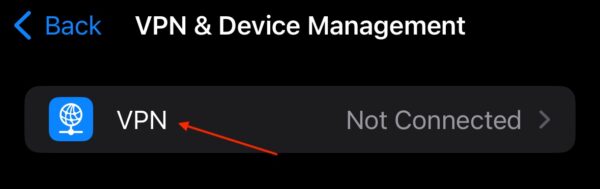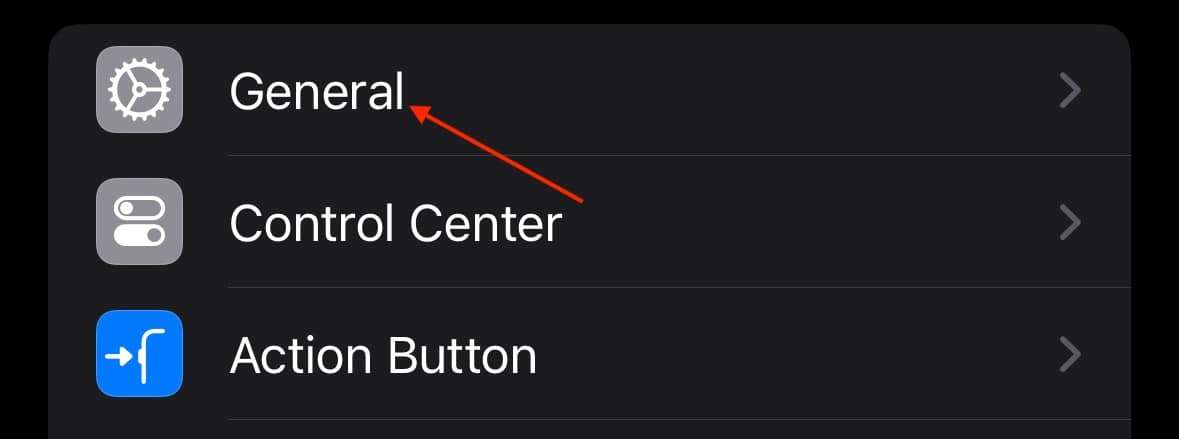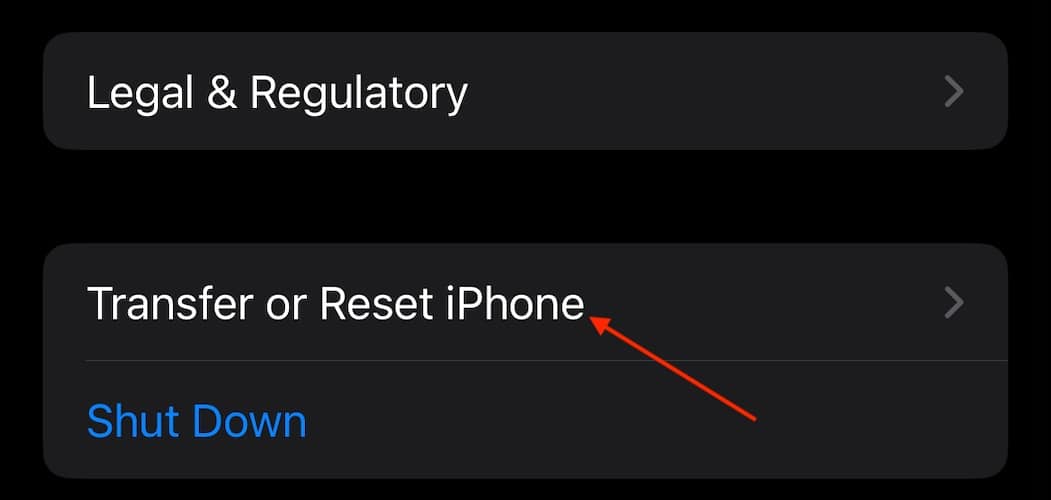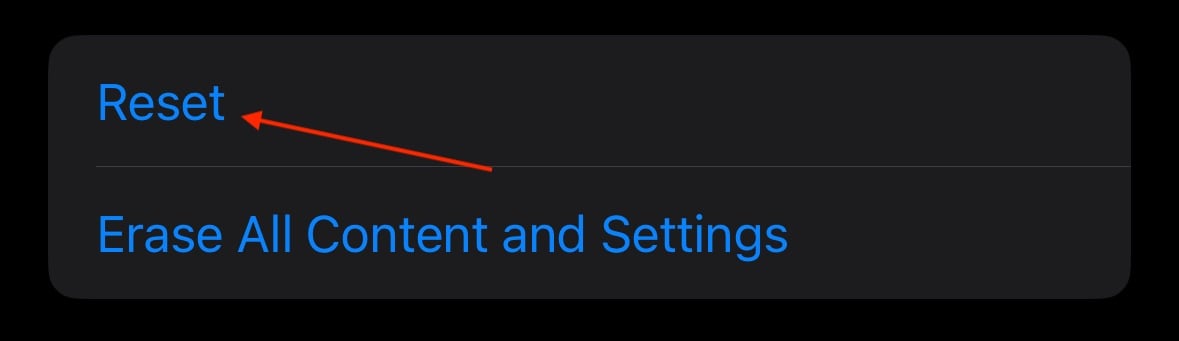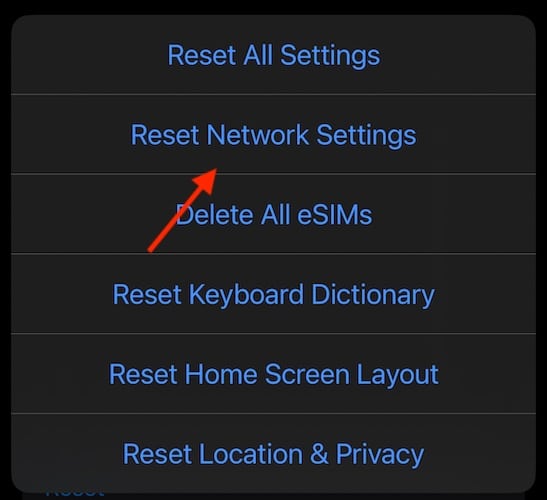The iOS 17.7 update is causing problems for certain users, with some of these problems involving the iPhone not working or connecting to a network provider. Moreover, the update has become a critical issue for certain iPhone users. Fortunately, solutions are available. Let’s explore.
How to Fix No Service After iOS 17.7 Update
The best solution to this is to perform a force restart on your iPhone:
- Press then quickly release the Volume Up button.
- Press then quickly release the Volume Down button.
- Press and hold the Side button.
- Then, when the Apple logo appears release the side button.
But if this doesn’t work, try the following:
1. Delete Your VPN Profile
There are reports that deleting your VPN and then restarting your iPhone can solve your situation. If you use your iPhone for work, you should double-check your VPN settings even if you don’t personally use one, as certain professional apps, such as Microsoft InTune, may utilize one.
Time needed: 2 minutes
To delete your VPN, follow these steps:
- From your iPhone, go to Settings.
- Tap General.
- Scroll down and select VPN & Device Management.
- Click VPN.
- Select Your VPN.
- Tap Delete VPN and confirm.
- If your VPN has an app, you want to try uninstalling it as well. Find the app on your Home screen, long press it and select Delete App. You will need to confirm you decision.
2. Reset Network Settings To Fix No Cellular Data after iOS 17.7 Update
 NOTE
NOTE
If you don’t have a VPN or the above solution didn’t work for you. You may want to try resetting your network settings.
- Open Settings and tap General.
- Scroll down and select Transfer or Reset iPhone.
- Tap Reset.
- Tap Reset Network Settings. Enter your passcode.
- Confirm your decision.
3. Restore iPhone from Backup
If you have a backup of a previous version of iOS, you can restore your iPhone to that backup. Remember that you cannot create a new iCloud backup at this point, as you will still be on iOS 17.7 If you do need to restore your iPhone from a backup, check out our full guide here.
How To Fix No Cellular Data After iOS 17.7 Update
Unfortunately, one of the most effective solutions to this problem is speaking to your service provider and replacing your eSIM or SIM card. Consider speaking with Apple Support to see what they can do for you.
While few of these solutions are ideal, it’s important to realize that if you are experiencing these issues, the right solution may vary depending on your situation.