When it comes to note-taking, Notes, Reminders, and Voice Memos have always been the go-to apps for Apple fans. However, one long-standing downside is that you have to transcribe memos yourself. You can’t convert them into Notes or Reminders automatically. That is, until WWDC 24.
Apple announced that the Notes app in iOS 18, iPadOS 18, and macOS 15 Sequoia will come with live audio transcriptions. Basically, you can record and generate transcripts in real-time. What’s even cooler is that you can migrate them to other apps.
Here’s how to enable it on your Apple device.
How to Record & Generate Live Transcriptions in Notes iOS 18 and iPadOS 18
Time needed: 5 minutes
Live audio transcriptions on iPhone and iPad are perfect for taking notes, setting up daily reminders, and transcribing phone calls. Follow these steps to enable it:
- Open the Notes app on your iPhone or iPad.
- Tap the New Note icon at the bottom-left corner of the screen.
- In the tools bar at the bottom of the screen, select the paperclip icon > Record Audio.
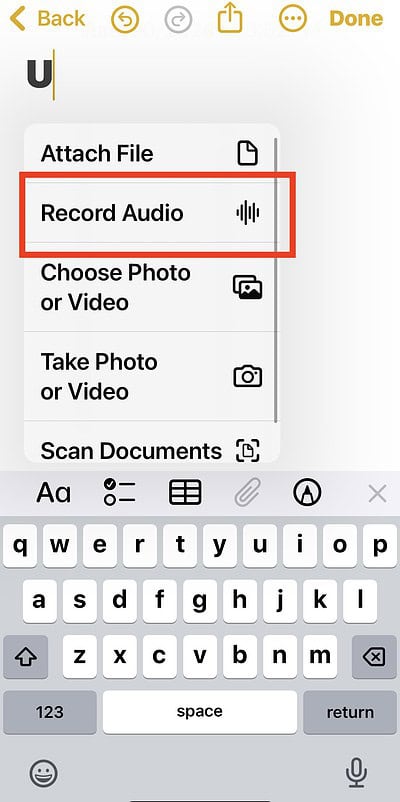
- Tap the red button to start and stop recording.
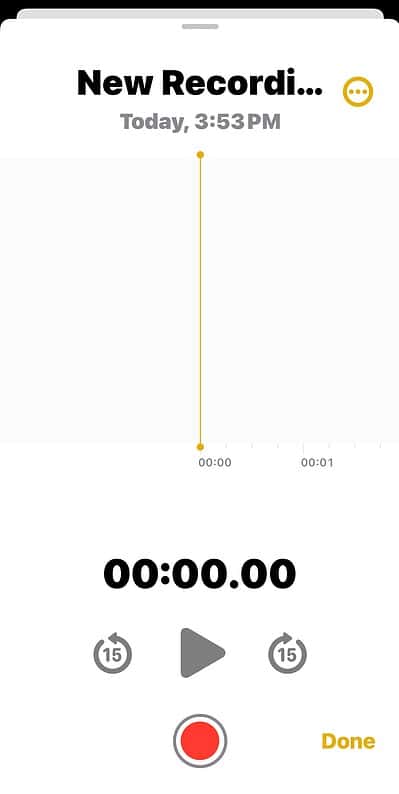
- Select Done to exit the voice recording tool.
- Wait for the transcript preview to appear, tap the recording, and then select the quotation marks icon at the bottom-left corner of the page.
How to Record & Generate Live Transcriptions in macOS 15 Sequoia
You’ll find live audio transcriptions on Mac helpful when transcribing your work calls or recorded class lectures.
- Open the Notes app on your Mac.
- Select the audio wave icon in the toolbar at the top of the window.
- Click the red button to start and stop recording your voice memo.
- Wait for your transcript preview to appear and then tap the quotation marks icon in the bottom-left corner of the window.
Image Credits: Peter Akkies
To be fair, the transcriptions are fairly accurate and reliable.


